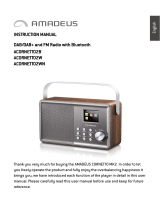Page is loading ...

Dab2go+
DAB+/DAB/FM/Bluetooth radio
User’s manual
Mode d’emploi
Bedienungsanleitung
Brugermanual
Bruksanvisning
Käyttöopas
Gebruiksaanwijzingen

Tangent Dab2go+
DAB/DAB+ and FM Radio with Bluetooth
Thank you for purchasing your new Tangent Dab2go+ DAB/DAB+/FM Radio with Bluetooth. It
has many exciting features to make your listening to music experience more enjoyable. We
recommend that you spend some time reading this instruction manual in order that you fully
understand all the operational features it offers. You will also find some hints and tips to help
you resolve any issues.
Read all the safety instructions carefully before use and keep this instruction manual for
future reference.

Table of Contents
Safety Warnings
Identification of Parts and Controls
Getting Started
Operations
System Menu and Settings
DAB+ Radio Operation
FM Radio Operation
Aux In Operation
Bluetooth Operation
Earphone Out
Troubleshooting
Specifications

Safety Warnings
• Always protect the device against moisture and humidity. Do not put this device in
water or other liquids! If you spill any liquid into the device, it can cause serious damage.
Switch it off at the mains immediately. Withdraw the mains plug and consult your
dealer.
• Using the device in rooms or climates with high humidity and temperatures may cause
condensation to form inside the device. Condensation may damage the device.
• Using the device in a dusty condition may cause damages to the interior electronic
components, which may lead to malfunctions in the device.
• The device must be placed on a flat stable surface and should not be subjected to
vibrations.
• To reduce the risk of electric shock, do not remove screws. The device does not contain
any user-serviceable parts. Please leave all maintenance work to qualified personnel.
• Only use the power adaptor delivered with the device.
• Avoid extreme degrees of temperature, either hot or cold. Place the device well away
from heat sources such as radiators or gas/ electric fires.
• The mains socket must be located near the device and should be easily accessible.
• Never touch the plug or the device itself with wet hands. Never pull the power cable
when disconnecting the power adaptor from power supply.
• Ensure that the available supply voltage agrees with the required operational voltage of
the device before use.
• If the device is not in use for a long period of time (e.g. holidays), disconnect it from the
power supply.
• In case of using the headphones, be reminded that excessive
sound pressure or volumes from headphones or earphones can
lead to damage to the hearing. Always adjust the volume to a
pleasant, not too loud level. If you have adjusted the volume of
the headphones to be too high and use that for an extended
period, it can damage the listener’s hearing.
• Ensure to unplug the device from the mains socket before cleaning.
• Batteries (battery pack or batteries installed) shall not be exposed to excessive heat
such as sunshine, fire or the like.
• Remove dead batteries from equipment and all batteries from equipment you know you
are not going to use for a long time. Otherwise the batteries may leak and cause
damage.
• Never dispose of batteries in fire as this can cause them to explode. Please recycle dead
batteries; do not put with the normal household waste.
• Do not use any type of abrasive pad or abrasive cleaning solutions as these may damage
the device’s surface.
• Before using the device, please familiarize yourself with all of the safety information and
instructions for use. When passing this device on to others, please also include all the
documents.

Identification of Parts and Controls
Front View
3
4
5
6
7
8
10
9
Top View
Back View
1
2
3

No.
Description
Functions
1
2.4” TFT Screen
Display
2
Buttons
Basic control of operation
3
Control Knobs
ON/OFF, Volume Control and TUNING/SELECT
Control
4
F-connector Antenna
Reception of DAB/FM signal
5
Battery compartment
Storing rechargeable battery
6
AUX In
3.5mm socket for AUX IN
7
Earphone out
3.5mm socket for earphones connection
8
DC IN
Power supply
9
On/Off button
Switch power on/off
10
LED light
Indicate battery charging status
Getting Started
The packaging contains the following items:
DAB/DAB+/FM Radio with Bluetooth
Power adaptor
3.5mm audio cable
F-connector antenna (Installed on the device)
User Manual
• Connect the DC cable of the power adaptor to the DC IN socket at the back of the device
and plug the power adaptor to the mains socket. Slide the ON/OFF button to "ON" to
switch on the device and the Dab2go+ logo will appear on the screen.
• The time, date and any active alarm icon are then displayed on the screen. The time and
date are also updated automatically from DAB by default. If time and date are set
manually, auto update will then be disabled. Press and hold STANDBY button to turn the
device to standby mode.
Note : If the device is not operated with AC-DC adapter and the battery power is fully
empty without recharging, the current time and date of the device will not be kept and
eventually return to default date/time as 01/01/2015 and 0:00

• During standby mode, press the STANDBY button to turn the device to operation mode.
• If it is the first time to enter DAB mode, the device will automatically scan the DAB/DAB+
stations.
Operations
Main Menu
Press MODE button to go to the main menu, you can rotate the < TUNING /SELECT> control to
select different operation mode (DAB, FM, AUX IN or Bluetooth) and then press the < TUNING
/SELECT> control to confirm.
Rotate the –VOLUME+ control to increase or decrease the volume during playing.
At any operation mode, press BACK button to go to the previous screen until back to its playing
mode.
Built in Rechargeable Battery
The LED near the ON/OFF switch is to indicate the charging status of the built in battery. When
the device is ON or the battery is fully charged, the LED lights green. If battery is under
charging, the LED lights red.
The icon on the top right corner of the display shows the level of the battery power.
The icon is shown when the battery power is low.
Antenna
The F-connector antenna has already been installed on the device. To get good
reception for DAB/FM broadcasting, always extend the antenna with its full length.
System Menu and Settings
At any operation mode, press and hold MENU button to enter system menu in order to change
device configurations. Rotate the < TUNING /SELECT> control to select the submenu and then
press the < TUNING /SELECT> control to confirm.

Backlight
Select illuminated level of backlight (High/Medium/Low) and the duration of timeout
(On/10/20/30/45/60/90/120/180 sec). With setting the timeout, the backlight will
automatically change to dim if the device is not accessed for operation at the setting
time.
Setting Time/Date
Set Time/Date: The Day digits will first flash and ready for setting. Rotate the
<TUNING /SELECT> control to adjust the day and press the < TUNING /SELECT> control
to confirm. The Month digits will then flash and ready for setting. Rotate the < TUNING
/SELECT> control to adjust the month and press < TUNING /SELECT> control to confirm.
The Year digits will then flash and ready for setting. Rotate the < TUNING /SELECT>
control to adjust the year and then press the < TUNING /SELECT> control to end the
date setting. Time setting will then start.
The Hour digits will first flash and ready for setting.Rotate the < TUNING /SELECT>
control to set the Hour and press the < TUNING /SELECT> control to confirm, the Minute
digits will then flash and ready for setting. Rotate the < TUNING /SELECT> control to
adjust the minute and press the < TUNING /SELECT> control to end the time setting.
Set Format: Change the display of time in 12-hour mode or 24-hour mode. Rotate the
<TUNING /SELECT> control to select and press the <TUNING /SELECT> control to
confirm setting.
Auto update: Select to update time and date from DAB or FM. Rotate the
<TUNING /SELECT> control to select and press the <TUNING /SELECT> control to
confirm selection. The device will automatically be updated to the current time when
receiving signal from a DAB station or FM station with RDS.
NO Upate is also optional for selection.
Alarms
There are two alarms available.

Rotate the < TUNING /SELECT> control to choose setting up Alarm 1 or Alarm 2. Press
the < TUNING /SELECT> control to enter the detailed settings.
Alarm Mode: Rotate the < TUNING /SELECT> control to schedule the alarm to
Off/Daily/Once/Weekend/Weekday, press the < TUNING /SELECT> control to confirm.
Alarm Time: The alarm time can be set with procedures follow the same as the clock
setting. Rotate the < TUNING /SELECT> control to set the alarm time and press the
<TUNING /SELECT> control to confirm.
Alarm Sound: Set the alarm sound (Buzzer/DAB/FM). Rotate the
<TUNING /SELECT> control to select and press the <TUNING /SELECT> control to
confirm. (When activate the alarm if the alarm sound is set to DAB in the poor reception
of station signal, it will be automatically changed to BUZZER for the alarm sound)
Note : The alarm volume is based on the volume setting when the alarm is set. If
the device is set with MUTE, the alarm is also turned off.
In order to activate the alarm if the alarm sound is set to DAB/FM, the antenna
should be extended and positioned properly to ensure good reception of station
signals.
When the alarm(s) is/are set and saved, a clock icon will appear at the bottom of the
display. The clock icon is also displayed on the screen at standby mode.
When alarm is ON, press STANDBY or ALARM button to stop the alarm or press the <
TUNING /SELECT> control to enter snooze mode.
The device alarms again in 5 minutes after entering snooze mode. The 5-minute count
down will also appear on the display.
In snooze mode, the snooze time can be changed to 5/10/15/30 by rotating the < TUNING
/SELECT> control.
To turn snooze off, simply press STANDBY button.

Sleep
Rotate the < TUNING /SELECT> control to select the sleep time of 15/ 30/ 45/ 60/ 75/ 90/
105/ 120 minutes or set the sleep as Off. Press the <TUNING /SELECT> control to
confirm.
Factory Reset
Rotate the < TUNING /SELECT> control to select Yes/No to reset to the factory default
setting and press the < TUNING /SELECT> control to confirm. The system will then
restart.
Note : all customised settings (except current time/date setting) and stored preset
stations will be erased after factory reset.
Info
Show the version of firmware of the system.
Language
Rotate the < TUNING /SELECT> control to select desired language (English/ Dansk/
Suomi/ Deutsch/ Norsk) and press < TUNING /SELECT> control to confirm.
Equaliser
Rotate the < TUNING /SELECT> control to choose EQ - Normal, Classic, Pop, Jazz, Rock,
Flat, Movie or News. Press the < TUNING /SELECT> control to confirm.
EQ can also be set at DAB/FM mode.

DAB+ Radio Operation
Caution: Before listening to the radio, ensure that the DAB/FM Antenna is correctly
connected and adjusted with proper length and direction.
The icon on the top right corner of the display shows the strength of the DAB/DAB+
signal detected by the device.
Scanning to DAB+ stations
Auto scanning: Press SCAN button to run full scan of all stations. Alternatively, press
and hold MENU button to go to system menu where you can select SCAN to run same
operation. All stations are put on the Station List after scanning.
Station List:
Press MENU button to go to system menu, then select Station List to view the list of
stations already scanned. Rotate < TUNING /SELECT> control to select the station you
want to listen and press < TUNING /SELECT> control to confirm.
Manual Tune:
If the device could not receive the DAB+ station you want, rotate < TUNING /SELECT>
control to select station frequency manually. Once selected, press < TUNING /SELECT>
control to confirm and the staton frequency will be put on the station list.
Prune Invaild: Enter to remove the stations that are listed but not available. Press and
hold MENU button to go to system menu. Rotate < TUNING /SELECT> control to select
Prune Invalid and then choose Yes. Press < TUNING /SELECT> control to confirm.
DRC: If you are listening to music with a high dynamic range in a noisy environment, you
may wish to compress the audio dynamic range. This make quiet sounds louder, and
loud sounds quieter. Rotate < TUNING /SELECT> control to select DRC (high/low/off)
and press < TUNING /SELECT> control to confirm.
Station Order: The stations are listed by Alphanumeric/Ensemble/Valid. Rotate

<TUNING /SELECT> control to select and press < TUNING /SELECT> control to confirm.
Preset the DAB+ stations
While listening to the DAB+ station, press and hold MENU button to go to system menu,
then select Preset Store to save the favourite station. Rotate < TUNING /SELECT> control
to choose the number and then press < TUNING /SELECT> control to store the station.
Shortcut for preset 1-5 can be set to store the favourite station by pressing and holding
number 1-5 button respectively.
Recall the preset DAB+ stations
Press and hold MENU button to go to system menu, then select Preset Recall to recall
the desired preset station. Rotate < TUNING /SELECT> control to choose the preset
number and then press < TUNING /SELECT> control to confirm.
Shortcut for preset 1-5 can be recalled by pressing its corresponding number 1-5 button
directly.
DAB+ information Display
You can view the DAB+ service information. Press INFO to view the programme
information, the programme type of the station, the frequency, signal strength, bit rate,
codec, audio type, channels, the date.
If there is a picture shown for the station, you can press < TUNING /SELECT> control to
enlarge the picture with full screen. Press it again, the display will go back to the playing
screen.
FM Radio Operation
Caution: Before listening to the radio, ensure that the DAB/FM Antenna is correctly
connected and adjusted with proper length and direction.
The icon on the top right corner of the display shows the strength of the FM signal
detected by the device.
Scanning to FM stations
Rotate < TUNING /SELECT> control to make tuning with 0.05MHz per step or
press SCAN button to go to search for next FM station.
In FM mode, there are two options for setting on the system menu.

Scan setting: set to receive the strong signal stations only. If the radio scans to receive
many poor signal stations, set to Yes to get the strong signal stations only.
Audio setting: set to receive the stereo or mono FM signal.
Preset the FM stations
When listening to the FM station, press and hold MENU to go to the system menu, then
select Preset Store to save the favourite station. Rotate < TUNING /SELECT> control to
choose the number and then press < TUNING /SELECT> control to store the station.
Shortcut for preset 1-5 can be set to store the favourite station by pressing and holding
number 1-5 button respectively.
Recall the preset FM stations
Press and hold MENU button to go to system menu, then select Preset Recall to recall
the desired preset station. Rotate < TUNING /SELECT> control to choose the preset
number and then press < TUNING /SELECT> control to confirm.
Shortcut for preset 1-5 can be recalled by pressing its corresponding number 1-5 button
directly.
RDS (Radio Data System) Receiption
You can view the information of FM stations which broadcast added data compatible
with RDS. Press INFO button to view the programme information, the programme type,
frequency or the date if available.
Aux In Operation
In AUX IN mode, you can play audio file from an external source such as MP3 player. To
play audio file with AUX IN mode, follow the steps below:
- Turn the volume low on both the device and the audio source device if adjustable.
- Connect the external audio source to the 3.5mm AUX IN socket at the back of the
device using the audio cable (included)
- Press MODE button and select AUX IN on the main menu.
- Adjust the volume of the device (and the audio source device if necessary) as
required to start playing.
Bluetooth Operation
When you select the Bluetooth mode, the device is entering into pairing stage. Turn on

your smartphone/ tablet/ other Bluetooth devices to search for the device. The
Bluetooth pairing name of the device is “Tangent Dab2go+”. If pairing is successful, the
screen will show “Connected” and the device will start playing music from your
smartphone/ tablet/ other Bluetooth devices.
Once the device has connected to a Bluetooth device, it will automatically search to
reconnect this Bluetooth device (enabled with Bluetooth function) next time when they
are in operating range.
Note: The device supports to receive a Bluetooth signal within 8 meters.
Earphone Out
It features a 3.5mm socket for connection the device to earphones.

Troubleshooting
Error
Remedy
The device does not switch
on or turned off suddenly.
1. Check if the power adaptor is connected properly.
2. The device may malfunction when used in areas with strong
radio interference. The device will work properly again once
interference ceases.
3. The normal function of the product may be disturbed by
strong Electro-Magnetic Interference. If so, simply reset the
product to resume normal operation by following the
procedures specified on instruction manual. If failure persists,
try to use the product in other location.
No Power
1.Ensure that the power adaptor is plugged to the mains
socket securely.
2.Ensure that the battery has been charged. If battery power is
low, charge the device by connecting the power adaptor.
No Sound or lower sound
1.Turn on the sound as it may be muted.
2.Increase the volume.
3.For AUX IN mode, check if the audio cable is connected
properly and the volume of the audio source is set high
enough.
No signal or hiss in DAB/FM
mode.
1. Check the antenna if properly installed or move the antenna
to other position. Try to adjust the length of antenna.
2.Move the device to other location.
Cannot connect with the
device via Bluetooth.
1. The device is connected with other Bluetooth-enabled
device. Disconnect that device and then try again.
Alarm doesn’t work.
1.Switch on the alarm.
2. The volume may not be properly set, refer to the solutions
of “No sound or lower sound”.
3. The source of alarm was set to a station without signal.
Change the source of alarm or refer to “No signal or hiss in
DAB/FM mode”.

Specifications
Description
DAB/DAB+/FM Radio with Bluetooth
Display
2.4” TFT Color display
FM
87.5 – 108.0 MHz, RDS supported
DAB/DAB+
174 – 240 MHz (Band III)
Power adaptor
Input : AC 100-240V, 50/60 Hz
Output : DC 15V, 1.5A
Connections
Built in rechargeable battery
DC IN (power supply)
AUX IN (3.5mm socket)
EARPHONE (3.5mm socket)
Lithium Polymer
Standby mode power
consumption
<1W
Operating temperature
0
o
C - 35
o
C
Dimensions
250mm(L) x 150mm(H) x 80mm(D)
Weight
1.56kg
This symbol on the product or in the instructions means that your electrical
and electronic equipment should be disposed at the end of its life separately
from your household waste. There are separate collection systems for
recycling in the EU.
Notes for battery disposal
The battery used with this product contains chemicals that are harmful to the environment. To
preserve our environment, dispose of used battery according to your local laws or regulations.
Do not dispose of battery with normal household waste.
For more information, please contact the local authority or your
retailer where you purchased the product.

WWW.TANGENT-AUDIO.COM
Dab2go+
DAB+/DAB/FM/Bluetooth radio
/