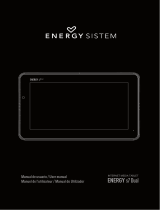Page is loading ...

TAB743GQC
TABLET
USER GUIDE

CONTENT
TABLET PART
. ......................................................................................
1
GETTING STARTED
. ............................................................................
3
Settings Menu
. . ...................................................................................
6
How to Use TF card
. ...........................................................................
8
Software Keyboard
. .............................................................................
8
Touch Screen
. . .....................................................................................
9
How to connect with computer
. ........................................................
9
Connection to Internet
. ....................................................................
10
CAMERA
. ...........................................................................................
11
TROUBLE SHOOTING
. ....................................................................
12
Close Application
. .............................................................................
12
Mandatory Power off
. . ......................................................................
12
Restore Default Setting
. ...................................................................
12
SPECIFICATIONS
. . ............................................................................
13
WARNINGS
. .......................................................................................
14
User guide
TAB743GQC
ENGLISH

Tablet part table according to the image in previous page
NAME
FUNCTION
Volume +
Press to increase the volume.
Volume -
Press to decrease the volume.
Power
Keep pressed to turn on/off the tablet.
Shortly press to activate standby.
Reset
Reset the system in case of device stuck and
Restart.
Earphone jack
Connect earphone to this standard 3.5mm jack.
Micro USB port / OTG port
PC connection/peripheral connection through
HOST cable, for example keyboard or an USB
device.
Back Camera
2.0 MP camera.
Front Camera
0.3 MP camera.
Micro SD input
Insert a micro SD card (up to 64GB).
SIM slot
SIM card port.
MIC
Microphone.
2
User guide
TAB743GQC
ENGLISH

GETTING STARTED
Battery charging
The tablet has a built-in rechargeable Li-polymer battery. To charge connect
the AC power adapter to the micro USB jack on the top side of the tablet
and the battery icon shows the battery status and charging status.
The tablet can be used even if the battery is being charged. No replacement
of battery without authorization, or the explosion hazard might happen. Re-
charge it for at least half hour if it has been idle for long time and fails to
start itself. Regularly recharge it at least one time monthly. 35° - 5° is
the optimum temperature for the battery recharging or the battery per-
formance might deteriorate slightly.
Disposal
The battery might contain the polluting material, please give it to the
official recycling-station before disposing the tablet, and don't litter.
3
User guide
TAB743GQC
ENGLISH

Power ON/OFF
21 Press the power button continuous 5 seconds until the tablet turns on.
2)) Press the power button for continuous 2 seconds and it will
appear "Power of”, “Airplane mode" and "Reboot" choices. Select "Power
off" to turn off the tablet
Screen Lock: System is idle. The screen will turn off automatically after 1
minute inactivity. Manually activated by pressing the Power button once.
Screen unlock: Drag the lock icon up to unlock the screen.
Home screen
The Home screen will look similar to the picture below.
The Desktop contains shortcuts to your most-used applications and widgets.
Touch the screen icon to quickly search the World Wide Web using Google.
4
User guide
TAB743GQC
ENGLISH

The icon will launch the Application menu, and the status bar displays
system information, such as current time, wireless, connectivity and battery.
Slide your finger from the top edge towards inside to display notification
menu.
Drag the notification menu down to display the second fast access menu.
Through this menu it is possible to modify the functions such as brightness,
auto rotation, position and audio profiles.
5
User guide
TAB743GQC
ENGLISH

The button moves back one step to the previous menu/page.
The button returns immediately to the main screen.
The button displays a menu of recently opened applications.
Settings Menu
The settings menu allows you to adjust Tablet system configuration.
To change settings touch the "Settings" menu icon on the Application
menu, the Settings menu will open and then touch a category title to view
further options:
:L)L Connect to/disconnect from wireless networks, view connection status.
'DWD XVDJH Enable/disable mobile data, view current usage, set mobile
data limit (note: this function is available only on devices supplied with 3G).
6RXQG !!DQG !!QRWLILFDWLRQV !!Change audio profiles and notifications
management.
'LVSOD\ Change brightness, wallpaper, sleep settings, font size, etc.
6WRUDJH Manage NAND and Micro SD card, view available capacity,etc.
%DWWHU\ See battery status and powered-on time.
$SSV Manage applications, running services, etc.
/RFDWLRQ VHUYLFHV Change approximate location detection, improve
search results, GPS satellites, etc.
6HFXULW\ Change screen lock type, encryption, password,credential storage,
etc.
/DQJXDJH LQSXW Select language, add to the dictionary, edit on-
screen keyboard settings, vocal search, etc.
%DFNXS UHVHW Backup & restore data, perform factory reset, etc.
'DWH WLPH Set date, time zone, time, clock format, etc.
6FKHGXOHG SRZHU RQ RII Automatic turning on/off settings.
$FFHVVLELOLW\ Set up large text, auto-rotate screen, speak password,etc.
$ERXW WDEOHW Information about your Android device.
6
User guide
TAB743GQC
ENGLISH

7HOHSKRQH IXQFWLRQ
Step 1 - At off mode insert SIM card in the slot.
Step 2 - After inserting SIM card turn on the tablet and wait to display the
cell reception icon.
Step 3 - Once the connection with the operator open the application
and
dial the number.
7
User guide
TAB743GQC
ENGLISH

How to Use TF card
1. Insert the TF card into the TF card slot. Gently push TF card into slot until
it clicks into place.
2. A prompt will be seen on the screen saying "Preparing SD card".
Removing TF card
1. Close all applications and documents which have been opened from the
TF card.
2. Select "Setting" and find "Storage" then click "Unmount SD card".
3. A prompt will be seen on the screen saying "SD card safe to remove".
4. Gently press the TF card to remove and pull out the TF card.
Note: Insert the TF card in correct position, otherwise it will damage the
card and the slot.
Software Keyboard
The tablet ha s a software keyboard which automatically show up when
you tap the place on screen where text or number are to be entered.
8
User guide
TAB743GQC
ENGLISH

Touch Screen
The touch screen responds to finger touch.
Note: don't place any object on the touch screen for it may damage or
crush the screen.
Single Click: Single click one icon to choose the icon or option you want.
Long Press: Press and hold one icon to make appear a menu related to
the executed function (if available).
Drag: Press the icon and drag it to a different screen.
How to connect with computer
Turn on your tablet before connect the tablet to PC by USB cable.
1. Use USB cable to connect tablet with computer.
2. The PC will detect an external disc named TAB743GQC; this is the internal
memory of the tablet.
3. Then slide down from top to inside, click "USB for charging". Choose
"File transfers", then you can transfer files from computer to the device.
Please check below image for reference.
9
User guide
TAB743GQC
ENGLISH

Connection to Internet
:LUHOHVV
1. Select" Settings".
2. Select "Wi-Fi" and slide OFF to ON status.
3. All detected wireless networks in the area will be listed. Click to select
desired wireless connection.
4. Enter network key if necessary.
5. Once connected to a wireless network, settings will be saved
6. Wireless icon will appear on the taskbar when connected successfully.
*Note: When the tablet detects the same wireless network in the future, the
device will connect to the network automatically with same password record.
Connect to the internet and launch the browser.
10
User guide
TAB743GQC
ENGLISH

CAMERA
Touch the icon to enter camera mode and the interface is shown as
follows:
Touch the icon to take a photo.
Touch the icon to start camera recording.
Touch the photo miniature on the top right to see the previous picture
and you can also delete, share or set it as the wallpaper. Click return button
to exit camera interface.
Touch the
icon to switch from front to back camera.
11
User guide
TAB743GQC
ENGLISH

TROUBLE SHOOTING
Close Application
When an application is not responding you can close it and will make system
response faster. Please shut down all idle applications to release memory and
get the system speed back to normal.
To close the application, click the icon to enter the system configuration
interface. Select the Apps, tap the application you want to close, a pop-
up window will be displayed and finally tap "Stop" to close that application.
Mandatory Power off
1. Press and hold the power button for 12 seconds and the device will
be powered off.
2. Press the reset button on the side and the device will be forced to
be powered off.
Restore Default Setting
If you want to reset the factory setting and erase all materials, please press
6HWWLQJV %DFNXS UHVHW )DFWRU\ GDWD UHVHW
* Warning: Factory data reset setting will delete your data and configuration
of system and applications from downloading.
** Please us e this function carefully.
12
User guide
TAB743GQC
ENGLISH

SPECIFICATIONS
Please visit ZZZVXQVWHFKFRP IRU WKH ODWHVW SURGXFW LQIRUPDWLRQ 'HVLJQ
VSHFLILFDWLRQV DQG XVHU JXLGH DUH VXEMHFW WR FKDQJH ZLWKRXW QRWLFH
'LVSOD\ 7 inch IPS (1024 x 600) capacitive multi-touch screen.
&38 MTK8321 Dual Cortex A7@ 1.3GHz RAM: 1GB DDR III GPU Mali 400 MP.
,QWHUQDO 6WRUDJH 8GB*
([SDQVLRQ 0HPRU\ Micro SD card up to 64GB(not supplied)
%XLOWOQ :LUHOHVV802.11b/g/n
6,0 * PRGXOH
*60 IUHTXHQFLHV 850/900/1800/2100MHz.
* IUHTXHQFLHV (WCDMA) 900/2100MHz.
%XLOWLQ %OXHWRRWK Version 4.0.
%XLOWLQ *36
)0 5DGLR
'RXEOH FDPHUD Front 0.3 MP and Rear 2 MP.
$& $GDSWHU DC 5V-2A.
2SHUDWLQJ 6\VWHP Android 6.0 Marshmallow.
1RWH Internal memory is divided in two partitions, system partition (hidden) and
user partition (visible). In the hidden partition is included the software necessary
to recovery the operative system and the installed applications, while in the
visible partition you can find the user data.
13
User guide
TAB743GQC
ENGLISH

WARNINGS
Correct disposal of this Product (Waste Electrical & Electronic
Equipment) (WEEE).
Your product is designed and manufactured with high quality
materials and components which can be recycled and reused.
This symbol means that electrical and electronic equipment,
at their end of-life should be disposed of separately from
your household waste.
Please dispose of this equipment at your local community
waste collection/recycling centre.
In the European Union there are separate collection systems for
used electrical and electronic products. Please help us to conserve
the environment we live in!
DO NOT place objects on top of the device, as objects may
scratch the device.
DO NOT expose the device to dirty or dusty environments.
DO NOT place the device on an uneven or unstable surface.
DO NOT insert any foreign objects into the device.
DO NOT expose the device to strong magnetic or electrical field.
DO NOT expose the device to direct sunlight as it can damage
the device. Keep it away from heat sources.
DO NOT store your device in temperatures higher than 40°C
(104°F). The internal operating temperature for this device is from
20°C (68°F) to 60°C (140°F).
14
User guide
TAB743GQC
ENGLISH

DO NOT use the device in the rain.
Please check with your Local Authority or retailer for proper
disposal of electronic products.
The device and adaptor may product some heat during
normal operation of charging. To prevent discomfort or injury
from heat exposure, DO NOT leave the device on your lap.
POWER INPUT RATING: Refer to the rating label on the device
and be sure that the power adaptor complies with the rating.
Only use accessories specified by the manufacturer.
Clean the device with a soft cloth. If needed, dampen the cloth
slightly before cleaning. Never use abrasives or cleaning solutions.
Always power off the device to install or remove external
devices that do not support hot-plug.
Disconnect the device from an electrical outlet and power off
before cleaning the device.
DO NOT disassemble the device. Only a certified
service technician should perform repair.
The device has apertures to disperse heat. DO NOT block the
device ventilation, the device may become hot and malfunction
as a result.
Risk of explosion if battery replaced by an incorrect type. Dispose
of used batteries according to the instruction.
15
User guide
TAB743GQC
ENGLISH

PLUGGABLE EQUIPMENT: the socket-outlet shall be installed
near the equipment and shall be easily accessible.
European Union: Disposal Information.
This symbol means that according to local laws and regulations
your product and/or its battery shall be disposed of separately from
household waste. When this product reaches its end of life, take
it to a collection point designated by local authorities. The sep-
arate collection and recycling of your product and/or its battery
at the time of disposal will help conserve natural resources and
ensure that it is recycled in a manner that protects human health
and the environment.
MADE IN CHINA
16
User guide
TAB743GQC
ENGLISH

TAB743GQC
TABLET
GUÍA DE USUARIO

TAB743GQC
TABLETTE
GUIDE DE L’UTILISATEUR

TAB743GQC
TABLET
GUIA DO UTILIZADOR
/