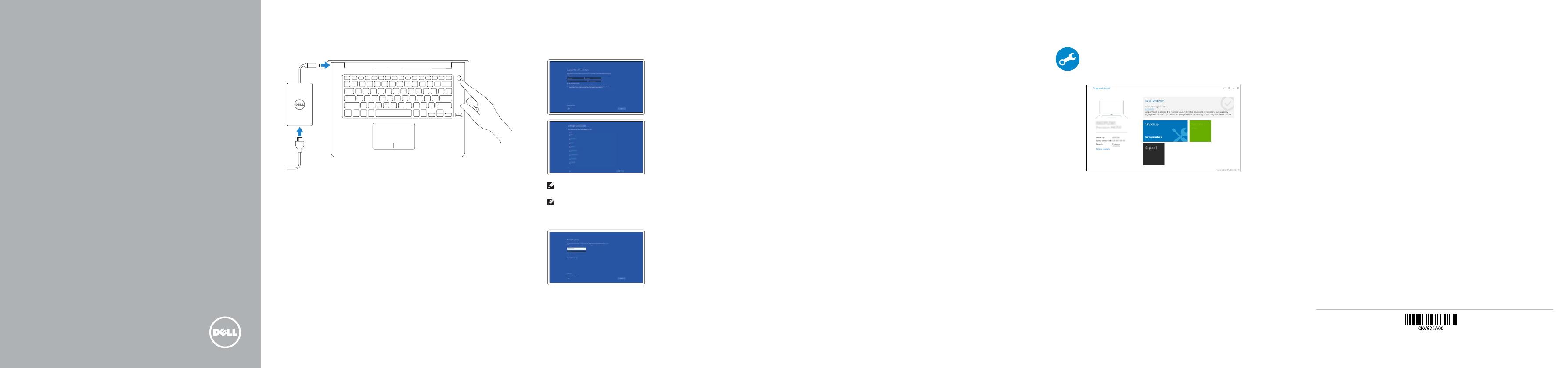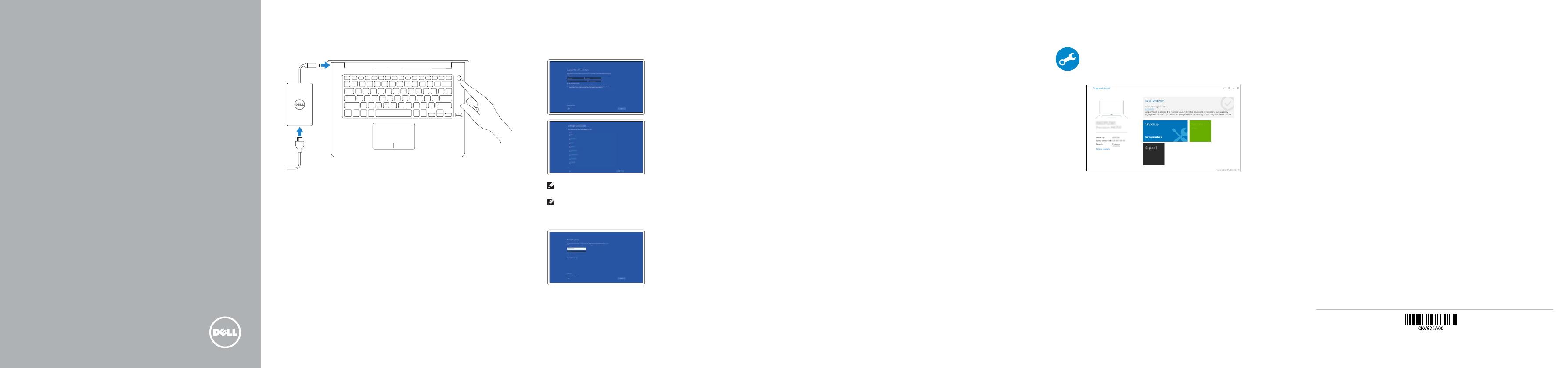
Vostro 14
5000 Series
Quick Start Guide
Guia de Início Rápido
1
Connect the power adapter and
press the power button
Conecte o adaptador de energia e pressione o botão liga/desliga
Product support and manuals
Suporte ao produto e manuais
Dell.com/support
Dell.com/support/manuals
Dell.com/support/windows
Contact Dell
Entre em contato com a Dell
Dell.com/contactdell
Regulatory and safety
Normatização e segurança
Dell.com/regulatory_compliance
Regulatory model
Modelo normativo
P75G
Regulatory type
Tipo normativo
P75G001
Computer model
Modelo do computador
Vostro 14-5468
© 2016 Dell Inc.
© 2016 Microsoft Corporation.
© 2016 Canonical Ltd.
Printed in China.
2016-06
Locate Dell apps in Windows
Localize seus aplicativos Dell no Windows
Dell
SupportAssist
Check and update your computer
Verificação e atualização do computador
2
Finish operating system setup
Conclua a configuração do sistema operacional
Windows 10
Enable Support and Protection
Habilite o suporte e a proteção
Connect to your network
Conectar-se à rede
NOTE: If you are connecting to a secured wireless network, enter the password for the
wireless network access when prompted.
NOTA: Quando se conectar a uma rede sem fio segura, insira a senha para o acesso à
rede sem fio quando solicitado.
Sign in to your Microsoft account
orcreate alocal account
Conectar-se à sua conta da Microsoft ou
criar uma conta local
Ubuntu
Follow the instructions on the screen to finish setup.
Siga as instruções na tela para concluir a configuração.
Create recovery media for Windows
Criar mídia de recuperação para Windows
In Windows search, type Recovery, click Create a recovery media, and follow the
instructions on the screen.
Na pesquisa do Windows, digite Recuperação, clique em Criar uma mídia de
recuperação e siga as instruções na tela.