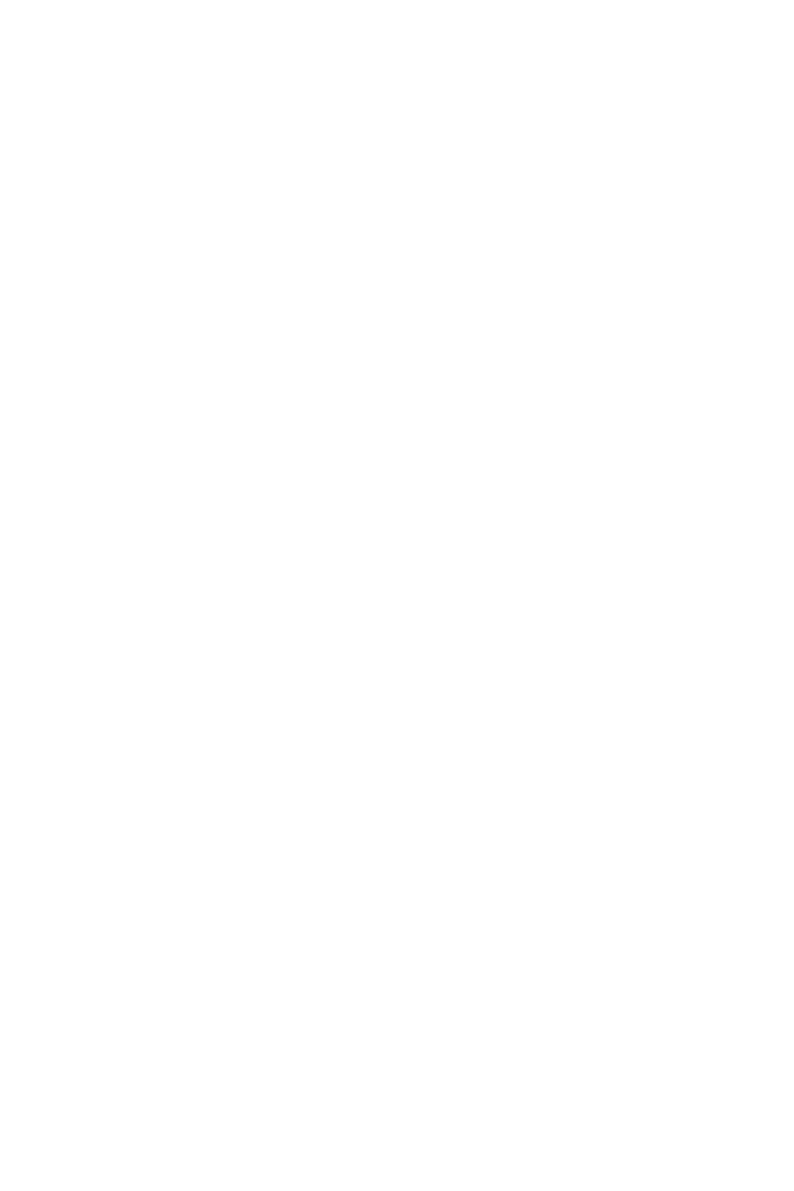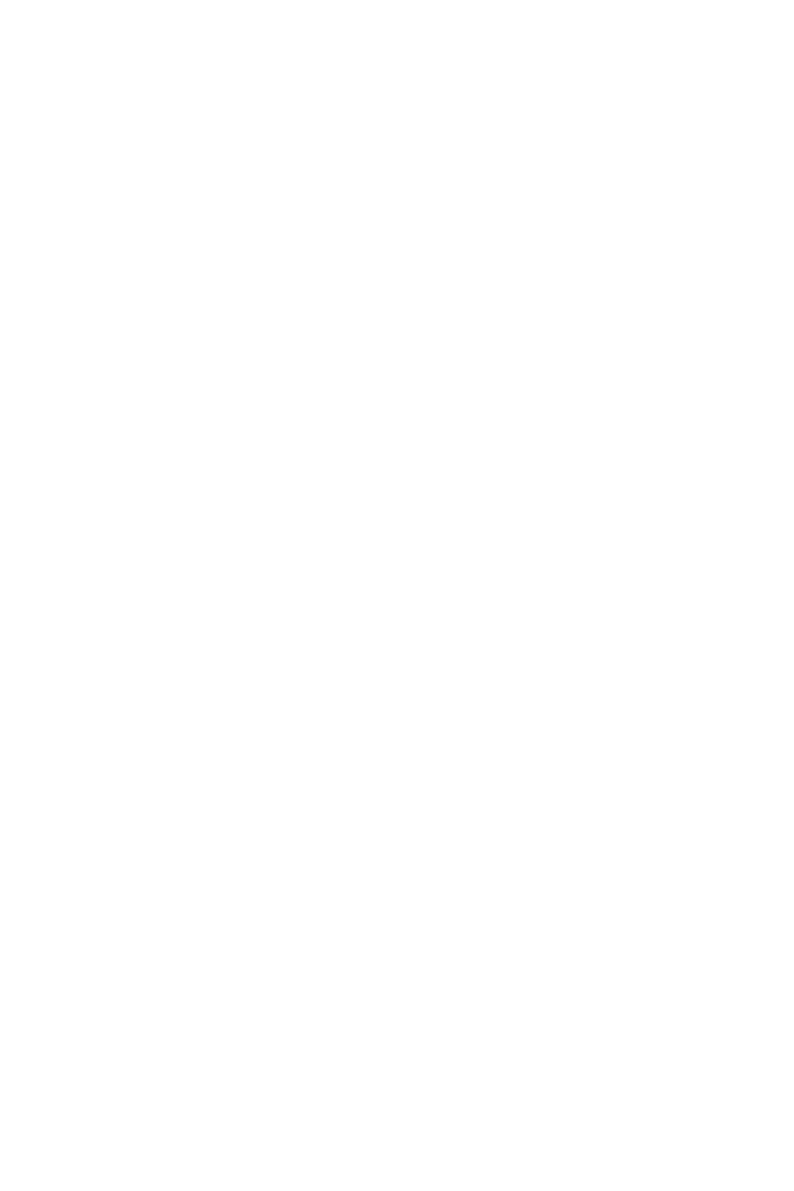
1
Contents
Contents
Safety Information ................................................................................................. 3
Specifications ......................................................................................................... 4
JCORSAIR1 Connector Specification ...................................................................... 9
Rear I/O Panel ...................................................................................................... 10
LAN Port LED Status Table................................................................................... 10
Audio Ports Configuration .................................................................................... 10
Realtek HD Audio Manager .................................................................................. 11
Overview of Components .................................................................................... 13
CPU Socket ........................................................................................................... 14
DIMM Slots ............................................................................................................ 15
PCI_E1~6: PCIe Expansion Slots .......................................................................... 16
Installing the Wi-Fi/Bluetooth PCIe card (optional) ............................................. 18
M2_1~2: M.2 Slots (Key M) ................................................................................... 19
SATA1~6: SATA 6Gb/s Connectors ....................................................................... 20
JFP1, JFP2: Front Panel Connectors ................................................................... 21
CPU_PWR1, ATX_PWR1: Power Connectors ....................................................... 22
JUSB1~2: USB 2.0 Connectors ............................................................................. 23
JUSB3~4: USB 3.1 Gen1 Connectors ................................................................... 23
CPU_FAN1, PUMP_FAN1, SYS_FAN1~4: Fan Connectors ................................... 24
JAUD1: Front Audio Connector ............................................................................ 25
JCI1: Chassis Intrusion Connector ....................................................................... 25
JTPM1: TPM Module Connector ........................................................................... 26
JBAT1: Clear CMOS (Reset BIOS) Jumper ........................................................... 26
JRGB1, JRGB2, JRAINBOW1: RGB LED Connectors ........................................... 27
JCORSAIR1: CORSAIR Connector ........................................................................ 28
Onboard LEDs ...................................................................................................... 29
EZ Debug LED ....................................................................................................... 29
XMP LED ............................................................................................................... 29
PCIe x16 slot LEDs................................................................................................ 29
DIMM LEDs ........................................................................................................... 30
LED light effect demonstration components ....................................................... 30
BIOS Setup ........................................................................................................... 31
Entering BIOS Setup ............................................................................................. 31
Resetting BIOS ...................................................................................................... 32
Updating BIOS ....................................................................................................... 32
EZ Mode ................................................................................................................ 33
Advanced Mode .................................................................................................... 35