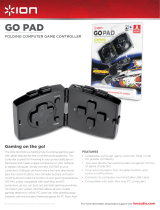Page is loading ...

0 0062861/02.07
PC-Gamepad
»Greystorm«
COMPUTER
All listed brands are trademarks of the corresponding companies. Errors and omissions excepted,
and subject to technical changes. Our general terms of delivery and payment are applied.
P O Box 80 · 86651 Monheim/Germany
Phone: +49 9091 502-0
Fax: +49 9091 502-458
http://www.hama.com
00062861

2
3
1 . 8-Wege Steuerkreuz 2. Sekundäre Funktionstasten 3. Turbo-Taste
4. 4 Schultertasten 5. Auto-Taste 6. Primäre Funktionstasten
7. Umschalttaste Digital/Analog 8. Analogsticks 9. Program-Taste
1. Eight-way controller 2. Secondary function keys 3. Turbo button
4. Four shoulder buttons 5. Auto button 6. Primary function buttons
7.
Digital/analogue switching button
8. Analogue sticks 9. Program button
1. Croix octodirectionnelle 2. Touches de fonction secondaires 3. Touche turbo
4. 4 gâchettes 5. Touche auto 6. Touches de fonction primaires
7. Touche de commutation
analogique/numérique
8. Sticks analogiques 9. Touche program
1
2
4
8
3
7
5
6
Rückseite
Reverse
Revers
9

6
7
g
Operating InstructionOperating Instruction
g
I. Introduction
Thank you for choosing the Hama Greystorm Game-
pad and congratulations on your decision.
We are certain that our product will provide you with
plenty of gaming pleasure for years to come.
These short instructions contain valuable informa-
tion on operating and confi guring the gamepad.
Please keep these instructions in a safe location for
future reference.
II. Product Features
• Twelve programmable buttons
• 2 analogue sticks, 360° with button functionality
• Switchable analogue/digital functions
• 2 integrated motors for Force Feedback effects
• Extra turbo-fi re and auto-fi re button Programming
buttons for reprogramming buttons 1-12 and the
direction buttons (mapping function)
III. System Requirements
• For Windows 98SE/ME/2000/XP/Vista
• USB port
Note:
USB operation is not supported by Windows 95/NT.
IV. Installation
Installing the Software
1. Place the enclosed driver CD in your CD-ROM
drive.
2. The installation program is started automatically.
3. If this does not happen, proceed as follows:
START > Run > Browse
Select your CD-ROM drive.
4. Double-click the autorun.exe fi le.
5. Then follow the steps in the installation program.
6. Restart your PC.
Installing the Hardware
1. Connect the USB cable of your gamepad to a USB
port on your computer after installing the soft-
ware. Your operating system may prompt you to
insert your Windows CD to install the new
hardware components.
2. To confi gure the device, click:
START > Settings > Control Panel > Game Controller
(Windows XP in standard view: Start > Control
Panel > Printers and Other Hardware > Game
Controller)
Note that the Game Controller control panel is
called Gaming Options in Windows ME.
3. Select the Hama Greystorm pad
4. Now click Properties to test and adjust all
functions in the menu, including vibration.
V. Functions
Turbo function
With the Greystorm pad, you can perform button
functions multiple times by holding the button down.
Activating turbo-fi re:
1. Press the Turbo button, and hold it down.
2. Press one of the eight buttons (1 – 8) that you wish
to set, and hold it down.
3. Release both buttons.
4. Press the button you set to test whether turbo-fi re
was activated.
Deactivating turbo-fi re:
1. Press the Turbo button, and hold it down.
2. Press the button that you wish to deactivate, and
hold it down.
3. Release both buttons.
4. Press the button you set to test whether turbo-fi re
was de-activated.
Note:
Not all games support the turbo function. This means
that the buttons do not trigger turbo-fi re when pressed.
Auto-fi re function
With the Greystorm pad, you can automate an
action so that turbo is activated without pressing
the button. This means that you can then use your
thumbs for other moves. You can deactivate auto-fi re
by pressing the set key again.
Activating auto-fi re:
1. Press the Auto button, and hold it down.
2. Press one of the eight buttons (1 – 8) that you wish
to set, and hold it down.
3. Release both buttons.
4. Press the button you set to test whether auto-fi re
was activated.
Anmerkungen
1. Vergewissern Sie sich, dass Ihre Spielesoftware
Gamecontroller unterstützt.
2. Zur Nutzung der Vibrations-Funktion muss Ihre
Spielesoftware Force Vibration / Force Feedback
unterstützen.
3. Sollten einige Tasten im Spiel nicht funktionieren
prüfen Sie im Optionsmenü die Tastenbelegung,
zumeist kann diese dort auch konfi guriert werden.
Lesen Sie dazu auch im zugehörigen Handbuch
des jeweiligen Spiels.
Sicherheitshinweise
1. Versuchen Sie nicht, das Gerät selbst zu warten
oder zu reparieren. Überlassen Sie jegliche
Wartungsarbeit dem zuständigen Fachpersonal.
2. Nehmen Sie keine Veränderungen am
Gerät vor. Dadurch verlieren sie jegliche
Gewährleistungsansprüche.

8
9
Deactivating auto-fi re:
1. Press the Auto button, and hold it down.
2. Press the button that you wish to deactivate, and
hold it down.
3. Release both buttons.
4. Press the button you set to test whether auto-fi re
was deactivated.
Note:
Not all games support the auto-fi re function. This
means that the buttons do not trigger auto-fi re when
pressed.
Auto-fi re and turbo-fi re speed
You can also set the speed of turbo-fi re and auto-
fi re. You can choose between 10, 15 and 20 shots per
second; 15 shots per second is set as default.
To change the speed:
1. Hold down button 12.
2. To increase/decrease the frequency of the shots,
press the direction pad up or down respectively.
Button programming
With the Greystorm pad, you can assign the 12
action buttons and the controller directions however
you like. The result is a completely unique game
that does not rely on game options and is entirely
independent from the software installation.
To reassign the buttons:
1. Press the PROGRAM button (on the gamepad
base) and hold it down.
2. Press one of the twelve buttons that you wish to
set, and then release it.
3. Now press the button with the function you wish
to assign to the button you previously held down.
4. Press the button that you have set to test whether
the reassignment was successful.
To reset the default function:
1. Press the PROGRAM button, and hold it down.
2. Choose the button to which you wish to assign its
original function, and press it twice.
3. Press the button that you have reset to test
whether auto-fi re was deactivated.
Note:
If you do not press another button within fi ve
seconds of pressing the PROGRAM button, you will
need to press the PROGRAM button again before
you are able to reassign a button.
Vibration function
The Greystorm pad has two internal motors, which
only function in games that support Force Feedback
and when all supplied drivers have been installed.
Refer to the manual of your game to discover
whether the game supports vibration or not.
If problems persist, check whether vibration support
has been activated in the game options.
Mode functions
The Hama Greystorm Pad allows you to choose
between two modes:
1. Digital
In this mode, you can specifi cally control the direc-
tion of action using the eight-way D-pad – the sticks
are deactivated for the most part
2. Analogue
In analogue mode, the sticks are ideal for 3D games.
In addition to the left stick, which controls move-
ment, you can perform other functions using the
right stick, including rotation. The D-pad provides
you with fast, all-around viewing.
Notes
1. Ensure that your game software supports game
controllers.
2. In order to use the vibration function, your game
software must support Force Vibration/Force
Feedback.
3. If some buttons do not function in the game, check
the button settings in the option menu. They can
generally be confi gured there as well. Also refer
to the manual of the game in question.
Safety instructions
1. Do not attempt to service or repair the device
yourself. Leave any service work to qualifi ed
experts.
2. Do not modify the device in any way. Doing so
voids the warranty.
I. Présentation
Nous vous remercions d’avoir choisi le Gamepad
Greystorm de Hama et vous félicitons de votre choix.
Nous sommes convaincus que notre produit vous
procurera de nombreuses heures de détente pour
les années à venir et qu’il vous donnera entière
satisfaction.
Cette brève introduction contient des remarques
importantes concernant l’utilisation et la confi gurati-
on du Gamepad. Veuillez conserver ces instructions
à portée de main pour toute consultation ultérieure.
II. Caractéristiques du produit
• 12 touches programmables
• 2 sticks analogiques de 360° avec fonctions de
touches
• fonctionnement analogique/numérique,
commutable
• 2 moteurs intégrés pour effets Force-Feedback
• touches supplémentaires Turbo et tir automatique
avec touche pour programmer les touches 1-12 et
les touches de direction (fonction mapping)
III. Confi guration système requise
• pour Windows 98SE/ME/2000/XP/Vista
• Port USB
Remarque :
Le fonctionnement USB n’est pas supporté par
Windows 95 / NT.
IV. Installation
Installation du logiciel
1. Insérez le CD-ROM pilote fourni dans votre lecteur.
2. Le programme d’installation démarre
automatiquement.
3. Procédez comme suit si tel n’est pas le cas :
Démarrer > Exécuter > Parcourir
et sélectionnez votre lecteur de CD-ROM.
4. Double-cliquez sur le fi chier autorun.exe.
5. Suivez les étapes du programme d’installation.
6. Redémarrez votre ordinateur.
Installation du matériel
1. Après l’installation du logiciel, connectez votre
gamepad à un port USB de votre ordinateur
à l’aide du câble USB. Il est possible que votre
système d’exploitation exige que vous insériez le
CD Windows afi n d’installer le nouveau matériel.
2. Pour effectuer la confi guration, cliquez sur :
Démarrer > Paramètres > Panneau de
confi guration > Contrôleur de jeu (Windows XP
dans l’affi chage standard : Démarrer > Panneau
de confi guration > Imprimante et autre périphérie >
Contrôleur de jeux / Gamecontroller)
Veuillez noter que l’application Contrôleur de jeu
s’appelle Options de jeu sous Windows ME.
3. Sélectionnez Hama Greystorm Pad.
4. Cliquez à présent sur Propriétés afi n de tester
et calibrer toutes les fonctions du menu dont les
vibrations
V. Fonctions
Fonction T
urbo
Votre Greystorm Pad vous permet de répéter
l’exécution de fonctions en tenant la touche
enfoncée.
Activez le tir turbo :
1. Appuyez sur la touche turbo et maintenez-la
enfoncée
2. Appuyez à présent sur une des 8 touches (1 – 8)
que vous désirez affecter et maintenez-la enfoncée.
3. Relâchez maintenant les deux touches.
4. Actionnez ensuite la touche que vous avez
affectée afi n de la tester et contrôler que le turbo
a bien été activé.
Désactivation du tir turbo :
1. Appuyez sur la touche turbo et maintenez-la
enfoncée
2. Appuyez sur la touche que vous désirez
désactiver et maintenez-la enfoncée.
3. Relâchez maintenant les deux touches.
4. Appuyez sur la touche que vous avez affectée afi n
de contrôler que le turbo a bien été désactivé.
Remarque :
Tous les jeux ne supportent pas la fonction turbo,
donc l’actionnement des touches ne déclenchera
pas obligatoirement de tir turbo.
Mode d‘emploi
f
/