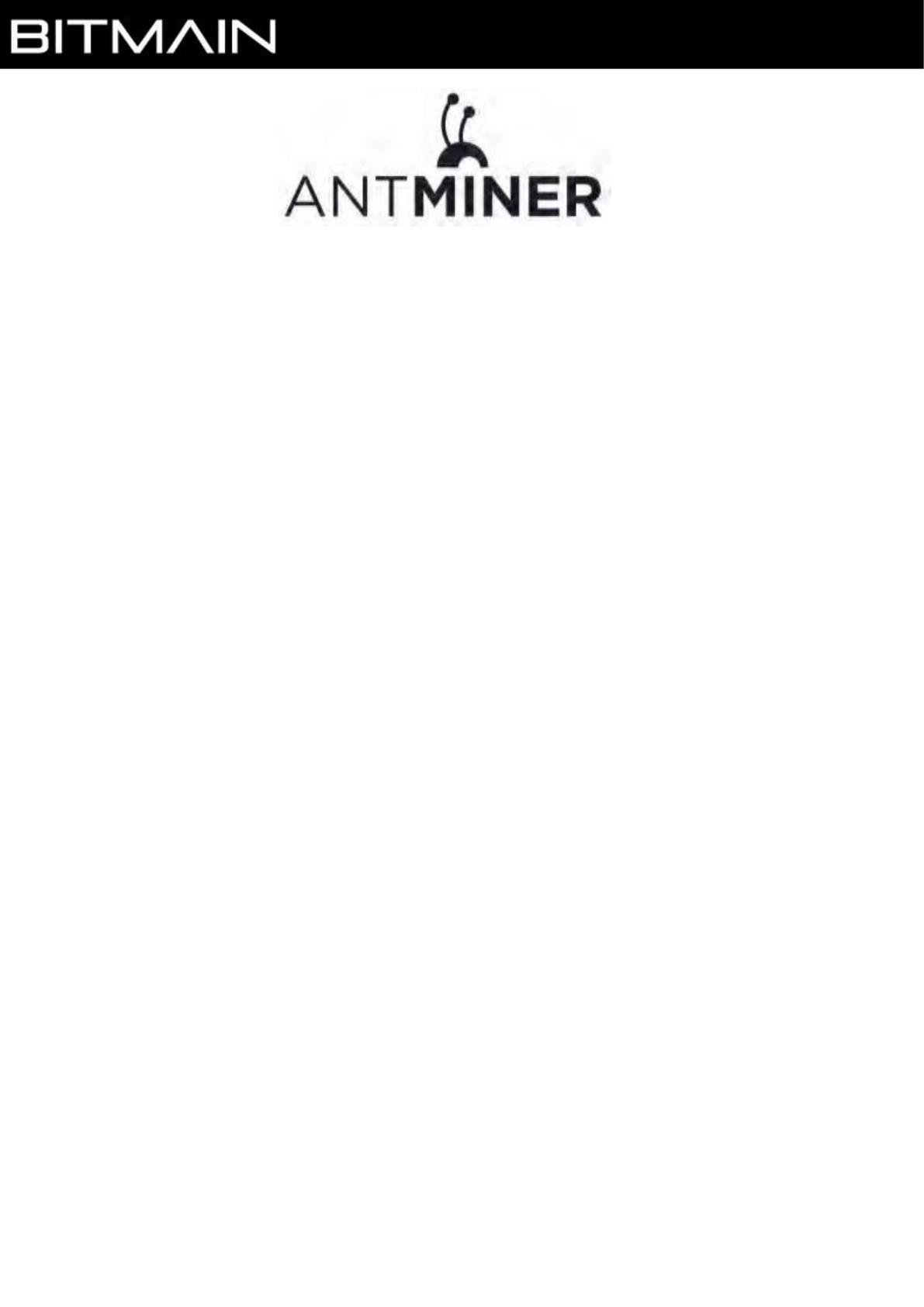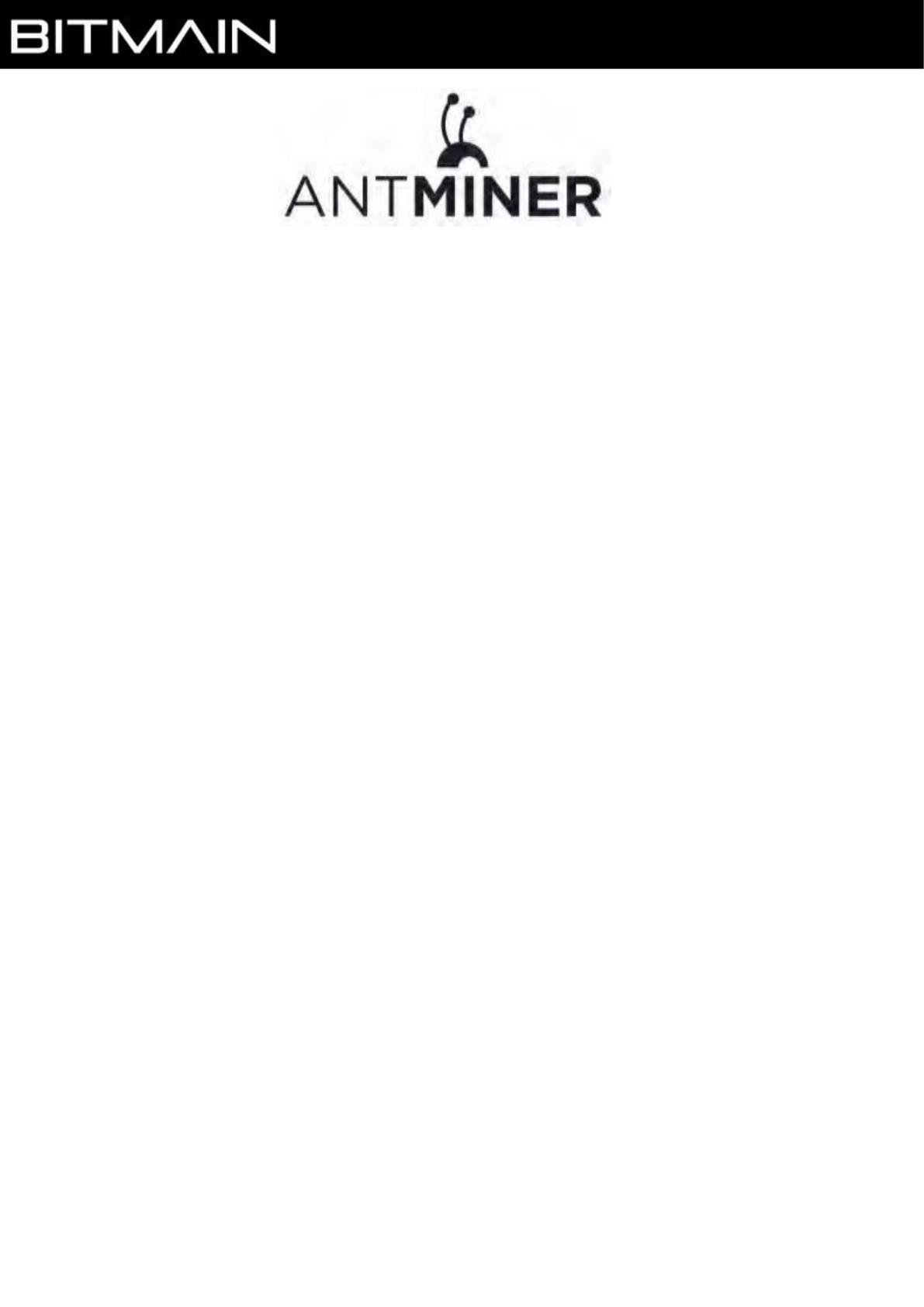
S19 Server Installation
Guide
Document Version 1.0
Apr. 2020
© Copyright Bitmain Technologies Holding Company 2007 – 2022, All rights reserved.
Bitmain Cayman (hereinafter referred to as ‘Bitmain’) reserves the right to make corrections, modifications,
enhancements,improvements, and other changes to its products and services at any time and to discontinue any product or service
without notice.
Customers should obtain the latest relevant information before placing orders and should verify that such information is current and
complete. All products are sold subject to Bitmain's terms and conditions of sale supplied at the time of order acknowledgment.
Bitmain warrants performance of its products to the specifications applicable at the time of sale in accordance with Bitmain's
standard warranty. Testing and other quality control techniques are used to the extent Bitmain deems necessary to support this
warranty. Except where mandated by government requirements, testing of all parameters of each product is not necessarily
performed.
Bitmain assumes no liability for third-party applications assistance. Customers are responsible for their products and applications
using Bitmain components. To minimize the risks associated with customer products and applications, customers should provide
adequate design and operating safeguards.
Bitmain does not warrant or represent that any license, either express or implied, is granted under any Bitmain patent right,
copyright or other Bitmain intellectual property right relating to any combination, machine, or process in which Bitmain products or
services are used. Information published by Bitmain regarding third-party products or services does not constitute a license from
Bitmain to use such products or services or a warranty or endorsement thereof. Use of such information may require a license from
a third party under the patents or other intellectual property of the third party, or a license from Bitmain under the patents or other
intellectual property of Bitmain.
Resale of Bitmain products or services with statements different from or beyond the parameters stated by Bitmain for that product
or service voids all express and any implied warranties for the associated Bitmain product or service and is an unfair and deceptive
business practice. Bitmain is not responsible or liable for any such statements.
All company and brand products and service names are trademarks or registered trademarks of their respective holders.