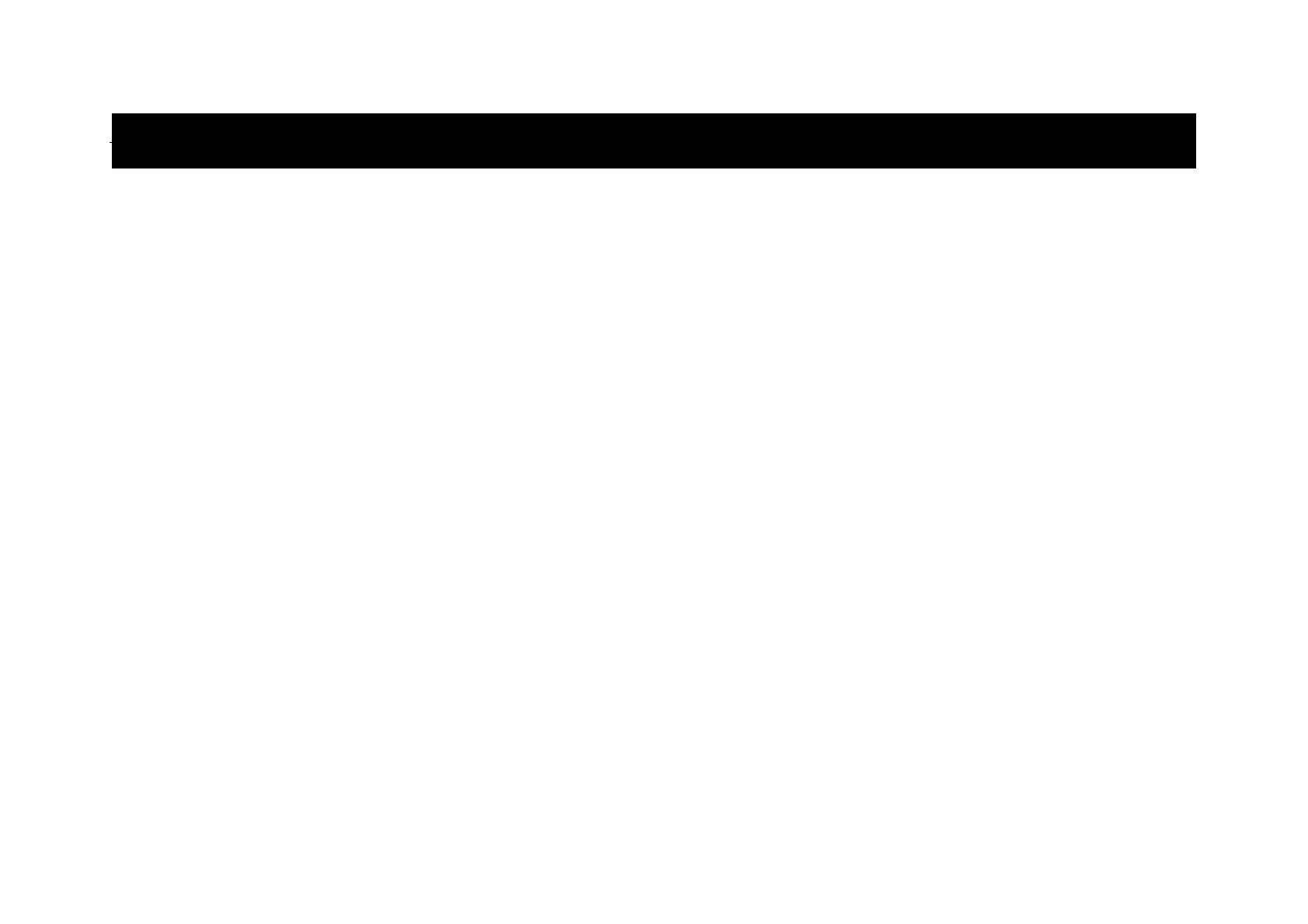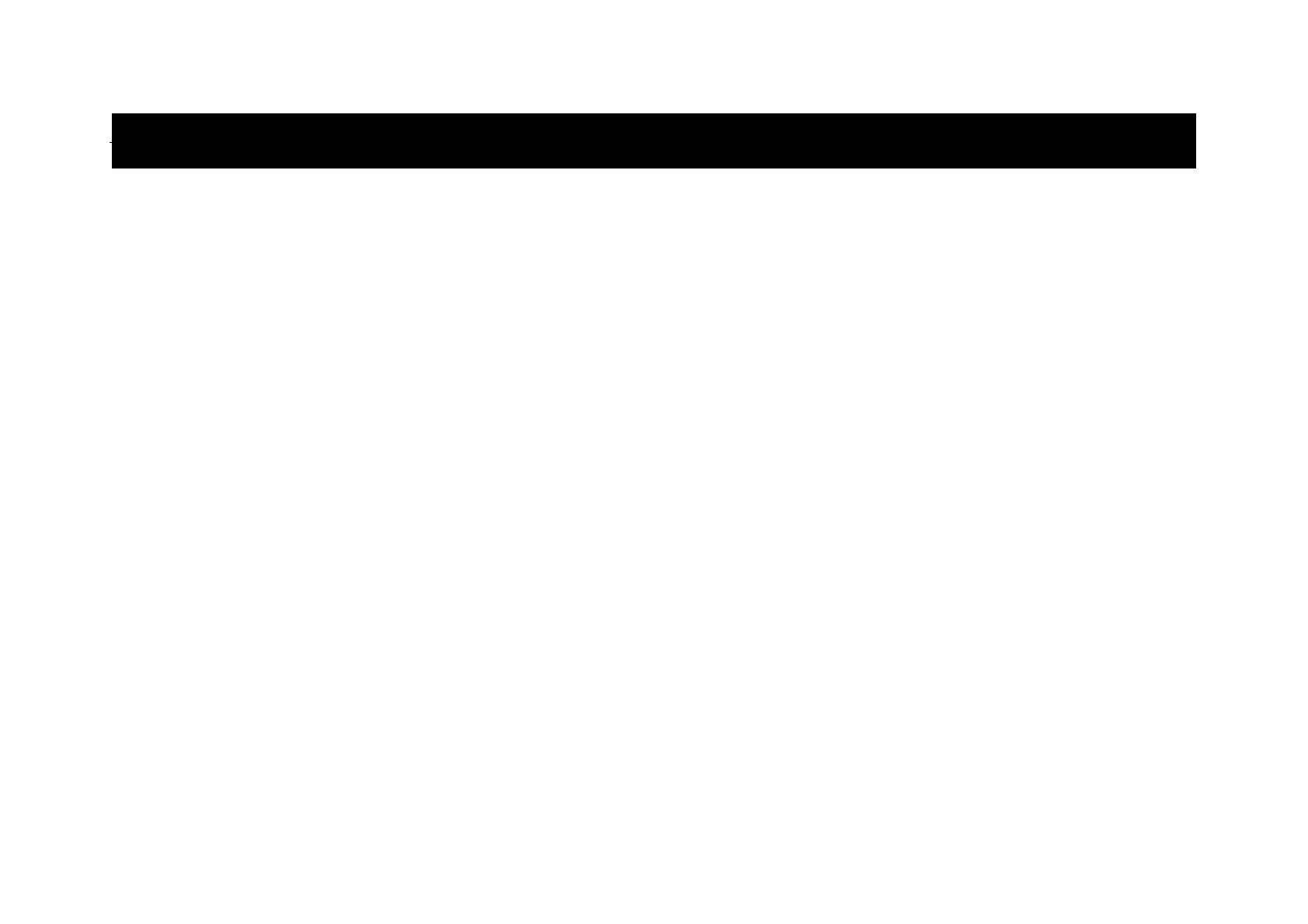
2
Installation ................................................................................................ 3
Take out screw before installation.............................................................. 3
DIN Front-Mount (Method A)...................................................................... 3
I nstalling the unit..................................................................................... 3
Removing the unit................................................................................... 5
DIN Rear-Mount (Method B) ...................................................................... 5
Using the detachable front panel ........................................................... 6
Wiring Connection ................................................................................... 7
Location of keys....................................................................................... 8
Basic operation .......................................................................................... 9
Switching on/off the unit ........................................................................... 9
Faceplate release..................................................................................... 9
Sound adjustment .................................................................................... 9
System setting.......................................................................................... 9
Loudness.................................................................................................. 10
Set the clock............................................................................................. 10
Display information................................................................................... 10
Equalization.............................................................................................. 10
ESP function............................................................................................. 10
Auxiliary input ........................................................................................... 10
Reset function .......................................................................................... 10
Radio operation.......................................................................................... 11
Switching to radio mode ......................................................................... 11
Selecting the frequency band ................................................................. 11
Selecting station ..................................................................................... 11
Automatic memory storing and program scanning ................................. 11
Station storing......................................................................................... 11
RDS operation ........................................................................................ 12
CD operation .............................................................................................. 12
Switching to CD mode ............................................................................ 12
Selecting tracks ...................................................................................... 12
Pausing playing ...................................................................................... 12
Previewing tracks ................................................................................... 12
Repeating tracks..................................................................................... 12
Playing tracks in random ........................................................................ 12
Ejecting a disc ........................................................................................ 12
Disc notes ............................................................................................... 13
Specification ............................................................................................. 13
Trouble shooting ...................................................................................... 14
Contact details.......................................................................................... 14
Product Guarantee ................................................................................... 15
CONTENTS