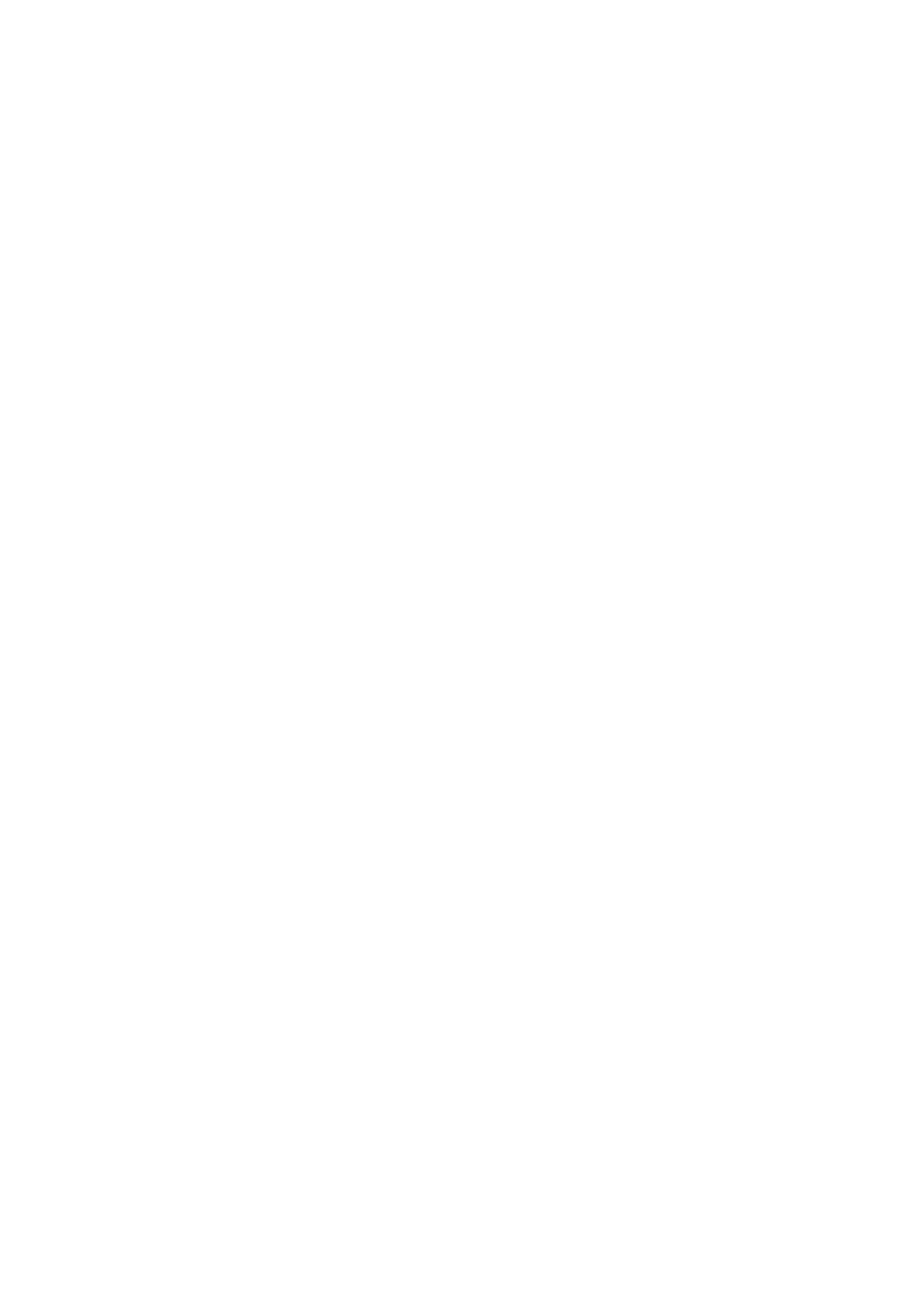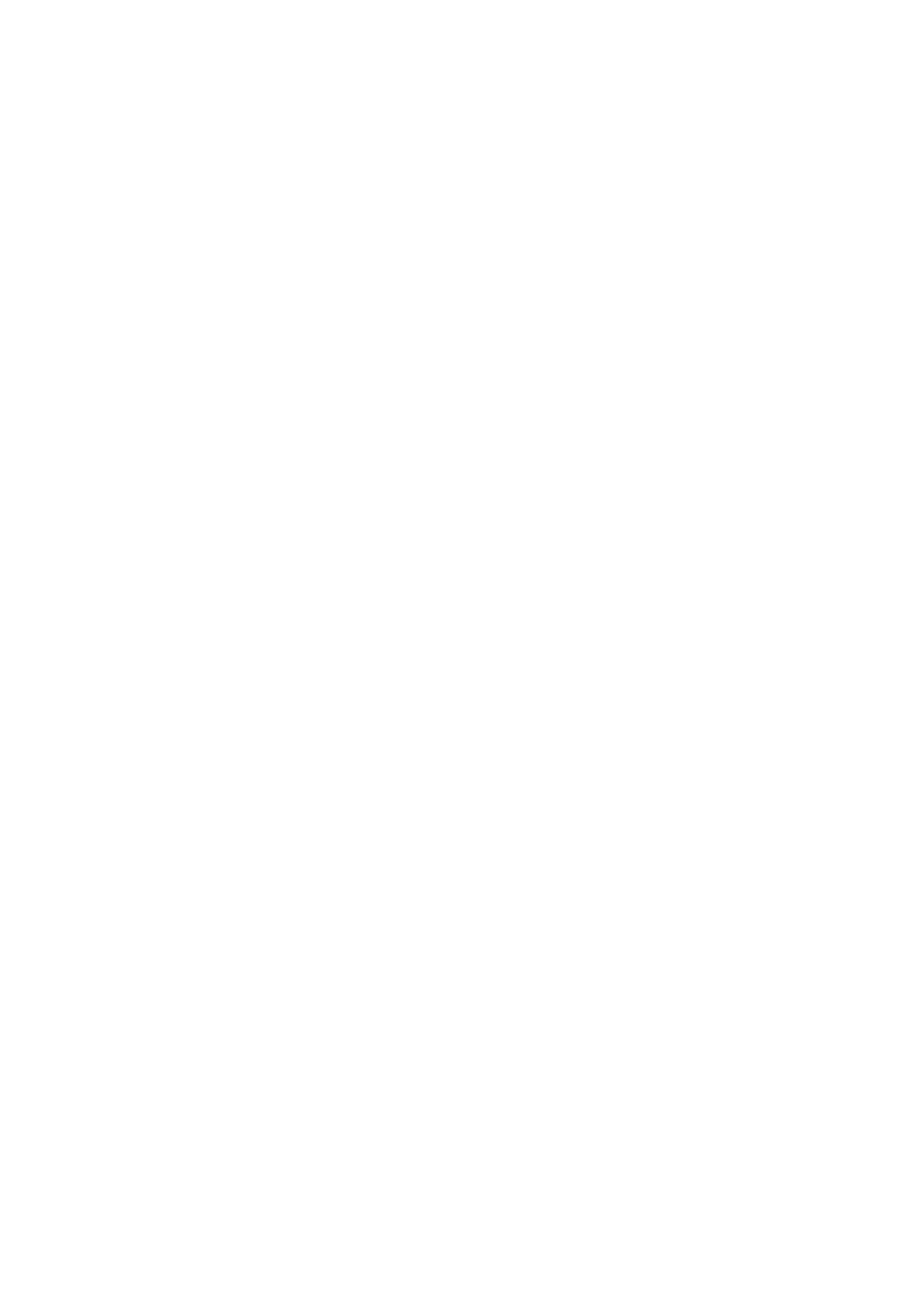
1.4 Power Supply Way
(1) The rear cover of the monitor is equipped with a F970 battery plate,
which is applicable to F970 series of batteries.
● Sony F970 battery plate for battery of Sony DV:
Sony F970 F960 F950 F930 F770 F750 F730 F570 F550 F530
series.
It is recommended to use standard original F970 battery.
When using battery power supply: two power output interfaces (DC OUT
8.4V interface and external install and power kit) can be connected to other
device. When powering other device, it is recommended to choose a
battery with a larger capacity, so the longer the use time.
Remark: Please take off the battery from the monitor if you
don’t use the monitor in a long time.
(2) The left side of the monitor has a DC 12V input power port
(5.5mm outer, 2.1mm inner) and supports 7 ~ 24V wide voltage.
The DC power adapter needs to be purchased separately.
When using external adapter input: two power output interfaces (DC OUT
8.4V interface and external install and power kit) can be connected to
other devices. When powering other equipment, it is recommended to
equip at least 3A power adapter.
(3) The bottom of the monitor has a Type-C 5V input power port.
This port can be connected to the power bank for power supply and is not
used for data transmission; it is recommended to be used only for local
power supply, and it is not recommended to connect other devices to
provide loop-out power.