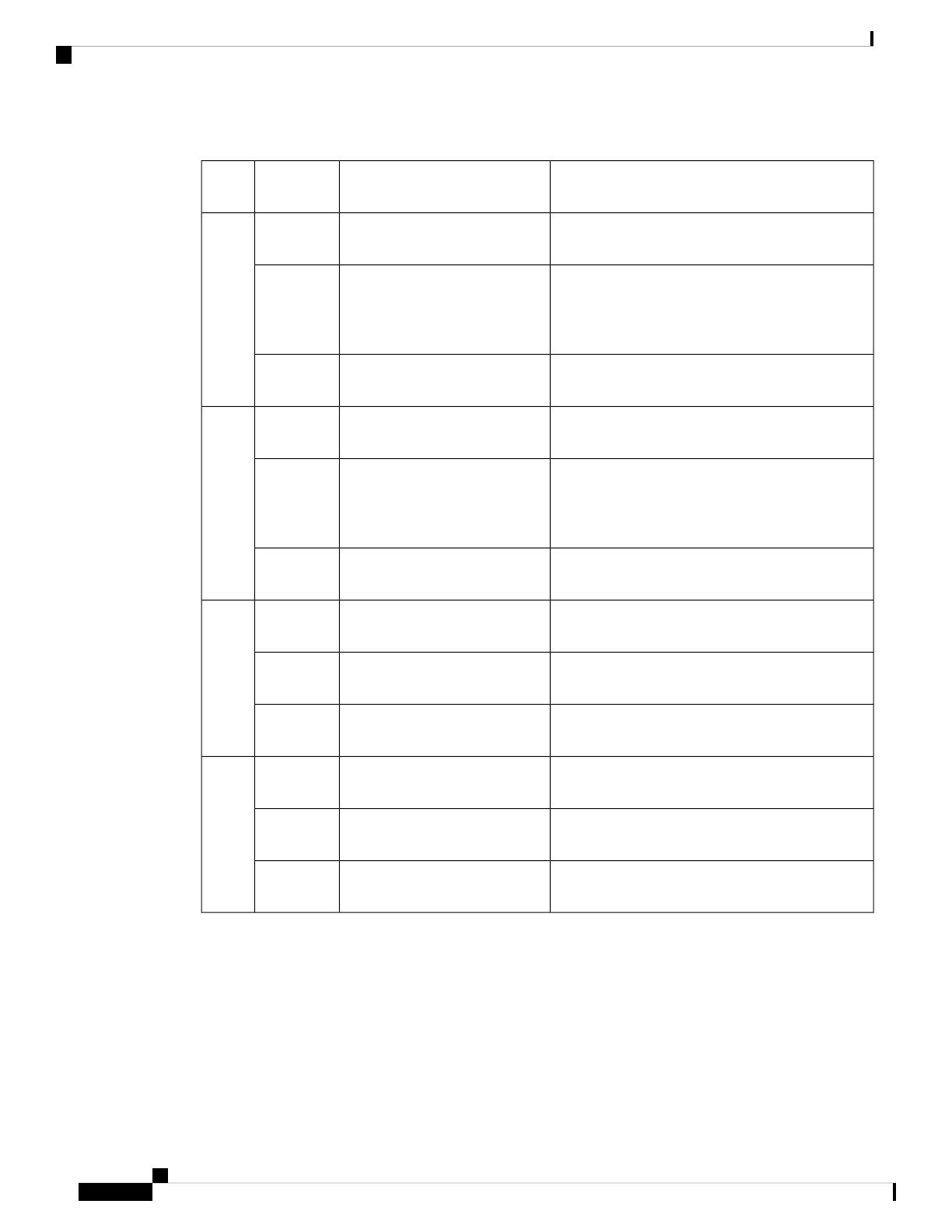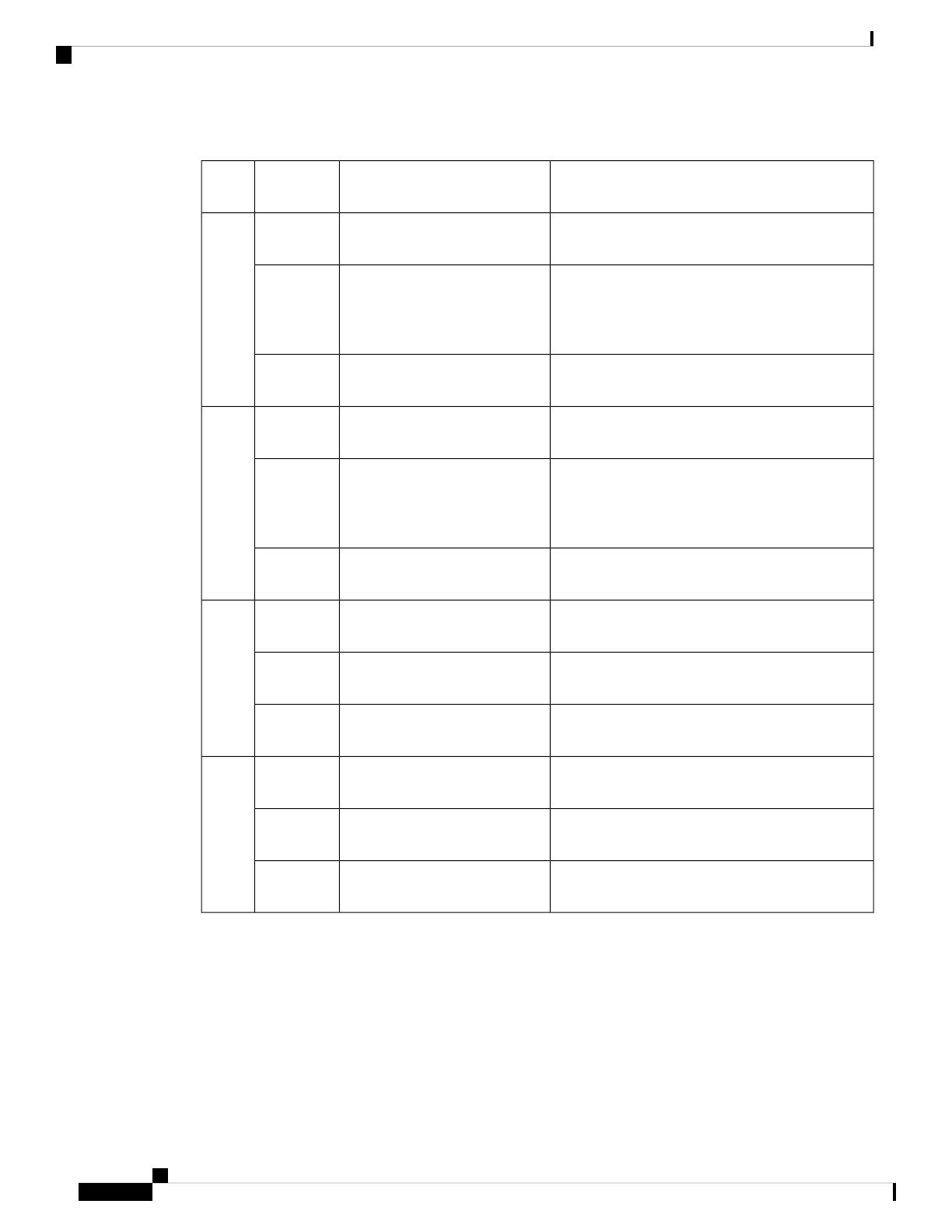
RF Band Mapping for Antenna Ports:
RXTXTechnologyAntenna
Port
B1, B2, B3, B4, B5, B6, B8, B9, B19B1, B2, B3, B4, B5, B6, B8, B9,
B19
3G
WDCMA
ANT 0
B1, B2, B3, B4, B5, B7, B8, B12, B13, B14, B17,
B18, B19, B20, B25, B26, B28, B29, B30, B32,
B34, B38, B39, B40, B41, B42, B43, B46, B48,
B66, B71
B1, B2, B3, B4, B5, B7, B8,
B12, B13, B14, B17, B18, B19,
B20, B25, B26, B28, B30, B34,
B38, B39, B40, B41, B66, B71
LTE
n1, n2, n3, n5, n7, n8, n12, n20, n25, n28, n38, n40,
n41, n48, n66, n71, n77, n78, n79
n1, n2, n3, n5, n7, n8, n12, n20,
n28, n38, n40, n41, n66, n71
5G NR FR1
B1, B2, B3, B4, B5, B6, B8, B9, B19
-3G
WDCMA
ANT 1
B1, B2, B3, B4, B5, B7, B8, B12, B13, B14, B17,
B18, B19, B20, B25, B26, B28, B29, B30, B32,
B34, B38, B39, B40, B41, B42, B43, B46, B48,
B66, B71
B5, B20, B42, B43, B48, B71LTE
n1, n2, n3, n5, n7, n8, n12, n20, n25, n28, n38, n40,
n41, n48, n66, n71, n77, n78, n79
n5, n48, n77, n78, n795G NR FR1
-
-3G
WDCMA
ANT 2
B1, B2, B3, B4, B7, B25, B30, B32, B34, B38, B39,
B40, B41, B42, B43, B46, B48, B66
B1, B2, B3, B4, B7, B41, B66LTE
n1, n2, n3, n7, n25, n38, n40, n41, n48, n66, n77,
n78, n79
n1, n2, n3, n7, n25, n41, n66,
n77, n78, n79
5G NR FR1
-
-3G
WDCMA
ANT 3
B1, B2, B3, B4, B7, B25, B30, B32, B34, B38, B39,
B40, B41, B42, B43, B46, B48, B66
-LTE
n1, n2, n3, n7, n25, n38, n40, n41, n48, n66, n77,
n78, n79
-5G NR FR1
Attaching the Antennas
To attach the antenna in the Pluggable Interface Module, perform the below steps:
Cisco Catalyst Pluggable Interface Module
6
Cisco Catalyst Pluggable Interface Module
Attaching the Antennas