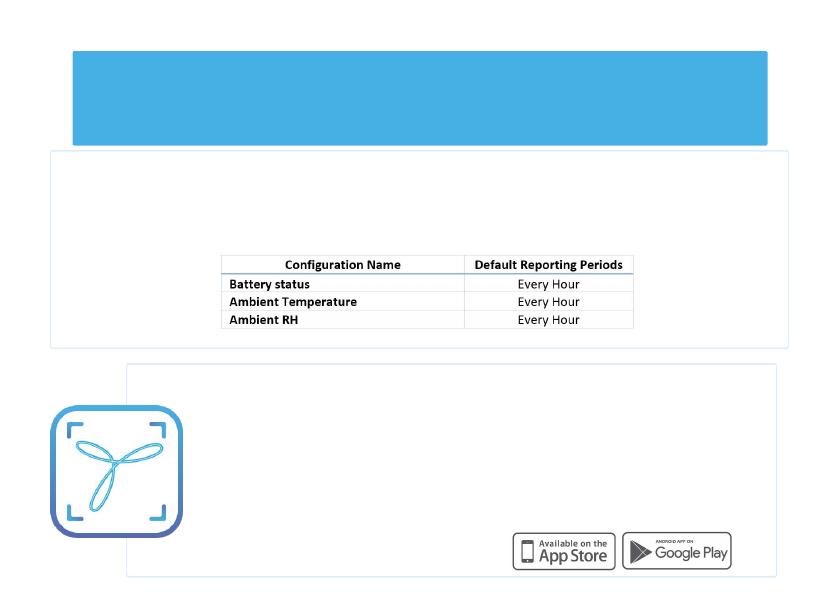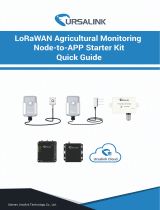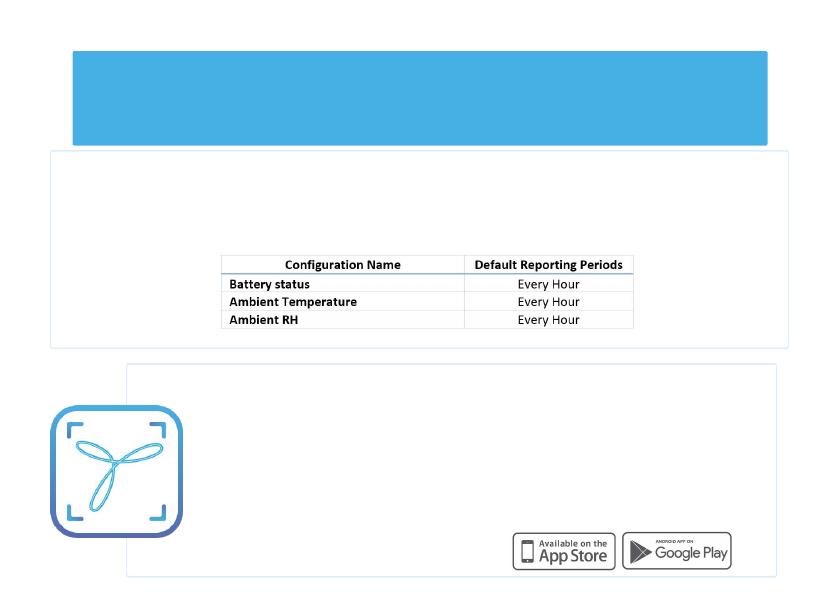
The default data reporting periods are listed in Table 1. To make changes to the
default data reporting periods, please refer to the knowledge base on the
support portal at support.tektelic.com
Configuration & Customization
Table 1: Default Reporting Periods of the TUNDRA Sensor
Application Solution: LeapX
This device is by supported by the TEKTELIC LeapX Application
To use LeapX, you will need a TEKTELIC Account. If you don’t have an account already, please
raise a ticket in our support portal support.tektelic.com and our support team will create an
account for you.
To install LeapX Application on your Smart Device, please search for “TEKTELIC LeapX” on the
Google Play Store or the Apple App Store. Once the app is installed, log in to the app using the
username and password of your TEKTELIC account. Then follow the in-app instructions.
online