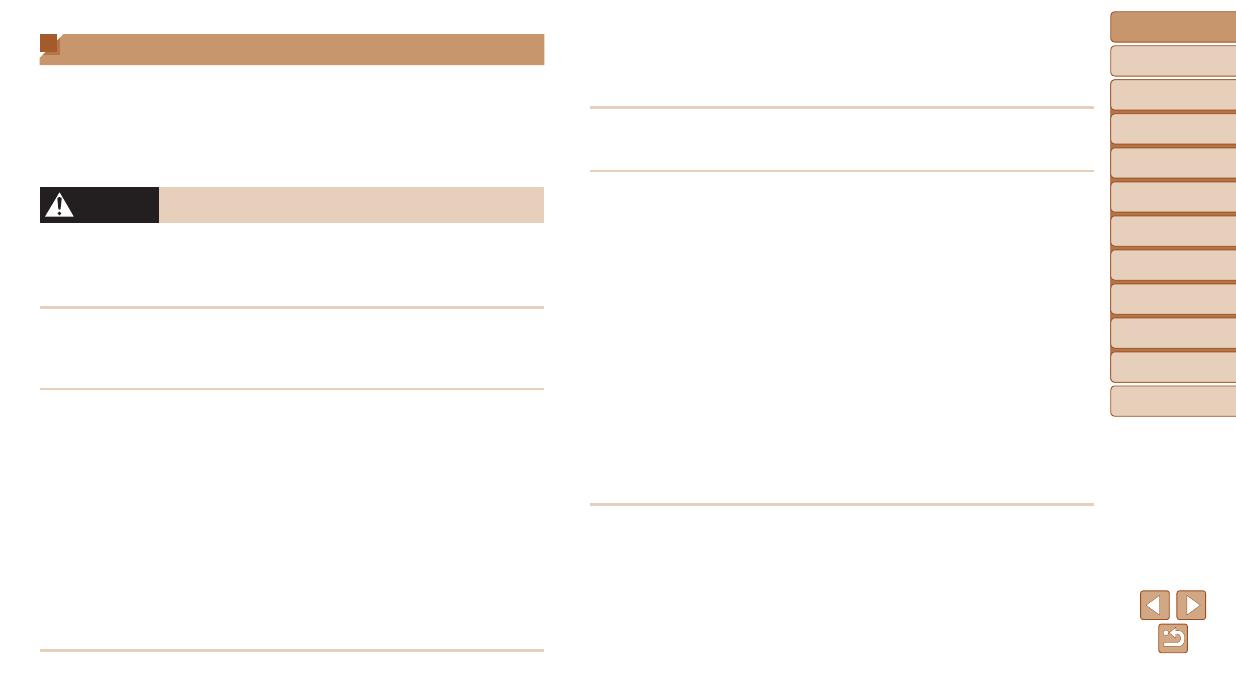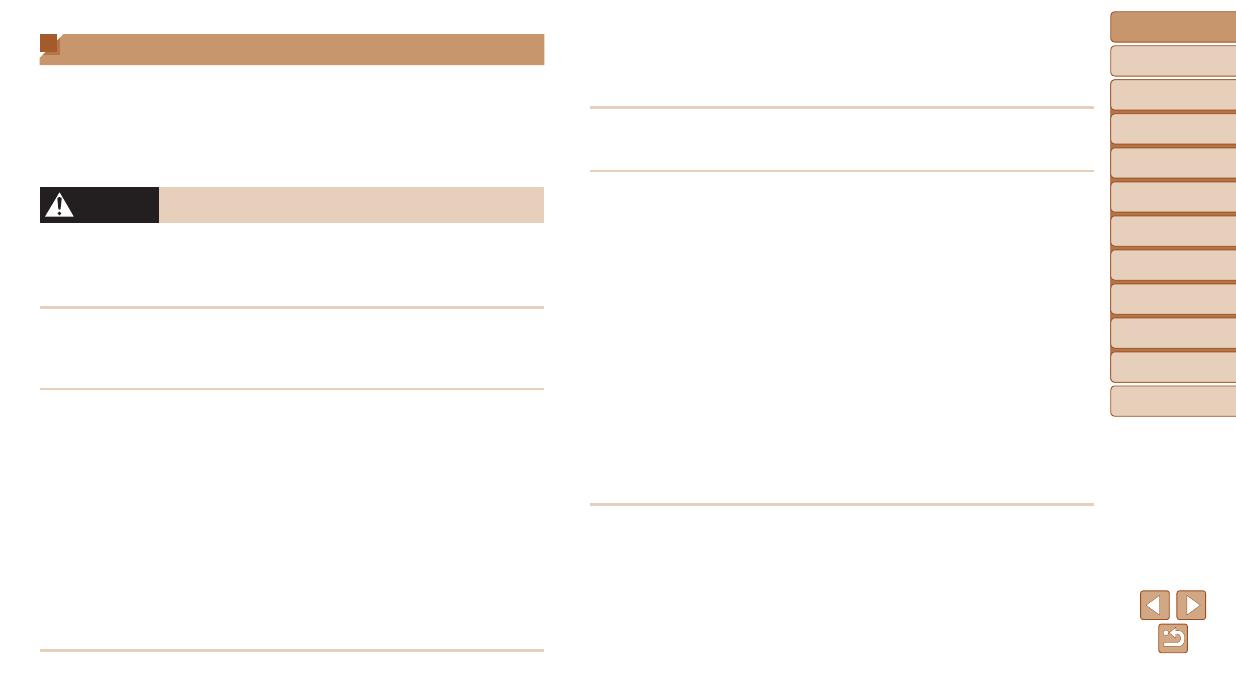
6
Before Use
Basic Guide
Advanced Guide
Camera Basics
Auto Mode
Other Shooting
Modes
P Mode
Playback Mode
Setting Menu
Accessories
Appendix
Index
Safety Precautions
• Before using the product, ensure that you read the safety precautions
described below. Always ensure that the product is used correctly.
• The safety precautions noted here are intended to prevent you and other
persons from being injured or incurring property damage.
• Be sure to also check the guides included with any separately sold
accessories you use.
Warning
Denotes the possibility of serious injury or death.
• Do not trigger the ash in close proximity to people’s eyes.
Exposure to the intense light produced by the ash could damage eyesight.
In particular, remain at least 1 meter (3.3 feet) away from infants when
using the ash.
• Store this equipment out of the reach of children and infants.
A strap wound around a child’s neck may result in asphyxiation.
If your product uses a power cord, mistakenly winding the cord around a
child’s neck may result in asphyxiation.
• Use only recommended power sources.
• Do not disassemble, alter, or apply heat to the product.
• Avoid dropping or subjecting the product to severe impacts.
• Do not touch the interior of the product if it is broken, such as when
dropped.
• Stop using the product immediately if it emits smoke or a strange
smell, or otherwise behaves abnormally.
• Do not use organic solvents such as alcohol, benzine, or thinner to
clean the product.
• Avoid contact with liquid, and do not allow liquid or foreign objects
inside.
This could result in electrical shock or re.
If the product gets wet, or if liquid or foreign objects get inside, remove the
battery pack/batteries or unplug immediately.
• Do not look through the viewnder (if your model has one) at intense
light sources, such as the sun on a clear day or an intense articial
light source.
This could damage your eyesight.
• Do not touch the product during thunderstorms if it is plugged in.
This could result in electrical shock or re. Immediately stop using the
product and distance yourself from it.
• Use only the recommended battery pack/batteries.
• Do not place the battery pack/batteries near or in direct ame.
This may cause the battery pack/batteries to explode or leak, resulting in
electrical shock, re, or injuries. If leaking battery electrolyte comes into
contact with eyes, mouth, skin, or clothing, immediately ush with water.
• If the product uses a battery charger, note the following precautions.
- Remove the plug periodically and, using a dry cloth, wipe away
any dust and dirt that has collected on the plug, the exterior of the
power outlet, and the surrounding area.
- Do not insert or remove the plug with wet hands.
- Do not use the equipment in a manner that exceeds the rated
capacity of the electrical outlet or wiring accessories. Do not use if
the plug is damaged or not fully inserted in the outlet.
- Do not allow dust or metal objects (such as pins or keys) to contact
the terminals or plug.
- Do not cut, damage, alter, or place heavy items on the power cord,
if your product uses one.
This could result in electrical shock or re.
• Turn the camera off in places where camera use is prohibited.
The electromagnetic waves emitted by the camera may interfere with the
operation of electronic instruments and other devices. Exercise adequate
caution when using the product in places where use of electronic devices is
restricted, such as inside airplanes and medical facilities.