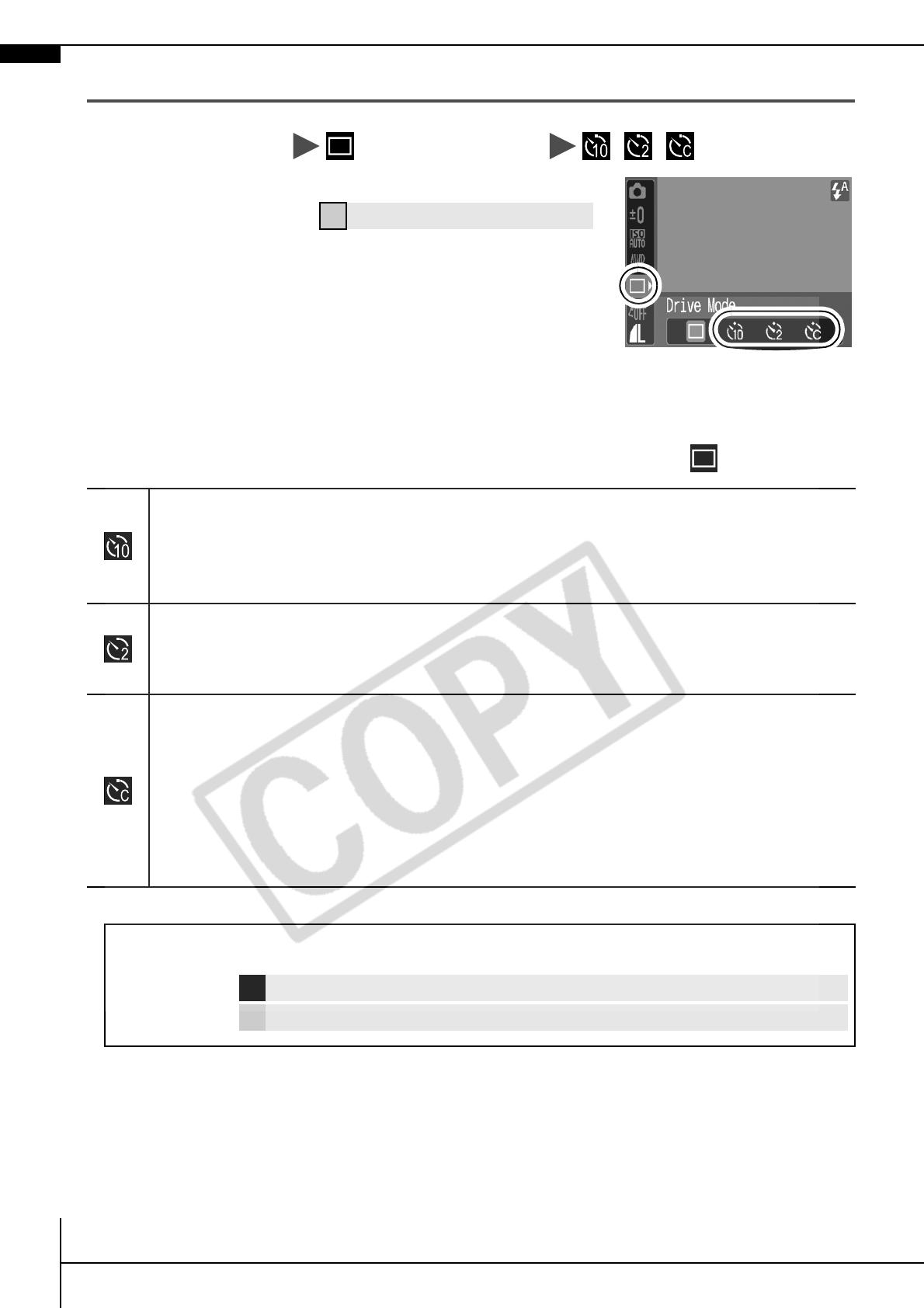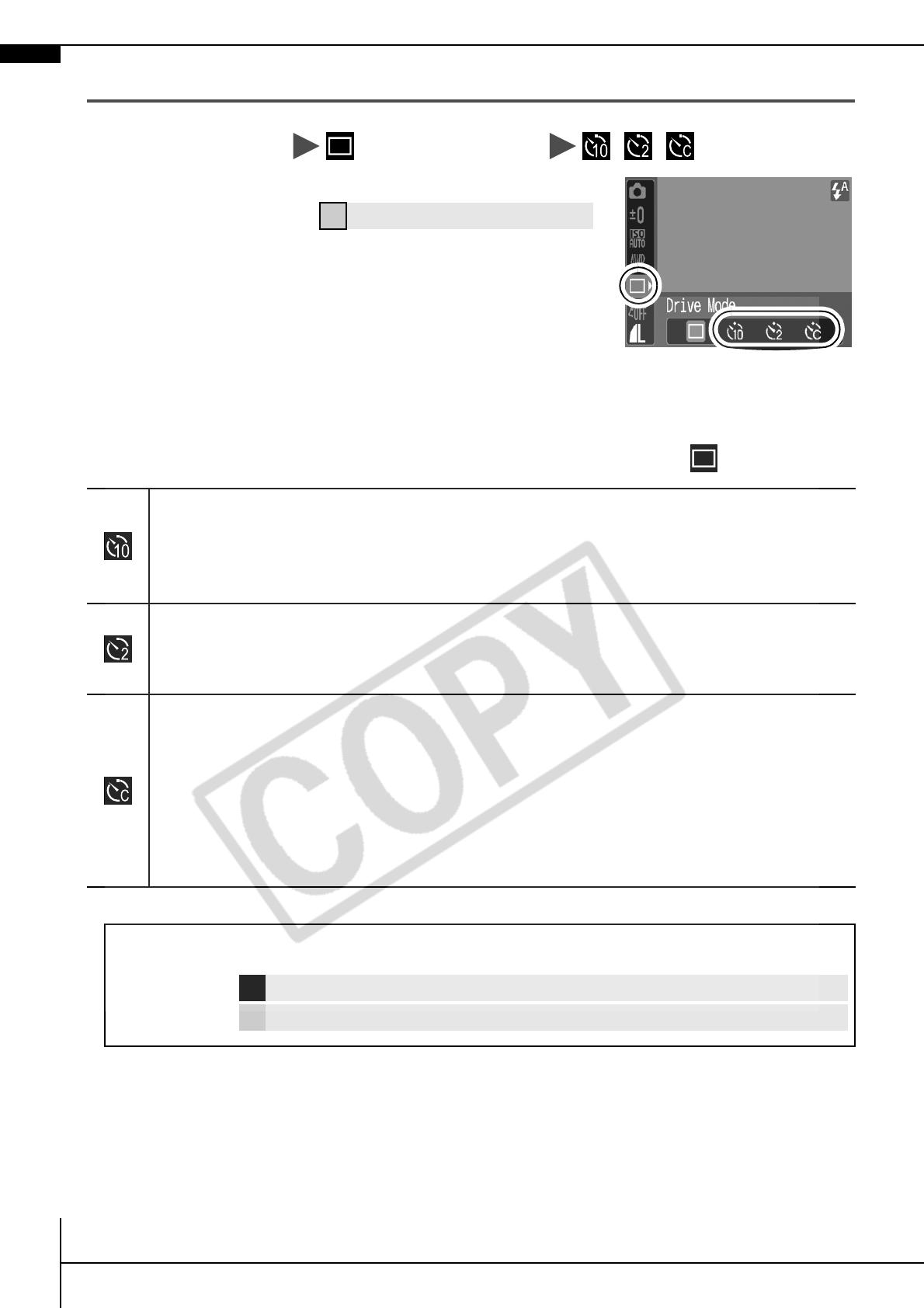
16
Using the Self-Timer
1.
FUNC. Menu * (Drive Mode) / / .
* Default setting.
• When the shutter button is pressed
fully, the self-timer lamp will blink.
When using red-eye reduction, the
self-timer lamp will blink and then stay lit for the last 2 seconds.
To cancel the self-timer, follow step 1 and select .
Î See Menus and Settings (p. 20).
10 sec. Self-Timer: Shoots 10 sec. after you press the shutter
button.
• 2 sec. before the shutter releases, the self-timer sound and lamp will
speed up.
2 sec. Self-Timer: Shoots 2 sec. after you press the shutter button.
• The self-timer sound beeps quickly when you press the shutter button
and the shutter releases 2 sec. later.
Custom Timer: You can change the delay time (0–10*
1
, 15, 20, 30
sec.) and number of shots (1–10*
2
) (p. 17).
• When [Delay] is set to 2 or more sec., the self-timer sound begins to
beep 2 sec. before the shutter releases. When [Shots] is set higher
than 1, the self-timer sound only beeps before the first shot.
*1 Default setting.
*2 Default setting is 3 shots.
This setting cannot be set in some shooting modes.
Î See the Advanced Guide: Functions Available in Each Shooting Mode (p. 112).
Î See Selecting a Shooting Mode (p. 10).