Page is loading ...
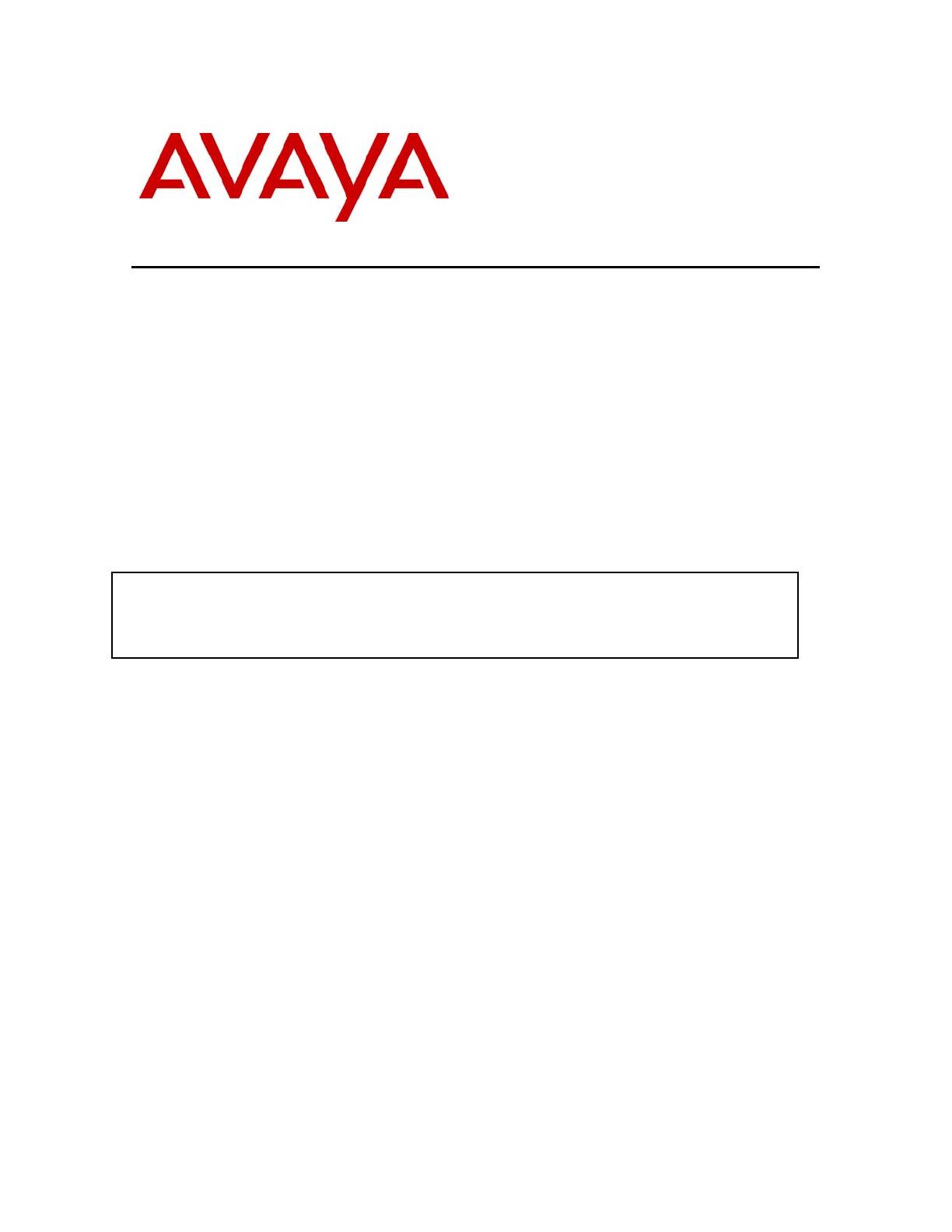
TS; Reviewed:
SPOC 8/16/2006
Solution & Interoperability Test Lab Application Notes
©2006 Avaya Inc. All Rights Reserved.
1 of 8
PoECisco2811.doc
Avaya Solution & Interoperability Test Lab
Using Cisco 2811 Integrated Service Router to Provide
Inline Power to Avaya 4600 and 5600 Series IP
Telephones and Avaya Wireless Access Points - Issue
1.0
Abstract
.
These Application Notes describe how to configure the Cisco 2811 Integrated Service
Router to provide inline power to the Avaya 4600 and 5600 series IP Telephones and
Avaya Wireless Access Points.
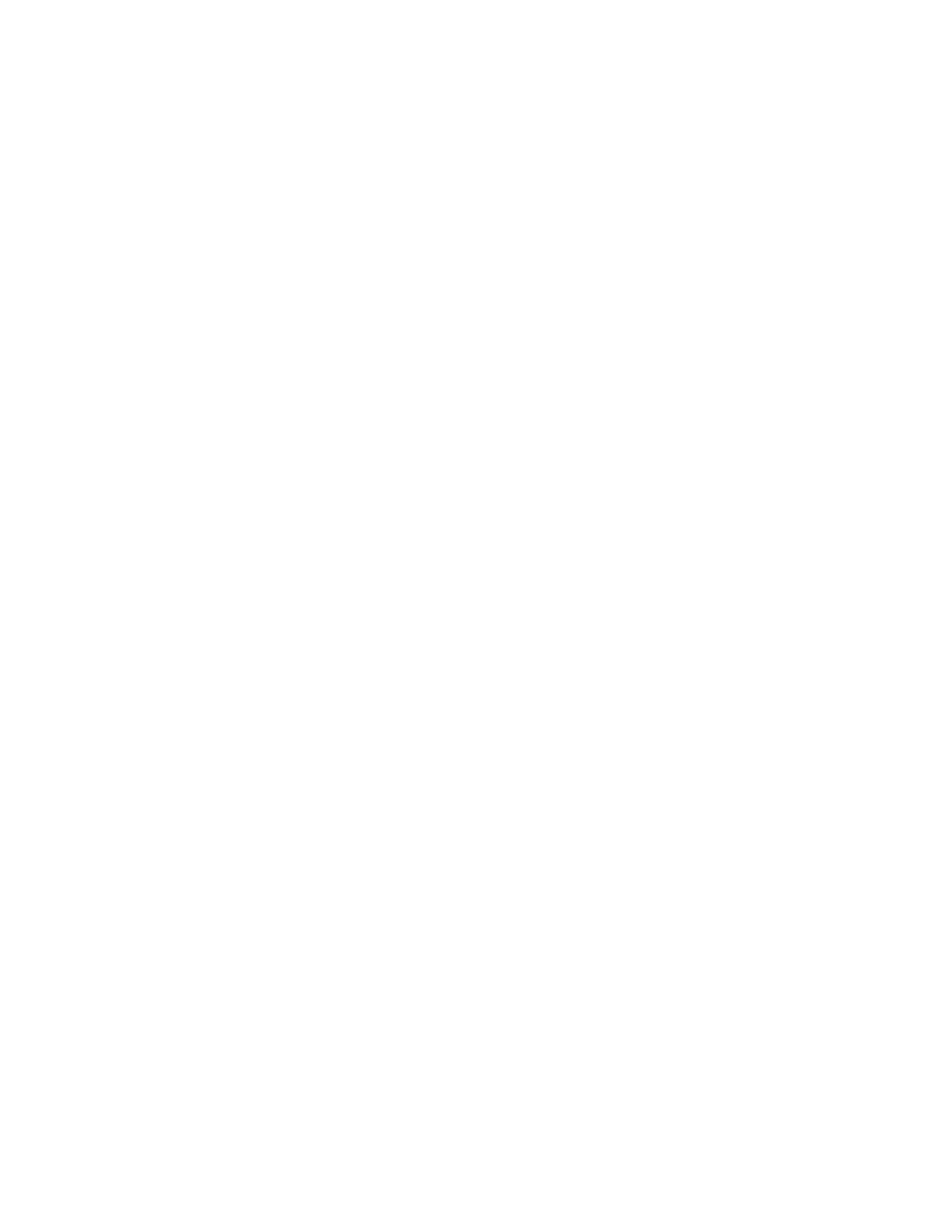
TS; Reviewed:
SPOC 8/16/2006
Solution & Interoperability Test Lab Application Notes
©2006 Avaya Inc. All Rights Reserved.
2 of 8
PoECisco2811.doc
1. Introduction
Power over Ethernet (PoE) telephones are supplied power over the CAT-5 cable that
connects them to the Layer 2 switch. This eliminates the need for a separate power supply
to power the telephone. For it to work, the port the telephone is connected to must
support Power over Ethernet or have a power adapter placed in series between the switch
port and the telephone. The Layer 2 switches are power sourcing equipment (PSE) and
comply with the IEEE 802.3af standard protocol. The telephones are powered devices
(PD) that also comply with the IEEE 802.3af standard protocol.
All of the ports on the Cisco 2811 Integrated Service Router were capable of providing
Power over Ethernet.
The Avaya product configurations addressed by these Application Notes are shown in
Figure 1. The following Avaya Powered Devices are directly connected to the router:
• Avaya 4601 IP Telephone
• Avaya 4602 IP Telephone
• Avaya 4610 IP Telephone
• Avaya 4620 IP Telephone
• Avaya 4621 IP Telephone
• Avaya 4622 IP Telephone
• Avaya 4625 IP Telephone
• Avaya 5601 IP Telephone
• Avaya 5602 IP Telephone
• Avaya 5610 IP Telephone
• Avaya 5620 IP Telephone
• Avaya Gen-2 4606, 4612, and 4624 IP Telephone
• Avaya Wireless AP-4/5/6 802.11a/b/g Access Point
The Avaya 4606, 4612, and 4624 are identified as Gen-2 by the 2A in their model
number. The model number can be found by:
• Inspecting the label attached to the bottom of the telephone.
Or
• Pressing the Hold or Mute, V, I, E, W, # on the keypad and then pressing the *
button to cycle through everything, and then the # button to exit and resume
normal phone operation.
An example of a model number is 4612D02A-003 (Gen-2).
The 4620SW IP Telephone comes in both Class 2 and Class 3. The Class 2 telephone has
one microphone hole at the bottom right side of the telephone while the Class 3 has two
holes.

TS; Reviewed:
SPOC 8/16/2006
Solution & Interoperability Test Lab Application Notes
©2006 Avaya Inc. All Rights Reserved.
3 of 8
PoECisco2811.doc
The Institute of Electrical and Electronics Engineers (IEEE) 802.3af classifications
classifies the powered devices such as the Avaya IP Telephones. The power the switch
supplies to the PD depends on the PD’s class (The IEEE 802.3af PSE and Powered-
Device Power Classifications chart can be seen in Table 2).
The testing included verification of the following:
• Successful boot operation
• For Avaya IP Telephones, successful registration with Avaya Communication
Manager or Avaya IP Office and completion of a test call.
• For the Wireless LAN Access Point, there should be a successful signal to a
Laptop.
Figure 1 – Avaya 4600 and 5600 Series IP Telephones and Wireless Access Point
with the Cisco 2811 Integrated Service Router

TS; Reviewed:
SPOC 8/16/2006
Solution & Interoperability Test Lab Application Notes
©2006 Avaya Inc. All Rights Reserved.
4 of 8
PoECisco2811.doc
2. Equipment and Software Validated
The following Equipment and software were used for the sample configuration provided:
Equipment Software Version
Avaya Communication Manager S8710
Media Servers with Avaya G650 Media
Gateway
3.1.2 (R013x.00.1.632.0)
Avaya IP Office 406V2 3.1.56
Avaya 4602/4602SW IP Telephone 2.3
Avaya 4610SW IP Telephone 2.3
Avaya Gen-2 4606 IP Telephone 1.8.3
Avaya Gen-2 4612/4624 IP Telephone 1.8.3
Avaya 4625SW IP Telephone 2.5
Avaya 4621SW IP Telephone 2.2
Avaya 4622SW IP Telephone 2.3
Avaya 4620/4620SW IP Telephone 2.3
Avaya 5602SW IP Telephone 2.3
Avaya 5610SW IP Telephone 2.3
Avaya 5620SW IP Telephone 2.3
Avaya Wireless AP-4/5/6 Access Point 2.5.2 (894)
Avaya 5601 IP Telephone 2.3
Avaya 4601 IP Telephone 2.3
Cisco 2811 Integrated Service Router with
PoE Blade NME-16ES-1G-P and power
supply model 341-0067-02 Rev A0, type
HP-U2850X5
12.2(25)FY
Table 1 – Network Component Software versions
3. IEEE 802.3af PoE Implementation on the Avaya PDs and
Cisco 2811 Integrated Service Router
In June 2003, the IEEE approved a standard for Power over Ethernet that allows a
maximum of 15.4 W per PSE port. The maximum power delivered to the device, after
cable loss, can be no more than 12.95W. Optionally, the powered devices can be
classified according to the maximum power the device uses. This optional classification
is supported on the Cisco 2811 Integrated Service Router and Avaya PDs and the
appropriate power is allocated to the PD.
The IEEE 802.3af classifications for the PDs are given in Table 2. Note that Class 0 and
Class 3 are identical. The reason for this is that Class 0 covers the case where a powered
device is detected but the PSE cannot assign the powered device to Classes 1, 2, or 3.

TS; Reviewed:
SPOC 8/16/2006
Solution & Interoperability Test Lab Application Notes
©2006 Avaya Inc. All Rights Reserved.
5 of 8
PoECisco2811.doc
Class PSE Output Max. Power
0 15.4 W
1 4.0 W
2 7.0 W
3 15.4 W
4 Treat as Class 0
Table 2 – IEEE 802.3af PSE and Powered- Device Power Classifications
Table 3 shows the detected class and power allocated from the Cisco 2811 Integrated
Service Router to the Avaya IP Telephones and the Wireless Access Point.
Avaya Product Class Power Allocated (Watts)
4601 2 7.0 Watts
4602 1 4.0 Watts
4610SW 2 7.0 Watts
4620SW* 2 7.0 Watts
4621SW 2 7.0 Watts
4622SW 2 7.0 Watts
4625SW 3 15.4 Watts
5601 2 7.0 Watts
5602 2 7.0 Watts
5610 2 7.0 Watts
5620SW 2 7.0 Watts
Gen-2 4606 0 15.4 Watts
Gen-2 4612 0 15.4 Watts
Gen-2 4624 0 15.4 Watts
Avaya AP 4/5/6 0 15.4 Watts
Table 3 – Class and Power Allocation for Avaya IP Telephones and a Wireless
Access Point
*Only the class 2 version of the Avaya 4620SW IP Telephone was tested.
4. Configuring Inline Power on the Cisco 2811 Integrated
Service Router
The Cisco 2811 Integrated Service Router with a NME-16ES-1G-P Blade and power
supply model number 341-0067-02 Rev A0 and type HP-U2850X5 supports 160 Watts of
inline power, which is enough to support Class 2 and some Class 3 PDs on all 16 ports.
The testing associated with these Application Notes did not cover loading of all ports on
the PSE.
The following describes how the Cisco 2811 router interacts with the power devices.
1. PoE capable ports are by default set to auto mode, meaning the Powered
Device Discovery is enabled. If the power from the Ethernet port is

TS; Reviewed:
SPOC 8/16/2006
Solution & Interoperability Test Lab Application Notes
©2006 Avaya Inc. All Rights Reserved.
6 of 8
PoECisco2811.doc
insufficient, there is no guarantee the powered devices will receive enough
power to run.
2. The PoE ports can be configured to never provide inline power.
The Ports connecting to the Avaya IP Telephones and Wireless Access point must be set
to default auto mode in order to receive power from the router.
4.1 Configuring and Verifying Inline Power on the Cisco 2811
Router
The Cisco 2811 Router can be accessed through a HyperTerminal window. To access the
router, the computer needs to be connected to the router’s console port located in the
front of the router.
To access the PoE module, assign an IP address to the interface and then open a session
to it. See the command sequence below. When the IP address is entered, make sure a
subnet mask is also entered after it (255.255.255.0 is the subnet mask in the example).
The power inline of each port is set to auto by default. The command show power inline
will display the inline power configuration and status.
yourname#config t
yourname#interface gigabitEthernet 1/0
yourname#ip address 192.168.0.1 255.255.255.0
yourname#no shut
yourname#service-module gigabitethernet 1/0 session
Switch#show power inline
Module Available Used Remaining
(Watts) (Watts) (Watts)
------ --------- -------- ---------
1 160.0 144.0 16.0
Interface Admin Oper Power Device Class Max
(Watts)
--------- ------ ---------- ------- --------- ----- ----
Fa1/0/1 auto on 15.4 Ieee PD 0 15.4
Fa1/0/2 auto on 15.4 Ieee PD 0 15.4
Fa1/0/3 auto on 15.4 Ieee PD 3 15.4
Fa1/0/4 auto on 4.0 Ieee PD 1 4.0
Fa1/0/5 auto on 15.4 Ieee PD 0 15.4
Fa1/0/6 auto on 15.4 Ieee PD 0 15.4
Fa1/0/7 auto on 7.0 Ieee PD 2 7.0
Fa1/0/8 auto on 7.0 Ieee PD 2 7.0
Fa1/0/9 auto on 7.0 Ieee PD 2 7.0
Fa1/0/10 auto on 7.0 Ieee PD 2 7.0
Fa1/0/11 auto on 7.0 Ieee PD 2 7.0
Fa1/0/12 auto on 7.0 Ieee PD 2 7.0
Fa1/0/13 auto on 7.0 Ieee PD 2 7.0
Fa1/0/14 auto on 7.0 Ieee PD 2 7.0
Fa1/0/15 auto on 7.0 Ieee PD 2 7.0
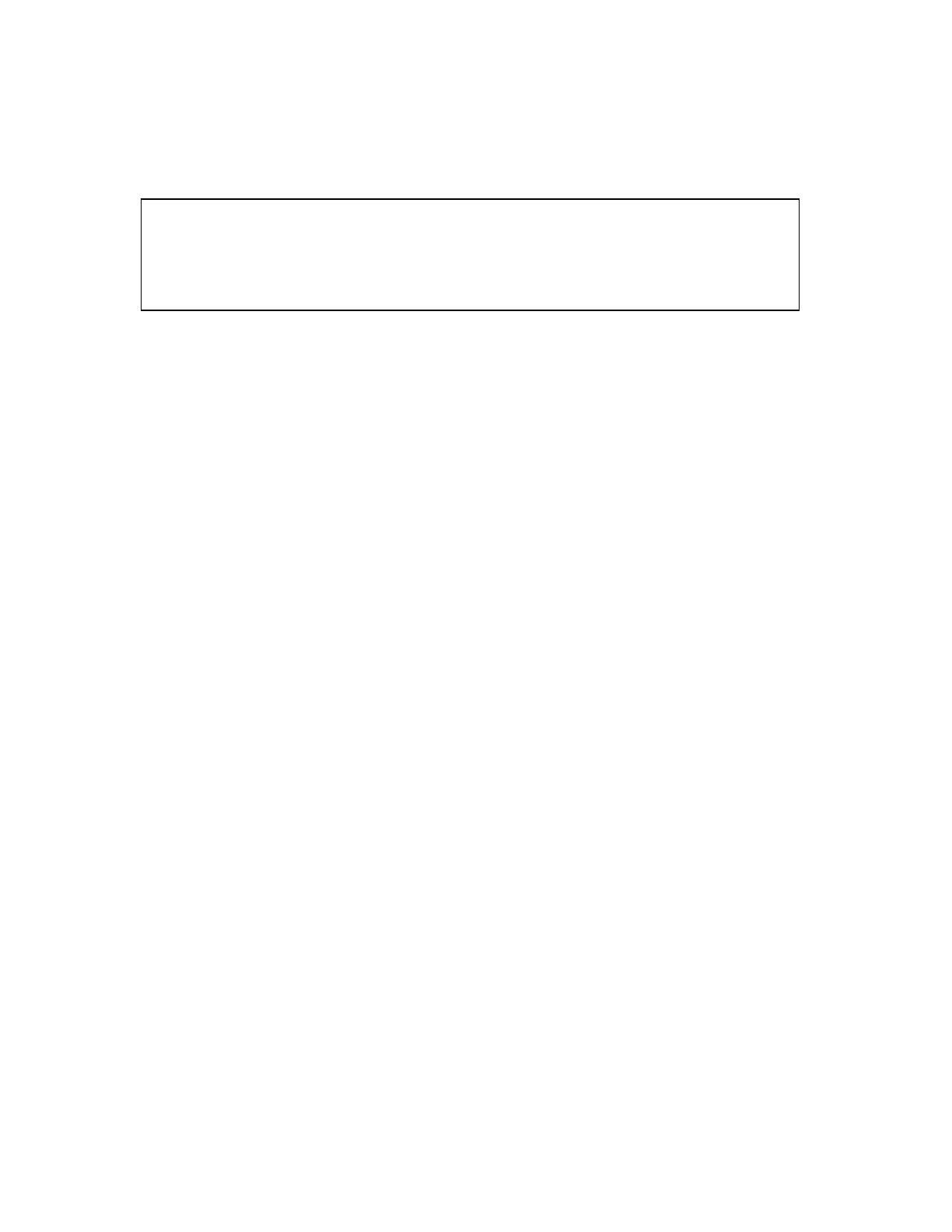
TS; Reviewed:
SPOC 8/16/2006
Solution & Interoperability Test Lab Application Notes
©2006 Avaya Inc. All Rights Reserved.
7 of 8
PoECisco2811.doc
To change the power mode, access the port and then use the command power inline
<auto|never|static>. The mode should be set to auto for Avaya IP Telephones to work.
5. Verification Steps
• Connect Avaya IP Telephones to Cisco 2811 Integrated Service Router. Verify
the Avaya IP Telephones can be powered properly.
• Verify that the Avaya IP Telephones can register with Avaya Communication
Manager and/or Avaya IP Office and calls can be made successfully.
• Use the command show power inline to check the power status of the Cisco 2811
router ports.
• Reset the switch and verify the IP telephones can be powered up properly.
6. Conclusion
All of the tested Avaya IP Telephones were powered and worked properly with the Cisco
2811 router. The router took about three minutes after restarting to begin powering the
telephones.
Switch#config t
Switch(config)#interface fastethernet 1/0/5
Switch(config-if)#power inline ?
auto Automatically detect and power inline devices
never Never apply inline power
static High priority inline power interface
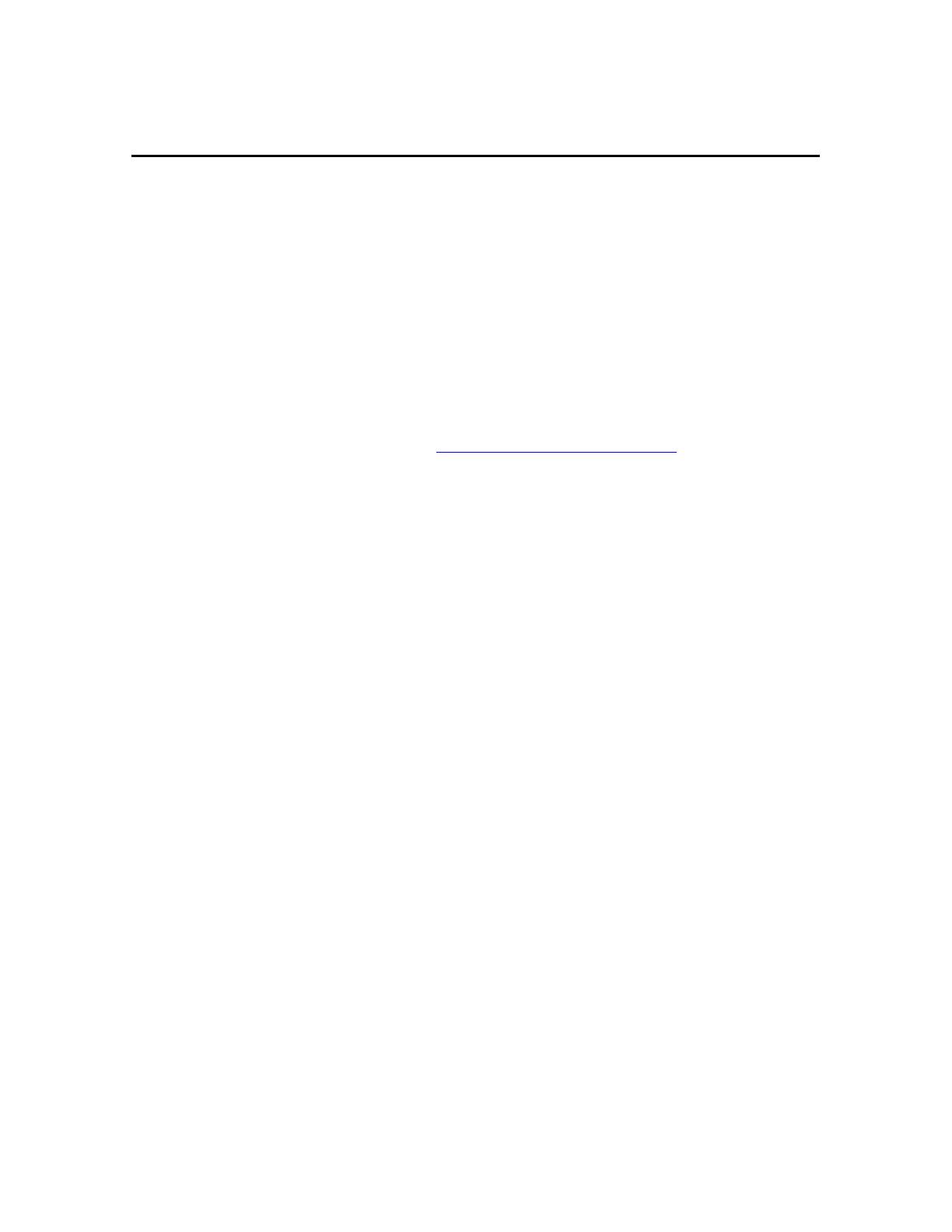
TS; Reviewed:
SPOC 8/16/2006
Solution & Interoperability Test Lab Application Notes
©2006 Avaya Inc. All Rights Reserved.
8 of 8
PoECisco2811.doc
©
2006 Avaya Inc. All Rights Reserved.
Avaya and the Avaya Logo are trademarks of Avaya Inc. All trademarks identified by ®
and ™ are registered trademarks or trademarks, respectively, of Avaya Inc. All other
trademarks are the property of their respective owners. The information provided in
these Application Notes is subject to change without notice. The configurations,
technical data, and recommendations provided in these Application Notes are believed to
be accurate and dependable, but are presented without express or implied warranty.
Users are responsible for their application of any products specified in these Application
Notes.
Please e-mail any questions or comments pertaining to these Application Notes along
with the full title and filename, located in the lower right corner, directly to the Avaya
Solution & Interoperability Test Lab at [email protected]
/