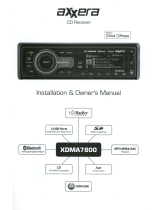14
XDMA6540 OPERATION
Changing Channels
Band
Presets
Parental Control
Begin Your Search
Channel List
Category Search
Direct Channel Input
Press TUNE
nn
or TUNE
ll
toselectthenextchannelupor
down.
HolddownTUNE
nn
or TUNE
ll
toquicklychangechannels.
Releasethebuttontostoponthedesiredchannel.
Press BANDtoselectbetweentheSXM1,SXM2andSXM3bands.
Uptosixpresetscanbeprogrammedforeachband.
Upto18SiriusXMSatelliteRadiochannelscanbestoredin
memory.Tostoreachannel,selectthedesiredbandandchannel.
Pressandholdthedesiredpresetbutton(1-6)onthefrontpanelor
remotecontrolformorethantwoseconds.Whenstored,thepreset
numberwillappearinthedisplay.Thechannelcanberecalledby
pressingthecorrespondingpresetbutton.
Note:Buttons7,8,9,0ontheremotecontrolarenotassociatedwith
channelpresets.
SeetheSiriusXMsetupmenuonpage10forparentalcontrol
instructions.
Press SELECTtostartsearchingforaspecificchannel.Choose
betweenChannel List,Category Search or Direct Channel Input.
Displaysalistofallavailablechannels.
• Highlight"ChannelList"andpressSELECT.
• Turnthevolume knobtocyclethroughthelistofchannels.
• Press DISPtochangebetweenthechannelnameandthe
currentlyplayingartistorsongtitle.
• Press SELECTtobeginlisteningtothehighlightedchannel.
Searchesforchannelsinacertaincategory.
• Highlight"CategorySearch"andpressSELECT.
• Turnthevolume knobtocyclethroughthelistofcategories.
• Press SELECTtochooseacategoryanddisplaythechannelsin
thatcategory.
• Press DISPtochangebetweenthechannelnameandthe
currentlyplayingartistorsongtitle.
• Press SELECTtobeginlisteningtothehighlightedchannel.
Inputachannelnumbertodirectlytunetothatchannel.
• Highlight"DirectChannelInput"andpressSELECT.
• Useoneofthetwomethodsbelowtoenterthechannelnumber:
1)Enterthe1,2or3-digitchannelnumberusingtheremote
control0-9keysandpressSELECT. Press ESC to delete a
digit.
2)Usetheunitvolume knobtoselect0-9forthenumberdigits.
Ifapplicable,useTUNE
ll
toadvancetothenextdigitand
pressSELECTtotunetotheenteredchannel.PressESC or
TUNE
nn
todeleteadigit.
Example:Totunetochannel12,select"1"usingthevolume
knob,pressTUNE
ll
toadvance,thenselect"2"withthe
volume knobandpressSELECT.
SiriusXM Vehicle Tuner Operation
Channel Search