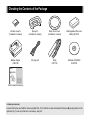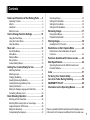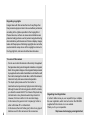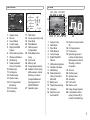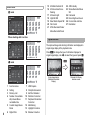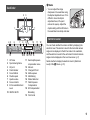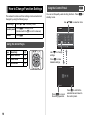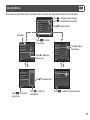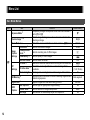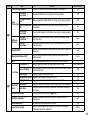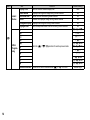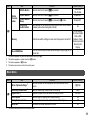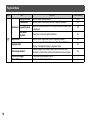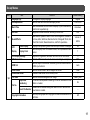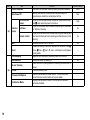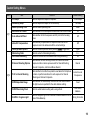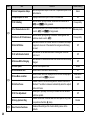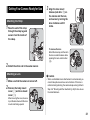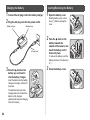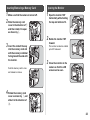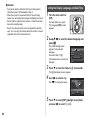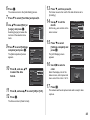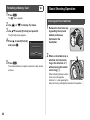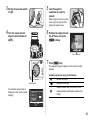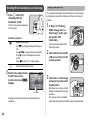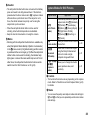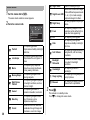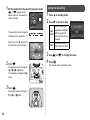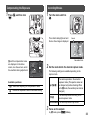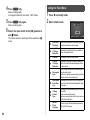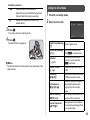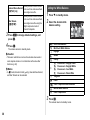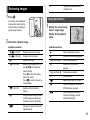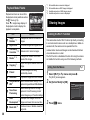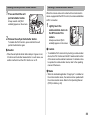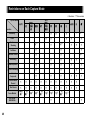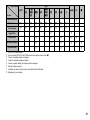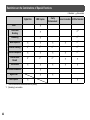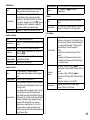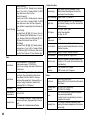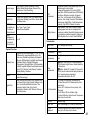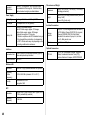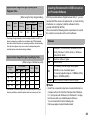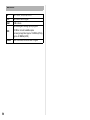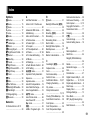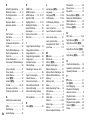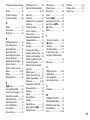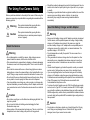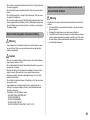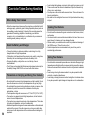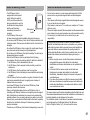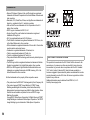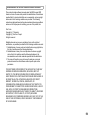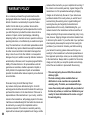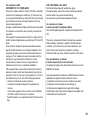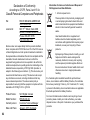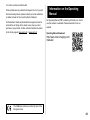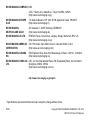Asahi Pentax PENTAX K-S2 User manual
- Category
- Bridge cameras
- Type
- User manual
This manual is also suitable for

Start Guide
SLR Digital Camera
Thank you for purchasing the PENTAX K-S2
digital camera.
This Start Guide provides information on how to
get your PENTAX K-S2 ready for use and its
basic operations. To ensure proper operation,
please read this Start Guide before using the
camera.
For details on how to use the various shooting
methods and settings, please refer to the
Operating Manual (PDF) posted on our website.
Refer to p.63 for details on the Operating Manual.

Checking the Contents of the Package
Hot shoe cover FK
(Installed on camera)
Eyecup F
R
(Installed on camera)
Body mount cover
(Installed on camera)
Rechargeable Lithium-ion
Battery D-LI109
Battery charger
D-BC109
AC plug cord Strap
O-ST132
Software (CD-ROM)
S-SW156
Start Guide (this manual)
Lenses you can use
Lenses that can be used with this camera are DA, DA L, D FA and FA J lenses and lenses that have an 9 (Auto) position on the
aperture ring. To use any other lens or accessory, see p.43.

1
Names and Functions of the Working Parts ......3
Operating Controls ......................................................... 4
Monitor ........................................................................... 6
Viewfinder ...................................................................... 9
Electronic Level ............................................................. 9
How to Change Function Settings ....................10
Using the Direct Keys .................................................. 10
Using the Control Panel ............................................... 10
Using the Menus .......................................................... 11
Menu List .............................................................12
Rec. Mode Menus ........................................................ 12
Movie Menu ................................................................. 15
Playback Menu ............................................................ 16
Set-up Menus .............................................................. 17
Custom Setting Menus ................................................ 19
Getting Your Camera Ready for Use ................21
Attaching the Strap ...................................................... 21
Attaching a Lens .......................................................... 21
Charging the Battery .................................................... 22
Inserting/Removing the Battery ................................... 22
Inserting/Removing a Memory Card ............................ 23
Opening the Monitor .................................................... 23
Setting the Display Language and Date/Time ............. 24
Formatting a Memory Card .......................................... 26
Basic Shooting Operation .................................26
Shooting with the Viewfinder ....................................... 26
Shooting While Viewing the Live View Image .............. 28
Capture Modes for Still Pictures .................................. 29
Setting the Sensitivity .................................................. 32
Compensating the Exposure ....................................... 33
Recording Movies ........................................................ 33
Setting the Flash Mode ................................................ 34
Setting the Drive Mode ................................................ 35
Setting the White Balance ............................................ 36
Reviewing Images ..............................................37
Playing Back Movies .................................................... 37
Playback Mode Palette ................................................ 38
Sharing Images ...................................................38
Enabling the Wi-Fi Function ......................................... 38
Restrictions on Each Capture Mode ................. 40
Restrictions on the Combinations of Special
Functions ..................................................................... 42
Functions Available with Various Lenses ........43
Main Specifications ............................................44
Operating Environment for USB Connection and
Provided Software ........................................................ 49
Index ....................................................................51
For Using Your Camera Safely ..........................54
Care to be Taken During Handling ....................56
WARRANTY POLICY ..........................................60
Information on the Operating Manual ............... 63
There is a possibility that the illustrations and the display screen
of the monitor in this manual are different from the actual ones.
Contents

2
Regarding copyrights
Images taken with this camera that are for anything other
than personal enjoyment cannot be used without permission
according to the rights as specified in the Copyright Act.
Please take care, as there are cases where limitations are
placed on taking pictures even for personal enjoyment during
demonstrations, performances or of items on display. Images
taken with the purpose of obtaining copyrights also cannot be
used outside the scope of use of the copyright as laid out in
the Copyright Act, and care should be taken here also.
To users of this camera
•
Do not use or store this camera in the vicinity of equipment
that generates strong electromagnetic radiation or magnetic
fields. Strong static charges or the magnetic fields produced
by equipment such as radio transmitters could interfere with
the monitor, damage the stored data, or affect the camera’s
internal circuitry and cause camera misoperation.
• The liquid crystal panel used for the monitor is
manufactured using extremely high precision technology.
Although the level of functioning pixels is 99.99% or better,
you should be aware that 0.01% or fewer of the pixels may
not illuminate or may illuminate when they should not.
However, this has no effect on the recorded image.
• In this manual, the generic term “computer(s)” refers to
either a Windows PC or a Macintosh.
• In this manual, the term “battery(ies)” refers to any type of
batteries used for this camera and its accessories.
Regarding User Registration
In order to better serve you, we request that you complete
the user registration, which can be found on the CD-ROM
supplied with the camera or on our website.
Thank you for your cooperation.
http://www.ricoh-imaging.com/registration/

3
Names and Functions of the Working Parts
Remote control receiver
Lens unlock button
Lens information
contacts
Lens mount index
Speaker
AF assist light
Built-in flash
AF coupler
Mirror
Strap lug
Hot shoe
Microphone
Image plane indicator
Microphone terminal
Strap lug
Card access lamp
USB terminal (micro B)
Terminal cover
HDMI terminal (type D)
Microphone
NFC mark
Card slot for SD
Memory Cards
Diopter adjustment lever
Viewfinder
Vari-angle monitor
Connection cable cover
Battery cover unlock lever
Battery cover
Tripod socket

4
1 EV Compensation button (J)
Press to change the exposure compensation value. (p.33)
In playback mode, the last JPEG image taken can also be
saved in RAW format. (p.37)
2 Green button (M)
Resets the value being adjusted.
3 Shutter release button (0)
Press to capture images. (p.27)
In playback mode, press halfway to switch to capture mode.
4 Main switch
Turns the power on/off, or switches to C (movie) mode.
(p.24, p.33)
When the camera is turned on, it enters A (still picture)
mode and the indicator lamp lights green. When the switch
is turned to C, the camera enters C mode and the lamp
lights red.
5 Front e-dial (Q)
Changes the values for camera settings such as exposure.
(p.32)
You can change the menu category when a menu screen is
displayed. (p.11)
In playback mode, use this to select a different image.
6 Flash pop-up button (1)
Press to pop up the built-in flash. (p.35)
7 RAW/Fx button (P)
You can assign a function to this button.
8 Focus mode switch
Changes the focus mode. (p.27)
9 Live View/Delete button (K/L)
Displays the Live View image. (p.28)
In playback mode, press to delete images. (p.37)
Operating Controls
1
0
8
c
e
b
6
4
3
5
9
f
g
h
2
7
a
d

5
0 Rear e-dial (R)
Changes the values for camera settings such as exposure.
(p.32)
You can change the menu tabs when a menu screen is
displayed. (p.11)
You can change the camera settings when the control panel
is displayed. (p.10)
In playback mode, use this to magnify an image or display
multiple images at the same time. (p.37)
a Four-way controller (ABCD)
Displays the Sensitivity, White Balance, Flash Mode or
Drive Mode setup menu. (p.10)
When a menu or the control panel is displayed, use this to
move the cursor or change the item to set.
Press B in single image display of the playback mode to
display the playback mode palette. (p.38)
b INFO button (G)
Changes the style of the display on the monitor. (p.6, p.8)
c Mode dial
Changes the capture mode. (p.27)
d
Self-portrait shutter button
When shooting with Live View, this button can be used as a
shutter release button and facilitates taking self-portraits by
holding the camera with the lens facing you. The indicator
lamp lights green or red when the button can be used as a
shutter release button. (p.28)
At all other times, this button is used to switch the Wi-Fi
function on or off. (p.39)
e AF/AE Lock button (f)
Available for adjusting focus, instead of pressing 0
halfway, and for locking the exposure value before shooting.
f Playback button (3)
Switches to playback mode. (p.37)
Press the button again to switch to capture mode.
g OK button (E)
When a menu or the control panel is displayed, press this
button to confirm the selected item.
When the power is turned on, the indicator lamp lights blue.
The lamp turns off after a while.
h MENU button (F)
Displays a menu. Press this button while the menu is
displayed to return to the previous screen. (p.11)
About the four-way controller
In this manual, each button of the four-
way controller is indicated as shown in
the illustration on the right.

6
With this camera, you can take pictures while looking through
the viewfinder or while viewing the image on the monitor.
When using the viewfinder, you can take pictures while
checking the status screen displayed on the monitor and looking
through the viewfinder. (p.26) When not using the viewfinder,
you can take pictures while viewing the Live View image
displayed on the monitor. (p.28)
The camera is in “standby mode” when it is ready to shoot, such
as when the status screen or Live View image is displayed.
Press G in standby mode to display the “control panel” and
change settings. (p.10) You can change the type of information
displayed in standby mode by pressing G while the control
panel is displayed.
Monitor
Capture Mode
G
G
1 /1/
2 5 0250
1 6 0 01600
FF
5.65.6
9 9 9 9 999999
1 /1/
2 5 0250
1 6 0 01600
FF
5.65.6
9 9 9 9 999999
10 : 2 310:23
9 9 9 9 999999
Status ScreenStatus ScreenStatus Screen
Custom ImageCustom ImageCustom Image
BrightBrightBright
02 / 0 2/201502/02/2015
Standby mode
(Status screen)
Shooting Info Display
selection screen
Control panel

7
Status Screen
1 Capture mode 17 Flash Mode
2 AE Lock 18 Focusing area (AF point)
3 Focus Method 19 Drive Mode
4 Custom Image 20 White Balance
5 Digital Filter/HDR
Capture
21 Flash Exposure
Compensation
6 GPS positioning status 22 White Balance fine-
tuning
7 Wireless LAN status
8 AE Metering 23 File Format
9 Shake Reduction/
Horizon Correction
24 Memory card
25 Image storage capacity
10 Battery level 26 Number of shots during
Multi-exposure, Interval
Shooting, or Interval
Composite/Maximum
tracking duration of
ASTROTRACER
11 E-dial guide
12 Shutter speed
13 Aperture value
14 EV Compensation/
Bracketing
15 EV bar scale 27 Operation guide
16 Sensitivity
123
11
11
11
11
12
13
16
15
14
17 19 20
2726
17 1918
16
20
21 22
2523
24
45 678910
1 /1/
2 5 0250
1 6 0 01600
FF
5.65.6
1 2 3 4 512345 5 ´ 0 0 ˝5´ 00˝
+ 1 . 0+1.0
G1 A 1G1A1
Live View
1 Capture mode 15 Electronic Level (vertical
tilt)
2 Flash Mode
3 Drive Mode 16 EV Compensation
4 White Balance 17 EV bar scale
5 Custom Image 18 Operation guide, and
number of shots during
Multi-exposure, Interval
Shooting or Interval
Composite
6 Digital Filter/HDR
Capture
7 GPS positioning status
8 Wireless LAN status
9 AE Metering 19 AE Lock
10 Shake Reduction/
Horizon Correction/
Movie SR
20 Shutter speed
21 Aperture value
22 Sensitivity
11 Battery level 23 File Format
12 Temperature warning 24 Memory card
13 Histogram 25 Image storage capacity
14 Electronic Level
(horizontal tilt)
26 Face detection frame
(when [Contrast AF] is
set to [Face Detection])
+1. 7
EV
+1.7
EV
1/
200 0
1/
2000
F2. 8F2.8
160 01600
9999999999
± 0EV ±0EV
1/
200 0
1/
2000
F2. 8F2.8
160 01600
9999999999
123456 91011
23
87
17
16
18
14
15
24 2519 20 21 22 26
12
13

8
A mode
The captured image and shooting information are displayed in
single image display of the playback mode.
Press G to change the type of information displayed in
single image display. Use CD to select the type and press E.
Control Panel
1 Function name 7 HDR Capture
2 Setting 8 Clarity Enhancement
3 Memory card 9 AA Filter Simulator
4 Number of recordable
still pictures/Movie
recordable time
10 Distortion Correction
11 Peripheral Illumination
Correction
5 Custom Image/Scene
Mode
12 AE Metering
13 Highlight Correction
6 Digital Filter 14 Shadow Correction
10 : 2 310:23
1 2 3 4 512345
1
2
34
98
11
16
21
10
15
20
12
657
17
22
13
18
23
14
19
26 27
Custom ImageCustom ImageCustom Image
BrightBrightBright
02 / 0 2/201502/02/2015
10 : 2 310:23
1 2 3 4 512345
1
2
34
98
11
16
21
10
15
20
12
657
17
22
13
18
23
14
19
26 27
02 / 0 2/201502/02/2015
Custom ImageCustom ImageCustom Image
BrightBrightBright
When shooting with Live View
1
2
34
128
16
24
15
21
17
657
13
25 23
14
26 27
10 : 2 310:23
1 : 2 3 ' 4 5 "1:23' 45"
02 / 0 2/201502/02/2015
Custom ImageCustom ImageCustom Image
BrightBrightBright
C mode
15 AF Mode/Contrast AF 22 JPEG Quality
16 AF Active Area/Focus
Peaking
23 Shake Reduction/Movie
SR
17 AF Assist Light 24 Framerate
18 High-ISO NR 25 Recording Sound Level
19 Slow Shutter Speed NR 26 Current date and time
20 File Format 27 Destination
21 JPEG Recorded Pixels/
Movie Recorded Pixels
Playback Mode
1/
20 00
1/
2000 F2 .8F2.8 20 0200 +0 .3+0.3
10 0-0001100-0001
1/
20 00
1/
2000 F2 .8F2.8 20 0200 +0 .3+0.3
10 0-0001100-0001
G
Standard Information DisplayStandard Information Display
Single image display
(Standard Information
Display)
Playback Info Display
selection screen

9
t Memo
• You can adjust the image
sharpness in the viewfinder using
the diopter adjustment lever. If it is
difficult to move the diopter
adjustment lever, lift up and
remove the eyecup. Adjust the
diopter setting until the AF frame in
the viewfinder looks sharp and clear.
You can check whether the camera is tilted by displaying the
electronic level. The electronic level for the horizontal camera
angle can be displayed in the EV bar scale in the viewfinder,
and the electronic levels for the vertical and horizontal camera
angles can be displayed on the Live View screen. (p.7)
Select whether to display the electronic level in [Electronic
Level] of the A3 menu. (p.13)
Viewfinder
1 AF frame 11 Sensitivity/Exposure
compensation value
2 Spot metering frame
3 AF point 12 AE Lock
4 Flash indicator 13 Change AF Point
5 Focus Method 14 Multi-exposure
6 Shutter speed 15 AE Metering
7 Aperture value 16 Shake Reduction
8 Focus indicator 17 Flash Exposure
Compensation
9 EV bar scale/Electronic
Level 18 EV Compensation/
Bracketing
10 ISO/ISO AUTO
19 File Format
1
4
19
181716151413
61011
12
2
1
3
5 7 8 9
Electronic Level

10
The camera functions and their settings can be selected and
changed by using the following ways.
You can set frequently used shooting functions. Press G in
standby mode.
How to Change Function Settings
Direct keys Press ABCD in standby mode.
Control panel
Press G in standby mode.
(indicated with the v icon in this manual)
Menus Press F.
Using the Direct Keys
A Sensitivity p.32
B White Balance p.36
C Flash Mode p.34
D Drive Mode p.35
Using the Control Panel
G
9 99 9999999
10:2310:23
9 99 9999999
File FormatFile Format
CancelCancel OKOK
Fil
e FormatFile FormatFile Format
02/02/201502/02/2015
Use ABCD to select an item.
Use R to change
settings.
Press F to cancel
the setting operation.
Press E to confirm the
selected item and return to
the control panel.
Press E to make
detailed settings.

11
Most functions are set from the menus. The functions that can be set on the control panel can also be set from the menus.
Using the Menus
F
1
2
GPSGPS
GPSGPS
2
1
PE FPEF
Custom ImageCustom Image
Image Capture SettingsImage Capture Settings
AF SettingsAF Settings
AE MeteringAE Metering
Digital FilterDigital Filter
HDR CaptureHDR Capture
ExitExit
Lens CorrectionLens Correction
Clarity EnhancementClarity Enhancement
D-Range SettingsD-Range Settings
High-ISO NRHigh-ISO NR
Slow Shutter Speed NRSlow Shutter Speed NR
Lens CorrectionLens Correction
Clarity EnhancementClarity Enhancement
D-Range SettingsD-Range Settings
High-ISO NRHigh-ISO NR
Slow Shutter Speed NRSlow Shutter Speed NR
ExitExit
CancelCancel OKOK
Custom ImageCustom Image
Image Capture SettingsImage Capture Settings
AF SettingsAF Settings
AE MeteringAE Metering
ExitExit
Digital FilterDigital Filter
HDR CaptureHDR Capture
File FormatFile Format
JPEG Recorded PixelsJPEG Recorded Pixels
Image Capture SettingsImage Capture Settings
JPEG QualityJPEG Quality
RAW File FormatRAW File Format
Use AB to select an item.
Press F to exit the
menu screen.
Menu tabs
Press D to display the
pop-up menu.
Press D to display
the submenu.
Press E to confirm the
selected item.
Press F to cancel the
pop-up menu.
Press F to return to the previous screen.
Use AB to select an item.
Use Q to change the menu category.
Use R to switch between menu tabs.

12
Menu List
Rec. Mode Menus
Menu Item Function Default Setting
A1
Exposure Mode
*1
Temporarily changes the exposure mode when the mode dial is
set to O or P.
G
Custom Image
*2 *4
Sets the image finishing tone such as color and contrast before
shooting an image.
Bright
Scene Mode
*3 *4
Selects the scene mode that best suits the situation. (S mode) Portrait
Image
Capture
Settings
File Format
*4
Sets the file format of images. JPEG
JPEG Recorded
Pixels
*4
Sets the recording size of JPEG images.
q
JPEG Quality
*4
Sets the quality of JPEG images.
m
RAW File Format Sets the RAW file format. PEF
AF
Settings
AF Mode
*4
Selects the autofocus method when shooting with the viewfinder. z
AF Active Area
*4
Selects the area to adjust the focus when shooting with the
viewfinder.
Auto
(11 AF Points)
AF Assist Light
*4
Discharges the assist light when autofocusing in dark locations. On
AE Metering
*4
Selects the part of the sensor to use for measuring brightness and
determining exposure.
Multi-segment
Digital Filter
*4
Applies a digital filter effect when taking pictures. No Filter
HDR
Capture
HDR Capture
*4
Sets the type of high dynamic range shooting. Off
Bracket Value
*4
Sets the amount to change the exposure. ±2EV
Auto Align Sets whether to automatically adjust the composition. On

13
A2
Clarity Enhancement
*4
Enhances the texture and surface details of the subject. Off
Lens
Correction
Distortion
Correction
*4
Reduces distortions occurring due to lens properties. Off
Peripheral Illumin.
Corr.
*4
Reduces peripheral light fall-off occurring due to lens properties. Off
Lat-Chromatic-Ab
Adj
Reduces lateral chromatic aberrations occurring due to lens
properties.
On
Diffraction
Correction
Corrects blur caused by diffraction when using a small aperture. On
D-Range
Settings
Highlight
Correction
*4
Expands the dynamic range and prevents overexposed areas
from occurring.
Auto
Shadow
Correction
*4
Expands the dynamic range and prevents underexposed areas
from occurring.
Auto
High-ISO NR
*4
Sets the Noise Reduction setting when shooting with a high ISO
sensitivity.
Auto
Slow Shutter Speed NR
*4
Sets the Noise Reduction setting when shooting with a slow
shutter speed.
Auto
GPS Sets the camera action when the optional GPS unit is used. –
A3
Live View
Contrast AF
*4
Sets the autofocus mode for shooting with Live View. Face Detection
Focus Peaking
*4
Emphasizes the outline of the subject in focus and makes it easier
to check the focus.
Off
Grid Display Displays the grid during Live View. Off
Histogram Display Displays the histogram during Live View. Off
Highlight Alert Sets overexposed areas to blink red during Live View. Off
Electronic
Level
Viewfinder Displays the electronic level in the EV bar scale in the viewfinder. Off
Live View
Displays the electronic level in Standard Information Display of
Live View.
On
Horizon Correction Corrects horizontal tilt when in A mode. Off
AA Filter Simulator
*4
Applies a low-pass filter effect using the Shake Reduction
mechanism.
Off
Shake Reduction
*4
Activates the Shake Reduction function. On
Input Focal Length
Sets the focal length when using a lens of which focal length
information cannot be obtained.
35mm
Menu Item Function Default Setting

14
A4
Instant
Review
Display Time Sets the Instant Review display time. 1sec.
Zoom Review Displays the magnified image during Instant Review. On
Save RAW Data
Saves the RAW data during Instant Review.
On
Delete Deletes the displayed image during Instant Review. On
Histogram Display Displays the histogram during Instant Review. Off
Highlight Alert Sets overexposed areas to blink red during Instant Review. Off
E-Dial
Program-
ming
G
Sets the Q / R / M operation for each exposure mode.
I
,
J
,
XG
H
–, ISO, –
I
I, –, –
J
–, J, –
K
I
,
J
,
G
LINE
L
I
,
J
,
G
LINE
M
–, J, –
m –, –, –
n
–,
J
,
G
LINE
p I
,
J
,
G
LINE
o I
,
J
,
G
LINE
Rotation Direction Reverses the effect obtained when Q or R is turned. Rotate Right
Menu Item Function Default Setting

15
*1 The function appears only when the mode dial is set to O or P.
*2 The function appears in modes other than S mode.
*3 The function appears in S mode.
*4 The function can also be set from the control panel.
*1 The function can also be set from the control panel.
A4
Button
Customi-
zation
RAW/Fx Button Sets the function for when P is pressed.
One Push
File Format
AF/AE-L Button Sets the function for when f is pressed. Enable AF1
AF/AE-L Button
(Movie)
Sets the function for when f is pressed in C mode. Enable AF1
Self-portrait
Shutter Button
Sets whether to use the self-portrait shutter button as the shutter
release button when taking self-portraits.
On
Memory Determines which settings to save when the power is turned off.
On for settings
other than Digital
Filter, HDR
Capture, Clarity
Enhancement, and
Shooting Info
Display
Save USER Mode
You can save frequently used capture settings to O or P of the
mode dial.
–
Movie Menu
Menu Item Function Default Setting
C1
Movie Capture Settings
*1
Sets the number of recorded pixels and the framerate of the
movie.
u/30p
Recording Sound Level
*1
Sets the Recording Sound Level for recording. Auto
Digital Filter
*1
Applies a digital filter effect when recording a movie. No Filter
HDR Capture
*1
Sets the type of high dynamic range shooting. Off
Clarity Enhancement
*1
Enhances the texture and surface details of the subject. Off
Movie SR
*1
Activates the Shake Reduction function. On
Menu Item Function Default Setting

16
Playback Menu
Menu Item Function Default Setting
B1
Slideshow
Display Duration Sets an image display interval. 3sec.
Screen Effect Sets a transition effect when the next image is displayed. Off
Repeat Playback
Starts the slideshow again from the beginning after the last image
is displayed.
Off
Auto Movie
Playback
Plays back movies during the slideshow. On
Quick Zoom Sets the initial magnification when magnifying images. Off
Highlight Alert
Sets overexposed areas to blink red in Standard Information
Display or Histogram Display in playback mode.
Off
Auto Image Rotation
Rotates images which were captured with the camera held
vertically or of which the rotation information has been changed.
On
Protect All Images Protects all stored images at once. –
Delete All Images Deletes all stored images at once. –

17
Set-up Menus
Menu Item Function Default Setting
D1
Language/W Changes the display language. English
Date Adjustment Sets the date and time and the display format. 01/01/2015
World Time
Switches between the date and time display of your hometown city
and that of a specified city.
Hometown
Text Size Magnifies the text size when selecting a menu item. Std.
Sound Effects
Switches the operation sound on/off and changes the volume for
In-focus, AE-L, Self-timer, Remote Control, Change AF Point, One
Push File Format, Shake Reduction, and Wi-Fi operations.
Volume 3/
All On
LCD
Display
Guide Display Displays the operation guides when the capture mode is changed. On
Display Color
Sets the display color of the status screen, control panel and menu
cursor.
1
LCD Display Settings Adjusts the brightness, saturation and the color of the monitor. 0
D2
USB Connection Sets the USB connection mode when connecting to a computer. MSC
HDMI Out
Sets the output format when connecting to an AV device with an
HDMI input terminal.
Auto
Folder Name Sets the folder name in which images are stored. Date
Create New Folder Creates a new folder on the memory card. –
File Name Sets the file name assigned to an image. IMGP/_IMG
File No.
Sequential
Numbering
Continues the sequential numbering for the file name when a new
folder is created.
On
Reset File Number
Resets the file number setting and returns to 0001 each time a
new folder is created.
–
Copyright Information
Sets the photographer and copyright information embedded in the
Exif data.
Off

18
D3
Flicker Reduction Cuts down on the screen flicker by setting the power frequency. 50Hz
Auto Power Off
Sets the time until the camera turns off automatically if no
operations are made for a certain period of time.
1min.
Indicator
Lamps
Other Indicator
Lamps
Lights up the main switch lamp, self-portrait shutter button lamp,
and E lamp when the power is turned on.
High
Self-timer
Lights up the remote control receiver lamp during the countdown
for Self-timer shooting.
On
Remote Control
Lights up the remote control receiver lamp during the standby and
countdown for Remote Control shooting and after Remote Control
shooting.
On
Wi-Fi Activates the built-in Wi-Fi function. Off
Reset
Resets the settings of the direct keys and for the items of the A
menu, C menu, B menu, D menu, control panel, and playback
mode palette.
–
D4
Pixel Mapping Maps out and corrects any defective pixels on the sensor. –
Dust Removal Cleans the sensor by shaking it. Off
Sensor Cleaning
Locks the mirror in the up position for cleaning the sensor with a
blower.
–
Format Formats a memory card. –
Firmware Info/Options
Displays the camera’s firmware version. You can check the
current firmware version before running an update.
–
Certification Marks
Displays the certification marks of conformance to wireless
technical standards.
–
Menu Item Function Default Setting
Page is loading ...
Page is loading ...
Page is loading ...
Page is loading ...
Page is loading ...
Page is loading ...
Page is loading ...
Page is loading ...
Page is loading ...
Page is loading ...
Page is loading ...
Page is loading ...
Page is loading ...
Page is loading ...
Page is loading ...
Page is loading ...
Page is loading ...
Page is loading ...
Page is loading ...
Page is loading ...
Page is loading ...
Page is loading ...
Page is loading ...
Page is loading ...
Page is loading ...
Page is loading ...
Page is loading ...
Page is loading ...
Page is loading ...
Page is loading ...
Page is loading ...
Page is loading ...
Page is loading ...
Page is loading ...
Page is loading ...
Page is loading ...
Page is loading ...
Page is loading ...
Page is loading ...
Page is loading ...
Page is loading ...
Page is loading ...
Page is loading ...
Page is loading ...
Page is loading ...
Page is loading ...
Page is loading ...
Page is loading ...
-
 1
1
-
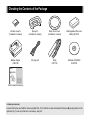 2
2
-
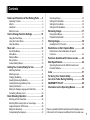 3
3
-
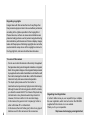 4
4
-
 5
5
-
 6
6
-
 7
7
-
 8
8
-
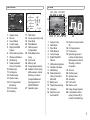 9
9
-
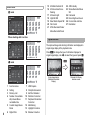 10
10
-
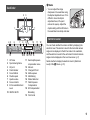 11
11
-
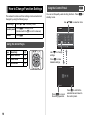 12
12
-
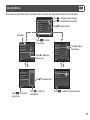 13
13
-
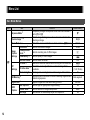 14
14
-
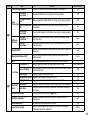 15
15
-
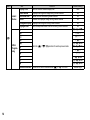 16
16
-
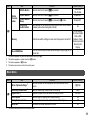 17
17
-
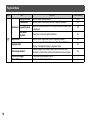 18
18
-
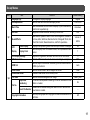 19
19
-
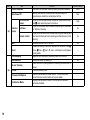 20
20
-
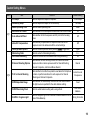 21
21
-
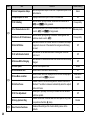 22
22
-
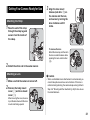 23
23
-
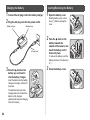 24
24
-
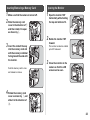 25
25
-
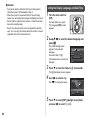 26
26
-
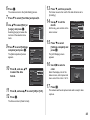 27
27
-
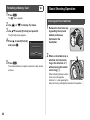 28
28
-
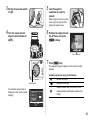 29
29
-
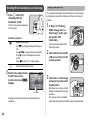 30
30
-
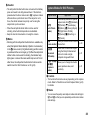 31
31
-
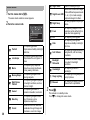 32
32
-
 33
33
-
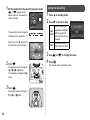 34
34
-
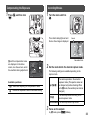 35
35
-
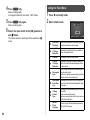 36
36
-
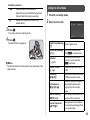 37
37
-
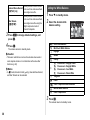 38
38
-
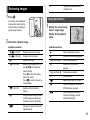 39
39
-
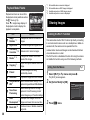 40
40
-
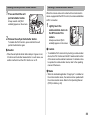 41
41
-
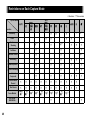 42
42
-
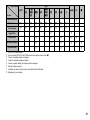 43
43
-
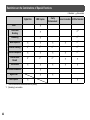 44
44
-
 45
45
-
 46
46
-
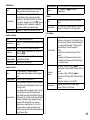 47
47
-
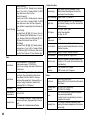 48
48
-
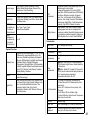 49
49
-
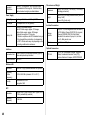 50
50
-
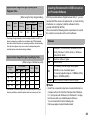 51
51
-
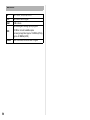 52
52
-
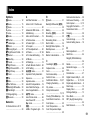 53
53
-
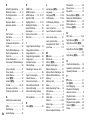 54
54
-
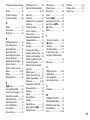 55
55
-
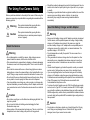 56
56
-
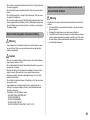 57
57
-
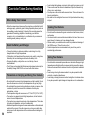 58
58
-
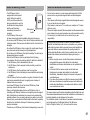 59
59
-
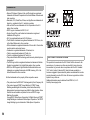 60
60
-
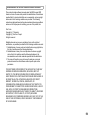 61
61
-
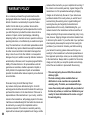 62
62
-
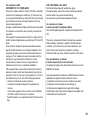 63
63
-
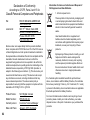 64
64
-
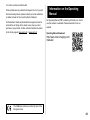 65
65
-
 66
66
-
 67
67
-
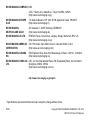 68
68
Asahi Pentax PENTAX K-S2 User manual
- Category
- Bridge cameras
- Type
- User manual
- This manual is also suitable for
Ask a question and I''ll find the answer in the document
Finding information in a document is now easier with AI