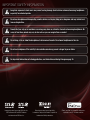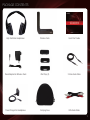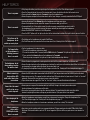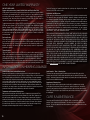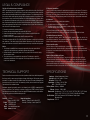XVTHP200 – QUICK START GUIDE
HIGH DEFINITION
HEADPHONES WITH WIRELESS DOCK FOR iPod
®
ACTIVE NOISE CANCELLING

IMPORTANT SAFETY INFORMATION
Long-term exposure to loud music may cause hearing damage. Avoid extreme volume when using headphones,
especially for extended periods.
Do not use headphones while operating a motor vehicle or a bicycle. Doing so is dangerous and may violate local
laws and regulations.
Sounds that you rely on as reminders or warnings may have an unfamiliar character when using headphones. Be
aware of how these sounds may vary in character so you can recogize them as needed.
Do not drop, sit on, or allow the headphones to be immersed in water. Do not wear headphones in the rain.
Do not use headphones if the inability to hear outside sounds may present a danger to you or others.
For important information on listening guidelines, see
Information on Hearing Damage
on page 16.
Incorporated under license from SRS Labs, Inc.
SRS TruSurround HD and SRS TruVolume
are trademarks of SRS Labs, Inc.
Manufactured under license from Dolby
Laboratories. Dolby and the Double-D symbol are
trademarks of Dolby Laboratories.
iPhone
®
and iPod
®
are trademarks of Apple Inc.,
registered in the U.S. and other countries.

PACKAGE CONTENTS
Quick Start GuideHigh Definition Headphones Wireless Dock
Travel Charger for Headphones Carrying Case RCA Audio Cable
3.5mm Audio CablePower Adapter for Wireless Dock iPod Trays (3)
1

CONTROLS AND CONNECTIONS
Adjustable
Headband
(Both Sides)
Next
Charging Port
Input
Play/Pause
Previous
Volume Up
Active Noise
Reduction
SRS
Power
Volume Down
3.5mm Port
Left/Right Ear Indicator
(Both sides)
Charging Contacts
Charging Contacts: Must touch dock contacts to charge
Adjustable Headband: Extend headband to fit
Next: Go to next track on iPod/iPhone
Mini USB Port: Connect to travel charger
Input: Change audio source
Play/Pause: Play or pause audio
Previous: Go to previous track on iPod/iPhone
Volume Up: Increase volume
Active Noise Reduction: Activate to block background noise
SRS: Activate SRS sound processing when
listening to the wireless dock
Power: Press and hold for 2 seconds
to turn on or off
Volume Down: Decrease volume
3.5mm Port: Connect portable device
Headphones
2

Audio In
Audio Out
SPDIF DC In
Hub/
Client
Pair
Power
iPod Dock
Input
Charging Contacts
Charging Light
Charging Contacts: Must touch headphone contacts to charge
Charging Light: Turns on when headphones are charging
Input: Change audio source
iPod Dock: Connect iPod to use as audio source
Audio In: Connect analog audio device
SPDIF: Connect digital audio device
Audio Out: Connect analog receiver or powered
speakers
DC In: Connect power adapter
Hub/Client: Change Hub/Client mode
Pair: Connect dock to headphones wirelessly
Power: Press to turn on/off
Input Lights: The light corresponds to the input
currently selected
SRS Lights: When SRS TruVolume or SRS TruSurround
HD is on, the corresponding light is on
Dolby Digital Light: When playing a Dolby Digital source, the
light is on (SPDIF only)
Wireless Dock - Rear Front
Input Lights
SRS Lights
Dolby Digital
Light
3

Connect the power adapter to the DC IN port on the wireless dock.
FIRST-TIME SETUP
Connect the other end of the power adapter to an electrical outlet.
1 2
Do not connect the travel charger to the dock.
Charge the headphones by placing them on the top of the wireless
dock. Ensure the charging contacts are touching.
When the headphones are charging, the charging light is on and
the power button on the headphones is red.
Allow the headphones to fully charge.
The headphones are fully charged when the charging light is off
and the power button on the headphones is off.
3 4
4

The wireless dock and headphones are ready to use.
See
Listening to Your iPod
on page 6 or
Listening to Your Devices
on page 8.
Remove the headphones from the wireless dock. Turn on the
headphones. Press and hold the Power button for 2 seconds,
then release.
When the headphones are on, the Power button is green.
6
Ensure the HUB/CLIENT switch is in the HUB position.
Turn on the wireless dock by pressing the Power button.
The wireless dock is on when the lights on the front are on.
5
7
5

Place your iPod/iPhone in the wireless dock.
Ensure your iPod/iPhone is inserted completely.
LISTENING TO YOUR iPod
Complete
First-Time Setup
on page 4.
Locate the tray that fits your iPod/iPhone, then place it in the
wireless dock. Trays can be removed by lifting from the fingernail
slot.
2
Turn on the wireless dock by pressing the Power button.
The wireless dock is on when the front lights are on.
Remove the headphones from the wireless dock. Turn on the
headphones. Press and hold the Power button for 2 seconds,
then release.
The headphones are on when the Power button is green.
3 4
Fingernail Slot
1
6
Made for:
• iPhone 4
• iPhone 3GS
• iPod with video
(5th generation)
(60GB and 80GB only)
• iPod Nano
(6th generation)
(8GB and 16GB only)

To increase or decrease the volume, press the Volume Up or
Volume Down buttons on the headphones.
When the headphones are at maximum or minimum volume, you
will hear a tone.
8
Volume Up
Volume Down
You can also use the controls on your iPod/iPhone.
To play the next track, press the Next button on the headphones.
To play the previous track, press the Previous button on the
headphones.
7
Next
Previous
Press the INPUT button on the wireless dock or the INP button on
the headphones until the input light on the wireless dock displays
iPod.
To play or pause your music, press the Play/Pause button on the
headphones.
6
You can also use the controls on your iPod/iPhone.
5
OR
Play/Pause
7

LISTENING TO YOUR DEVICES
Complete
First-Time Setup
on page 4, then choose the best connection to the wireless dock.
Connect a SPDIF/optical or RCA audio cable from your device to the wireless dock as shown.
Remember, you can connect two devices - one device to each port.
Best Sound
Good Sound
RCA Audio Cable
1
SPDIF
SPDIF/Optical Cable*
*SPDIF/Optical Cable Not Included
AUDIO OUTAUDIO IN
Turn on the wireless dock by pressing the Power button.
The wireless dock is on when the lights on the front are on.
2
Turn on the device you connected to the wireless dock.
3
SPDIF
8

6
You can now listen to your devices wirelessly using the headphones–up to 60 feet away!
Remove the headphones from the wireless dock. Turn on the
headphones. Press and hold the Power button for 2 seconds,
then release.
The headphones are on when the Power button is green.
4
Press the INPUT button on the wireless dock or the INP button on
the headphones until the input light on the wireless dock displays
SPDIF or AUX (AUDIO IN).
5
OR
9

USING THE DOCK TO PLAY YOUR iPod ON YOUR HOME STEREO
Complete
First-Time Setup
on page 4.
Connect your home stereo to the wireless dock using an RCA audio cable as shown.
(Devices differ–see your home stereo’s user manual for details.)
RCA Audio Cable
AUDIO OUT
1
AUDIO IN
Turn on the wireless dock by pressing the Power button.
The wireless dock is on when the lights on the front are on.
2
Turn on your home stereo.
Set your home stereo input to the port to which the wireless dock
is connected.
3
10

You can now share your iPod/iPhone music on your home stereo.
Use the controls on your iPod/iPhone to play, pause, or change tracks.
Use the volume controls on your home stereo to increase or decrease volume.
6
Place your iPod/iPhone in the iPod dock.
Ensure your iPod/iPhone is inserted completely.
4
Press the INPUT button on the wireless dock until the input light
on the wireless dock displays iPod.
5
iPod
11

TRAVELING WITH YOUR HEADPHONES
When transporting the headphones, fold them as shown and
place them in the travel case.
The travel case also has room for the 3.5mm cable, charging
cable, and travel charger. Don’t forget to bring them with you!
To charge the headphones, gently lift the rubber cover on the right side of the headphones
and connect the charging cable.
Connect the other end of the charging cable to the travel charger, then plug the travel charger
into an electrical outlet. You can also connect the charging cable to a USB port on your laptop.
Connect the 3.5mm cable to your iPod, iPhone, or other device.
Connect the other end to the 3.5mm audio port on the headphones.
Only the Volume Up/Down, ANR, and Power buttons function
when the headphones are connected with the 3.5mm cable.
Your headphones are comfortable, portable,
and feature Noise Cancellation, all of which
make them the perfect travel companion.
And because they feature a 3.5mm audio
port, you can connect them to an in-flight
entertainment system or your favorite media
device.
Your headphones include the following travel
accessories:
• 3.5mm Audio Cable
• Travel Charger
• Charging Cable
• Travel Case
For the best travel experience with your
headphones, follow the tips on this page.
12

USING SRS TRUVOLUME AND SRS TRUSURROUND HD
To turn SRS TruVolume on or off, press the SRS button on the left side of the headphones.
When TruVolume is on, the SRS TruVolume light is on.
To turn SRS TruSurround HD on or off, press and hold the SRS button for 2 seconds.
When TruSurround is on, the SRS TruVolume light is on.
SRS
What is SRS TruVolume?
SRS TruVolume eliminates volume spikes,
enabling you to enjoy your music, television,
movies, and other media at a comfortable and
consistent volume level.
What is SRS TruSurround HD?
SRS TruSurround HD provides an enhanced
listening experience for your music, movies,
television, games, and other media. SRS
technology creates “phantom” speakers
that seem to extend all around the listener,
producing an amazing surround sound effect.
TruSurround HD includes the functionality of
SRS WOW HD to present an expansive three
dimensional sound field.
Can I use TruVolume and TruSurround HD at
the same time?
Yes.
USING ACTIVE NOISE CANCELLATION
What is Active Noise Cancellation?
Active Noise Cancellation (ANR) reduces unwanted background noise so
you can enjoy your music and media.
How does Active Noise Cancellation work?
Your headphones incorporate technology that detects loud, continuous
noises. The headphones then generate a signal that interferes with
the unwanted noise. Now you can listen to music or media without
distractions.
Where does Active Noise Cancellation work best?
ANR works best when reducing continuous humming sounds, like
vacuum cleaners, lawn mowers, or airplane and bus engines. This makes
your headphones an ideal travel accessory!
To use active noise cancellation, press the ANR button on the
left side of the headphones.
When active noise cancellation is on, the ANR button light is on.
Active Noise Cancellation (ANR)
13

WIRELESS HD AUDIO (WHDA)
14
Break the constraints of unsightly cables and wires. Free your
sound systems from the limitations of their cords. Unleash your
audio and bring a whole new listening experience to your HDTV
system. Introducing VIZIO’s intelligent, Wireless HD Audio (WHDA)
featuring Dolby Digital, SRS TruSurround™ and SRS TruVolume™.
UNWIRE YOUR HOME THEATER
Picture this. A home audio system that truly encompasses
every room of your house. Plug in your Wireless Dock for iPod
and listen to your favorite tunes as you move from room to room.
Hear the lines from your favorite movie as you go from the living
room to the back porch. Never miss the play-by-play as you pile
the goodies on your mammoth burger during the big game. That’s
the beauty of Wireless Audio from VIZIO.
WHOLE HOME AUDIO
Never before has sound been like this. Our new Wireless HD
Audio Technology allows you to hear even the most minute sounds
the way they were intended to be heard—with accuracy and
clarity. After all, sound is one of the most important parts of the
picture. Don’t miss it.
CRYSTAL CLEAR AUDIO
Your new wireless headphones work with other WHDA products!
For more information on Wireless HD Audio, visit www.VIZIO.com.

The buttons on the
headphones do not
control my music player.
• The buttons on the headphones only control iPod/iPhone.
• The iPod/iPhone must be connected to the wireless dock. See
Listening to the iPod Dock
on page 6.
I hear static, the sound
quality is low, or my
music drops out.
• Ensure you are in range of the wireless dock (up to 60 feet). Range is affected by obsructions (walls,
furniture) between the headphones and the dock.
• You may be hearing interference from other wireless devices. Try repositioning the dock away from other
devices or adjusting the wireless settings on your other devices. (See your device’s user manual.)
There is no power.
• Fully charge the battery each time you charge the headphones. See
First-Time Setup
on page 4.
• Press the Power button on the rear of the wireless dock. Ensure the lights on the front of the dock are on.
• Press and hold the Power button for 2 seconds to turn the headphones on.
• Ensure the power adapter for the wireless dock, not the travel charger, is securely connected to the DC IN port.
HELP TOPICS
I hear beeping in the
headphones.
• When the headphones need charging, you will hear a beep every few minutes. Charge the headphones. See
First-Time Setup
on page 4 or
Traveling with Your Headphones
on page 12.
• When the headphone volume is at maximum or minimum, you will hear a beep. This is normal.
There is no sound.
• Increase the volume. Press Volume Up on the headphones and/or on your device.
• Ensure the headphones are on and within range of the wireless dock (up to 60 feet).
• If connected with the 3.5mm cable, ensure the cable is securely connected to your device and to
the headphones. You may need to increase the volume on both your device and the headphones.
• Ensure the HUB/CLIENT switch is in the HUB position.
• Press the INPUT button until the light on the front of the wireless dock matches the input to which you want to listen.
When I connect my
device with a
SPDIF/optical cable,
there is no sound.
• Your device may be sending audio in an unsupported format. Change your device to output PCM or Dolby Digital
Bitstream. Other audio formats, such as DTS, are not supported. (Devices differ–see your device’s user manual for
details.)
When I connect my
device with an RCA
audio cable, there is low
or no volume
• Ensure the RCA audio cable is connected to the AUDIO OUT port on your device and the AUDIO IN port on the dock.
• Some devices, such as TVs, support variable audio out over RCA audio cables. Set your device to “xed” or “line level”
audio out. (Devices differ–see your device’s user manual for details.)
• If your device does not support the “xed” or “line level” setting, increase the volume on the device.
The headphones do not
charge when placed on
the wireless dock.
• Ensure the dock is plugged into a working electrical outlet with the power adapter for the wireless dock.
• Ensure the metal contacts on the headphones are touching the metal pins on the wireless dock. When the headphones
are charging, the charging light on the top of the wireless dock is on.
• Try charging the headphones using the travel charger and cable. See
Traveling with Your Headphones
on page 12.
15
The Power button
on the headphones is
blinking green and
there is no sound.
• Pair the headphones to the wireless dock:
1. Turn off the headphones and wireless dock.
2. Turn on the wireless dock. Press and hold the PAIR button for 7 seconds. The lights on the dock begin to blink.
3. Press and hold the Power button on the headphones for 7 seconds.
When the pairing is complete, the lights on the dock and headphones stop blinking.

ON PARTS AND LABOR
Covers units purchased as new in United States and Puerto Rico Only
VIZIO provides a warranty to the original purchaser of a new Product against defects
in materials and workmanship for a period of one year of non-commercial usage
and ninety (90) days of commercial use. If a Product covered by this warranty is
determined to be defective within the warranty period, VIZIO will either repair or
replace the Product at its sole option and discretion.
To obtain warranty service, contact VIZIO Technical Support via email: TechSupport@
VIZIO.com or via phone at 877 MY VIZIO (877.698.4946) from 6:00AM to 9:00PM
Monday through Friday and 8:00AM to 4:00PM Saturday and Sunday, Pacific
Time, or visit www.VIZIO.com. PRE-AUTHORIZATION MUST BE OBTAINED BEFORE
SENDING ANY PRODUCT TO A VIZIO SERVICE CENTER. Proof of purchase in the form
of a purchase receipt or copy thereof is required to show that a Product is within the
warranty period.
Parts and Labor
There will be no charge for parts or labor during the warranty period. Replacement
parts and Products may be new or recertified at VIZIO’s option and sole discretion.
Replacement parts and Products are warranted for the remaining portion of the
original warranty or for ninety (90) days from warranty service or replacement,
whichever is greater.
Type of Service
Defective Products must be sent to a VIZIO service center to obtain warranty service.
VIZIO is not responsible for transportation costs to the service center, but VIZIO will
cover return shipping to the customer. PRE-AUTHORIZATION IS REQUIRED BEFORE
SENDING ANY PRODUCT TO A VIZIO SERVICE CENTER FOR WARRANTY SERVICE.
Product returns to VIZIO’s service centers must utilize either the original carton box
and shipping material or packaging that affords an equal degree of protection. VIZIO
ONE-YEAR LIMITED WARRANTY
Technical Support will provide instructions for packing and shipping the covered
Product to the VIZIO service center.
Limitations and Exclusions
VIZIO’s one-year limited warranty only covers defects in materials and workmanship.
This warranty does not cover, for example: cosmetic damage, normal wear and
tear, improper operation, improper voltage supply or power surges, signal issues,
damages from shipping, acts of God, any type of customer misuse, modifications or
adjustments, as well as installation and set-up issues or any repairs attempted by
anyone other than by a VIZIO authorized service center. Products with unreadable
or removed serial numbers, or requiring routine maintenance are not covered.
This one year limited warranty does not cover Products sold “AS IS”, “FACTORY
RECERTIFIED”, or by a non-authorized reseller.
THERE ARE NO EXPRESS WARRANTIES OTHER THAN THOSE LISTED OR DESCRIBED
ABOVE. ANY IMPLIED WARRANTIES, INCLUDING ANY IMPLIED WARRANTY OF MER-
CHANTABILITY AND FITNESS FOR A PARTICULAR PURPOSE, SHALL BE LIMITED IN
DURATION TO THE PERIOD OF TIME SET FORTH ABOVE. VIZIO’S TOTAL LIABILITY FOR
ANY AND ALL LOSSES AND DAMAGES RESULTING FROM ANY CAUSE WHATSOEVER
INCLUDING VIZIO’S NEGLIGENCE, ALLEGED DAMAGE, OR DEFECTIVE GOODS,
WHETHER SUCH DEFECTS ARE DISCOVERABLE OR LATENT, SHALL IN NO EVENT
EXCEED THE PURCHASE PRICE OF THE PRODUCT. VIZIO SHALL NOT BE RESPONSIBLE
FOR LOSS OF USE, LOSS OF INFORMATION OR DATA, COMMERCIAL LOSS, LOST
REVENUE OR LOST PROFITS, OR OTHER INCIDENTAL OR CONSEQUENTIAL DAMAGES.
SOME STATES DO NOT ALLOW LIMITATIONS ON HOW LONG AN IMPLIED WARRANTY
LASTS OR THE EXCLUSION OF INCIDENTAL OR CONSEQUENTIAL DAMAGES, SO THE
ABOVE LIMITATIONS OR EXCLUSIONS MAY NOT APPLY TO YOU. THIS WARRANTY GIVES
YOU SPECIFIC LEGAL RIGHTS, AND YOU MAY ALSO HAVE OTHER RIGHTS, WHICH VARY
FROM STATE TO STATE. THIS WARRANTY IS SUBJECT TO CHANGE WITHOUT NOTICE.
CHECK www.VIZIO.com FOR THE MOST CURRENT VERSION.
INFORMATION ON HEARING DAMAGE
Understanding Noise Induced Hearing Loss
Exposure to loud sounds can damage your hearing, causing hearing loss and
tinnitus (ringing or buzzing in the ears). While a variety of things can lead to hearing
loss, including aging and side effects of certain medications, the most common
cause of non-age-related hearing damage is loud noise. Extremely loud sounds,
such as gun shots or firecrackers at close range, can cause immediate hearing
damage. Hearing damage can also occur over time due to repeated exposure to
loud sounds such as industrial noise or loud music. With continued exposure to
loud noises, ears may become accustomed to the sound level, which may result in
permanent damage to hearing without any noticeable discomfort.
Temporary and Permanent Hearing Loss
Noise induced hearing loss and tinnitus may be temporary or permanent. Ears
typically recover from temporary hearing damage in a short time. However, ears
may not recover completely, and some damage may be permanent. Repeated
exposure to loud sound can cause more and more damage, and eventually lead
to serious hearing problems. Scientists generally agree that, over time, exposure
to harmful levels of noise can lead to permanent noise induced hearing loss by
damaging and/or destroying the inner ear’s sensory hair cells.
Loud Sounds + Time = Hearing Loss
The more time you spend exposed to loud sounds, the more likely you are to
damage your hearing. All of the loud sounds that you are exposed to during a day
add up - continued exposure to loud sounds can prevent your ears from recovering
and also cause additional damage.
Symptoms of Hearing Loss
While not all noise induced hearing loss is noticeable, symptoms may include
a sensation of pressure or fullness in your ears, ringing in your ears, or muffled
speech. If you experience these symptoms or believe you may have experienced
noise induced hearing loss, you should have your hearing checked by an ear doctor
or audiologist.
16
CARE & MAINTENANCE
Do not use volatile solvents (such as toluene, rosin, or alcohol) to clean this
product. Such chemicals may damage it. Do not spray cleaners directly on the
product. To clean the wireless dock or headphones, gently wipe them with a clean,
dry, soft cloth.

Products are often returned due to a technical problem rather than a defective product
that may result in unnecessary shipping charges billed to you. Our trained support
personnel can often resolve the problem over the phone. For more information on
warranty service or repair, after the warranty period, please contact our Support
Department at the number below.
Customer support and quality service are integral parts of VIZIO’s commitment to
service excellence. For technical assistance contact our VIZIO Technical Support
Department via email or phone. Please have your VIZIO model number, serial number,
and date of purchase available before your call.
Address:
Phone:
Fax:
Email:
Web:
39 Tesla
Irvine, CA 92618, USA
(877) 698-4946
(949) 585-9563
www.vizio.com
Hours of operation:
Monday - Friday: 6 am to 9 pm (PST)
Saturday - Sunday: 8 am to 4pm (PST)
TECHNICAL SUPPORT
FCC Class B Radio Interference Statement
NOTE: This equipment has been tested and found to comply with the limits for a Class B digital
device, pursuant to Part 15 of the FCC Rules. These limits are designed to provide reasonable
protection against harmful interference in a residential installation. This equipment generates,
uses and can radiate radio frequency energy, and if not installed and used in accordance with
the instructions, may cause harmful interference to radio communications. However, there
is no guarantee that interference will not occur in a particular installation. If this equipment
does cause harmful interference to radio or television reception, which can be determined by
turning the equipment off and on, the user is encouraged to try to correct the interference by
one or more of the following measures:
1. Reorient or relocate the receiving antenna.
2. Increase the separation between the equipment and receiver.
3. Connect the equipment into an outlet on a circuit different from that to which the
receiver is connected.
4. Consult the dealer or an experienced radio/TV technician for help.
This device complies with Part 15 of the FCC Rules. Operation is subject to the following
two conditions: (1) this device may not cause harmful interference, and (2) this device must
accept any interference received, including interference that may cause undesired operation.
Notice:
1. The changes or modifications not expressly approved by the party responsible for
compliance could void the user’s authority to operate the equipment.
2. Shielded interface cables and AC power cord, if any, must be used in order to comply
with the emission limits.
3. The manufacturer is not responsible for any radio or TV interference caused by
unauthorized modification to this equipment. It is the responsibilities of the user to
correct such interference.
LEGAL & COMPLIANCE
RF Exposure Information
This device meets the government’s requirements for exposure to radio waves. This device is
designed and manufactured not to exceed the emission limits for exposure to radio frequency
(RF) energy set by the Federal Communications Commission of the U.S. Government. This
device complies with FCC radiation exposure limits set forth for an uncontrolled environment.
IC Statement
Operation is subject to the following two conditions:
1. This device may not cause interference, and
2. This device must accept any interference, including interference that may cause
undesired operation of the device.
This Class B digital apparatus complies with Canadian ICES-003.
Cet appareil numérique de la classe B est conforme à la norme NMB-003 du Canada.
IC Radiation Exposure Statement
This equipment complies with IC RSS-102 radiation exposure limits set forth for an
uncontrolled environment. This equipment should be installed and operated with minimum
distance 20cm between the radiator & your body.
Disposal and Recycling
You must dispose of this product properly, according to local laws and regulations.
Because this product contains electronic components and a battery, it must be disposed
of separately from household waste. Contact local authorities to learn about disposal and
recycling options.
Made for iPod and Made for iPhone
“Made for iPod” and “Made for iPhone” mean that an electronic accessory has been
designed to connect specifically to iPod or iPhone, respectively, and has been certified
by the developer to meet Apple performance standards. Apple is not responsible for the
operation of this device or its compliance with safety and regulatory standards. Please
note that the use of this accessory with iPod or iPhone may affect wireless performance.
SPECIFICATIONS
Speakers: 40mm Neodymium Drivers
Sensitivity 96±3 dB 1mW at 1.5mm
Distortion: 1KHz < 10%
Impedance: 32 Ohm ± 20% at 1KHz
SPL: 110 dB SPL per 1mW
Battery Power: Battery - 940mAH
Voltage: Adapter - 100V~240V
Dimensions: Headphones - 7.38” x 7.33” x 2.88” (187.55 x 186.11 x 73.13mm)
Dock - 8.64” x 7.82” x 3.58” (219.45 x 198.60 x 90.75mm)
Certifications: SRS Circle Surround, SRS TruVolume, Dolby Digital,
Made for iPod
Compliances: FCC, IC
17

TRADEMARKS SHOWN ARE THE PROPERTY OF THEIR RESPECTIVE OWNERS. IMAGES USED ARE FOR ILLUSTRATION PURPOSES ONLY.
VIZIO, THE V LOGO, WHERE VISION MEETS VALUE, AND OTHER VIZIO TRADEMARKS ARE THE INTELLECTUAL PROPERTY OF VIZIO INC.
PRODUCT FEATURES AND SPECIFICATIONS ARE SUBJECT TO CHANGE WITHOUT NOTICE.
© 2010 VIZIO INC. ALL RIGHTS RESERVED.
101012ST-NC
-
 1
1
-
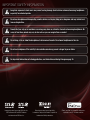 2
2
-
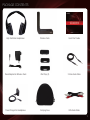 3
3
-
 4
4
-
 5
5
-
 6
6
-
 7
7
-
 8
8
-
 9
9
-
 10
10
-
 11
11
-
 12
12
-
 13
13
-
 14
14
-
 15
15
-
 16
16
-
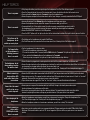 17
17
-
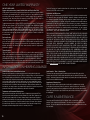 18
18
-
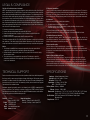 19
19
-
 20
20
Ask a question and I''ll find the answer in the document
Finding information in a document is now easier with AI