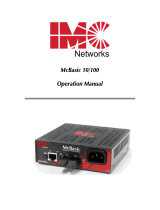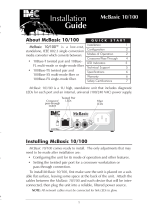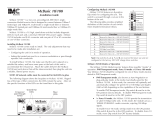Page is loading ...

8
1
10/100 Autosensing
Media Converter
Installation Guide
LMC7001A-R4 – LMC7002A-R4 – LMC7003A-R4 – LMC7004A-R4 – LMC7005A – LMC7006A
10/100 Autosensing Media Converter™ is a low-cost, standalone, IEEE
802.3 single-conversion media converter which converts between:
z
10Base-T twisted pair and 10Base-FL single or multi-mode fiber;
z
100Base-TX twisted pair and 100Base-SX multi-mode fiber
z
100Base-TX twisted pair and 100Base-FX single-mode fiber
10/100 Autosensing Media Converter is a 1U high, table-top unit that
includes diagnostic LEDs, an internal, universal (100/240 VAC) power
supply, one RJ-45 connector for the twisted pair port and one pair of ST
(LMC7001A-R4 for 850 nm multi-mode, LMC7005A for 1300 nm multi-
mode, and LMC7003A-R4 for 1310 nm single mode) or SC (LMC7002A-R4
for 850 nm multi-mode, LMC7006A for 1300 nm multi-mode, and
LMC7004A-R4 for 1310 nm single-mode) connectors for the fiber port.
Installing 10/100 Autosensing Media Converter
10/100 Autosensing Media Converter comes ready to install. The only
adjustments that may need to be made after installation are:
z
Configuring the unit for its mode of operation and other features.
z
Setting the twisted pair port for a crossover workstation or pass-
through connection.
To install the
10/100 Autosensing Media Converter, first make sure that the
unit is placed on a suitable flat surface, leaving some space behind the unit.
Attach the cables between the
10/100 Autosensing Media Converter and each
device that will be interconnected, then plug the unit into a reliable, filtered
power source.
NOTE: All network cables must be connected for link LEDs to glow.
The following diagram shows the faceplate on the 10/100 Autosensing
Media Converter
. Regardless of the type of fiber connectors, the LEDs
operate the same. Refer to page 5 for LED functionality.
XMT RCV
Crossover/
pass-through
switch
Fiber Optic
port
SX
LEDs
10/100 Mbps
X II
SX
TX
100
PWR
100
ACT
LNK
ACT
LNK
Twisted Pair
LEDs
1000 Park Drive • Lawrence, PA 15055-1018 USA
TEL: (724) 746-5500 • FAX: 724-746-0746
[email protected] • www.blackbox.com
© 2000-2005 Black Box Corp. All rights reserved.
The information in this document is subject to change without notice. Black Box assumes no responsibility for any errors that may appear
in this document. All product names are trademarks of the manufacturer. Specific brands and product names may be trademarks and are
the property of their respective companies.
Document Number 55-80216BB-01 B6 January 2005

2
7
Configuration Instructions
10/100 Autosensing Media Converters features
an 8-position DIP switch for configuring the unit.
This switch is accessed through a cut-out in the
bottom of the unit. After configuring the switch,
power down the unit and then power up again for
the DIP switch changes to take effect. The follow-
ing table provides simplified definitions of the
function of each switch. More detailed information follows
.
10/100 Autosensing Media Converter Modes of Operation
The 10/100 Autosensing Media Converter features three “modes” of
operation: Auto-Negotiation/PNP mode, Force 10 mode and Force 100
mode. Your media converter should be configured for one of these modes
(factory default is AN/PNP mode). For information on Link Fault Detection,
refer to pages 3-5.
• Auto-Negotiation mode, also known as PNP, is the mode most ideally
suited for the 10/100 Autosensing Media Converter. In this mode, the
converter will optimally and automatically configure for speed (10 or
100 Mbps) depending on the capabilities of the end stations.
To enable Auto-Negotiation/PNP mode, set switch S6
to the ON
position, with switches S7 and S8 in the OFF position.
•In Force 10 mode, the media converter converts 10Base-T to
10Base-FL; 100 Mbps signals are not accepted.
To enable Force 10 mode, set switch S7
and S8 to the ON
position, with switch S6 in the OFF position.
N
OTE
10/100 Autosensing Media Converter cannot be manually set for Half- or Full-Duplex.
Duplex is determined by the devices to which your media converter is connected.
4) Should it be necessary to disconnect the fiber device, reinstall the protective
dust caps.
5) If you suspect that the optics have been contaminated, alternate between
blasting with clean, dry, compressed air and flushing with methanol to remove
particles of dirt
.
W ARRANTY
Please contact Black Box Corporation for complete warranty information.
S AFETY
C ERTIFICATIONS
UULL//CCUULL::
Listed to Safety of Information Technology Equipment, Including Electrical Business Equipment.
CCEE::
The products described herein comply with the Council Directive on Electromagnetic
Compatibility (89/336/EEC) and the Council Directive on Electrical Equipment Designed for use
within Certain Voltage Limits (73/23/EEC). Certified to Safety of Information Technology
Equipment, Including Electrical Business Equipment. For further details, contact IMC Networks.
F
EDERAL C OMMUNICATIONS
C OMMISSION R ADIO F REQUENCY
I NTERFERENCE S TATEMENT
This equipment has been tested and found to comply with the limits for a Class B computing device, pursuant to Part 15
of the FCC Rules. These limits are designed to provide reasonable protection against harmful interference when the
equipment is operated in a commercial environment. This equipment generates, uses and can radiate radio frequency energy
and, if not installed and used in accordance with the instruction manual, may cause harmful interference to radio
communications. Operation of this equipment in a residential area is likely to cause harmful interference in which the user
will be required to correct the interference at his own expense.
Any changes or modifications not expressly approved by the manufacturer could void the user's authority to operate the
equipment.
The use of non-shielded I/O cables may not guarantee compliance with FCC RFI limits.
This digital apparatus does not exceed the Class B limits for radio noise emission from digital apparatus set out in the
Radio Interference Regulation of the Canadian Department of Communications.
Le présent appareil numérique n’émet pas de bruits radioélectriques dépassant les limites applicables aux appareils
numériques de classe B prescrites dans le Règlement sur le brouillage radioélectrique publié par le ministère des
Communications du Canada.
Class 1 Laser product, Luokan 1 Laserlaite,
Laser Klasse 1, Appareil A’Laser de Classe 1
LFD S5
Link Fault Detection (Refer to page 3 for configuration
OFF
instructions. Available only in Force modes)
PNP S6
Auto-Negotiation Mode (Plug-N-Play)
ON
(Valid only when Force mode is disabled)
Force S7
Force Mode — Forces Autosensing 10/100 to operate
OFF
at 10 or 100 Mbps as determined by
S8
100
or
10 S8
When ON, Autosensing 10/100 operates at 10 Mbps
OFF
When OFF, Autosensing 10/100 operates at 100 Mbps
Note:
S1
-
S4
are factory configured — DO NOT CHANGE
MODE SWITCH FUNCTION DEFAULT

•In Force 100 mode, the media converter converts 100Base-TX to
100Base-SX multi-mode or 100Base-FX single-mode fiber; 10 Mbps
signals are not accepted.
There is no auto-negotiation in Force-100 mode.
To enable Force-100 mode, set switch S7
to the ON position, with
switches S6
and S8 in the OFF position.
A UTO-N
EGOTIATION ON YOUR M EDIA C ONVERTER
When connecting two 10/100 Autosensing Media Converters between two
end stations (devices such as switches, hubs and repeaters), all devices in the
media conversion should ideally support, and be utilizing, Auto-Negotiation
functionality. While it is possible to have auto-negotiating devices on one side
of the media conversion and fixed (non-auto-negotiating) devices on the other,
link LEDs will react differently depending on where a link fault occurs.
Therefore, Black Box recommends:
A)
Configuring every device in the media conversion for Auto-Negotiation.
For installations where Auto-Negotiation is NOT possible from one end of
the media conversion to the other:
B)
Manually configure all devices for 10 Mbps or 100 Mbps connections.
T
ROUBLESHOOTING F EATURES
10/100 Autosensing Media Converter include two advanced troubleshooting
features, Transparency and Link Fault Detection (LFD), to help you locate “silent
failures” on your network.
T RANSPARENCY F EATURE
Transparency is only available when using Auto-Negotiation mode; it is not
available in either of the two Force modes. When the 10/100 Autosensing
Media Converter is auto-negotiating, Transparency treats the connection
between the two end devices as if there were no media converters installed.
For example, in a typical application where two media converters are installed
between two copper-based switches, the twisted pair cables as well as the
fiber cable are seen as “one” entity. Therefore, if a fault occurs on any
segment between the two end devices, link LEDs on the end devices will go
out.
As stated, Transparency is available when the 10/100 Autosensing Media
Converter is operating in Auto-Negotiation mode, therefore S6
(AN/PNP) must
be ON
and S5 (LFD), S7 (Force) and S8 (10/100) must be OFF.
6
3
• If using a high powered device (which is designed for long distance
installations) for a short distance installation, the fiber transmitters may
overdrive the receivers and cause data loss. If this is the case, you may
need to add an optical attenuator to your connection.
Please contact Black Box for more information.
Black Box Customer Service
Order toll-free in the U.S.: Call 877-877-BBOX (outside U.S. call 724-746-5500)
FREE technical support, 24 hours a day, 7 days a week:
Call: 724-746-5500 Fax: 724-746-0746
Mail order: Black Box Corporation, 1000 Park Drive, Lawrence, PA 15055-1018
Web site: www.blackbox.cox E-mail: [email protected]
S PECIFICATIONS
Environmental
Operating Temperature: 32° - 122° F (0° - 50° C)
Storage Temperature: 20° - 160° F (-20° - 70° C)
Humidity: 5 - 95% (non-condensing)
Power
AC Input Load: 100/240 ±10% VAC
100 ±10% VAC ~ 50-60 Hz, 0.1A
240 ±10% VAC ~ 50-60 Hz, 0.05A
F
IBER O PTIC
C LEANING G UIDELINES
Fiber optic transmitters and receivers are extremely susceptible to contamination by
particles of dirt or dust which can obstruct the optic path and cause performance
degradation. Good system performance requires clean optics and connector ferrules.
1) Use fiber patch cords (or connectors, if you terminate your own fiber) only
from a reputable supplier; low-quality components can cause many hard-to-
diagnose problems in an installation.
2) Dust caps are installed by the manufacturer to ensure factory-clean optical
devices. These protective caps should not be removed until the moment of
connecting the fiber cable to the device. Assure that the fiber is properly
terminated, polished and free of any dust or dirt and that the location is as free
from dust and dirt as possible.
WARNING! Integrated circuits and fiber optic components are extremely
susceptible to electro-static discharge damage. Do not handle these
components directly unless you are a qualified service technician and use tools
and techniques that conform to accepted industry practices.
3) Store spare caps in a dust-free environment such as a sealed plastic bag or box
so that when reinstalled they do not introduce any contamination to the optics.

4
5
L INK F AULT D ETECTION F EATURE
Link Fault Detection is only available when using Force-10 or Force-100
mode; it is not available in Auto-Negotiation mode. When LFD is enabled and
the input link is down at one interface to the 10/100 Autosensing Media
Converter, the transmitter output on that interface is turned off for about
425ms every 3.8 seconds (i.e. blinking). It applies to both network interfaces
and to both data rates. If the link at the other interface to the 10/100
Autosensing Media Converter is also down, there is no output. LFD causes the
Link Up indicator of the link partner to blink.
When the 10/100 Autosensing Media Converter is in one of the Force
modes, enable LFD by setting S5
to the ON position. Disable LFD (default) by
setting S5
to the OFF position. In order for LFD to function properly, Force
mode must be enabled by setting S7
to ON with either S8 ON for 10 Mbps or
S8 OFF
for 100 Mbps. NOTE: S6 must also be ON when enabling LFD.
T WISTED P AIR C ROSSOVER/PASS-THROUGH S WITCH
The 10/100 Autosensing Media Converter features a crossover/pass-through
push-button switch, located on the faceplate next to the RJ-45 connector, to
set the twisted pair connection type (see page 1 for illustration of location).
Select a pass-through connection by pressing the push-button IN. A cross-
over connection is selected when the push-button is OUT. If you are not sure
which connection is needed, set the push-button to whatever setting makes
the twisted pair LNK (link) LED glow.
LED Indicators
The 10/100 Autosensing Media Converter features several diagnostic LEDs
per port. The LED functions for the media converter are:
T WISTED P AIR P ORT
LNK Glows green when a twisted pair link is established.
ACT Glows yellow when data is detected on the port.
100 Glows yellow when 100 Mbps data is detected on the port.
LFD Glows green when Link Fault Detection is enabled.
(NOTE: This feature is only available when either Force -10 or Force-100 mode is
enabled. Refer to the LFD LED Activity section for more information.)
AN Glows green when Auto-Negotiation/PNP mode is enabled.
PWR Glows green when unit has power.
NOTE
When using the LFD feature, if the DIP switches are in any other combination than
listed above, your 10/100 media converter may exhibit erratic behavior.
F IBER P ORT
100 Glows yellow when 100 Mbps data is detected on the port.
ACT Glows green when data is detected on the port.
LNK Glows green when a fiber link is established.
L INK F
AULT D ETECTION LED ACTIVITY
When LFD is enabled and a fault occurs on a segment of the media
conversion, the various Link LEDs in that conversion will either blink or
extinguish. LEDs may react differently depending on the type of end devices
in the conversion, whether the 10/100 Autosensing Media Converter is in
Force-10 or Force-100 mode, where the fault occurs, etc. For questions,
please contact Technical support.
Installation Troubleshooting
• During installation, first test the fiber and twisted pair connections with all
troubleshooting features disabled, then enable these features, if desired, just
before final installation. This will reduce the features’ interference with
testing.
• When working with units where the features cannot be disabled, you must
establish BOTH your twisted pair and fiber connections before the link LEDs
will light!
• To test a media converter by itself, first make sure you have an appropriate
fiber patch cable, then follow these steps to test:
SStteepp
11::
Connect the media converter to the twisted pair
device with a twisted pair cable.
SStteepp
22::
Loop a single strand of fiber from the transmit port to
the receive port of your media converter.
SStteepp
33::
Verify that you have both twisted pair and fiber link (see
LED Operation section, page 4)) on your media converter.
NOTE: Use caution when conducting a loopback test; it is possible to
create a network loop if connecting the media converter’s twsited pair port
to an active network. IMC Networks recommends connecting the twisted
pair cable to a PC when performing this type of test.
• Make sure to use the appropriate twisted pair cable, and have the
crossover/pass-through switch set correctly if your media converters do not
include AutoCross.
NOTE
Twisted pair AND fiber optic cables must be connected, and the twisted pair crossover/
pass-through switch set correctly, before either LNK LED will glow solid.
/