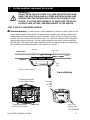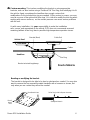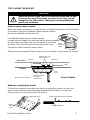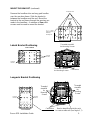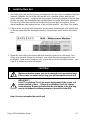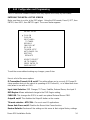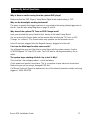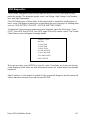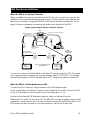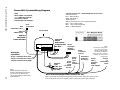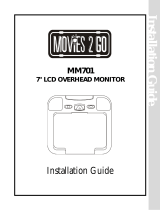Rosen Roof Mount Color Monitor Installation guide
- Category
- TVs & monitors
- Type
- Installation guide
This manual is also suitable for

Rosen M10 Installation Guide 1
Installation Guide
M10 Monitor/ Dual-Zone Controller
BEFORE YOU START THE INSTALLATION, READ THIS GUIDE!
Below is an outline of the installation process, showing the installation sequence we recom-
mend, and the pages that describe each step.
Contents - Steps to a successful installation:
Step One: Make sure you have all the components and tools you’ll need 2
Step Two: Check out the vehicle and plan your work -
console location, harness routing, etc. 3
Step Three: Cut the headliner and mount the Bracket 4-9
Step Four: Route the harnesses and make all wiring connections 10
Connecting the Domelight wires 11
Step Five: Install the main unit 12
Step Six: Test the system, reassemble the vehicle, re-test quickly 13
Step Seven M10 Configuration and Programming 14-16
Frequently Asked Questions 17
M10 Diagnostics 18
Dual Zone and Multi-screen Installations 19
System Diagram 20
A10 Installation Manual Revision A(090804) RES PN 9100395-91 Rev B
Copyright 2004 Rosen Entertainment Systems
866-Go Rosen www.rosenentertainment.com
NOTICE OF INTENDED INSTALLATION AND USE
ROSEN ENTERTAINMENT SYSTEMS OVERHEAD VIDEO PRODUCTS ARE NOT INTENDED FOR
VIEWING BY THE DRIVER, AND ARE TO BE INSTALLED ONLY TO BE VIEWED BY REAR-SEAT
OCCUPANTS. IMPROPER INSTALLATION COULD DISTRACT THE DRIVER OR INTERFERE WITH
SAFE OPERATION OF THE VEHICLE, WHICH COULD RESULT IN SERIOUS INJURY OR DEATH,
AND COULD ALSO VIOLATE STATE LAW. ROSEN ENTERTAINMENT SYSTEMS DISCLAIMS ANY
LIABILITY FOR ANY BODILY INJURY OR PROPERTY DAMAGE THAT MAY RESULT FROM ANY
IMPROPER OR UNINTENDED INSTALLATION AND/OR USE.

Rosen M10 Installation Guide 2
1 Make sure you have the tools and components you’ll need
MAKE SURE YOU HAVE THE TOOLS AND PARTS YOU’LL NEED
These common hand tools are needed in almost every installation:
!Phillips #2 screwdriver
!Knife and blades
!Digital multimeter (DMM)
!1/4” drive sockets are often needed for dashboard and trim disassembly.
!3/8” drive sockets are often needed for seat removal and reinstallation.
!Check if Torx or Allen-drive bolts are used on any panels you will be removing.
!You will need a DVD in good condition when testing the system with a DVD player.
Standard installation parts you will need include wire, wire ties, wire crimp connectors or
solder, and electrical insulating tape. Installation of aftermarket automotive electronics
also often requires access to special parts. It is a good idea to have a source for these
common installation parts.
M10 Standard Components: Model # RES Part #
!M10 overhead console in Neutral or Gray AC3300 Neutral 9100321
AC3301 Gray 9100322
!Flush-Mount Trim Ring in Neutral or Gray AC3207 Neutral 9100180-2
AC3208 Gray 9100181-2
!Mounting bracket AC3206 9100270
!Hardware pack AC3104 9100240
!Harnesses and cables: *(if used in the installation)
Black power/domelight harness AC3076 9100371
*Green Aux Input harness AC3081 9100392
!Remote Control AC3074 91002387
!Two (2) Infrared Wireless Headphones AC3003 4007-0158-000
!M10 Owner’s Manual 9100385-90
Optional Components:
!Yellow A/V Out cable AC3192 9100261
!Blue external FM Modulator harness AC3191 9100265
!External FM Modulator AC3195 9100244
!CV4000 TV Tuner kit ( AC3105 TV Tuner, AC3024 harness, AC3035 TV antenna)
!R5001 10-disc DVD Changer (also requires kit w/ AC3024 harness and adapter)
!Rosen AC3072 Dual-Channel Wireless Headphones (for dual-zone applications)
!Rosen external game plate/ harness AC3077
!Rosen 43mm Tall Trim Ring (CV2033 G and N), 60mm Tall Trim Ring (CV2034N),
or Toyota Sienna Trim Ring (CV2035N)
!Wire cutters, strippers,and a crimping tool
!Panel-removing tools
!Marking pen or chalk, and cleaning cloths

Rosen M10 Installation Guide 3
2 Check out the vehicle and plan your work
IMPORTANT!
The vehicle’s roof beam (above the headliner) must support the
weight of the overhead console. The supplied mounting bracket must
be firmly attached to the roof beam. Determine if this is possible to
ensure that the vehicle is suitable for the installation.
CHECK THE BATTERY
Test the battery voltage and inspect battery terminals for tightness and any corrosion. This
takes 30 seconds and can save hours of troubleshooting later.
DECIDE ON A LOCATION FOR THE MAIN UNIT
Location of the main unit varies by vehicle, but is typically on the center line of the vehicle
and is always aft of the front seats. Often, the main unit’s domelights replace the factory
dome light. Always attach the mounting bracket to the existing roof cross beams.
NOTICE OF INTENDED INSTALLATION AND USE
ROSEN ENTERTAINMENT SYSTEMS OVERHEAD VIDEO PRODUCTS ARE NOT INTENDED
FOR VIEWING BY THE DRIVER, AND ARE TO BE INSTALLED ONLY TO BE VIEWED BY REAR-SEAT
OCCUPANTS. IMPROPER INSTALLATION COULD DISTRACT THE DRIVER OR INTERFERE WITH
SAFE OPERATION OF THE VEHICLE, WHICH COULD RESULT IN SERIOUS INJURY OR DEATH,
AND COULD ALSO VIOLATE STATE LAW. ROSEN ENTERTAINMENT SYSTEMS DISCLAIMS
ANY LIABILITY FOR ANY BODILY INJURY OR PROPERTY DAMAGE THAT MAY RESULT
FROM ANY IMPROPER OR UNINTENDED INSTALLATION AND/OR USE.
The main unit requires adequate roof support and a relatively flat headliner. Before you
begin installation, drop the dome light and partially drop the headliner, and verify that you
have sufficient clearance and sufficient support from a roof beam. Inspect the vehicle roof
and headliner area and consider the following questions.
!Does the vehicle have overhead climate controls? Does their location interfere with
installation of the main unit?
! Is the dome light located where it would interfere with your installation of the unit?
The main unit has built-in dome lights which connect to the existing vehicle
domelight wiring, so it can replace the factory dome light.
!Does the vehicle headliner contour require using an optional Tall Trim Ring
and modifying it? (Make sure you have the tools needed).
!

Rosen M10 Installation Guide 4
3 Cut the headliner and mount the bracket
IMPORTANT!
DO NOT BEGIN THIS STEP UNTIL YOU HAVE INSPECTED THE HEAD-
LINER, THE ROOF BEAM, AND ALL OTHER ESSENTIAL AREAS, AND
VERIFIED THAT THE INSTALLATION CAN BE SUCCESSFULLY COM-
PLETED! IT IS YOUR RESPONSIBILITY TO MAKE SURE THE INSTAL-
LATION IS SAFE, SECURE, AND APPROPRIATE TO THE VEHICLE.
STEP 1: SELECT A MOUNTING METHOD
!!
!!
!Standard mounting. You will need to cut the headliner in order to create a path for the
cables and to mount the bracket. Sometimes the headliner has enough contour that
modifications to the included trim ring are needed. (If this contour is severe, you may
need to use one of the optional tall trim rings.) It is critical to modify the trim ring when
working with uneven surfaces, as the uneven pressure can cause various problems
with the unit. The bracket will mount laterally and the mounting screws must be able to
line up with the threaded standoffs on the bracket as shown.
Headliner
Trim
Ring
Cables
Bracket Cable Exit
Bracket oriented laterally
Vehicle Roof
Roof Beam
Front of Vehicle
!
(Continued)
Connectors
Threaded standoffs
for Mounting Screws
Threaded standoffs
for Mounting Screws
ENTER
OPEN
SOURCE
Driver’s side
mounting holes
Passenger
side
mounting
holes

Rosen M10 Installation Guide 5
!!
!!
!Standard mounting with a spacer. This is the same as Standard mounting except that
optional spacers are inserted between the Bracket and the beam to allow extra room.
Headliner
Trim
Ring
Cables
Bracket Cable Exit
Bracket oriented laterally
Vehicle Roof
Roof Beam
Front of Vehicle
Optional Spacers
(included in
hardware kit)
Optional Spacer(s)
(not included)
Connectors
Threaded standoffs
for Mounting Screws
Threaded standoffs
for Mounting Screws
ENTER
OPEN
SOURCE
Driver’s side
mounting holes
Passenger
side
mounting
holes

Rosen M10 Installation Guide 6
Headliner
Trim Ring
Cables
Bracket (Bent) Cable Exit
Bracket oriented lengthways
Vehicle Roof
Roof Beam
Front of Vehicle
Roof Beam
!!
!!
!Custom mounting. This involves modifying the bracket or using appropriate
brackets, and can also involve using a Universal Tall Trim Ring, and modifying it to fit
the vehicle. Again, sometimes the headliner has enough contour that
modifications to the included trim ring are needed. (If this contour is severe, you may
need to use one of the optional tall trim rings.) It is critical to modify the trim ring when
working with uneven surfaces, as the uneven pressure can cause various problems
with the unit.
As with every installation, it is your responsibility to make the installation
safe, secure, and appropriate to the vehicle. RES does not recommend recessed
mounting (without a trim ring) due to possible high-temperature operation issues.
Bending or modifying the bracket
The bracket is designed to be able to be bent or shortened as needed. You may also
want to remove the four unused threaded standoffs with a hammer as shown, but
only when you are certain they will not be needed.
Sturdy workbench
Strike firmly with ball-peen hammer
Bend/
break
lines
Bend/break lines

Rosen M10 Installation Guide 7
STEP 2: CUT THE HEADLINER
1 Remove the cardboard template (it
is perforated into the inner box). Center
the template on the center line of the
vehicle by measuring the width of the
headliner, dividing by two, and making a
chalk mark on the center line.
Always double-check that the
template is correctly oriented
front-to-rear.
Note: The Trim Ring Footprint
is NOT the cut line!
FRONT of Vehicle
Cable Exit
Mounting screw/
standoff holes
Cardboard template
(
Trim Ring Footprint)
!
2Double-check the template’s front/rear orientation and position.
3 Trace the template cut locations onto the headliner with a pencil, marker, or chalk.
4 Using a sharp blade, carefully cut out the headliner. Cut on the inside of your lines. Cut
a rectangle for the cable exit, and small squares for the screw locations. (Cutting
squares makes the alignment process much easier than drilling precise holes).
Note: If you plan on removing unused standoffs from the bracket, you can reduce the
number of holes to cut - see page 8.
5 Test-fit the mounting bracket into the headliner opening from above.
Headliner
Trim
Ring
Cables
Bracket Cable Exit
Vehicle Roof
Roof Beam
Front of Vehicle
Optional Spacer(s)
Threaded
standoffs
Headliner between
DVD drive and roof cavity

Rosen M10 Installation Guide 8
CAUTION!
Make sure that the screws you use to mount the bracket and the main
unit are not too long! If the screws you select are too long, you will
damage the roof of the vehicle. Take great care when planning this
part of your installation.
Optional spacers may be needed
With some vehicle roof beams, you may need to use optional spacers to mount the bracket
to the beam. Some thick headliners require spacers between
the bracket standoffs and the main unit.
If test-fitting indicates that you need to use the
included spacers between the main unit and the bracket standoffs,
pre-insert each mounting screw into the main unit from below
as shown. Then press the spacer over the tip of the screw.
The spacers should hold the screws in place.
After you have pre-inserted all four screws, go to the next step - do not mount the unit yet!
Headliner
Trim
Ring
Cables
Bracket Cable Exit
Bracket oriented laterally
Vehicle Roof
Roof Beam
Front of Vehicle
Optional Spacers
(included in
hardware kit)
Optional Spacer(s)
(not included)
Bending or modifying the bracket
The bracket is designed to be able to be bent or shortened as needed. You may also
want to remove the four unused threaded standoffs with a hammer as shown, but
only when you are certain they will not be needed.
STEP 3: MOUNT THE BRACKET
Stand
!
Insert
mounting
screw
Sturdy workbench
Strike firmly with ball-peen hammer
Bend/
break
lines
Bend/break lines

Rosen M10 Installation Guide 9
Bend or break Bracket at this point
to create a cable exit! (See Pages 5, 7)
Threaded
standoffs
for
Mounting
Screws
Connectors
Threaded
standoffs
for
Mounting
Screws
Threaded
standoffs
Bend/break lines
Slots for screws or
optional AC3024
stabilizing
mounting feet
Front of Vehicle
Threaded
standoffs
Threaded
standoffs
Long-axis Bracket Positioning
MOUNT THE BRACKET (continued)
Remove the headliner trim and any grab handles
over the rear door frame. Slide the bracket in
between the headliner and the roof. Mount the
bracket to the roof beam through the opening you
made in the headliner. A minimum of four short
screws must be used to mount the bracket.
CAUTION!
Front of Vehicle
Threaded
standoffs
Threaded
standoffs
Lateral Bracket Positioning
Connectors
Threaded standoffs
for Mounting Screws
Threaded standoffs
for Mounting Screws

Rosen M10 Installation Guide 10
4 Route the harnesses and make all wiring connections
Basic connections are described in this section. Also see wiring diagrams starting on p.19.
INSTALLATION PRECAUTIONS
• Use caution to assure that harnesses and cables are protected from sharp
edges. Where necessary, add tape to cover sharp surfaces.
• Avoid sharp bends (always less than 90O, but less than 45O is preferred).
• The locking connectors in this system require that even force be applied to the
release latch when harnesses are disconnected. Failure to use reasonable care
will damage the connector and cause system failure.
CABLE AND HARNESS ROUTING
1 Starting at the headliner cutout, route the black power harness to the underdash area.
Leave about six inches of cable hanging through the cutout. Allow enough slack in the
harnesses above the headliner to allow working room. You may want to leave a short
loop hanging out the side of the headliner until final re-assembly (this makes stuffing
cables into the headliner easier when you mount the unit).
2 You may want to secure the cables with tape so they lie flat. This makes it easier to
reassemble the vehicle trim correctly, especially with sunroof vehicles.
3 If any other optional harnesses are being used, route them from the headliner cutout to
their destination. Remember to leave working slack.
When using optional harnesses, you may need to split the harness paths, routing
some harnesses down one side of the vehicle and the rest down the other.
CONNECTING THE POWER HARNESS
The system requires both constant 12V (+) and switched 12V (+) energized when the key is
in the Accessory position. These can be found at the ignition switch harness. The ground
wire should mount to bare metal, using a factory ground bolt whenever possible.
Power Harness Connections:
Yellow 12V (+) Constant Battery Power (Fused 7.5 A)
Red 12V(+) Switched Accessory (Fused 1 A)
Black Chassis (-) Ground
Orange Vehicle Illumination Input (12V(+) when the parking lights are on)
IMPORTANT:
- Connecting the Red wire to constant 12V(+) causes battery drain
and premature battery failure.
!

Rosen M10 Installation Guide 11
Connecting to the Domelight Wiring in the Vehicle
The M10 has two domelight wires coming from the main unit. Remove the vehicle
domelight, find the vehicle domelight harness connector, and unplug it. Use a digital multi-
meter to test all the wires in the vehicle domelight connector, to determine which of the
following domelight wiring systems is being used.
Notes:
Many vehicles have domelight delay timers which keep the lights on for a few sec-
onds after the doors are closed, or which shut off the domelight after it has been on
for too long. Make sure these timers don’t defeat your testing - occasionally turn the
ignition key on and off, and open and close all the doors.
The wire color and operation at the domelight is not always the same as the wiring in
the kick panel - alarm wiring information is often not accurate for these connections.
Always determine how the wires work at the domelight, not at the kick panel !
Negative door trigger systems have the following wires:
Constant 12V(+).
Negative door trigger. This will test as switched (-) ground when the doors are open,
and either 12V(+) or an open circuit when the doors are closed.
Constant ground. Note: This wire may not be present if the dome light grounds
through its mounting screws, or if it does not have an on/off switch built in.
Positive door trigger systems (many Ford and GM) have the following wires:
Constant Ground.
Note: This wire is not present if the domelight grounds through its mounting screws.
Positive door trigger. This will test as switched 12V(+) when the doors are open,
and either (-) ground or an open circuit when the doors are closed.
Constant 12V(+). Note: Only present if the dome light has an on/off switch built in.
Note: In some vehicles, you may not have displaced a dome light, or the dome light
circuit may not operate in one of the ways described above. If you choose to use the
lights as “map lights” only, not responding to the doors, connect Yellow and Black only.
Domelight Harness Connections:
Green wire to the vehicle (-) door trigger wire, or Purple wire to the (+) door trigger wire.
Note: If the Green wire is unused, you must cap it off to prevent it shorting to ground!
Yellow* wire to 12V(+) constant voltage (Note: in newer positive- trigger GM cars, do not
use the GM 12V constant orange domelight wire - use another source of 12V constant).
Black* wire - vehicle chassis (-) ground.
*Note: On M10, the Yellow and Black wires are with the Power harness - they are not with the
Green and Purple wires. If the Yellow Domelight 12V wire and the Yellow M10 Constant 12V wire
are connected to the same point, you may have audio noise issues while the domelight is on. To
avoid this, always connect this wire to another 12V Constant circuit in the vehicle.
Note: The domelight has a built-in five-minute limit timer . This is to prevent accidental
battery drain. To turn the domelight back on, press the domelight button again.

Rosen M10 Installation Guide 12
!
!
5 Install the Main Unit
1 Test-fit the main unit and the trim ring to determine if the trim ring or headliner should be
trimmed. Optimally, the top of the trim ring will be in complete contact with the roof
beam, without any gaps – achieving this may require trimming the edges of the trim ring
(if there are gaps, the domelights may backlight them and make them more noticeable).
You can also insert foam above the headliner to help seal gaps from above. Some
thicker headliners may require the use of the included spacers - see Page 8 for details.
2 Plug in all the harnesses and cables that you are using, following the color-coded label
on the top (remember the domelight harness). All harnesses aren’t used in all installa-
tions.
3 Mount the main unit to the bracket with four machine screws of a safe length. Four
45mm-long machine screws are included - use only if they are appropriate for your
installation. Some thicker headliners may require the use of the included spacers - see
Page 8 for details and more information.
CAUTION!
Make sure that the screws you use to mount the unit are not too long!
If the screws you select are too long, you will damage the vehicle roof.
IMPORTANT!
Do NOT overtighten! Check for proper deployment of the screen and
proper ejection of discs – if there is any binding, check for uneven
screw torquing. Binding indicates that the side edges of the trim ring
need to be trimmed to relieve pressure on the sides of the M10.
Note: Do not re-assemble the vehicle yet!

Rosen M10 Installation Guide 13
6 Test, reassemble, and basic re-test
Remember - until you test your installation, you’re not finished! Testing the system before
you reassemble the vehicle can save you time troubleshooting any problems. Quick, basic
testing after reassembling the vehicle assures that everything is ready to go.
INITIAL SYSTEM AND INSTALLATION TEST
1 Reconnect the battery (if disconnected).
2 Make sure the vehicle can be started safely (for example, there are no tools or workers
under the hood and you have appropriate exhaust ventilation). Start the vehicle.
3 Open the monitor to power up system.
4 Insert the battery into the remote control. Press the Speaker button to determine
the FM Modulator frequency. Tune radio to the FM Modulator frequency: 87.7, 87.9,
88.1, 88.3, 88.5, 88.7, 88.9 106.7, 106.9, 107.1, 107.3, 107.5, 107.7, 107.9, Off.
5 If you are using a Rosen M10-compatible source, you will have to use the Install Setup
Menu on Page 14 to select the proper source unit. If you are installing this M10 as a
“slave” screen to an A10 you will have to use the Install Setup Menu on Page 14 to or
turn off the IR transmitter.
NOTE: If you are using a Rosen source unit and Install Setup Menu programming is not per-
formed, you will not be able to test the system. If you are using an A10 and an M10 together
and you don’t turn off the M10’s IR transmitter, you will have IR HP and IR remote interference
between the two units.
6 Test optional “DVD”, “TV Tuner” or “DVD Changer” sources if installed, and the “Auxil-
iary Input” source if in use.
7 Check both headphones for proper operation (after properly inserting the batteries).
8 Listen to DVD and CD audio with the FM Modulator (if in use).
9 Test for Audio and Video noise with the engine running and the alternator loaded (head-
lights on high, rear defroster on). If noise is heard or seen:
!Check your ground connection on the Power Harness Black wire.
!Check the battery voltage and the connection quality of the (+) and (-)
terminals (these should already have been checked).
!If you are using the optional Blue External FMM Harness, check your ground
connection on the FMM Black/White wire. Separate the FM Modulator and
Power harnesses as far as possible and retest.
REASSEMBLE THE TRIM PANELS
Carefully reassemble the vehicle. Make sure not to pinch, pierce, or damage any of the
cables or harnesses.
QUICKLY RETEST THE SYSTEM BASICS
After you reassemble the vehicle, quickly retest the system for power-up, audio and
video, and noise to verify that no harnesses were disconnected or damaged.

Rosen M10 Installation Guide 14
7 A10 Configuration and Programming
The A10 has some software features that may require some setup by the installer.
ENTERING THE INSTALL SETUP SCREEN
Make sure there is no disc in the DVD player. Using the M10 remote, Press EJECT, then
ENTER, then INFO, then ENTER again. The screen below appears.
To exit the screen without making any changes, press Enter.
Here is a list of the menu options:
IR Transmitter Channel A & B on/off: This setting allows you to use only IR Channel B
(when another device in the vehicle is operating on IR Channel A) , or to defeat both chan-
nels (when in use with an A10).
Input Label Selection: DVD Changer, TV Tuner, Satellite, External Game, Aux Input 2.
DVD Region: Allows authorized change to the DVD Region setting.
FMM OSD. This changes the OSD’s to match an optional External Rosen FMM.
Output B on/off. This disables the Output B button on the remote.
TV mode selection - NTSC/PAL. For use in non-US applications.
Rosen Auto-Pause on/off. Disables the Rosen Auto-Pause function.
Restore Defaults: Restores all the settings on this menu to their original factory settings.
INSTALL SETUP
CH A: ON
CH B: ON
INPUT LABEL:
TV TUNER
REGION: 1
FMM OSD: INT
OP B: ON
TV MODE: NTSC
AUTO-PAUSE: ON
RESTORE
DEFAULTS
UP/DN TO SELECT
L/R TO CHANGE
PRESS ENTER TO
SAVE AND EXIT

Rosen M10 Installation Guide 15
Channel A on/off, Channel B on/off
There are two cases where you may want to turn off one of both IR channels of the M10.
When the M10 is a slave screen to a Rosen unit with Dual-Zone control and IR transmit-
ters (such as the A10), you may want to turn off both IR channels to prevent IR
intererence. The A10 serves as the IR transmitter for all headphones in this configura-
tion.
Some new vehicles already have IR transmitters for wireless headphones that transmit
on Channel A. If this transmitter operates at the same time as the M10 IR transmitter,
interference between the two transmitters will result.
The M10 can be configured to transmit only on Channel B. Note that optional Rosen
AC3072 dual-channel headphones are required in order to receive Channel B. They can
receive the vehicle’s audio signal on Channel A, and the M10 audio signal on Channel B.
To configure the M10 to transmit only on Channel B:
1) When the screen first appears, “CH A: ON” will have a cursor to the left (as shown).
Use the RIGHT arrow button to change the setting to “OFF”.
2) Press ENTER to save the setting.
Note: When you turn off CH A, CH B is automatically forced to transmit the audio associ-
ated with the Main screen at all times. When CH A is turned off, the M10 loses its Dual-
Zone Audio capabilities.
To turn off both Channel A and Channel B:
Perform Step 1 above. Then repeat for “CH B”, immediately below CH A as shown.
INSTALL SETUP
CH A: ON
CH B: ON
INPUT LABEL:
TV TUNER
REGION: 1
FMM OSD: INT
OP B: ON
TV MODE: NTSC
AUTO-PAUSE: ON
RESTORE
DEFAULTS
UP/DN TO SELECT
L/R TO CHANGE
PRESS ENTER TO
SAVE AND EXIT
M10 Configuration and Programming (continued)

Rosen M10 Installation Guide 16
A10 Configuration and Programming (continued)
Changing the label on the Aux Input 2 port
The M10 has an input which is labeled “AUX INPUT 2” . (You will only see this label if you
have plugged in the green or magenta input harnesses.) You can change this label in the
Setup Screen.
Note: When using the DVD Changer or TV Tuner on this input, for proper
operation you MUST program the M10 to display the correct input label .
1) Enter the Install Setup screen. Using the UP and DOWN arrow keys, select INPUT
LABEL: AUX INPUT 2.
2) Use the RIGHT and LEFT keys to scroll through the available labels:
TV TUNER, DVD CHANGER, EXTERNAL GAME, SATELLITE, AUX INPUT 2.
3) Press ENTER to save the label setting.
Changing the FMM OSD for an External FMM instead of the Internal FMM
When an External FMM is used, you will want to change the OSDs that the M10 displays
when the “SPEAKER” button is pressed.
1) Enter the Install Setup screen: Scroll down to FMM OSD.
2) Use the RIGHT and LEFT keys to select EXT.
3) Press ENTER to save the label setting. Now the SPEAKER button will turn an
external FMM on and off and the OSDs will change appropriately.
NOTE: You still need to turn off the Internal FMM with the slide switch on top of the unit.
Disabling OUTPUT B button on the remote
The M10 has the ability to independantly control which signals are routed to IR Channel B,
and to the second A/V output. If you should want to disable this feature:
1) Enter the Install Setup screen. Scroll down to OUTPUT B: ON
3) Use the RIGHT and LEFT keys to select OUTPUT B: OFF.
4) Press ENTER to save the label setting and exit the setup screen. Now the OUTPUT B
button on the remote will not operate. Channel B headphone audio will now be the same as
channel A. If a second screen is added, it will show the same image as the main screen.
To restore all Install Setup settings to their original factory defaults
1) Enter the Install Setup screen: Scroll down to RESTORE DEFAULTS
2) Use the RIGHT button to reset the settings to factory defaults.

Rosen M10 Installation Guide 17
Frequently Asked Questions
Why is there no audio coming from the optional DVD player?
Make sure that the DVD Player’s Setup Menu Digital Audio output setting is “Off”.
Why are the domelights working backwards?
The green or purple door-trigger input wire is connected to the wrong polarity trigger wire in
the car. See the main wiring diagrams on page 15 and 16.
Why doesn’t the optional TV Tuner or DVD Changer work?
Have you selected the correct label for that device in the Install Setup Menu?
Are you pressing the Power button on the remote after selecting the TV Tuner or DVD
Changer as a source? (The Power button only operates on the selected source).
Is the IR mini-jack plugged from the Magenta harness plugged in to the unit?
Can I use the Main Input for other source units?
Yes, although the user won’t be able to control them with the system remote. Use the
AC3024 Magenta TV Tuner/VCR cable. The OSD label is still programmable by the in-
staller.
The system keeps shutting off while I try to test it. Why?
This could be a low-voltage problem - check the battery.
Check power and ground connections. This is a symptom of poor electrical connections.
Make sure you are not using a damaged DVD disc.
Call Rosen Technical Support to determine if any of the internal protection modes are being
triggered - (888) 883-2790.

Rosen M10 Installation Guide 18
M10 Diagnostics
The M10 has a disgnostic history screen that can tell you if the M10 has gone into any
protection modes. The protection modes cover Low Voltage, High Voltage, Low Tempera-
ture, and High Temperature.
If the M10 detects any of these states, it will protect itself as needed by shutting down. In
most cases it will display a warning on-screen letting the user know why it is shutting down,
such as “LOW BATTERY VOLTAGE - SYSTEM SHUTTING DOWN”.
To determine if any protection modes have been triggered, select the Main Input . Press
EJECT, then INFO, then ENTER, then INFO again on the A10 remote control. The Trouble
Code History screen will appear (example below).
TROUBLE CODE
HISTORY
1- LOW TEMP
2- LOW TEMP
3 –HIGH TEMP
4 –LOW VOLTAGE
5 –HIGH VOLTAGE
TO CLEAR CODES
PRESS ENTER
When you are done, press ENTER to clear the codes. This allows you to be sure that any
codes displayed in the future are from subsequent events, not events which have already
happened.
After 2 minutes, or if the ignition is turned off, this screen will disappear, but the events will
still be retained in memory if you did not press ENTER.

Rosen M10 Installation Guide 19
When the M10 is the System Controller
When an additional screen is connected to the M10, the user can select a source for the
additional screen without affecting the main screen. (For the ability to select between the
two sources for audio, the optional AC3007 Dual-Channel Wireless Headphones are re-
quired.) Rosen recommends connecting only wide-screen displays to the M10.
You can also connect a Satellite Radio or Satellite TV receiver to the Aux 2/TV Tuner port.
See Programming for changing the on-screen display label to “SATELLITE”. This allows
rear-seat passengers to listen to Satellite Radio or TV using the headphone Channel B.
When the M10 is a Slave Monitor for an A10
Connect the A10’s Yellow A/V output harness to the M10 Magenta Input.
In this configuration, turn off both Channel A and Channel B on the M10, and use the A10
as the IR Transmitter for both channels. See Install Setup Menu, P. 14.
Also turn off the Internal FM Modulator using the switch on the top of the unit.
When both Ch A and Ch B are set to OFF, the M10 will no longer recognize remote control
commands - except Eject, Enter, and Info, needed to re-enter the Install Setup Menu. The
M10 remote can then be used as a second remote to control the A10 main unit.
M10 Dual-Zone Installations
ENTER
OPEN
SOURCE
necvox 7" headrest monitors
(or equivalent)
Yellow Audio/Video
Output Harness
Yellow
Video
Output
RCA
Video Input RCA
On Headrest Monitor
VIdeo
Output
RCA on
Headrest
Monitor
VIdeo
Input
RCA on
Headrest
Monitor
Magenta Source Input Harness
CV4000 TV Tuner Kit
M10
TV TUNER
GAME
CONSOLE
AC3007
Dual-Channel
Headphones
CH A
CH B
GAME
CONSOLE
To Optional
External Game
Console
Sample System Diagram with two “headrest” monitors

Rosen M10 Installation Guide 20
Optional
Blue FMM
Cable (AC3191)
RCA
connections
Yellow
12V(+)
Constant
Battery
7.5A capable
Red 12V(+)
Switched
Accessory
Black
(-) Chassis
Ground
Orange
(+)
Illumination
Input
Domelight
Input Wires
Green: (-) Negative door input
Purple: (+) Positive door input
(Usually located at dome light)
Note:
Black cables are required,
Gray cables are optional.
(The Green cable is
included, but not required)
* Wiring Connections, AC3024 Magenta Input Harness
RCA connections:
Red Right Audio In
White Left Audio In
Yellow Video In
Wiring connections for source unitpower/ground:
Red 12V(+) ACC output
Blue 12V(+) Constant output
Black (-) Ground output
Black Power/Domelight Cable/ Harness (AC 3xx)
Note:
Connect the orange wire
to a source of (+)12V
when the parking lights
are on. Some vehicles
lack such a wire - in these
vehicles, do not use the
orange wire.
Magenta
Input
Cable, TVT/
DVD-C/DVD
(AC3024)
*Optional
Yellow
Audio/Video
Output Cable
AC 3192
Rosen M10 System Wiring Diagram
Front of Unit
Black
Dome
Light
(-) Chassis
Ground
Yellow
Dome
Light
12V(+)
Constant
Note: Connecting the Yellow Domelight power wire and the Yellow wire of the system
to the same point can cause audible system noise during dome light operation.
Red
FMM 12V(+) ACC
Black
FMM Ground
Green
Aux Input
Harness
(AC3081)**
Note:
When adding the optional
AC3077 Game Plate/ Harness,
connect it to the Green port,
shown here with the Green Aux
Input Harness.
Power FMM 10 Disc DVD Game/Aux Screen 2
ROSEN
A10 - DVD Entertainment System
TV Tuner/
-
 1
1
-
 2
2
-
 3
3
-
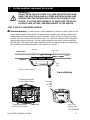 4
4
-
 5
5
-
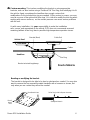 6
6
-
 7
7
-
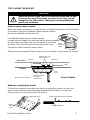 8
8
-
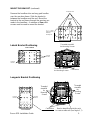 9
9
-
 10
10
-
 11
11
-
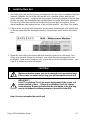 12
12
-
 13
13
-
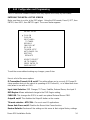 14
14
-
 15
15
-
 16
16
-
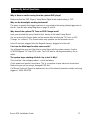 17
17
-
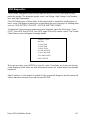 18
18
-
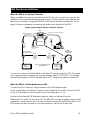 19
19
-
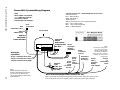 20
20
Rosen Roof Mount Color Monitor Installation guide
- Category
- TVs & monitors
- Type
- Installation guide
- This manual is also suitable for
Ask a question and I''ll find the answer in the document
Finding information in a document is now easier with AI
Related papers
-
Rosen AV7950H Quick start guide
-
Rosen Dual Mutimedia Headrest Replacement Entertainment System Quick start guide
-
Rosen DVD Entertainment System User manual
-
Rosen T12 User manual
-
Rosen DVD Entertainment System Installation guide
-
Rosen DS-TY10B0 Installation guide
-
Rosen M10 Monitor/ Dual-Zone Controller User manual
-
Rose-electronics CV6805 User manual
-
Rosen AV7000 Installation guide
-
Rosen AV7900 Installation guide
Other documents
-
KOAMTAC KDC185 Charging Cradle Mini Guide
-
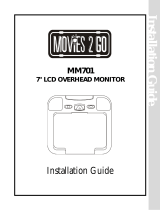 Movies 2 go MM701 Installation guide
Movies 2 go MM701 Installation guide
-
Audio A10-RX User guide
-
Voxx HR7012S Installation guide
-
Audiovox VOD8521P User manual
-
Audiovox VOD1023 P User manual
-
 Vizualogic QUANTUM SERIES User manual
Vizualogic QUANTUM SERIES User manual
-
Automate Video OHV1021 User manual
-
Automate Video OHV1021 User manual
-
Directed Video OHV12202 User manual