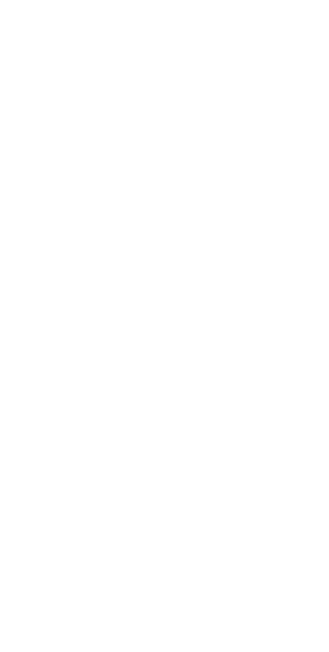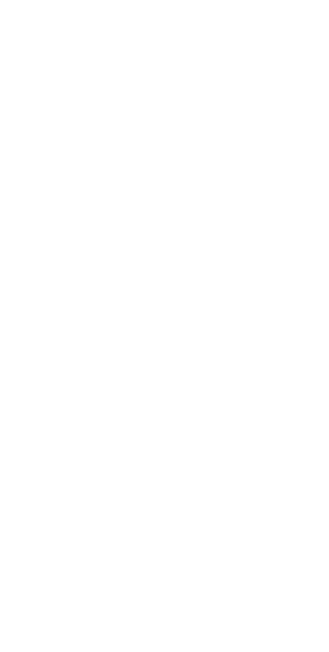
Care during use
• Donotwalkonthepowercordorallowanythingto
rest on it.
• Donotspillwateroranyotherliquidsonyour
system.
• Whenthesystemisturnedo,asmallamountof
electricalcurrentstillows.Alwaysunplugthe
power cord from the power outlets before cleaning
the system.
• Ifyouencounterthefollowingtechnicalproblems
with the product, unplug the power cord and
contact a qualified service technician or your
retailer.
–Thepowercordorplugisdamaged.
–Liquidhasbeenspilledintothesystem.
–Thesystemdoesnotfunctionproperlyevenifyou
follow the operating instructions.
–Thesystemwasdroppedorthecasingis
damaged.
–Thesystemperformancechanges.
• Magnet: Avoid placing any media that contains
magnets or is sensitive to magnetism, such as credit
cards, bank cards, audio/video, tapes, or magnetic
memory devices, near your device as you may
lose information stored on that media and devices
maybeseverelydamaged.Mediacontaining
information sensitive to magnets should be kept at
least5cmawayfromyourdevice.
• Pacemakers and other implanted medical
devices:Chromebitreceivesandtransmitsusing
Wi-FiandBluetoothtechnology,whichcan
interfere with pacemakers and other implanted
medical devices. If you have a pacemaker or other
implanted medical device, contact your physician
or medical device manufacturer to make sure it’s
okaytouseyourChromebit.