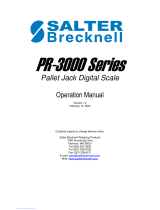Page is loading ...

SERVICE MANUAL –iForks
1
SERVICE MANUAL
iForks

SERVICE MANUAL –iForks
2
Table of contents
page
1. Calibration 3
1.1 Zero calibration 3
1.2 Corner calibration 4
2.3 Weight calibration 8
2. Parameter settings 12
2.1 To backup initial parameter settings + calibration 14
2.2 Check the (last) stored calibration memory 14
2.3 To change US setting into EU or EU settings into US, recover calibration settings 14
2.4 To recover initial parameter settings + calibration 14
3. Indicator startup routine - software version 2.18 15
4. Indicator power supply from fork lift truck battery - connection 15
Warning:
Only trained and authorized personnel are allowed to calibrate the scale.
NOTE !!!
Before starting the calibration procedure be sure the jumper JP1 is
connected.
Version 2014 and earlier Version 2015
Deactivate Correction sensor(Tilt sensor) parameter P40=no
After Calibration procedure activate correction sensor P40= CS_FA
Remove JP1 for calibration lock.
We would like to inform you about the fact that this RAVAS product is 100 % recyclable on the basis
that the parts are processed and disposed off in the right manner.
More information can be found on our website www.ravas.com.
Rev.20150617
Printing/typographical errors and model changes reserved

SERVICE MANUAL –iForks
3
e1 e2 e3 F1 F2
NET
ID CODE
PT
TOTAL PCS KG/LB
CLR
>10 sec.
??
1. Calibration
1.1 Zero calibration
>10 sec.
>3 sec.
2
1
e1 e2 e3 F1 F2
NET
ID CODE
PT
TOTAL
PCS KG/LB
CLR
Start up the indicator.
Press the on/off key.
Empty forks !
3
4
5
xxxxx
* may vary per version
* may vary per version
3 sec.
timeout
Press key 3
sec to store
calibration
recovery
memory
3 sec
time out
and the
display
will
show 0.0
6

SERVICE MANUAL –iForks
4
e1 e2 e3 F1 F2
NET
ID CODE
PT
TOTAL PCS KG/LB
CLR
> 20 sec.
??
xxxxx
xxxxx
kg
kg
1.2 Corner calibration
e1 e2 e3 F1 F2
NET
ID CODE
PT
TOTAL PCS KG/LB
CLR
2
1
6
3
4
5
e1 e2 e3 F1 F2
NET
ID CODE
PT
TOTAL PCS KG/LB
CLR
In case indicator is off,
start up the indicator.
Press the on/off key.
Else continue with 3.
Check if the calibration-
jumper is installed on the
board of the indicator.
e1 e2 e3 F1 F2
NET
ID CODE
PT
TOTAL PCS KG/LB
CLR
Put an empty pallet on
the iForks.
>10 sec.
>3sec.
>20 sec.
1 sec.

SERVICE MANUAL –iForks
5
e1 e2 e3 F1 F2
NET
ID CODE
PT
TOTAL PCS KG/LB
CLR
????
B A
C
D
Put load M (100–500kg), for
example 200 kg, on position
A of the pallet.
AB
C
D
Put load M (100–500kg) on
position B of the pallet.
8
7
12
9
10
11
e1 e2 e3 F1 F2
NET
ID CODE
PT
TOTAL
PCS KG/LB
CLR
e1 e2 e3 F1 F2
NET
ID CODE
PT
TOTAL PCS KG/LB
CLR
e1 e2 e3 F1 F2
NET
ID CODE
PT
TOTAL PCS KG/LB
CLR

SERVICE MANUAL –iForks
6
AB
C
D
Put load M (100–500kg) on
position D of the pallet.
AB
C
D
Put load M (100–500kg) on
position C of the pallet.
14
13
18
15
16
17
e1 e2 e3 F1 F2
NET
ID CODE
PT
TOTAL PCS KG/LB
CLR
e1 e2 e3 F1 F2
NET
ID CODE
PT
TOTAL PCS KG/LB
CLR
e1 e2 e3 F1 F2
NET
ID CODE
PT
TOTAL PCS KG/LB
CLR
e1 e2 e3 F1 F2
NET
ID CODE
PT
TOTAL PCS KG/LB
CLR

SERVICE MANUAL –iForks
7
kg
19

SERVICE MANUAL –iForks
8
EXAMPLE:
M1 = 500
M2 = 1500
M3 = 2500
M = total calibration
weight loaded onto the
iForks(incl. pallet if used)
e1 e2 e3 F1 F2
NET
ID CODE
PT
TOTAL PCS KG/LB
CLR
kg
lb
kg / lb
e1 e2 e3 F1 F2
NET
ID CODE
PT
TOTAL PCS KG/LB
CLR
> 20 sec.
??
xxxxx
xxxxx
kg
kg
1.3 Weight calibration
2
1
6
3
4
5
e1 e2 e3 F1 F2
NET
ID CODE
PT
TOTAL
PCS KG/LB
CLR
In case indicator is off,
start up the indicator.
Press the on/off key.
Else continue with 3.
Check if the calibration-
jumper is installed on the
board of the indicator.
e1 e2 e3 F1 F2
NET
ID CODE
PT
TOTAL PCS KG/LB
CLR
1x
Change if
needed !
kg
lb
lb
kg
>10 sec.
> 3 sec.
>20 sec.

SERVICE MANUAL –iForks
9
e1 e2 e3 F1 F2
NET
ID CODE
PT
TOTAL
PCS KG/LB
CLR
kg
lb
e1 e2 e3 F1 F2
NET
ID CODE
PT
TOTAL PCS KG/LB
CLR
e1 e2 e3 F1 F2
NET
ID CODE
PT
TOTAL PCS KG/LB
CLR
e1 e2 e3 F1 F2
NET
ID CODE
PT
TOTAL
PCS KG/LB
CLR
e1 e2 e3 F1 F2
NET
ID CODE
PT
TOTAL PCS KG/LB
CLR
e1 e2 e3 F1 F2
NET
ID CODE
PT
TOTAL PCS KG/LB
CLR
8
7
12
9
10
11
Change if needed !
5x
3x
1x

SERVICE MANUAL –iForks
10
e1 e2 e3 F1 F2
NET
ID CODE
PT
TOTAL PCS KG/LB
CLR
3 sec.
e1 e2 e3
e1 e2 e3 F1 F2
NET
ID CODE
PT
TOTAL PCS KG/LB
CLR
e1 e2 e3 F1 F2
NET
ID CODE
PT
TOTAL
PCS KG/LB
CLR
M1
14
13
18
15
16
17
M2
Change the value if
needed, by pressing
the >0< key shortly.
(see also steps 9 - 12)
Move the
pointer to e2
1x

SERVICE MANUAL –iForks
11
e1 e2 e3 F1 F2
NET
ID CODE
PT
TOTAL PCS KG/LB
CLR
3 sec.
e1 e2 e3
e1 e2 e3 F1 F2
NET
ID CODE
PT
TOTAL PCS KG/LB
CLR
20
19
21
Move the pointer to e3,
repeat steps 17-20.
1x
Change gravitation
value if needed (enter
the g-value of the
current location)
Or confirm with enter
22
e1 e2 e3 F1 F2
NET
ID CODE
PT
TOTAL PCS KG/LB
CLR
??
23
24
* may vary per version
Press key 3
sec to store
calibration
recovery
memory
3 sec
time out
and the
display
will
show the
actual
weight
on forks

SERVICE MANUAL –iForks
12
Par.
Function
Default settings
EU US
Settings
01
Calibration and start-up units (and print units)
1
2
1 = kg; 2 = lb
02
Smallest graduation step for multirange
1
2
0.1/0.2/0.5/1/2/5/10/20/50
03
Biggest graduation step for multirange
2
5
0.1/0.2/0.5/1/2/5/10/20/50
04
Number of divisions for every range
1000
1000
0000 - 9999 divisions
05
Weighing capacity system (full scale)
2500
5000
0-99999
06
Motion tolerance for stable
1
1
off/0.5/1/2/4/8/16/32 grad./sec
07
Filter size
8
8
off; 1-12 (1 light filtering, 12 high filtering)
08
Auto zero range (zero track)
0.5
0.5
off/0.5/1/3 grad./sec
09
Zero range positive (+)
10
10
0-100 % of span
10
Zero range negative (-)
10
10
0-100 % of span
11
Test function (display service mode)
basic
basic
basic/Adcount/10res
12
Power on – automatic zero
no
no
Yes/no
13
Approved / non-approved version
none
none
None/ntep/oiml/ntepC
14
Sampling quantity (piece counting)
10
10
1/2/5/10/20/50/95
15
Units switch mode active
yes
yes
no/yes
16
Setpoint function
0
0
0 (not used); 1 (gross overload); 2 (net overload); 3
(fill manual tare); 4 (fill auto tare); 5 (gross overload
not authorize to change gross setting); 6 (net
overload not authorize to change net setting);
7(gross overload delayed); 8 (net overload
delayed); 9 (gross overload delay not authorize to
change gross setting); 10 (net overload delay not
authorize to change net setting);11(gross
overload+errors);12(gross overload+err,no
changes allowed);13(gross overload+err,delayed);
14(gross overload+err,delayed,no changes
allowed)
* 17
Number of wires per loadcell (sence active)
4
4
Fixed
18
Gravity value working area
9.812
9.797
9.750-9.850
19
Print format date/time
EURO
USA
EU (dd/mm/yy);US (mm/dd/yy)
* 20
Baudrate com1
9600
9600
Fixed
* 21
Setting com1
8_n_1
8_n_1
Fixed
* 24
End character com1
cr
cr
Fixed
* 25
Protocol com1
5
5
Fixed (5=Bluetooth master)
* 26
Number of linefeeds com1
4
4
Fixed
* 27
Handshake com1
soft
soft
Fixed
28
Printout format for com2.1
stand
stand
stand;total;conf.
29
Header lines added
0
0
0 - 3
30
≤2.15: Baudrate com2
2.18: Baudrate com2.1 & 2.2
9600
9600
600/1200/2400/4800/9600/19200
31
≤2.15: Setting com2
2.18: Setting com2.1 & 2.2
8_n_1
8_n_1
8_n_1; 8_n_2; 7_n_1; 7_n_2
32
2.18: End character com2.2 only
cr
cr
cr/lf/crlf
34
End character com2
cr
cr
cr/lf/crlf
35
Protocol com2
0
0
0(PC bi-directional);1(PC Excel format on print
command);2 (remote display);3 (printer protocol
with power control);4 (printer protocol without
power control);5 (not used);6 (PC Excel Format
2. Parameter settings
Note: indicator software version 2.18 has the following new functionalities:
1. Possibility to install a new combined RS232/Bluetooth option board on the COM2 socket position:
- The RS232 can be set by the parameter setting for com2.1: 1
st
functionality.
- The Bluetooth can be set by the parameter settings for com2.2: 2
nd
functionality.
- It is possible to have the RS232 and Bluetooth (for PDA) activated both.
2. Possibility to safe the initial parameter settings and calibration, as set in the workshop, in a
separate backup memory. These ‘initial workshop settings’ can always be restored once the scale
is in the field.
Enter the parameter menu by:
-Switch on the indicator and HOLD the ON/OFF key for at least 30 seconds.
-After 30 seconds the indicator shows automatically: P_ _ 00.

SERVICE MANUAL –iForks
13
* parameters not active for iForks, because Dual Bluetooth installed on COM1.
** Sequence when COM2.1&COM2.2 are both activated, first printing (COM2.1) and then communication with Bluetooth to PDA
(COM2.2).
Leave the parameter-menu and store all entries by pressing 2 times shortly on the CLR key.
with ack/nack);7 (mobile barcode printer); 8
(scanner serial prot.)
36
Number of linefeeds com2
4
4
0-9
37
Handshake com2
soft
soft
soft (Xon/Xoff)/hard (CTS)
38
Print twice
0
0
0=print only once; 1=print twice
** 39
2.18: Protocol com2.2 only
None
None
None; 0 (PC bi-directional)
Notes:
if P35 and P39 are set to 0 both, then P35 is
changed to None automatically
If P35 is set to 2, then P39 is changed to None
automatically.
If P35 is set to 8, then P39 is changed to None
automatically
40
Level sensor
no
no
no/ls nc/ls no/cs fa/cs ra/cs ls
41
Delay trigger time level sensor
3
3
0 -1 0 sec
43
Compensation factor correction factor
1.0
1.0
0.1-10.0
44
Compensation factor X-direction
1.0
1.0
0.1-10.0
45
Compensation factor Y-direction
1.0
1.0
0.1-10.0
46
T compensation factor zero
0
0
Not active
48
T compensation factor span
0
0
Not active
49
Underload % of FS
002
002
0-100%
60
Battery used
6v
6v
6V /12V
61
Low Bat switch-off time
2
2
0 = never off;1-99 min
62
Auto shut-off time indicator
2
2
0 = never off;1-99 min
63
Auto shut-off time BLT forks
3
3
0 = never off; 1 = 30min;2 = 1h;3 = 2h
64
Delay time sleep mode BLT master
0
0
Not active
65
Auto shut-off time backlight
20
20
off/20/40/80/160/320 sec
66
Backlight brightness
100
100
100%/ 75%/ 50%/ 25%/ 0% (off)
67
Low bat switch off time forks
10
10
0 = never off;1-99 min
68
Buzzer function active
no
no
Yes/no
69
Disable keys 2, 3 and 4 (only if P16= active)
0
0
0(keys enabled); 1(disable Tare function);
2(disable Tare and SUM function); 3(disable Tare,
SUM and Entry (key 4) function)
70
Tare clear
no
no
no: tare remains in memory after new weight has
been picked
yes: tare is cleared after new weight is picked
(default if P13 =OIML)
80
Digital corner calibration active
0
0
0 (enabled); 1 (disabled)
81
Compensation factor digital corner A
1.000
1.000
Do not change value after digital corner calibration
82
Compensation factor digital corner B
1.000
1.000
Do not change value after digital corner calibration
83
Compensation factor digital corner C
1.000
1.000
Do not change value after digital corner calibration
84
Compensation factor digital corner D
1.000
1.000
Do not change value after digital corner calibration
85
Matching Bluetooth forks
Only enter this parameter to establish a complete
new Bluetooth connection! Enter last 6 characters
of MAC-address of fork1 and 2 or cancel by
pressing CE
90
Recover factory default settings only, based on
actual P01 setting
91
≤2.15: Default settings with changing calibration
2.18: Recover initial parameter settings +
calibration from backup (by P94)
92
≤2.15: Recall stored settings calibration
2.18: Recover last (re-)calibration only. And
convert calibration to the actual startup unit
93
≤2.15: Read out last 10 error messages
2.18: Read out last 50 error messages with
timestamp
Note: for an actual registration of the 50 error
messages with timestamp the date and time must
be set first!
94
2.18: Backup initial parameter settings +
calibration
00000
00000
Note: Password protected
This backup should be executed in the workshop.
95
Factory used only
00000
00000
96
Printout parameter setup
Pr-C1
Pr-C1
Pr-C1; Pr-C2
97
Key test function (buzzer and nr)
98
Scale id number
1
1
0 - 9999
99
Software version
2xx
2xx

SERVICE MANUAL –iForks
14
2.1 To backup initial parameter settings + calibration
Enter the parameter menu as described in chapter 2, parameter settings
Check if all parameter settings are set a according to customer requirements
Like g-force force for designation, data communication, printer and other peripherals
Use the arrow keys up & down & shift to go to parameter setting 94
The display shows 00000 the right digit flashes.
Key in the password “XXXXX” and push the Enter key to comfirm
The display shows Set-- for 4 seconds
The display shows P95
Push the on/off key 2 times to leave the parameter setting menu
2.2 Check the (last) stored calibration memory
Enter parameter menu as described in chapter 2, parameter settings
Check if parameter settings 1 till 5 are correct according the EU or US settings
(see your machine sticker)
Use the arrow keys up & down & shift to go to parameter setting 92
The display shows FC-bE
Check the stored corner calibration by pushing the down key
The display shows all 4 corner calibration values in sequence
Check the stored zero calibration & weight calibration values by pushing the up key
The displays shows the following values:
- UNIT = calibration unit in kg or lb
- Gravity = gravitation value entered in weight calibration
- ZERO = internal ADC value
- CAL E1-E3 = weight & internal ADC value will be showed 3 times
The final value showed is the number of valid calibration point
2.3 To change US setting into EU or EU settings into US; Recover calibration settings
Enter parameter menu as described in chapter 2, parameter settings
Check if parameter settings 1 till 5 are correct according the EU or US settings
(see your machine sticker)
Use the arrow keys up & down & shift to go to parameter setting 92
The display shows FC-bE
Press the enter key for 3 seconds
The display shows DONE for 2 seconds
The display shows P93
Push the on/off key 2 times
The display shows SET
2.4 To recover initial parameter settings + calibration
Enter the parameter menu as described in chapter 2, parameter settings
Use the arrow keys up & down & shift to go to parameter setting 91
Press the enter key
The display shows Set—for 10 seconds
The display shows P92
Push the on/off key 2 times to leave the parameter setting menu

SERVICE MANUAL –iForks
15
+
-
+
_
Black
Red
Blue
Brown
EU
US
3. Indicator startup routine - software version 2.18
Sequence in the display, when powering ON the iForks indicator:
Full display “88888” (Same as in 2.15)
Software version number: 1.20C
CF number (New starting from 2.18)
CA number (New starting from 2.18)
Gravitation value of calibration area (Same as in 2.15)
“BLT-F1” -> “BLT-F2” -> establish Bluetooth Link (Same as in 2.15)
Actual weight (Same as in 2.15)
CF number = parameter audit trail number
-> counter +1 every time after an essential (weighing) parameter is changed
CA number = calibration audit trail number
-> counter +1 every time after a new calibration is done
Notes:
For non-legal-for-trade and NTEP scales: the indicator shows both the new CF and CA
number during start-up
For OIML scales: the indicator only shows the CA number. The CA number always changes
(counter +1) after changing the calibration settings and/or after doing a new calibration.
4. Indicator power supply from fork lift truck battery - connection
Only possible when indicator is equipped with an integrated voltage converter or voltage stabilizer.
/