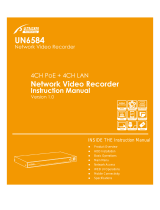NVR User Manual
www.foscam.com
2.5.1 Configuration......................................................................................................................... 23
2.5.2 Display.................................................................................................................................... 24
2.5.3 Record.................................................................................................................................... 25
2.5.4 Backup....................................................................................................................................26
2.5.5 Network...................................................................................................................................27
2.5.6 HDD.........................................................................................................................................27
2.5.7 User.........................................................................................................................................28
2.5.8 Event....................................................................................................................................... 29
2.5.9 Restore factory settings....................................................................................................... 31
2.5.10 Upgrade................................................................................................................................31
2.5.11 IPC Config............................................................................................................................32
2.5.12 Channel Config................................................................................................................... 32
3 Access the NVR in Foscam App...............................................................................................................33
3.1 Download the Foscam APP........................................................................................................... 33
3.2 Create A Foscam Account............................................................................................................. 33
3.3 Add Device in Foscam App............................................................................................................34
3.4 Foscam APP Surveillance Window.............................................................................................. 35
3.5 Watch Live........................................................................................................................................ 35
3.6 Setting................................................................................................................................................37
3.6.1 NVR Info................................................................................................................................. 37
3.6.2 NVR Firmware.......................................................................................................................37
3.6.3 Camera Firmware................................................................................................................. 38
3.6.4 Recording Playback............................................................................................................. 38
3.6.5 Hard disk information........................................................................................................... 38
3.6.6 Reboot NVR...........................................................................................................................39
3.6.7 Delete NVR............................................................................................................................ 39
4 Surveillance Software Foscam VMS........................................................................................................40
4.1 Software Installation........................................................................................................................ 40
4.2 Create A Local Account...................................................................................................................40
4.3 Add Device........................................................................................................................................42