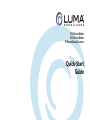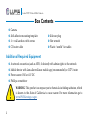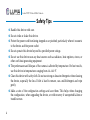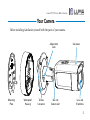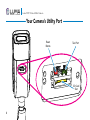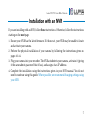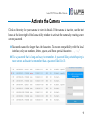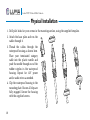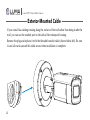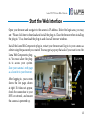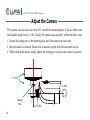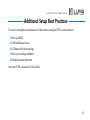710 Series Bullet
510 Series Bullet
IP Surveillance Camera
Quick-Start
Guide

2
Luma 510/710 Series Bullet Camera
Box ContentsBox Contents
} Camera
} Self-adhesive mounting template
} 3 × wall anchors with screws
} CC tester cable
} Silicone plug
} Hex wrench
} Plastic “needle” for cables
Additional Required Equipment
} A network connection (and an NVR, if desired) with admin rights to the network
} Mobile device with Luma Surveillance mobile app (recommended) or CCTV tester
} Power source: PoE or 12V DC
} Phillips screwdriver
WARNING: This product can expose you to chemicals including cadmium, which
is known to the State of California to cause cancer. For more information go to
www.P65Warnings.ca.gov.

3
Luma 510/710 Series Bullet Camera
Read this before you go on site!
Install your camera with a connection to the Internet via your NVR or through a network
router. This allows you to use OvrC, a powerful remote maintenance tool (see OvrC.com)
and lets you use the Luma Surveillance mobile app to check on the camera from anywhere.
For installation using this guide, you must be able to access this camera through a personal
computer. If your surveillance system is not on a network, you’ll have to use the NVR’s local
interface for installation. See the NVR user’s manual for details.
The web UI manual and other materials can be found on the product page at SnapAV.com.
} Ensure that the device is in good condition and all the assembly parts are included.
} Make sure that all equipment is powered off during installation.
} Ensure the mounting surface is strong enough to hold three times the weight of the
camera and the mount.
} If the mounting surface is cement, use the included expansion screws to install the
camera. If mounting to a wood surface, use self-tapping wood screws (not included).
} If the product does not function properly, please contact technical support. Do not
disassemble the camera for repair or maintenance.

4
Luma 510/710 Series Bullet Camera
Safety TipsSafety Tips
} Handle this device with care.
} Do not strike or shake this device.
} Protect the power cord from being stepped on or pinched, particularly where it connects
to the device and the power outlet.
} Do not operate this device beyond its specified power ratings.
} Do not use this device near any heat sources such as radiators, heat registers, stoves, or
other such heat-generating equipment.
} The performance and lifespan of the camera is affected by temperature. For best results,
use this device in temperatures ranging from -14–140 °F.
} Clean this device with a dry cloth. Do not use strong or abrasive detergents when cleaning
the device, especially the lens. If dirt is hard to remove, use a mild detergent and wipe
gently.
} Make a note of the configuration settings and save them. This helps when changing
the configuration, when upgrading the device, or with recovery if unexpected failure or
trouble occurs.

5
Luma 510/710 Series Bullet Camera
Your CameraYour Camera
Before installing, familiarize yourself with the parts of your camera.
Mounting
Plate
Lens and
IR emitters
Taillless
Connector
Sunscreen
Adjustment
Lock
Waterproof
Housing
Ball and
Socket Joint

6
Luma 510/710 Series Bullet Camera
Your Camera’s Utility PortYour Camera’s Utility Port
Test Port
Reset
Button
SD Card
Slot

7
Luma 510/710 Series Bullet Camera
Installation with an NVRInstallation with an NVR
If you are installing with an NVR, follow these instructions. Otherwise, follow the instructions
starting on the next page.
1. Ensure your NVR has the latest firmware. If it does not, your NVR may be unable to locate
and activate your camera.
2. Perform the physical installation of your camera by following the instructions given on
pages 10–14.
3. Plug your camera into your recorder. The NVR autodetects your camera, activates it (giving
it the same admin password that it has), and assigns it an IP address.
4. Complete the installation using the instructions given in your NVR manual. You do not
need to continue using this guide. Where possible, we recommend changing settings using
your NVR.

8
Luma 510/710 Series Bullet Camera
Installation Without an NVRInstallation Without an NVR
If you are using this camera on a network without an NVR, use the Luma Utility to locate
your camera and set it up.
Visit your product page at SnapAV.com and download the Luma Utility installer
from the Support tab. You must use v3.0.0.53 build 20170426 or later! Earlier
versions of the utility will not work!
Run the installer, accepting all defaults.
Pre-Installation Camera Configuration
You’ll find it easiest to connect the camera directly to your PC, making most adjustments to
the camera from the convenience of your table (prior to physical installation), rather than
from atop a ladder.
Connect the camera to your PC and run the Luma Utility. It searches for attached
Luma Surveillance devices. If your camera does not appear, check the connection,
ensure the camera is powered up, then click the Refresh button.

9
Luma 510/710 Series Bullet Camera
Activate the CameraActivate the Camera
Click on the entry for your camera to view its details. If the camera is inactive, use the text
boxes at the lower right of the Luma utility window to activate the camera by creating a new
secure password.
} Passwords cannot be longer than 16 characters. To ensure compatibility with the local
interface, only use numbers, letters, spaces, and these special characters: . , : - /
} Use a password that is long and easy to remember. A password like parisinthespring is
more secure and easier to remember than a password like D3x-7b.

10
Luma 510/710 Series Bullet Camera
Physical InstallationPhysical Installation
1. Drill pilot holes for your screws in the mounting surface, using the supplied template.
2. Attach the base plate and run the
cables through it.
3. Thread the cables through the
waterproof housing as shown here.
Place your terminated category
cable into the plastic needle and
push the needle through one of the
rubber nipples in the waterproof
housing. Repeat for 12V power
and/or audio wires as needed.
4. Clip the waterproof housing to the
mounting plate. Ensure all clips are
fully engaged. Secure the housing
with the supplied screws.

11
Luma 510/710 Series Bullet Camera
5. Plug the various cables into the appropriate
ports on the base of the camera.
6. Secure the base of the camera to the
waterproof housing.
7. Apply a caulk seal around the camera and
the conduit port.

12
Luma 510/710 Series Bullet Camera
Exterior-Mounted CableExterior-Mounted Cable
If your install has cabling running along the surface of the wall rather than being inside the
wall, you can use the conduit port on the side of the waterproof housing.
Remove the plug and replace it with the threaded conduit cable (shown below left). Be sure
to seal all cracks around this cable access when installation is complete.

13
Luma 510/710 Series Bullet Camera
Start the Web InterfaceStart the Web Interface
Open your browser and navigate to the camera’s IP address. Below the login area, you may
see: “Please click here to download and install the plug-in. Close the browser when installing
the plug-in.” If so, download the plug-in and close all browser windows.
Install the LumaWebComponents plug-in, restart your browser and log in to your camera as
admin using the password you created. You may get a pop-up that asks if you want to run the
Luma Web Components plug-
in. You must allow the plug-
in to access your system.
Save your camera’s web page
as a favorite in your browser.
After logging in, your screen
shows the live page, shown
at right. If it does not appear,
check the connection to your
NVR or network, and ensure
the camera is
powered up.
Settings Settings
Menu Menu
IconIcon

14
Luma 510/710 Series Bullet Camera
Adjust the CameraAdjust the Camera
This camera’s mount arm can rotate 355° around the mounting base. It has an elbow joint
that handles angles from 0° to 90°. Finally, the camera can rotate 360° within the elbow joint.
1. Loosen the locking nut at the mounting base until the mount arm can rotate.
2. Aim the camera as desired. Ensure that it remains upright with the sunscreen on top.
3. While holding the camera steady, tighten the locking nut to secure the camera in position.
0°–355°
0°–90°
0°–360°
Locking
Nut

15
Luma 510/710 Series Bullet Camera
Additional Setup Best PracticesAdditional Setup Best Practices
Be sure to complete customization of the camera using the NVR’s web interface:
} Set up DDNS
} Add additional users
} Calibrate the time settings
} Set up recording schedule
} Enable motion detection
See your NVR’s manual for full details.

16
Luma 510/710 Series Bullet Camera
SupportSupport
If you need help, email support@SnapAV.com. For information, instructional videos, support
documentation, or ideas, visit our website.
Limited Warranty
Find details of the product’s Limited Warranty at snapav.com/warranty or request a paper copy from
Customer Service at 866.424.4489. Find other legal resources, such as regulatory notices and patent
information, at snapav.com/legal.
Copyright ©2021, Wirepath Home Systems, LLC. All rights reserved. Control4 and SnapAV and their
respective logos are registered trademarks or trademarks of Wirepath Home Systems, LLC, dba “Control4”
and/or dba “SnapAV” in the United States and/or other countries. 4Store, 4Sight, Control4 My Home, Snap
AV, Araknis Networks, BakPak, Binary, Dragonfly, Episode, Luma, Mockupancy, Nearus, NEEO, Optiview,
OvrC, Pakedge, Sense, Strong, Strong Evolve, Strong Versabox, SunBriteDS, SunBriteTV, Triad, Truvision,
Visualint, WattBox, Wirepath, and Wirepath ONE are also registered trademarks or trademarks of Wirepath
Home Systems, LLC. Other names and brands may be claimed as the property of their respective owners.
All specifications subject to change without notice.
Version 200-LUM-510+710-BUL-IP-XX-B 21-04-19 TW
-
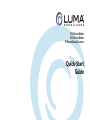 1
1
-
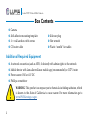 2
2
-
 3
3
-
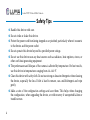 4
4
-
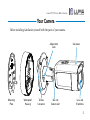 5
5
-
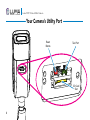 6
6
-
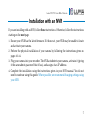 7
7
-
 8
8
-
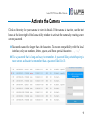 9
9
-
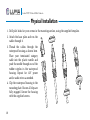 10
10
-
 11
11
-
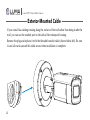 12
12
-
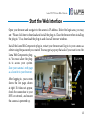 13
13
-
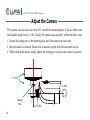 14
14
-
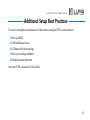 15
15
-
 16
16
Luma 710 Series Bullet IP Surveillance Camera User guide
- Type
- User guide
- This manual is also suitable for
Ask a question and I''ll find the answer in the document
Finding information in a document is now easier with AI
Related papers
-
Control4 LUM-510/710-DOM-IP-XX User guide
-
Luma LUM-500-NVR Series Quick start guide
-
Luma Whole Home WiFi (2 Pack - Orange) - Replaces WiFi Extenders and Routers User guide
-
Luma Surveillance LUM-300-CUB-IPW-WH Installation guide
-
Luma Surveillance LUM-300-TUR-A-BL Owner's manual
-
Luma Surveillance 500 Series Owner's manual
-
Luma Whole Home WiFi (2 Pack - Orange) - Replaces WiFi Extenders and Routers User manual
-
Luma Surveillance LUM-600-DOM-A Series Owner's manual
Other documents
-
Luma Surveillance LUM-100-BUL-A-GR Owner's manual
-
Luma Surveillance LUM-110-BUL-A-GR Quick start guide
-
Luma Surveillance LUM-510-BUL-IP-WH Quick start guide
-
WattBox WB-ACC-TRIGGER Owner's manual
-
Luma Surveillance LUM-MNT-EXT-IPDOM-WH Installation guide
-
Control4 C4-DIN-8ESW-E User guide
-
Control4 LUM-510-XVR Quick start guide
-
Luma Surveillance LUM-510-DOM-IP-BL Quick start guide
-
Luma Surveillance LUM-MNT-ARM-31PTZ-WH Installation guide
-
Luma Surveillance LUM-710-TUR-IPH-BL Quick start guide