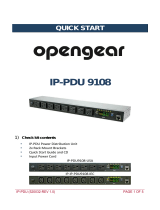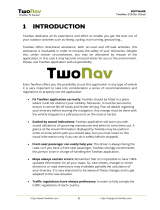iBoot-PDU_v170515e iBoot-PDU User Manual Page 2
Table of Contents
Table of Contents .................................................................... 2
1. Important Safety Information ......................................... 3
2. General Overview ........................................................... 4
2.1. Models Covered in this Document ........................... 5
3. Quick Start ...................................................................... 6
3.1. Front Panel .............................................................. 6
3.2. Rear Panel – NEMA Versions .................................. 6
3.3. Rear Panel – IEC Versions ...................................... 7
3.4. Quick Start Defaults ................................................. 7
3.5. Changing the IP Address ......................................... 7
3.6. Web Browser Control ............................................... 8
4. Installation ....................................................................... 9
4.1. Rack Mounting ......................................................... 9
4.2. Ethernet ................................................................... 9
4.3. Power Source .......................................................... 9
5. Basic Operation – Web Browser ................................. 11
5.1. Main Menu ............................................................. 11
5.2. Dashboard ............................................................. 12
5.3. Global View ............................................................ 16
5.4. History .................................................................... 17
5.5. Groups ................................................................... 18
5.6. Sequences ............................................................. 19
6. Automation .................................................................... 21
6.1. General Description ............................................... 21
6.2. Analog Triggers ...................................................... 21
6.3. AutoPing Triggers .................................................. 23
6.4. Scheduling Triggers ............................................... 26
7. Device Setup ................................................................. 28
7.1. Information ............................................................. 28
7.2. Email ...................................................................... 29
7.3. Outlets ................................................................... 29
7.4. Remotes ................................................................ 30
7.5. IP Address ............................................................. 31
7.6. Web ....................................................................... 32
7.7. Console .................................................................. 32
7.8. Time Zone ...............................................................33
7.9. Device Log ..............................................................33
8. Management ...................................................................34
8.1. Users ......................................................................34
8.2. Cloud Service .........................................................35
8.3. NMS ........................................................................37
8.4. Configuration ..........................................................38
8.5. Update ....................................................................40
9. Command Line Interface ...............................................41
9.1. Telnet Setup ...........................................................41
9.2. CLI Commands Syntax ...........................................41
9.3. CLI Command Listing .............................................42
10. USB Interfaces ...............................................................66
10.1. Temperature Monitor ..............................................66
10.2. Landline Modem .....................................................66
10.3. Serial Port ...............................................................66
10.4. Battery Backup .......................................................67
11. Troubleshooting ............................................................68
11.1. Hardware Reset ......................................................68
11.2. Reset Factory Defaults ...........................................68
12. Specifications ................................................................69
12.1. Physical: .................................................................69
12.2. Environmental: ........................................................69
12.3. Power Inputs and Outputs ......................................69
12.4. Safety......................................................................70
12.5. Emissions ...............................................................70
12.6. Environmental .........................................................70
13. Compliance Statements ................................................71
13.1. FCC Part 15 Regulation ..........................................71
13.2. EMC, Safety, and R&TTE Directive Compliance ....71
13.3. Industry Canada .....................................................71
14. Technical Support and Warranty .................................72
14.1. WARRANTY ...........................................................72