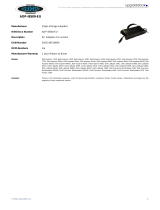Page is loading ...

Dell™ Wireless Printer Adapter 3300 User's
Guide
Click the links to the left for information on the features and operation of your wireless printer adapter. For
information on other documentation included with your wireless printer adapter, see Finding Information.
Notes, Notices, and Cautions
NOTE: A NOTE indicates important information that helps you make better use of your wireless
printer adapter.
NOTICE: A NOTICE indicates either potential damage to hardware or loss of data and tells you how
to avoid the problem.
CAUTION: A CAUTION indicates a potential for property damage, personal injury, or death.
Information in this document is subject to change without notice.
© 2004 Dell Inc. All rights reserved.
Reproduction in any manner whatsoever without the written permission of Dell Inc. is strictly forbidden.
Trademarks used in this text: Dell and the DELL logo are trademarks of Dell Inc.; Microsoft and Windows are registered
trademarks of Microsoft Corporation.
Other trademarks and trade names may be used in this document to refer to either the entities claiming the marks and names or
their products. Dell Inc. disclaims any proprietary interest in trademarks and trade names other than its own.
Model 3300
October 2004

Finding Information
What are you looking for?
Find it here
Software for my wireless
printer adapter
My User's Guide
Setup CD
Safety information
Warranty information
Regulatory information
Product Information Guide
How to set up my wireless
printer adapter
Set Up Your Dell™ Wireless Printer Adapter 3300 poster
Latest software for my
wireless printer adapter
Answers to technical service
and support questions
Documentation for my
wireless printer adapter
Dell Support Website: support.dell.com
The Dell Support website provides several online tools, including:
Solutions - Troubleshooting hints and tips, articles from
technicians, and online courses
Customer Care - Contact information, order status, warranty,
and repair information
Reference - Wireless printer adapter documentation and
product specifications
How to use Windows XP
Documentation for my
wireless printer adapter
Windows XP Help and Support Center
Click Start Help and Support.1.
Type a word or phrase that describes your problem, and then2.
3.
4.

1.
click the arrow icon.
2.
Click the topic that describes your problem.3.
Follow the instructions shown on the screen.4.

About Your Wireless Printer Adapter
Unpacking your wireless printer adapter
Understanding the wireless printer adapter ports
Understanding the wireless printer adapter indicator lights
Wireless networking overview
Unpacking your wireless printer adapter
Number
Description
1
Dell Wireless Printer Adapter 3300
2
Product Information Guide
3
Dell Wireless Printer Adapter 3300 Setup CD
4
Set Up Your Dell™ Wireless Printer Adapter 3300 poster
5
Power supply
6
Power cord wall adapter
7
USB cable
NOTE: This wireless printer adapter will not work with all Dell printers. Consult support.dell.com for
more information.
Understanding the wireless printer adapter ports

Number
Part
Description
1
USB port (to
computer)
Connects your wireless printer adapter to a computer for initial configuration
and network setup. Use USB port 2 to connect your wireless printer adapter to
your printer.
2
USB port (to
printer)
Connects your wireless printer adapter to your printer.
3
Test button
Press and hold while inserting the power cord connector into the power
connector to reset your wireless printer adapter to factory default settings. If
the wireless printer adapter is connected to a laser printer, press once to print a
test page.
4
Power supply
connector
Connects the wireless printer adapter to the power supply.
Understanding the wireless printer adapter indicator
lights
Number
Part
Description
1
Power
Indicator
The wireless printer adapter has power.
2
USB Status
The wireless printer adapter is connected by USB and is communicating.
3
Wireless Status
The wireless printer adapter is connected to and communicating with the
network.
For more information, see Indicator light status.
Wireless networking overview

There are two types of wireless network connections: Infrastructure and Ad-Hoc.
In Infrastructure mode, the network structure is based on a series of wireless routers or base-stations.
In Ad-Hoc mode, wireless devices communicate with each other directly without using a wireless router.
If you can connect the wireless printer adapter to your computer with the USB cable, you can set up the
wireless printer adapter using the Dell Wireless Printer Adapter 3300 Setup Wizard on the Setup CD. For
more information, see Basic Setup.
If you are unable to connect the wireless printer adapter to your computer with the USB cable, you can
configure your wireless printer adapter by using Ad-Hoc networking and the embedded web page. For more
information, see Advanced Setup.
NOTE: To configure the wireless printer adapter by this method, you must have a computer with a
wireless network card.

Basic Setup
Minimum requirements
Selecting a location for your wireless printer adapter
Setup overview
Determining your wireless network settings
Setting up your wireless printer adapter
Installing your printer on the network
Minimum requirements
The Dell Wireless Printer Adapter 3300
An existing wireless network. The following security types are supported:
No security
WEP with 64 bit or 128 bit security keys
WPA (WiFi protected access) - personal in pre-shared key mode over TKIP (Infrastructure mode
networks only)
A computer that is connected to your wireless network
A network-capable printer
The Dell Wireless Printer Adapter 3300 Setup CD
The software CD that came with your printer
NOTE: To use the Dell Wireless Printer Adapter 3300 Setup Wizard on the Setup CD, your computer
must be running Windows 2000 or Windows XP.
Selecting a location for your wireless printer adapter
The location of your wireless printer adapter is vital to ensuring that it works effectively. Follow these
guidelines when determining a location for your wireless printer adapter:
Place the wireless printer adapter on a flat, level surface away from excessive heat, cold, and moisture.
Keep the wireless printer adapter within appropriate range of a wireless access point if your network
uses an Infrastructure configuration.
Keep the wireless printer adapter away from other non-essential electronic devices such as microwave
ovens or other appliances.

Keep the wireless printer adapter away from obstructions that could interfere with the wireless signal.
Setup overview
The basic setup process consists of three sections:
Determining your wireless network settings1.
Setting up your wireless printer adapter to communicate on your wireless network2.
Installing your printer on the network3.
The setup section involves connecting the wireless printer adapter to a computer by USB cable and running
the Dell Wireless Printer Adapter 3300 Setup Wizard on the Setup CD to configure the device and test the
wireless connection.
The installation section involves connecting the wireless printer adapter to the printer that you want to install
and running the printer software CD to install it as a network printer.
Additional computers can use the printer attached to the printer adapter by running the printer software CD
on each of these computers.
Before setting up your wireless printer adapter, do the following:
Install toner or ink cartridges in your printer.
Load paper into your printer.
Turn on your printer.
NOTE: DO NOT install the printer software yet, and DO NOT connect the printer to the computer or
the wireless printer adapter.
Determining your wireless network settings
You may need to know some of your wireless network settings in order to set up your wireless printer
adapter. If you're not sure what these settings are, refer to your network documentation or check with your
network administrator.
Network Name, also known as SSID (Service Set ID)
Security type

None
WEP (Wired Equivalency Protocol)
WPA (Wifi Protected Access)
Security Key(s)
Setting up your wireless printer adapter
Connecting your wireless printer adapter to your computer
Connect the large end of the USB cable to your computer USB port.1.
Insert the small end of the USB cable into the left side USB port of the wireless printer adapter.2.
Connect the wireless printer adapter to its power supply.3.
Continue with Configuring your wireless printer adapter.4.
Configuring your wireless printer adapter
Insert the Dell Wireless Printer Adapter 3300 Setup CD. The Setup Wizard on the Setup CD will
automatically launch.
1.
Click Agree on the License Agreement screen.2.
Select the destination folder for the Dell software, and then click Finish.3.
After the software has installed, click Next on the Welcome screen.4.
Select the appropriate Network Name (SSID) from the list, and then click Next.5.

5.
If the Network Name you want to use is not in the list, select I want to enter a different
configuration, and then click Next.
If the correct Network Name is still not in the list, make sure that your wireless network is
functioning, and try again.
If your wireless network is broadcasting and the correct Network Name still does not appear:
From the Wireless Networks Found in Your Area screen, select I want to enter a different
network name, and then click Next.
a.

a.
Enter the Network Name (SSID) of the network that you want to use. If you're not sure which
network you want to use, refer to your network documentation or check with your network
administrator.
b.
Select the appropriate channel for the network.c.
NOTE: Channel options include Auto (Recommended) and 1-11 (US)/ 1-13 (UK/ Europe).
Select Infrastructure or Ad-Hoc Mode, depending on your wireless network configuration. For
more information, see Wireless networking overview.
d.

d.
Click Next, and then continue with step 6.e.
Select the appropriate security method, and then click Next. If no security was detected, go to step 8.6.
Enter the appropriate security key(s) for your network, and then click Next.7.
Check each network attribute on the summary screen to make sure that the settings are correct. If the
settings are correct, click Next to apply these settings to your wireless printer adapter.
8.
9.
10.

8.
Disconnect the USB cable from both your computer and the wireless printer adapter.9.
Continue with Connecting your wireless printer adapter to your printer.10.
Connecting your wireless printer adapter to your printer
Use the same cable to connect the wireless printer adapter to your printer: insert the large end of the
USB cable into the middle USB port on the back of the wireless printer adapter, and then insert the
small end of the USB cable into your printer.
1.
Click Next to continue with the Setup Wizard on the Setup CD.2.
Write down the port or MAC address information displayed on the screen. This information may be
needed when installing your printer on the network. This number should match the MAC ID printed on
the bottom of your wireless printer adapter.
3.
4.

Click Finish to close the Setup Wizard on the Setup CD.4.
Remove the Setup CD from your computer, and insert your printer software CD.5.
Continue with Installing your printer on the network.6.
Installing your printer on the network
Once the wireless printer adapter has been configured, use the printer software CD that came with your
printer to install your network printer on the computers attached to your network.
Make sure that your printer software CD is inserted into the computer you want to install the printer
for.
When installing the printer, follow the Network installation path. This process can vary between
different printers.
Installing your network printer on additional network
computers
If you are installing your network printer for use with multiple computers on the network, you will need to
repeat the Installing your printer on the network process for each computer you want to have access to the
printer. You do not need to install the wireless printer adapter again.

Advanced Setup
Minimum requirements
Selecting a location for your wireless printer adapter
Setup overview
Determining your wireless network settings
Setting up your wireless printer adapter
Installing your printer on the network
Changing your wireless printer adapter settings
Minimum requirements
The Dell Wireless Printer Adapter 3300
An existing wireless network. The following security types are supported:
No security
WEP with 64 bit or 128 bit security keys
WPA (WiFi protected access) - personal in pre-shared key mode over TKIP (Infrastructure mode
networks only)
A computer that is connected to your wireless network
A network-capable printer
The Dell Wireless Printer Adapter 3300 Setup CD
The software CD that came with your printer
NOTE: To use the Dell Wireless Printer Adapter 3300 Setup Wizard on the Setup CD, your computer
must be running Windows 2000 or Windows XP.
Selecting a location for your wireless printer adapter
The location of your wireless printer adapter is vital to ensuring that it works effectively. Follow these
guidelines when determining a location for your wireless printer adapter:
Place the wireless printer adapter on a flat, level surface away from excessive heat, cold, and moisture.
Keep the wireless printer adapter within appropriate range of a wireless access point if your network
uses an Infrastructure configuration.
Keep the wireless printer adapter away from other non-essential electronic devices such as microwave

ovens or other appliances.
Keep the wireless printer adapter away from obstructions that could interfere with the wireless signal.
Setup overview
The basic setup process consists of three sections:
Determining your wireless network settings1.
Setting up your wireless printer adapter to communicate on your wireless network2.
Installing your printer on the network3.
The setup section involves using the embedded web page to configure the wireless printer adapter. Using
this method requires in-depth understanding of wireless networking. You will need to change the network
settings of your computer, configure the wireless printer adapter, and then restore your computer to the
original network settings.
NOTE: This method can be used to configure the wireless printer adapter for Ad-Hoc or Infrastructure
use.
The installation section involves connecting the wireless printer adapter to the printer that you want to install
and running the printer software CD to install it as a network printer.
Additional computers can use the printer attached to the printer adapter by running the printer software CD
on each of these computers.
Before setting up your wireless printer adapter, do the following:
Install toner or ink cartridges in your printer.
Load paper into your printer.
Turn on your printer.
NOTE: DO NOT install the printer software yet, and DO NOT connect the printer to the computer or
the wireless printer adapter.
Determining your wireless network settings
You may need to know some of your wireless network settings in order to set up your wireless printer
adapter. If you're not sure what these settings are, refer to your network documentation or check with your
network administrator.

Network Name, also known as SSID (Service Set ID)
Security type
None
WEP (Wired Equivalency Protocol)
WPA (Wifi Protected Access)
Security Key(s)
Basic Service Set (BSS) Type - Infrastructure or Ad-Hoc
Channel Number
Setting up your wireless printer adapter
Connecting your wireless printer adapter to your printer
Connect the wireless printer adapter to the printer with the USB cable.1.
Connect the wireless printer adapter to its power supply.2.
Turn on the printer, and power up the wireless printer adapter.3.
Make sure the wireless printer adapter power indicator is on and the Wireless Status LED is on.4.
Continue with Determining your network settings.5.
Determining your network settings
Access and record your current network settings for later use.1.

1.
For information on accessing your current network settings, refer to your wireless network
documentation or contact the person who set up your network.
Set the current network parameters of your computer to the following values, and ensure your
computer has connected to the "print server" wireless network:
2.
Network parameter
Set to
SSID (Network Name or Service Set ID)
print server
Basic Service Set Type (BSST)
Ad-Hoc
Data Encryption Mode
None
WEP Key (up to 4)
None
Continue with Determining the IP address of your wireless printer adapter.3.
Determining the IP address of your wireless printer adapter
Check the IP address of the wireless printer adapter.1.
The wireless printer adapter is assigned an IP address through the AutoIP method. This address will be
in the range of "169.254." You can find the wireless printer adapter IP address by one of the following
methods:
Use the Set IP Address Utility located on the Dell Wireless Printer Adapter 3300 Setup CD to
display the wireless printer adapter IP address. For more information, see Using the Set IP
Address Utility.
(Laser printers only) Press and release the Test button on the back of the wireless printer
adapter to print a setup page showing the wireless printer adapter IP address.
Make sure your PC is assigned a different IP address than the wireless printer adapter, but is still within
the same IP range. For example:
2.
Device
IP address
Computer
169.254.1.1
Wireless printer adapter
169.254.5.4
If your computer IP address is not within the same range as the wireless printer adapter, you will need
to change the IP address so that it is within the appropriate range.
For information on locating and changing your computer IP address, refer to your computer or
operating system documentation.
Continue with Configuring the wireless printer adapter.3.

3.
Configuring the wireless printer adapter
If you used the Set IP Address Utility to locate the IP Address and the Utility is still open, click Launch
to access the embedded web page of the wireless printer adapter.
1.
Otherwise, open a web browser and enter the wireless printer adapter IP address as the URL to access
the embedded web page of the wireless printer adapter.
Click the Settings link on the left side of the Web page.2.
Under Print Server Settings, click the Wireless link.3.
Change the listed network settings to match the original wireless network that you recorded in step 1,
including:
Network Name (SSID)
BSS type (Infrastructure or Ad-Hoc)
Channel Number
Encryption Mode (WEP, WPA, None)
Authentication type (Open, Shared)
4.
NOTE: The SSID must be entered exactly as it is used on your network. SSIDs are case-sensitive, and
if the SSID is entered incorrectly, the wireless printer adapter will not be able to communicate on the
network and the configuration process must be repeated.
Click Submit.5.
6.
7.

5.
Restore your computer's wireless settings back to the original network settings you recorded in step 1.6.
Ensure that your computer has connected to the original network.7.
You can also verify that the wireless printer adapter has connected to the network by using the Set IP
Address Utility. For more information, see Using the Set IP Address Utility.
Continue with Installing your printer on the network.8.
Installing your printer on the network
Once the wireless printer adapter has been configured, use the printer software CD that came with your
printer to install the printer on the computers attached to your network.
Make sure that your printer software CD is inserted into the computer on which you want to install the
printer.
When installing the printer, follow the Network installation path. This process may vary between
different printers.
Installing your network printer on additional network
computers
If you are installing your network printer for use with multiple computers, you will need to repeat the
Installing your printer on the network process for each computer you want to have access to the printer, and
each computer must have a wireless network card installed.
Changing your wireless printer adapter settings
Before changing your wireless printer adapter settings, you must have successfully completed the installation
of the wireless printer adapter on your network, and you must know the IP address of the wireless printer
adapter. You can change your wireless printer adapter settings using the embedded web server. If you do
not know the IP address of the wireless printer adapter, see Finding the wireless printer adapter IP address.
Finding the wireless printer adapter IP address
Using the Set IP Address Utility
The Setup CD contains the Set IP Address Utility, which you can use to find the IP address of your wireless
printer adapter. Once the utility has been run, it will automatically install on your computer for ease of use.
/