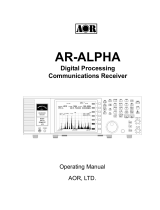3
TABLE OF CONTENTS
1. Supplied items ........................................................................................................................... 1
2. Front/rear panel description. ..................................................................................................... 2
2.1. Front panel ................................................................................................................................. 2
2.2. Rear panel................................................................................................................................... 7
3. Basic operation .......................................................................................................................... 9
3.1. Connecting power ...................................................................................................................... 9
3.2. Power on/off .............................................................................................................................. 9
3.3. Connecting and selecting an antenna ........................................................................................ 9
3.4. Volume ..................................................................................................................................... 10
3.5. Frequency input ....................................................................................................................... 10
3.6. Receive mode and IF filter bandwidth ..................................................................................... 11
3.7. Squelch ..................................................................................................................................... 13
3.8. Tuning step ............................................................................................................................... 13
3.9. Step-adjust ............................................................................................................................... 14
4. Audio recording ....................................................................................................................... 15
4.1. File format ................................................................................................................................ 15
4.2. Recording duration ................................................................................................................... 15
4.3. Recording start/stop ................................................................................................................. 15
4.4. Playback .................................................................................................................................... 15
4.5. Skip blanks ................................................................................................................................ 16
4.6. Rename files ............................................................................................................................. 16
4.7. Delete files ................................................................................................................................ 16
4.8. SD card formatting.................................................................................................................... 16
5. Memory channel & scan operations .......................................................................................... 17
5.1. Save a frequency into a memory channel ................................................................................ 17
5.2. Scan a memory bank ................................................................................................................ 18
5.3. Scan pass .................................................................................................................................. 18
5.4. Browse memory banks/channels ............................................................................................. 19
5.5. Select scan ................................................................................................................................ 19
5.6. Display memory channel name tags ........................................................................................ 20
5.7. Create a group of linked memory banks .................................................................................. 20
5.8. Scan a group of linked memory banks ..................................................................................... 21
6. Priority reception ..................................................................................................................... 22
7. Simultaneous reception ............................................................................................................ 23
8. VFO search ............................................................................................................................... 26
9. Program search ........................................................................................................................ 28
9.1. Create or edit a search bank .................................................................................................... 28
9.2. Run a search ............................................................................................................................. 29
9.3. Search pass ............................................................................................................................... 30
9.4. Create a group of linked search banks ..................................................................................... 31
9.5. Search a group of linked search banks ..................................................................................... 32
10. Advanced functions .................................................................................................................. 33
11. System settings ........................................................................................................................ 37
12. Receiver data backup and restore ............................................................................................. 39
13. Control software AR-IQ-III ......................................................................................................... 41
14. Specifications ........................................................................................................................... 59