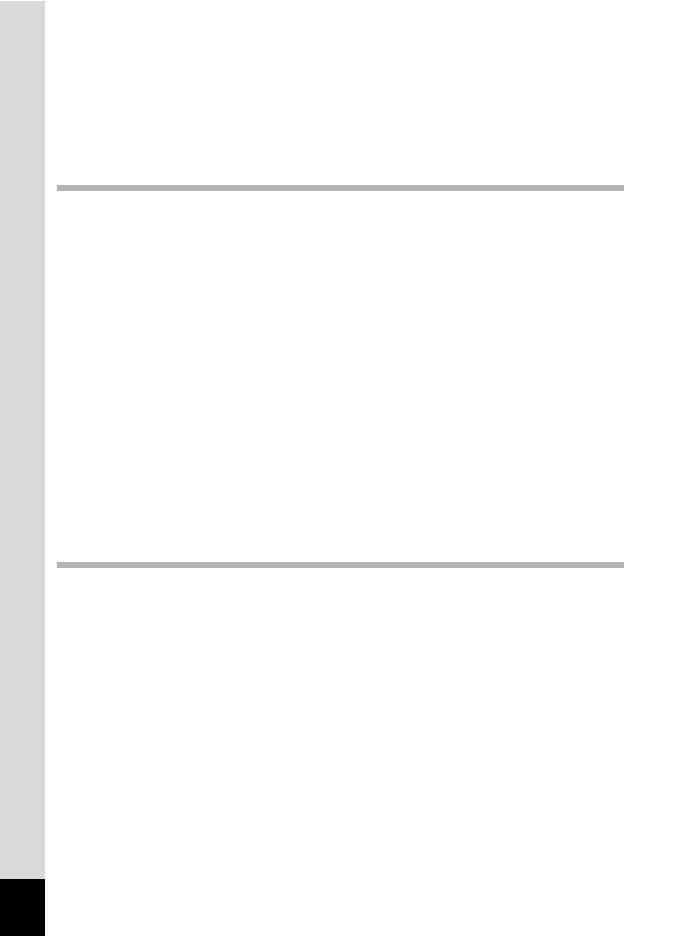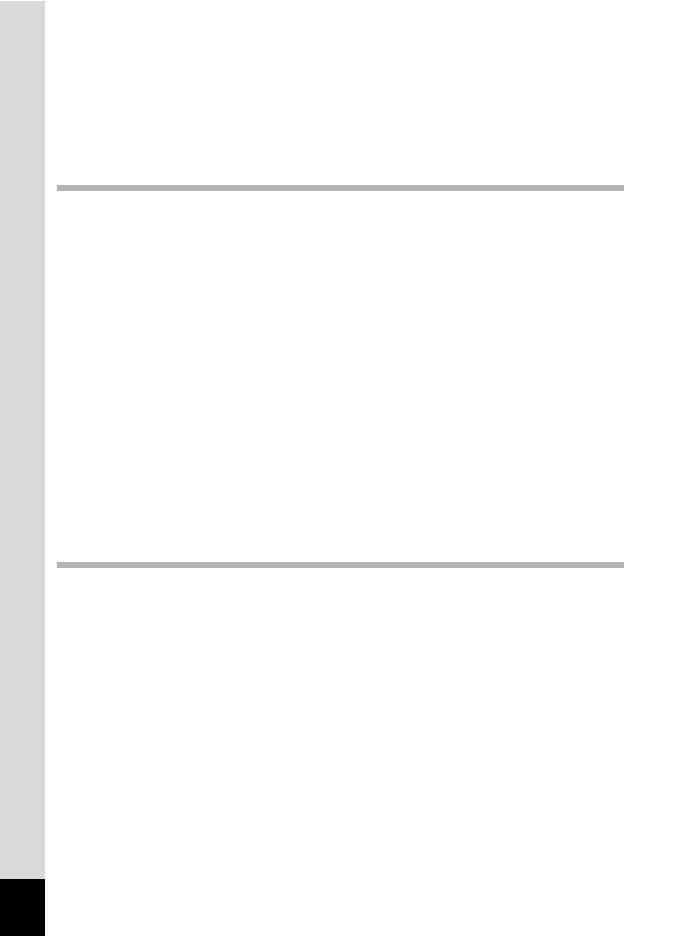
8
Recording Movies ...............................................................................99
Recording a Movie..........................................................................99
Selecting the Recorded Pixels for Movies ....................................101
Selecting the Frame Rate.............................................................102
Recording Movies in Black and White or Sepia Tones
(Color Mode).................................................................................103
Playing Back and Deleting Images 104
Playing Back Images ........................................................................104
To Switch Between A Mode and Q Mode ................................104
Playing Back Still Pictures ............................................................104
Nine-Image Display and Folder Display .......................................105
Zoom Playback.............................................................................107
Displaying Shooting Information in Playback Mode .....................109
Slideshow .....................................................................................110
Playing Back Movies ........................................................................112
Playing Back a Movie ...................................................................112
Connecting the Camera to AV Equipment......................................113
Deleting Images ................................................................................114
Deleting a Single Images/Sound Files..........................................114
Deleting Selected Images and Sound Files
(from Nine-Image Display)............................................................116
Deleting All Images.......................................................................118
Recovering Deleted Images .........................................................119
Protecting Images and Sound Files from Deletion (Protect) ........ 120
Editing and Printing Images 122
Editing Images ..................................................................................122
Changing the Image Size and Quality (Resize)............................122
Trimming Images..........................................................................124
Copying Images and Sound Files.................................................125
Using the Digital Filters.................................................................127
Using the Brightness Filter ...........................................................128
Red-eye Compensation................................................................129
Adding a Frame (Frame Composite) ............................................130
Editing Movies ..............................................................................132
Setting the Printing Service (DPOF)................................................136
Printing Single Images..................................................................136
Printing All Images........................................................................138