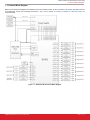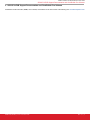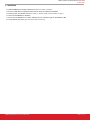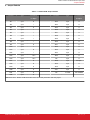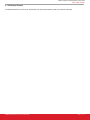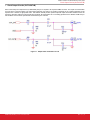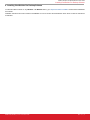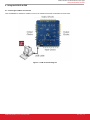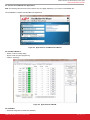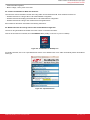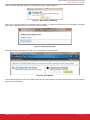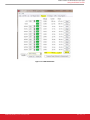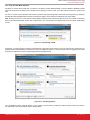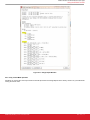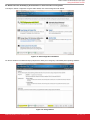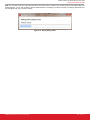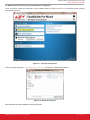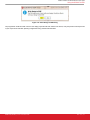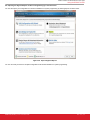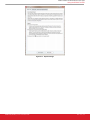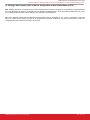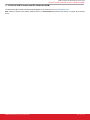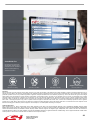UG363: Si5391P-A Evaluation Board
User's Guide
The Si5391P-A-EVB is used for evaluating the Si5391P Any-Frequency, Any-Output, Jit-
ter-Attenuating Clock Multiplier revision A. The device revision is distinguished by a
white 1 inch x 0.187 inch label with the text “SI5391P
-A-EB” installed in the lower left
hand corner of the board. (For ordering purposes only, the terms “EB” and “EVB” refer to
the board and the kit respectively. For the purpose of this document, the terms are syn-
onymous in context.)
EVB FEATURES
• Powered from USB port or external power
supply.
• Onboard 48 MHz XTAL allows free-run
mode of operation on the
Si5391P.
•
ClockBuilder
®
Pro (CBPro) GUI
programmable VDD supply allows device
to operate from 3.3, 2.5, or 1.8 V .
• CBPro GUI programmable VDDO supplies
allow each of the 10 outputs to have its
own power supply voltage selectable from
3.3, 2.5, or 1.8 V.
• CBPro GUI-controlled voltage, current, and
power measurements of VDD and all
VDDO supplies.
• Status LEDs for power supplies and
control/status signals of Si5391P.
• SMA connectors for input and output
clocks.
silabs.com | Building a more connected world. Rev. 0.2

1. Functional Block Diagram
Below is a functional block diagram of the Si5391P-A-EB. This evaluation board can be connected to a PC via the main USB connector
for programming, control, and monitoring. See Section 3. Quick Start or Section 8. Installing ClockBuilder Pro Desktop Software for
more information.
Figure 1.1. Si5391P-A EB Functional Block Diagram
UG363: Si5391P-A Evaluation Board User's Guide
Functional Block Diagram
silabs.com | Building a more connected world. Rev. 0.2 | 2

2. Si5391P-A-EVB Support Documentation and ClockBuilder Pro Software
All Si5391P-A-EVB schematics, BOMs, User’s Guides, and software can be found online at the following link: Clock Development Tools
UG363: Si5391P-A Evaluation Board User's Guide
Si5391P-A-EVB Support Documentation and ClockBuilder Pro Software
silabs.com | Building a more connected world. Rev. 0.2 | 3

3. Quick Start
1. Install ClockBuilder Pro desktop software from http://www.silabs.com/CBPro.
2. Connect a USB cable from Si5391P-A-EB to the PC where the software was installed.
3. Confirm jumpers are installed as shown in Table 4.1 Si5391P-A-EB Jumper Defaults on page 5.
4. Launch the ClockBuilder Pro Software.
5. You can use ClockBuilder Pro to create, download, and run a frequency plan on the Si5391P-A-EB.
6. For the Si5391P data sheet, go to http://www.silabs.com/timing.
UG363: Si5391P-A Evaluation Board User's Guide
Quick Start
silabs.com | Building a more connected world. Rev. 0.2 | 4

4. Jumper Defaults
Table 4.1. Si5391P-A-EB Jumper Defaults
Location Type I = Installed
0 = Open
Location Type I = Installed
0 = Open
JP1 2 pin O JP23 2 pin O
JP2 2 pin I JP24 2 pin O
JP3 2 pin O JP25 2 pin O
JP4 2 pin I JP26 2 pin O
JP5 2 pin I JP27 2 pin O
JP6 2 pin I JP28 2 pin O
JP7 2 pin I JP29 2 pin O
JP8 2 pin I JP30 2 pin O
JP9 2 pin O JP31 2 pin O
JP10 2 pin I JP32 2 pin O
JP13 2 pin O JP33 2 pin O
JP14 2 pin I JP34 2 pin O
JP15 3 pin 1 to 2 JP35 2 pin O
JP16 3 pin 1 to 2 J36 2 pin O
JP17 2 pin O JP38 3 pin All Open
JP18 2 pin O JP39 2 pin O
JP19 2 pin O JP40 2 pin O
JP20 2 pin O JP41 2 pin O
JP21 2 pin O J36 5 x 2 Hdr All 5 installed
JP22 2 pin O
Note: Refer to the Si5391P
-A-EB schematics for the functionality associated with each jumper.
UG363: Si5391P-A Evaluation Board User's Guide
Jumper Defaults
silabs.com | Building a more connected world. Rev. 0.2 | 5

5. Staus LEDs
Table 5.1. Si5391P-A-EB Status LEDs
Location Silkscreen Color Status Function Indication
D27 5VUSBMAIN Blue Main USB +5 V present
D22 3P3V Blue DUT +3.3 V is present
D26 VDD DUT Blue DUT VDD voltage present
D25 INTR Red MCU INTR (Interrupt) active
D21 READY Green MCU Ready
D24 BUSY Green MCU Busy
D27, D22, and D26 are illuminated when USB +5 V, Si5391P +3.3 V,
and Si5391P VDD supply voltages, respectively, are present.
D25, D21, and D24 are status LEDs showing on-board MCU activity.
Figure 5.1. Status LEDs
UG363: Si5391P-A Evaluation Board User's Guide
Staus LEDs
silabs.com | Building a more connected world. Rev. 0.2 | 6

6. Clock Input Circuits
The Si5391P-A-EB has no clock inputs. The Si5391P uses the onboard 48-MHz crystal as its reference clock input.
UG363: Si5391P-A Evaluation Board User's Guide
Clock Input Circuits
silabs.com | Building a more connected world. Rev. 0.2 | 7

7. Clock Output Circuits (OUTx/OUTxB)
Each of the twenty-four output drivers (12 differential pairs) is ac-coupled to its respective SMA connector. The output clock termination
circuit is shown in the figure below. The output signal will have no dc bias. If dc coupling is required, the ac coupling capacitors can be
replaced with a resistor of appropriate value. The Si5391P-A-EVB provides pads for optional output termination resistors and/or low
frequency capacitors. Note that components with schematic “NI” designation are not normally populated on the Si5391P-A-EB and pro-
vide locations on the PCB for optional dc/ac terminations by the end user.
Figure 7.1. OUtput Clock Termination Circuit
UG363: Si5391P-A Evaluation Board User's Guide
Clock Output Circuits (OUTx/OUTxB)
silabs.com | Building a more connected world. Rev. 0.2 | 8

8. Installing ClockBuilder Pro Desktop Software
To install the CBPro software on any Windows 7 or Windows 10 PC, go to http://www.silabs.com/CBPro and download ClockBuilder
Pro software.
Installation instructions and User’s Guide for ClockBuilder Pro can be found at the download link shown above. Follow the instructions
as indicated.
UG363: Si5391P-A Evaluation Board User's Guide
Installing ClockBuilder Pro Desktop Software
silabs.com | Building a more connected world. Rev. 0.2 | 9

9. Using the Si5391P-A-EVB
9.1 Connecting the EVB to Your Host PC
Once ClockBuilder Pro software is installed, connect to the evaluation board with a USB cable as shown below.
Figure 9.1. EVB Connection Diagram
UG363: Si5391P-A Evaluation Board User's Guide
Using the Si5391P-A-EVB
silabs.com | Building a more connected world. Rev. 0.2 | 10

9.2 Additional Power Supplies
Although additional
power (besides the power supplied by the host PC’s USB port) is not needed for most configurations, two additional
+5 VDC power supplies (MAIN and AUX) can be connected to J33 and J34 (located on the bottom of the board, near the USB connec-
tor). Refer to the Si5391P-A-EB schematic for details.
The Si5391P-A-EB comes preconfigured with jumpers installed at JP15 and JP16 (pins 1-2 in both cases) in order to select “USB”.
These jumpers, together with the components installed, configure the evaluation board to obtain all +5 V power solely through the main
USB connector at J37. This setup is the default configuration and should normally be sufficient.
The figure below shows the correct installation of the jumper shunts at JP15 and JP16 for default or standard operation.
Figure 9.2. JP15-JP16 Standard Jumper Shunt Installation
Note: Some early versions of the 64-pin Si534x-EBs may have the silkscreen text at JP15-JP16 reversed regarding EXT and USB, i.e.,
USB EXT instead of EXT USB. Regardless, the correct installation of the jumper shunts for default or standard operation is on the right
hand side as read and viewed in the figure above.
The general guidelines for single USB power supply operation are listed below:
• Use either a USB 3.0 or USB 2.0 port. These ports are specified to supply 900 mA and 500 mA respectively at +5 V.
• If you are working with a USB 2.0 port and you are current limited, turn off enough DUT output voltage regulators to drop the total
DUT current ≤ 470 mA. (Note: USB 2.0 ports may supply > 500 mA. Provided the nominal +5 V drops gracefully by less than 10%,
the EVB will still work.)
• If you are working with a USB 2.0 and you are current limited and need all output clock drivers enabled, re-configure the EB to drive
the DUT output voltage regulators from an external +5 V power supply as follows:
• Connect external +5 V power supply to terminal block J33 on the back side of the PCB.
• Move the jumper at JP15 from pins 1-2 USB to pins 2-3 EXT.
UG363: Si5391P-A Evaluation Board User's Guide
Using the Si5391P-A-EVB
silabs.com | Building a more connected world. Rev. 0.2 | 11

9.3 Overview of ClockBuilder Pro Applications
Note: The following instructions and screen captures may vary slightly depending on your version of ClockBuilder Pro.
The ClockBuilder Pro installer will install two main applications:
Figure 9.3. Application #1: ClockBuilder Pro Wizard
Use the CBPro Wizard to:
• Review or edit an existing design
• Export: Create in-system programming
• Create a new design
Figure 9.4. Application #2: EVB GUI
Use the EVB to:
• Download configuration to EVB's DUT (
Si5391P)
UG363: Si5391P-A Evaluation Board User's Guide
Using the Si5391P-A-EVB
silabs.com | Building a more connected world. Rev. 0.2 | 12

• Control the EVB's regulators
• Monitor voltage, current, power on the EVB
9.4 Common ClockBuilder Pro Work Flow Scenarios
There are three common workflow scenarios when using CBPro and the Si5391P
-A-EVB. These workflow scenarios are:
• Workflow Scenario #1: Testing a Silicon Labs-Created Default Configuration
• Workflow Scenario #2: Modifying the Default Silicon Labs-Created Device Configuration
• Workflow Scenario #3: Testing a User-Created Device Configuration Each
Each workflow is described in more detail in the following subsections.
9.5 Workflow Scenario #1: Testing a Silicon Labs-Created Default Configuration
The flow for using the EVB GUI to initialize and control a device on the EVB is as follows.
Once the PC and EVB are connected, launch ClockBuilder Pro by clicking on this icon on your PC’s desktop.
Figure 9.5. ClockBuilder Pro Desktop Icon
If an EVB is detected, click on the “Open Default Plan” button on the Wizard’s main menu. CBPro automatically detects the EVB and
device type.
Figure 9.6. Open Default Plan
UG363: Si5391P-A Evaluation Board User's Guide
Using the Si5391P-A-EVB
silabs.com | Building a more connected world. Rev. 0.2 | 13

Once you open the default plan (based on your EVB model number), a popup will appear.
Figure 9.7. Write Design to EVB Dialog
Select “Yes” to write the default plan to the Si5391P device mounted on your EVB. This ensures the device is completely reconfigured
per the Silicon Labs default plan for the DUT type mounted on the EVB.
Figure 9.8. Writing Design Status
After CBPro writes the default plan to the EVB, click on “Open EVB GUI” as shown below.
Figure 9.9. Open EVB GUI
The EVB GUI will appear. Note all power supplies will be set to the values defined in the device’s default CBPro project file created by
Silicon Labs, as shown below.
UG363: Si5391P-A Evaluation Board User's Guide
Using the Si5391P-A-EVB
silabs.com | Building a more connected world. Rev. 0.2 | 14

Figure 9.10. EVB GUI Window
UG363: Si5391P-A Evaluation Board User's Guide
Using the Si5391P-A-EVB
silabs.com | Building a more connected world. Rev. 0.2 | 15

9.5.1 Verify Free-Run Mode Operation
Assuming no
external clocks have been connected to the INPUT CLOCK differential SMA connectors (labeled “INx/INxB”) located
around the perimeter of the EVB, the DUT should now be operating in free-run mode, as the DUT will be locked to the crystal in this
case.
You can run a quick check to determine if the device is powered up and generating output clocks (and consuming power) by clicking on
the Read All button highlighted above and then reviewing the voltage, current and power readings for each VDDx supply.
Note: Shutting “Off” then “On” of the VDD and VDDA supplies will power-down and reset the DUT. Every time you do this, to reload the
Silicon Labs-created default plan into the DUT’s register space, you must go back to the Wizard’s main menu and select “Write Design
to EVB”:
Figure 9.11. Write Design to EVB
At this point, you should verify the presence and frequencies of the output clocks (running to free-run mode from the crystal) using ap-
propriate external instrumentation connected to the output clock SMA connectors. To verify the output clocks are toggling at the correct
frequency and signal format, click on View Design Report as highlighted below
Figure 9.12. View Design Report
Your configuration’s design report will appear in a new window, as shown below. Compare the observed output clocks to the frequen-
cies and formats noted in your default project’s Design Report.
UG363: Si5391P-A Evaluation Board User's Guide
Using the Si5391P-A-EVB
silabs.com | Building a more connected world. Rev. 0.2 | 16

Figure 9.13. Design Report Window
9.5.2 Verify Locked Mode Operation
Assuming you connect the correct input clocks to the EVB (as noted in the Design Report shown above), the DUT on your EVB will be
running in “locked” mode.
UG363: Si5391P-A Evaluation Board User's Guide
Using the Si5391P-A-EVB
silabs.com | Building a more connected world. Rev. 0.2 | 17

9.6 Workflow Scenario #2: Modifying the Default Silicon Labs-Created Device Configuration
To modify the “default” configuration using the CBPro Wizard, click on Edit Configuration with Wizard:
Figure 9.14. Edit Configuration with Wizard
You will now be taken to the Wizard’s step-by-step menus to allow you to change any of the default plan’s operating conditions
Figure 9.15. Design Wizard
UG363: Si5391P-A Evaluation Board User's Guide
Using the Si5391P-A-EVB
silabs.com | Building a more connected world. Rev. 0.2 | 18

Note: You can click on the icon on the lower left hand corner of the menu to confirm if your frequency plan is valid. After making your
desired
changes, you can click on Write to EVB to update the DUT to reconfigure your device real-time. The Design Write status win-
dow will appear each time you make a change.
Figure 9.16. Writing Design Status
UG363: Si5391P-A Evaluation Board User's Guide
Using the Si5391P-A-EVB
silabs.com | Building a more connected world. Rev. 0.2 | 19

9.7 Workflow Scenario #3: Testing a User-Created Device Configuration
To test
a previously created user configuration, open the CBPro Wizard by clicking on the icon on your desktop and then selecting
Open Design Project File.
Figure 9.17. Open Design Project File
Locate your CBPro design file (*.slabtimeproj or *.sitproj file).design file in the Windows file browser.
Figure 9.18. Browse to Project File
Select [Yes] when the WRITE DESIGN to EVB popup appears:
UG363: Si5391P-A Evaluation Board User's Guide
Using the Si5391P-A-EVB
silabs.com | Building a more connected world. Rev. 0.2 | 20
Page is loading ...
Page is loading ...
Page is loading ...
Page is loading ...
Page is loading ...
Page is loading ...
-
 1
1
-
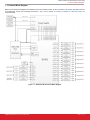 2
2
-
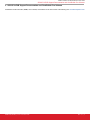 3
3
-
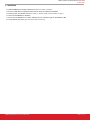 4
4
-
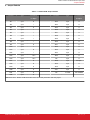 5
5
-
 6
6
-
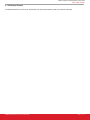 7
7
-
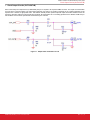 8
8
-
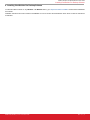 9
9
-
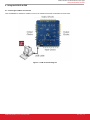 10
10
-
 11
11
-
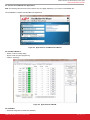 12
12
-
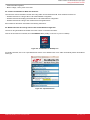 13
13
-
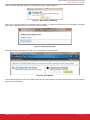 14
14
-
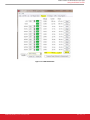 15
15
-
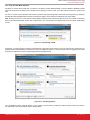 16
16
-
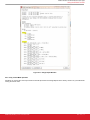 17
17
-
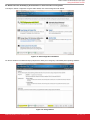 18
18
-
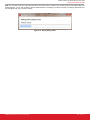 19
19
-
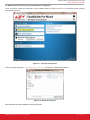 20
20
-
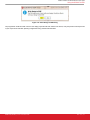 21
21
-
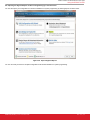 22
22
-
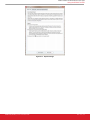 23
23
-
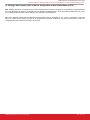 24
24
-
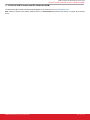 25
25
-
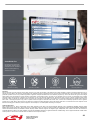 26
26
Ask a question and I''ll find the answer in the document
Finding information in a document is now easier with AI
Related papers
-
Silicon Labs C8051F064 Evaluation Kit Quick start guide
-
Silicon Labs UG335 User guide
-
Silicon Labs UG353 User guide
-
Silicon Labs Si5386E-E-EVB User guide
-
Silicon Labs UG352 User guide
-
Silicon Labs UG372 User guide
-
Silicon Labs UG387 User guide
-
Silicon Labs UG334 User guide
-
Silicon Laboratories UG336 User manual
-
Silicon Labs Si5344-EVB User guide