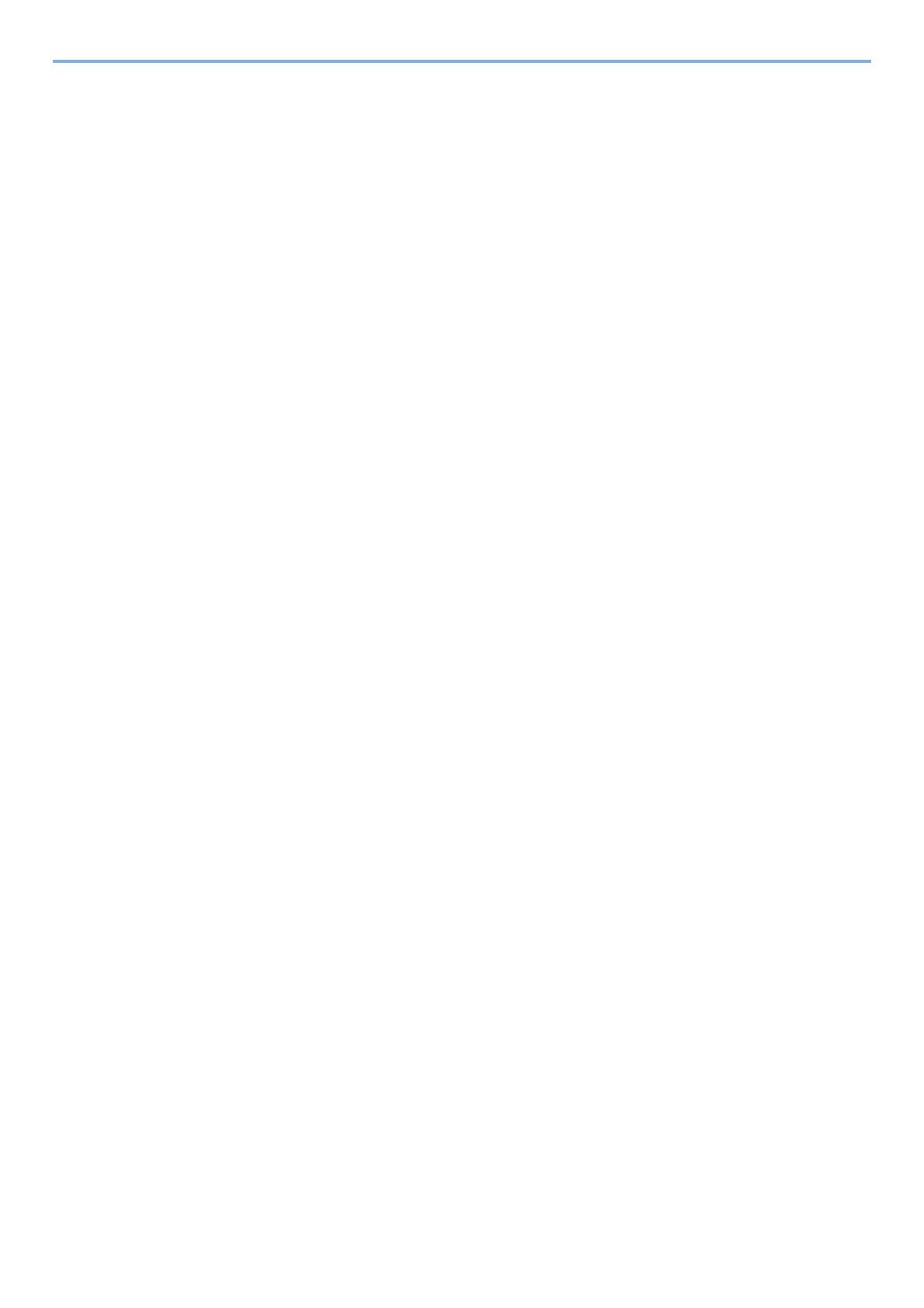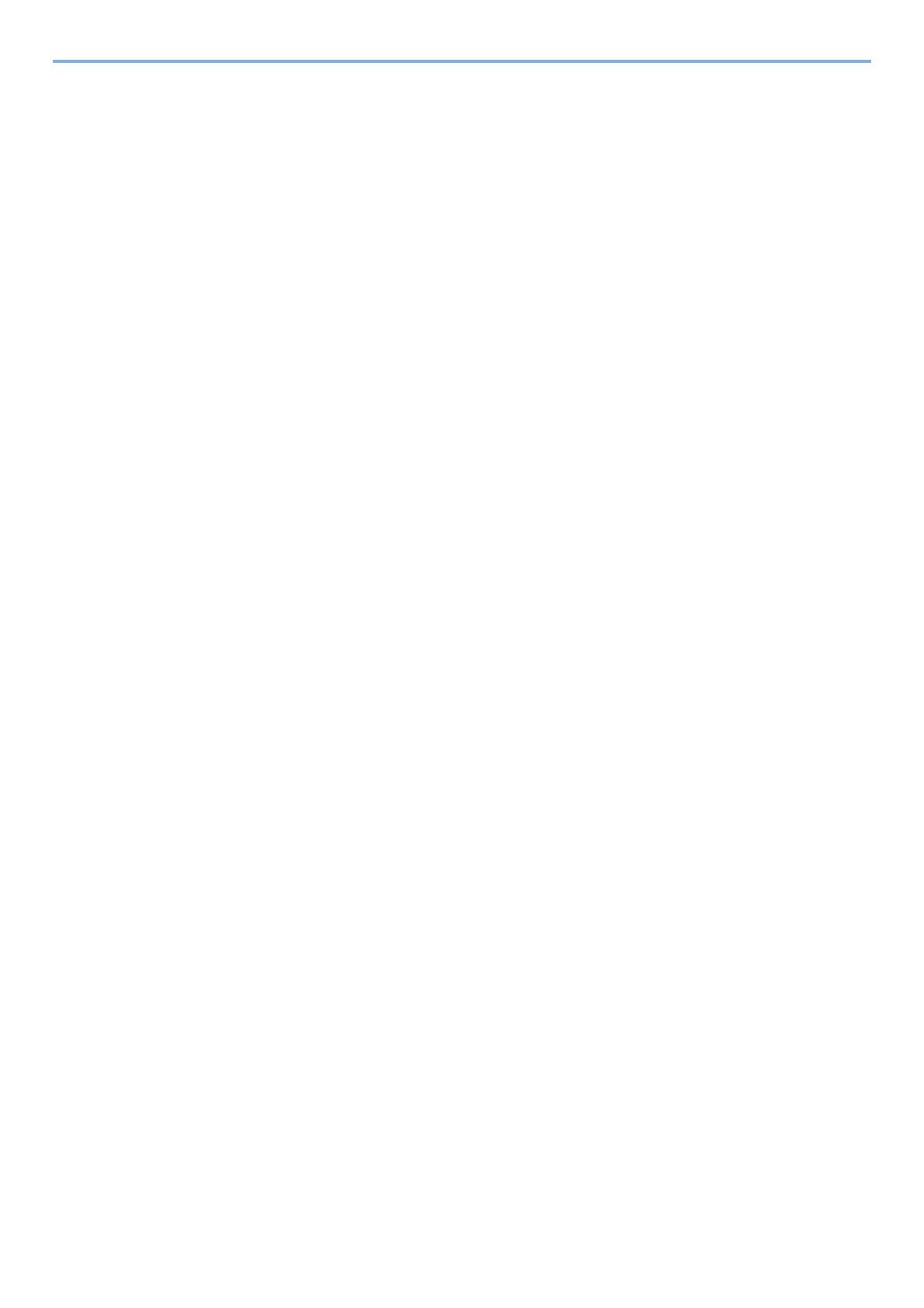
ii
> Contents
Methods For Entering the Destination ................................................................................. 3-6
Entering the destination fax number with the numeric keys ...................................... 3-6
Choosing from the Address Book ............................................................................. 3-7
Choosing from the One Touch Key ........................................................................... 3-8
Choosing from the Speed Dial .................................................................................. 3-9
Broadcast Transmission ............................................................................................ 3-9
Login/Logout ...................................................................................................................... 3-11
Logging in when User Login Administration has been Enabled .............................. 3-11
Logging in when Job Accounting has been Enabled .............................................. 3-12
Manual Send ..................................................................................................................... 3-13
Standby Transmission ....................................................................................................... 3-14
Interrupt Send .................................................................................................................... 3-15
Using chain dial ................................................................................................................. 3-16
Using favorites ................................................................................................................... 3-17
4 FAX Reception ........................................................................................ 4-1
Reception Method ............................................................................................................... 4-2
Set the Reception Method ................................................................................................... 4-2
Automatic Reception ........................................................................................................... 4-3
Flow of automatic reception ...................................................................................... 4-3
Canceling reception (Disconnection of communication) ........................................... 4-3
Manual Reception ............................................................................................................... 4-4
Flow of manual reception .......................................................................................... 4-4
5 Detailed Settings of FAX Functions ..................................................... 5-1
Fax transmission functions .................................................................................................. 5-3
[Original Size] ............................................................................................................ 5-3
[Original Orientation] ................................................................................................. 5-3
[2-sided/Book Original] .............................................................................................. 5-4
[FAX TX Resolution] .................................................................................................. 5-4
[Density] .................................................................................................................... 5-4
[Original Image] ......................................................................................................... 5-5
[Continuous Scan] ..................................................................................................... 5-5
[Job Finish Notice] ..................................................................................................... 5-5
[File Name Entry] ...................................................................................................... 5-5
[Long Original] ........................................................................................................... 5-5
[FAX Delayed Transmission] ..................................................................................... 5-6
Setting the Delayed Transmission ............................................................................ 5-7
[FAX Direct Transmission] ........................................................................................ 5-7
[FAX Polling Reception] ............................................................................................ 5-8
Fax reception functions ....................................................................................................... 5-8
[Media Type] ............................................................................................................. 5-8
[Reduce RX Size] ...................................................................................................... 5-9
[Reception Date/Time] .............................................................................................. 5-9
[Duplex Printing] ...................................................................................................... 5-10
[2 in 1 Print] ............................................................................................................. 5-10
[Batch Print] ............................................................................................................. 5-10
Memory Forwarding .......................................................................................................... 5-11
Forward Settings ............................................................................................................... 5-12
Type of Forwarding Destination .............................................................................. 5-12
Forward Settings ..................................................................................................... 5-12
Registering Destinations in the Address Book ........................................................ 5-12
Changing the Registered Information ..................................................................... 5-13
Delete the Registered Information. ......................................................................... 5-13
Forwarding Detail Settings ................................................................................................ 5-14
[File Format] ............................................................................................................ 5-14
[File Separation] ...................................................................................................... 5-14
[E-mail Subject Add. Info.] ....................................................................................... 5-14