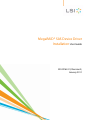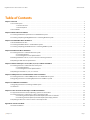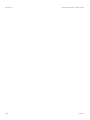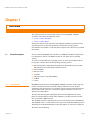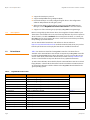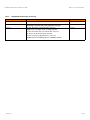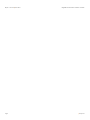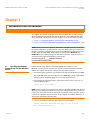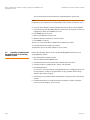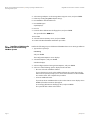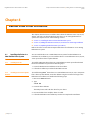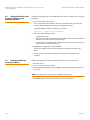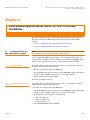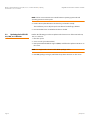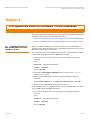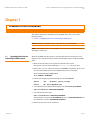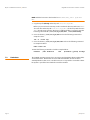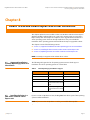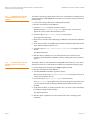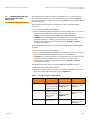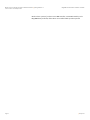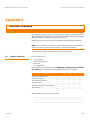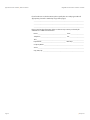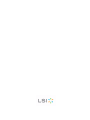LSI MegaRAID® SAS Device Driver User guide
- Category
- Operating systems
- Type
- User guide
This manual is also suitable for

MegaRAID® SAS Device Driver
Installation User Guide
80-00163-01, Revision E,
January 2011

LSI, the LSI logo, and MegaRAID are trademarks or registered trademarks of LSI Corporation or its subsidiaries. All other brand and product names may be trademarks of their respective companies.
This preliminary document describes a preproduction product and contains information that may change substantially for any final commercial release of the product. LSI Corporation makes no express
or implied representation or warranty as to the accuracy, quality, or completeness of information contained in this document, and neither the release of this document nor any information included in it
obligates LSI Corporation to make a commercial release of the product. LSI Corporation reserves the right to make changes to the product(s) or information disclosed herein at any time without notice.
LSI Corporation does not assume any responsibility or liability arising out of the application or use of any product or service described herein, except as expressly agreed to in writing by LSI Corporation;
nor does the purchase, lease, or use of a product or service from LSI Corporation convey a license under any patent rights, copyrights, trademark rights, or any other of the intellectual property rights
of LSI Corporation or of third parties.
This document contains proprietary information of LSI Corporation. The information contained herein is not to be used by or disclosed to third parties without the express written permission of LSI
Corporation.
Corporate Headquarters Website
Milpitas, CA www.lsi.com
800-372-2447
Document Number: 80-00163-01
Copyright © 2009-2011 LSI Corporation
All Rights Reserved
Revision History
Version and Date Description of Changes
80-00163-01 Rev. E, January 2011 Updated the guide with the current versions of the operating systems.
80-00163-01 Rev. D, June 2009 Updated the procedure for installing the FreeBSD operating system.
80-00163-01 Rev. C, April 2009 Updated the Solaris 10 operating system information and driver filenames.
80-00163-01 Rev. B, November 2008 Added installation instructions for the FreeBSD and Solaris 10 operating systems.
80-00163-01 Rev. A, August 2007 Updated the installation procedures for the Windows, Red Hat Linux, and SuSE Linux operating systems to include the latest versions. Added a
chapter for the SCO operating system..
DB15-000358-00, February 2006 Initial release of document.

| January 2011 Page 1
Table of Contents
MegaRAID® SAS Device Driver Installation User Guide Table of Contents
Chapter 1: Overview . . . . . . . . . . . . . . . . . . . . . . . . . . . . . . . . . . . . . . . . . . . . . . . . . . . . . . . . . . . . . . . . . . . . . . . . . . . . . . . . . . . . . . . . . . . . . . . . . . . . . . . . . . . . . . . . . . . . . . . .3
1.1 Driver Description . . . . . . . . . . . . . . . . . . . . . . . . . . . . . . . . . . . . . . . . . . . . . . . . . . . . . . . . . . . . . . . . . . . . . . . . . . . . . . . . . . . . . . . . . . . . . . . . . . . . . . . . . . . . . .3
1.1.1 Driver Functions . . . . . . . . . . . . . . . . . . . . . . . . . . . . . . . . . . . . . . . . . . . . . . . . . . . . . . . . . . . . . . . . . . . . . . . . . . . . . . . . . . . . . . . . . . . . . . . . . . . . .3
1.1.2 Driver Updates . . . . . . . . . . . . . . . . . . . . . . . . . . . . . . . . . . . . . . . . . . . . . . . . . . . . . . . . . . . . . . . . . . . . . . . . . . . . . . . . . . . . . . . . . . . . . . . . . . . . . .4
1.2 Driver Names . . . . . . . . . . . . . . . . . . . . . . . . . . . . . . . . . . . . . . . . . . . . . . . . . . . . . . . . . . . . . . . . . . . . . . . . . . . . . . . . . . . . . . . . . . . . . . . . . . . . . . . . . . . . . . . . . . .4
Chapter 2: Windows Driver Installation . . . . . . . . . . . . . . . . . . . . . . . . . . . . . . . . . . . . . . . . . . . . . . . . . . . . . . . . . . . . . . . . . . . . . . . . . . . . . . . . . . . . . . . . . . . . . . . . . . . .7
2.1 Installing the Windows System Driver in a New Windows System . . . . . . . . . . . . . . . . . . . . . . . . . . . . . . . . . . . . . . . . . . . . . . . . . . . . . . . . . . . . . . . . .7
2.2 Installing or Updating the MegaRAID Driver in an Existing Windows System . . . . . . . . . . . . . . . . . . . . . . . . . . . . . . . . . . . . . . . . . . . . . . . . . . . . . .8
Chapter 3: Novell NetWare Driver Installation . . . . . . . . . . . . . . . . . . . . . . . . . . . . . . . . . . . . . . . . . . . . . . . . . . . . . . . . . . . . . . . . . . . . . . . . . . . . . . . . . . . . . . . . . . . . . . 9
3.1 Novell NetWare Driver Files . . . . . . . . . . . . . . . . . . . . . . . . . . . . . . . . . . . . . . . . . . . . . . . . . . . . . . . . . . . . . . . . . . . . . . . . . . . . . . . . . . . . . . . . . . . . . . . . . . . . .9
3.2 Installing the NetWare Driver in a New NetWare System . . . . . . . . . . . . . . . . . . . . . . . . . . . . . . . . . . . . . . . . . . . . . . . . . . . . . . . . . . . . . . . . . . . . . . . . . . 9
3.3 Installing or Updating the NetWare Driver in an Existing NetWare System . . . . . . . . . . . . . . . . . . . . . . . . . . . . . . . . . . . . . . . . . . . . . . . . . . . . . . . .10
Chapter 4: Red Hat Linux Driver Installation . . . . . . . . . . . . . . . . . . . . . . . . . . . . . . . . . . . . . . . . . . . . . . . . . . . . . . . . . . . . . . . . . . . . . . . . . . . . . . . . . . . . . . . . . . . . . .11
4.1 Installing the Driver in a New Red Hat Linux System . . . . . . . . . . . . . . . . . . . . . . . . . . . . . . . . . . . . . . . . . . . . . . . . . . . . . . . . . . . . . . . . . . . . . . . . . . . . .11
4.1.1 Installing from CD . . . . . . . . . . . . . . . . . . . . . . . . . . . . . . . . . . . . . . . . . . . . . . . . . . . . . . . . . . . . . . . . . . . . . . . . . . . . . . . . . . . . . . . . . . . . . . . . . .11
4.1.2 Installing from a Driver Update Diskette . . . . . . . . . . . . . . . . . . . . . . . . . . . . . . . . . . . . . . . . . . . . . . . . . . . . . . . . . . . . . . . . . . . . . . . . . . . . .11
4.2 Adding the Red Hat Linux 4.0, 5.0, or 6.0 Driver to an Existing Installation . . . . . . . . . . . . . . . . . . . . . . . . . . . . . . . . . . . . . . . . . . . . . . . . . . . . . . . .12
4.3 Updating the Red Hat Linux System Driver . . . . . . . . . . . . . . . . . . . . . . . . . . . . . . . . . . . . . . . . . . . . . . . . . . . . . . . . . . . . . . . . . . . . . . . . . . . . . . . . . . . . . .12
Chapter 5: SUSE Linux Enterprise Server (SLES) 9.0, 10.0, 11.0 Driver Installation . . . . . . . . . . . . . . . . . . . . . . . . . . . . . . . . . . . . . . . . . . . . . . . . . . . . . . . .13
5.1 Installing the Driver in a New SuSE SLES Linux System . . . . . . . . . . . . . . . . . . . . . . . . . . . . . . . . . . . . . . . . . . . . . . . . . . . . . . . . . . . . . . . . . . . . . . . . . . .13
5.1.1 Installing from CD . . . . . . . . . . . . . . . . . . . . . . . . . . . . . . . . . . . . . . . . . . . . . . . . . . . . . . . . . . . . . . . . . . . . . . . . . . . . . . . . . . . . . . . . . . . . . . . . . .13
5.1.2 Installing from a Driver Update Diskette . . . . . . . . . . . . . . . . . . . . . . . . . . . . . . . . . . . . . . . . . . . . . . . . . . . . . . . . . . . . . . . . . . . . . . . . . . . . .13
5.2 Updating the SuSE SLES 9.0, 10.0, or 11.0 Driver . . . . . . . . . . . . . . . . . . . . . . . . . . . . . . . . . . . . . . . . . . . . . . . . . . . . . . . . . . . . . . . . . . . . . . . . . . . . . . . . .14
Chapter 6: SCO OpenServer 6 and SCO UnixWare 7 Driver Installation . . . . . . . . . . . . . . . . . . . . . . . . . . . . . . . . . . . . . . . . . . . . . . . . . . . . . . . . . . . . . . . . . . . .15
6.1 Installing the Driver in a New SCO OpenServer 6 or SCO UnixWare 7 System . . . . . . . . . . . . . . . . . . . . . . . . . . . . . . . . . . . . . . . . . . . . . . . . . . . . .15
6.2 Upgrading the Driver on an Existing OpenServer 6 or UnixWare 7 System . . . . . . . . . . . . . . . . . . . . . . . . . . . . . . . . . . . . . . . . . . . . . . . . . . . . . . . .16
Chapter 7: FreeBSD Driver Installation . . . . . . . . . . . . . . . . . . . . . . . . . . . . . . . . . . . . . . . . . . . . . . . . . . . . . . . . . . . . . . . . . . . . . . . . . . . . . . . . . . . . . . . . . . . . . . . . . . . .17
7.1 Upgrading the Driver on an Existing FreeBSD System . . . . . . . . . . . . . . . . . . . . . . . . . . . . . . . . . . . . . . . . . . . . . . . . . . . . . . . . . . . . . . . . . . . . . . . . . . .17
7.2 Limitations . . . . . . . . . . . . . . . . . . . . . . . . . . . . . . . . . . . . . . . . . . . . . . . . . . . . . . . . . . . . . . . . . . . . . . . . . . . . . . . . . . . . . . . . . . . . . . . . . . . . . . . . . . . . . . . . . . . .18
Chapter 8: Solaris 10 x86 and Solaris Express x86 Driver Installation . . . . . . . . . . . . . . . . . . . . . . . . . . . . . . . . . . . . . . . . . . . . . . . . . . . . . . . . . . . . . . . . . . . . .19
8.1 Supported Installations of Solaris Operating Systems on a Virtual Drive . . . . . . . . . . . . . . . . . . . . . . . . . . . . . . . . . . . . . . . . . . . . . . . . . . . . . . . . . .19
8.2 Installing the Driver in a New Solaris 10 x86 or Solaris Express x86 . . . . . . . . . . . . . . . . . . . . . . . . . . . . . . . . . . . . . . . . . . . . . . . . . . . . . . . . . . . . . . .19
8.2.1 Installing the Driver Update (Install-Time-Update) from a CD or a Diskette . . . . . . . . . . . . . . . . . . . . . . . . . . . . . . . . . . . . . . . . . . . .20
8.2.2 Installing the Driver Update (Install-Time-Update) from Floppy Diskette . . . . . . . . . . . . . . . . . . . . . . . . . . . . . . . . . . . . . . . . . . . . . .20
8.3 Updating the Driver on a Solaris 10 x86 or a Solaris Express x86 . . . . . . . . . . . . . . . . . . . . . . . . . . . . . . . . . . . . . . . . . . . . . . . . . . . . . . . . . . . . . . . . . .21
Appendix A: Customer Feedback . . . . . . . . . . . . . . . . . . . . . . . . . . . . . . . . . . . . . . . . . . . . . . . . . . . . . . . . . . . . . . . . . . . . . . . . . . . . . . . . . . . . . . . . . . . . . . . . . . . . . . . . . .23
A.1 Reader’s Comments . . . . . . . . . . . . . . . . . . . . . . . . . . . . . . . . . . . . . . . . . . . . . . . . . . . . . . . . . . . . . . . . . . . . . . . . . . . . . . . . . . . . . . . . . . . . . . . . . . . . . . . . . . .23

Page 2 | January 2011
MegaRAID® SAS Device Driver Installation User GuideTable of Contents

| January 2011 Page 3
MegaRAID® SAS Device Driver Installation User Guide Chapter 1: Overview
| Driver Description
Chapter 1
This chapter provides an overview of the drivers for the MegaRAID® SAS RAID
controllers and contains the following sections:
Section1.1, Driver Description
Section1.2, Driver Names
Subsequent chapters in this manual provide detailed installation instructions for the
operating systems. Use the latest updates provided by the operating system
manufacturer and review the readme file that accompanies the driver for any updated
information.
1.1 Driver Description You can install the MegaRAID SAS controller in any IBM AT-compatible computer that
has a PCI Express local bus. The RAID controller can run under various operating
systems.
To use the controller with these operating systems, you must install software drivers.
LSI
®
provides software drivers for the following operating systems:
Microsoft
®
Windows
®
2000, Windows XP, Windows XP x64, Windows Server 2003
(x86), Windows Server 2003 (x64), and Windows Vista
Novell
®
NetWare
®
Red Hat
®
Linux™
SuSE SLES
SCO™ OpenServer
®
and SCO UnixWare™
FreeBSD
®
Solaris™
1.1.1 Driver Functions MegaRAID provides drivers for the MegaRAID SAS RAID controllers, which bring up to
6.0 Gb/s Serial Attached SCSI and 3.0 Gb/s SATA II performance to host adapter,
workstation, and server designs. The controllers support internal and external storage
devices, which allows you to use a system that supports enterprise-class SAS and
desktop-class SATA II drives.
The SAS controllers integrate eight high-performance SAS/SATA II PHYs and a PCI
Express bus master DMA core. Each of the eight PHYs is capable of 6.0 Gb/s SAS link
rates, and 3.0 Gb/s SATA II link rates.
The SAS RAID controllers support the SAS protocol as described in the Serial Attached
SCSI Standard, version 1.1. The controllers also support the Serial ATA II (SATA II) protocol
defined by the Serial ATA specification, version 1.0a. SATA II is an extension to SATA 1.0a.
The drivers do the following:
Overview

Page 4 | January 2011
MegaRAID® SAS Device Driver Installation User GuideChapter 1: Overview
| Driver Names
Support the PCI Express protocol
Support multiple RAID Storage Adapters (RSAs)
Provide the ability to see newly configured logical drives in the configuration
software utility without rebooting the system
Allow random deletion of logical drives created using the MegaRAID Storage
Manager (see the MegaRAID SAS Software User Guide for more information)
Support use of the remaining array capacity by MegaRAID Storage Manager
1.1.2 Driver Updates Because LSI regularly updates device drivers, there might be a feature added to your
driver that is not included in the most recent manual publication. If you have a question
about a feature, consult the readme file that accompanies the driver, or contact your
MegaRAID support representative. Be sure to use the latest Service Packs provided by
the operating system manufacturer.
You can download the latest drivers and software on the LSI website at
http://lsi.com/cm/DownloadSearch.do. Under the Download tab, select your product
from the pull-down menu to display the latest drivers available for download.
1.2 Driver Names Table1 lists the device driver files for MegaRAID controllers. The driver files are
available on the Universal Driver Suite CD that accompanied your MegaRAID controller.
LSI updates the MegaRAID device drivers frequently. To ensure you have the current
version of this driver, download the driver from the LSI web site: http://www.lsi.com.
See the readme file that accompanies the driver for any updated information.
To make a driver diskette, extract the files from the Universal Driver Suite CD to a blank
floppy diskette, or download the driver files from the LSI website and extract them to
an empty floppy diskette. Label the diskette as the MegaRAID driver diskette for the
given operating system.
Table 1: MegaRAID Device Driver Files
Operating System Device Driver Filenames Installation Reference
Windows 2000 megasas.cat, megasas.sys, NODEV.INF, OEMSETUP.INF, TXTSETUP.OEM Chapter 2
Windows XP megasas.cat, megasas.sys, NODEV.INF, OEMSETUP.INF, TXTSETUP.OEM
Windows XP x64 megasas.cat, megasas.sys, NODEV.INF, OEMSETUP.INF, TXTSETUP.OEM
Windows Server 2003 (x86) msas2k3.cat, msas2k3.sys, NODEV.INF, OEMSETUP.INF, TXTSETUP.OEM
Windows Server 2003 (x64) msas2k3.cat, msas2k3.sys, NODEV.INF, OEMSETUP.INF, TXTSETUP.OEM
Windows Vista (x64 and x86) megasas.cat, megasas.sys, NODEV.INF, OEMSETUP.INF, TXTSETUP.OEM
Novell NetWare mega_sas.ddi, mega_sas.ham Chapter 3
Red Hat Linux 3 megaraid_sas.o Chapter 4
Red Hat Linux 4 megaraid_sas.ko
Red Hat Linux 5 megaraid_sas.ko
Red Hat Linux 6 megaraid_sas.ko
SuSE Linux Enterprise Server 9 megaraid_sas.ko Chapter 5
SuSE Linux Enterprise Server 10 megaraid_sas.ko
SuSE Linux Enterprise Server 11 megaraid_sas.ko

| January 2011 Page 5
MegaRAID® SAS Device Driver Installation User Guide Chapter 1: Overview
| Driver Names
SCO OpenServer, SCO UnixWare driver.o Chapter 6
FreeBSD mfi.ko, Makefile, build.sh, mfi.c, mfireg.h, mfivar.h, mfi_cam.c,
mfi_debug.c, mfi_disk.c, mfi_ioctl.h, mfi_linux.c, mfi_pci.c
Chapter 7
Solaris 10 For Gen1 82XX, 83XX, and 84XX SAS RAID controllers:
mega_sas (32-bit), mega_sas (64-bit), mega_sas.conf
For Gen2 87XX, 88XX, 96XX, and 98XX SAS RAID controllers:
mr_sas (32-bit), mr_sas (64-bit), mr_sas.conf
For Gen2 SandySprings (MegaRAID Entry controllers)
mrentry_sas (32-bit), mrentry_sas (64-bit), mrentry_sas.conf
Chapter 8
Table 1: MegaRAID Device Driver Files (Continued)
Operating System Device Driver Filenames Installation Reference

Page 6 | January 2011
MegaRAID® SAS Device Driver Installation User GuideChapter 1: Overview
| Driver Names

| January 2011 Page 7
MegaRAID® SAS Device Driver Installation User Guide Chapter 2: Windows Driver Installation
| Installing the Windows System Driver in a New Win-
dows System
Chapter 2
This chapter describes the installation of the following Windows® operating systems:
Windows 2000, Windows XP, Windows XP x64, Windows Server 2003 (x86), Windows
Server 2003 (x64), and Windows Vista. This chapter consists of the following sections:
Section2.1, Installing the Windows System Driver in a New Windows System
Section2.2, Installing or Updating the MegaRAID Driver in an Existing Windows System
NOTE: When you connect an Engenio
®
DM1300 to a SAS RAID controller and boot up
the system to a Windows operating system, a message displays asking for a driver for the
DM1300. You need to install the SES processor in the DM1300 by pointing to the same
location where the MegaRAID
®
driver package is located, the file Nodev.inf. The
Nodev.inf file (in the driver package) has the entries required to install the processor
correctly. This file supports the following enclosure IDs:
EnclosureLSILOGIC_____SYM3600-SAS and
EnclosureIBM-ESXSEXP3000_________.
2.1 Installing the Windows
System Driver in a New Windows
System
Perform the following steps to install the MegaRAID device driver in a new
Windows operating system. The Windows operating system automatically adds the
driver to the registry and copies the driver to the appropriate directory.
1. Start the Windows installation by booting from the appropriate Windows CD-ROM.
The system BIOS must support booting from a CD-ROM. BIOS settings might require
changes to allow CD-ROM booting. See your system documentation.
2. Press F6 when the following displays at the bottom of the screen, unless you are
installing Windows Vista:
"Press F6 if you need..."
NOTE: For the system to recognize the new driver for Windows 2000, Windows XP, and
Windows Server 2003, you must press F6. If you are installing Windows Vista, you do not
need to press F6. For Windows Vista, after the first installation screen, an option displays
to allow you to load the driver from either a floppy diskette or a USB key. Otherwise, it
will load the default driver from the DVD.
3. Select “S” to specify an additional device when the screen displays:
"Setup could not determine the type of one or more
mass storage devices..."
Windows Driver Installation

Page 8 | January 2011
MegaRAID® SAS Device Driver Installation User GuideChapter 2: Windows Driver Installation
| Installing or Updating the MegaRAID Driver in an
Existing Windows System
The system prompts for the manufacturer-supplied hardware support disk.
NOTE: If the screen does not display this message after you press F6, then the setup
program did not recognize the F6 command. Reboot the system, and return to step2.
4. Insert the driver diskette containing the Windows device driver and press ENTER.
5. Select the appropriate MegaRAID adapter from the menu by using the arrow key to
highlight it, and then press ENTER to proceed.
6. Press ENTER again to proceed.
7. Return to the Windows Setup screen.
8. Windows displays a “Welcome to Setup” window.
9. Press ENTER to continue.
10. Press C to continue the Microsoft Windows installation procedure.
11. Follow the Windows installation procedure.
12. Repeat this process for all the adapters on your system.
2.2 Installing or Updating the
MegaRAID Driver in an Existing
Windows System
Perform the following steps to install or update the MegaRAID device driver in an
existing Windows system:
1. Boot the Windows operating system.
The Found New Hardware Wizard starts.
2. Click the Next button and insert the driver diskette into the A:\ drive.
3. Click the Search for a Suitable Driver... button, and click Next.
4. Click the Next button.
In some cases, a message displays saying that this driver is not digitally signed. This
message informs you that a nonsigned driver is being installed. If this message
displays, click Continue Anyway.
5. Select Floppy only, and then click the Next button in the Driver Files Search Results
window.
6. Click the Finish button to complete the driver installation, and then repeat this
process for all the adapters on your system.

| January 2011 Page 9
MegaRAID® SAS Device Driver Installation User Guide Chapter 3: Novell NetWare Driver Installation
| Novell NetWare Driver Files
Chapter 3
This chapter provides installation instructions for the MegaRAID® Novell® NetWare®
driver and consists of the following sections:
Section3.1, Novell NetWare Driver Files
Section3.2, Installing the NetWare Driver in a New NetWare System
Section3.3, Installing or Updating the NetWare Driver in an Existing NetWare System
3.1 Novell NetWare Driver
Files
The MegaRAID Novell NetWare driver and utilities support logical drives configured on
the MegaRAID controller. This driver supports up to 12 MegaRAID controllers.
NOTE: The logical drives configured on the host adapter are registered with the
operating system as separate logical units.
Table2 describes the MegaRAID Novell NetWare driver files.
All utilities and ASPI drivers expect the MegaRAID driver to pass the requests to the
adapter.
3.2 Installing the NetWare
Driver in a New NetWare System
Follow the instructions in the Novell NetWare Installation Guide to install Novell
NetWare in the server. Perform the following steps to install Novell NetWare using the
MegaRAID controller as a primary adapter:
1. Boot from Novell NetWare.
2. Follow the instructions on the screen until you reach the Device Driver screen,
which is used to modify drivers.
3. Select Modify, and press ENTER.
Novell NetWare Driver Installation
Table 2: MegaRAID Novell NetWare Driver Files
Filename Description
mega_sas.ham This file is the MegaRAID host adapter module (HAM). This driver supports
the NPA Diagnostics option by using the NWDIAG flag, which is specified on
the command line when the driver loads. The driver is a re-entrant module. It
registers one adapter when you issue the Novell NetWare
LOAD command
to load the driver.
mega_sas.ddi This file is the device driver installation file. It is needed to install the
MegaRAID HAM driver.

Page 10 | January 2011
MegaRAID® SAS Device Driver Installation User GuideChapter 3: Novell NetWare Driver Installation
| Installing or Updating the NetWare Driver in
an Existing NetWare System
4. Select Storage Adapters on the Storage Driver Support screen, and press ENTER.
5. Delete any existing MegaRAID adapter listings.
6. Press INSERT to add unlisted drivers.
7. Press INSERT again.
A path displays.
8. Press F3.
9. Insert the driver diskette into the floppy drive, and press ENTER.
The system finds the .HAM driver.
10. Press TAB.
11. Select the Driver Summary screen, and press ENTER.
12. Continue the Novell NetWare installation procedure.
3.3 Installing or Updating the
NetWare Driver in an Existing
NetWare System
Perform the following steps to add the Novell NetWare driver to an existing installation:
1. Type at the root prompt:
nwconfig
and press ENTER.
The Configuration Options screen displays.
2. Select Drive Options, and press ENTER.
A window displays.
3. Select Configure Disk and Storage Device Options, and press ENTER.
4. Select one of the following options displayed in the window:
— Discover and Load an Additional Driver
If you select Discover and Load an Additional Driver, the system discovers the
extra unit. The system prompts you to select a driver from the list. Press INSERT
to insert the driver. This completes the procedure.
— Select an Additional Driver
If you select Select an Additional Driver, the Select a Driver screen displays. Press
INSERT. Follow the instructions that appear.
Insert a floppy diskette into the floppy drive, and press ENTER.
The system finds the driver and installs it.

| January 2011 Page 11
MegaRAID® SAS Device Driver Installation User Guide Chapter 4: Red Hat Linux Driver Installation
| Installing the Driver in a New Red Hat Linux
System
Chapter 4
This chapter describes how to install the device driver for Red Hat® Linux™ 3.0, 4.0, 5.0,
and 6.0, and how to update the Red Hat Linux driver on an existing Red Hat Linux
system. This chapter consists of the following sections:
Section4.1, Installing the Driver in a New Red Hat Linux System
Section4.2, Adding the Red Hat Linux 4.0, 5.0, or 6.0 Driver to an Existing Installation
Section4.3, Updating the Red Hat Linux System Driver
Refer to the release notes that accompanied the driver for information on an existing
Red Hat Linux system.
4.1 Installing the Driver in a
New Red Hat Linux System
You can install the driver in a new Red Hat Linux 6 system from the Red Hat Linux
installation CD. In addition, you can install the driver in a new Red Hat Linux 3.0, 4.0, 5.0,
or 6.0 system from a driver update diskette.
4.1.1 Installing from CD To install the MegaSAS device driver in a new Red Hat Linux 6.0 system from the Red
Hat Linux installation CD, perform the following steps:
1. Insert the Red Hat Linux installation CD in the CD drive.
2. Follow the installation procedure for Red Hat Linux 6.0.
4.1.2 Installing from a Driver Update
Diskette
To install the MegaRAID
®
device driver in a new Red Hat Linux 3.0, 4.0, 5.0, or 6.0 system
from a driver update diskette, create the diskette using the Linux driver image on the
Red Hat Linux installation CD. Perform the following steps:
1. Boot to CD-ROM with Disk 1.
2. Type:
linux dd
3. Insert the driver diskette.
The utility locates and loads the driver for your device.
4. Press ALT+CTRL+F4 to verify the driver is loaded.
5. Follow the Red Hat Linux installation procedure to complete the installation.
Red Hat Linux Driver Installation

Page 12 | January 2011
MegaRAID® SAS Device Driver Installation User GuideChapter 4: Red Hat Linux Driver Installation
| Adding the Red Hat Linux 4.0, 5.0, or 6.0 Driver
to an Existing Installation
4.2 Adding the Red Hat Linux
4.0, 5.0, or 6.0 Driver to an
Existing Installation
Perform the following steps to add the Red Hat Linux 4.0, 5.0, or 6.0 driver to an existing
installation:
1. Turn on the power to the system.
The system initializes the hardware. The then system detects the controller and
invokes Kudzu, the Red Hat Linux hardware configuration utility.
The following RAID controller is added to your system:
LSI Logic / Symbios Logic MegaSAS
2. Select one of the following options:
—Configure the device.
— Ignore the device. No configuration will be added, but you will not be prompted
if the device is detected on subsequent reboots.
— Do nothing. No configuration will be added, and the device will show up as new
if it is detected on subsequent reboots.
3. Highlight the Configure tab, and press ENTER.
The system configures the controller and installs the appropriate driver in the
kernel.
4. The system boots and displays the devices connected or configured on the
controller.
4.3 Updating the Red Hat
Linux System Driver
Perform the following procedure to update to the latest version of the driver:
1. Boot the system.
2. Go to Console (your terminal GUI).
3. Run Dynamic Kernel Module Support (DKMS) and follow the update instructions on
the screen.
NOTE: You might need to be download the DKMS package online.
4. Run RPM (package manager) and follow the on-screen instructions.

| January 2011 Page 13
MegaRAID® SAS Device Driver Installation User Guide Chapter 5: SUSE Linux Enterprise Server (SLES) 9.0, 10.0, 11.0 Driver Installation
| Installing
the Driver in a New SuSE SLES Linux System
Chapter 5
This chapter describes how to install the SUSE® Linux™ Enterprise Server (SLES) 9.0,
10.0, and 11.0 driver in the RAID-configured drives and consists of the following
sections:
Section5.1, Installing the Driver in a New SuSE SLES Linux System
Section5.2, Updating the SuSE SLES 9.0, 10.0, or 11.0 Driver
5.1 Installing the Driver in a
New SuSE SLES Linux System
NOTE: If you use Service Pack (SP) 1 or SP 2, you need to load the driver. If you use SP 3
RC 2, the MegaSAS driver is already on the SuSE SLES Linux CD.
You can install the MegaRAID
®
device driver in a new SuSE SLES Linux 10.0 or 11.0
system from the SuSE SLES Linux CD. In addition, you can install the MegaRAID device
driver in a new SuSE SLES Linux 9.0, 10.0, or 11.0 system from a floppy diskette.
5.1.1 Installing from CD To install the driver in a new SuSE SLES Linux 10.0 or 11.0 system from the SLES Linux
installation CD, perform the following steps:
1. Boot the server with the SLES SP CD-ROM Disk 1.
The system BIOS must support booting from a CD-ROM. BIOS settings might require
changes to allow CD-ROM booting. See your system documentation.
2. At the installation message, press ENTER.
The driver is installed from the CD.
5.1.2 Installing from a Driver Update
Diskette
To install the driver in a new SuSE SLES Linux 9.0, 10.0, or 11.0 system from a driver
update diskette, perform the following steps:
1. Boot the server with the SLES SP CD-ROM Disk 1.
The system BIOS must support booting from a CD-ROM. BIOS settings might require
changes to allow CD-ROM booting. See your system documentation.
2. At the installation message, do one of the following:
a. Press F6 for SLES 9.0.
b. Press F5 for SLES 10.0.
c. Press F6 for SLES 11.0.
3. Select Installation and press ENTER.
SUSE Linux Enterprise Server (SLES) 9.0, 10.0, 11.0 Driver
Installation

Page 14 | January 2011
MegaRAID® SAS Device Driver Installation User GuideChapter 5: SUSE Linux Enterprise Server (SLES) 9.0, 10.0, 11.0 Driver Installation
| Updating
the SuSE SLES 9.0, 10.0, or 11.0 Driver
NOTE: Follow screen instructions to switch between operating system CDs and
operating system CD service packs.
4. Put the driver update diskette in the drive bay, and install normally.
The installation process will pick up the new driver from the floppy diskette.
5. Press ALT+CTRL+F4 to see whether the driver is loaded.
5.2 Updating the SuSE SLES
9.0, 10.0, or 11.0 Driver
Perform the following procedure to update to the latest version of the SuSE SLES 9.0,
10.0, or 11.0 driver:
1. Boot the system.
2. Go to Console (your terminal GUI).
3. Run Dynamic Kernel Module Support (DKMS) and follow the update instructions on
the screen.
NOTE: You might need to download the DKMS package online.
4. Run RPM (package manager) and follow the update instructions on the screen.

| January 2011 Page 15
MegaRAID® SAS Device Driver Installation User Guide Chapter 6: SCO OpenServer 6 and SCO UnixWare 7 Driver Installation
| Installing the Driver
in a New SCO OpenServer 6 or SCO UnixWare 7 System
Chapter 6
This chapter describes the installation of the SCO® OpenServer™ 6 driver and the SCO
UnixWare® 7 driver and consists of the following sections:
Section6.1, Installing the Driver in a New SCO OpenServer 6 or SCO UnixWare 7 System
Section6.2, Upgrading the Driver on an Existing OpenServer 6 or UnixWare 7 System
6.1 Installing the Driver in a
New SCO OpenServer 6 or SCO
UnixWare 7 System
When you install the SCO OpenServer 6 operating system or the SCO UnixWare 7
operating system, insert the megasas Driver Supplement media before you insert any
HBA drivers supplied with your media kit.
Use the following steps on a SCO OpenServer 6 system or a SCO UnixWare 7 system to
create an HBA driver diskette from the HBA diskette image file.
1. Go to the root directory, and create a new directory by typing the following
command:
$ su
Password: <type your root password>
# mkdir /tmp/hba
# cd /tmp/hba
2. Download the hba.megasas.1.0.image file to the newly created /tmp/hba
directory on your system.
3. Make a megasas HBA diskette from the image file by typing the following
command:
# dd if=hba.megasas.1.0.image of=/dev/dsk/f0t obs=36b
4. Use the megasas HBA diskette during system installation.
Use the following steps on a SCO OpenServer 6 system or a SCO UnixWare 7 system to
create an HBA CD from the HBA ISO image file.
1. Go to the root directory and create a new directory by typing the following
command:
$ su
Password: <type your root password>
# mkdir /tmp/hba
# cd /tmp/hba
SCO OpenServer 6 and SCO UnixWare 7 Driver Installation

Page 16 | January 2011
MegaRAID® SAS Device Driver Installation User GuideChapter 6: SCO OpenServer 6 and SCO UnixWare 7 Driver Installation
| Upgrading the Driver
on an Existing OpenServer 6 or UnixWare 7 System
2. Download the hba.megasas.1.0.iso file to the newly created /tmp/hba
directory on your machine.
3. Make a megasas HBA CD from the ISO file by using this command:
# cdrecord -v -dev=c,b,t -dao -driveropts=burnfree
-speed=99 hba.megasas.1.0.iso
where c,b,t is taken from the output of cdrecord --scanbus.
4. Use the megasas HBA CD during system installation.
6.2 Upgrading the Driver on
an Existing OpenServer 6 or
UnixWare 7 System
The following procedure updates the megasas device driver in an existing SCO
OpenServer or SCO UnixWare system. You can use the megasas HBA diskette to
upgrade the megasas driver on your system by using the following step.
1. Insert the HBA driver diskette, and type the following command:
# pkgadd -d diskette1 all
or
# pkgadd -d diskette1 megasas
You can use the megasas HBA CD to upgrade the megasas driver on your system
using the following step.
2. Insert the HBA driver CD, and type the following command:
# pkgadd -d cdrom1 all
or
# pkgadd -d cdrom1 megasas

| January 2011 Page 17
MegaRAID® SAS Device Driver Installation User Guide Chapter 7: FreeBSD Driver Installation
| Upgrading the Driver on an Existing FreeBSD Sys-
tem
Chapter 7
This chapter describes the installation of the FreeBSD® driver and consists of the
following section:
Section7.1, Upgrading the Driver on an Existing FreeBSD System
NOTE: Currently, the FreeBSD driver is supported only on 32-bit FreeBSD.
NOTE: The FreeBSD bsd release for FreeBSD 7.x has forward compatibility with all OS 7.x
and higher, including 8.x.
7.1 Upgrading the Driver on
an Existing FreeBSD System
When the FreeBSD operating system is already installed, the kernel image has to be
updated on the new driver module. Perform the following steps to install the FreeBSD
driver.
1. Make sure that the kernel source has been installed on the system.
If the kernel source has been installed, the /usr/src/sys directory exists.
2. Move to the arch/conf directory and copy the GENERIC configuration file to a new
file. The new file will be the kernel configuration file. Here is an example:
# cd /usr/src/sys/i386/conf
# cp GENERIC MYKERNEL
3. Enter # at the beginning of the following line in the file MYKERNEL:
device cbb #cardbus (yenta) bridge
device mfi #LSI MegaRAID SAS
4. To compile the kernel, add the following line to the file /usr/src/sys/conf/files:
make buildkernel KERNCONF=MYKERNEL
5. To install the new kernel, type:
make installkernel KERNCONF=MYKERNEL
The new kernel is copied to the /boot/kernel directory as /boot/kernel/kernel and
the old kernel is moved to /boot/kernel.old/kernel.
6. Reboot the system to use the new kernel.
FreeBSD Driver Installation

Page 18 | January 2011
MegaRAID® SAS Device Driver Installation User GuideChapter 7: FreeBSD Driver Installation
| Limitations
NOTE: Add this line next to the line that has dev/mfi/mfi_cam.c optional
mfi.
7. Copy the zip file (mfi.zip) under the path /usr/src/sys/dev.
Before you proceed to the next step, make sure that the directory with name “mfi”
does not exist under the path /usr/src/sys/dev/. If a directory with the name
“mfi” already exists, move the directory to a different folder. For example, type the
following command: mv /usr/src/sys/dev/mfi /root/mfibackup.
8. Go to the directory /usr/src/sys/dev and run the following command to
unzip the source:
tar –x –f mfi.zip
9. Go to the directory /usr/src/sys/dev/mfi and run the following command
to compile the driver:
make clean all
10. Run the following command to load the compiled driver:
Kldstat ./mfi.kodevice cbb #cardbus (yenta) bridge
7.2 Limitations The FreeBSD operating system does not support supplying DUDs (Driver update disks)
at installation time. The kernel that comes with the installation CD has the driver
statically linked in it but not as a module. Hence, it is not possible to override the driver
binary that is part of the kernel with the new driver module.
Page is loading ...
Page is loading ...
Page is loading ...
Page is loading ...
Page is loading ...
Page is loading ...
Page is loading ...
Page is loading ...
-
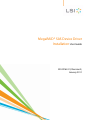 1
1
-
 2
2
-
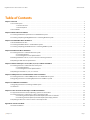 3
3
-
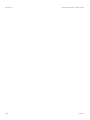 4
4
-
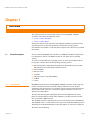 5
5
-
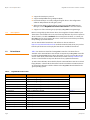 6
6
-
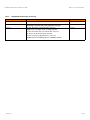 7
7
-
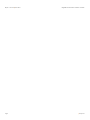 8
8
-
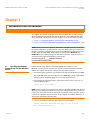 9
9
-
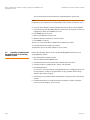 10
10
-
 11
11
-
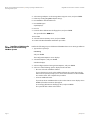 12
12
-
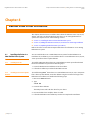 13
13
-
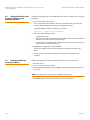 14
14
-
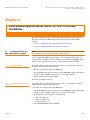 15
15
-
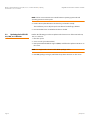 16
16
-
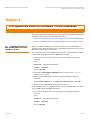 17
17
-
 18
18
-
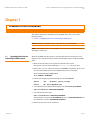 19
19
-
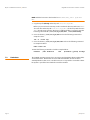 20
20
-
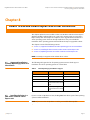 21
21
-
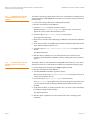 22
22
-
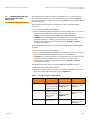 23
23
-
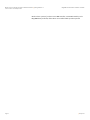 24
24
-
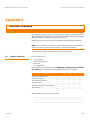 25
25
-
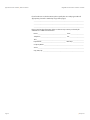 26
26
-
 27
27
-
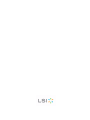 28
28
LSI MegaRAID® SAS Device Driver User guide
- Category
- Operating systems
- Type
- User guide
- This manual is also suitable for
Ask a question and I''ll find the answer in the document
Finding information in a document is now easier with AI
Related papers
-
LSI MegaRAID SAS 8704ELP User guide
-
LSI MegaRAID SAS Device Driver User guide
-
LSI MegaRAID SAS Device Driver Installation User guide
-
LSI MegaRAID SAS Device Driver User guide
-
LSI MegaRAID SAS Device Driver User guide
-
LSI MegaRAID SAS Device Driver Installation User guide
-
LSI MegaRAID SAS Device Driver Installation User guide
-
LSI MegaRAID SAS Device Driver Installation User guide
-
LSI MegaRAID SAS Device Driver Installation User guide
-
LSI MegaRAID SAS Device Driver Installation User guide
Other documents
-
3D Connexion DB15-000358-00 User manual
-
Intel SRCU31 User manual
-
Dell Serial Attached SCSI Host Bus Adapter 5i Integrated and 5E Adapter Owner's manual
-
Broadcom 12Gb/s MegaRAID Tri-Mode Device Driver Installation User guide
-
Broadcom MegaRAID SAS Device Driver Installation User guide
-
Broadcom MegaRAID SAS Device Driver Installation User guide
-
Broadcom 12Gb/s MegaRAID Tri-Mode Device Driver Installation User guide
-
Oracle Sun Fire X4470 Product Notes
-
Cisco UCSC-CABLE-A8= User manual
-
Cisco Systems UCSSP6C220E User manual