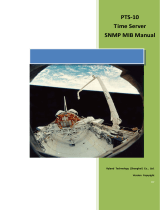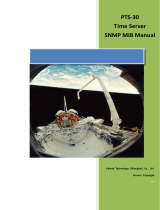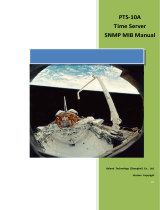Page is loading ...

Software 6 Management Guide
Release 6.9.1
Westermo Network Technologies AB
February 24, 2020

Software 6 Management Guide
Version control
Document identification Software 6 Management Guide
Authors Westermo Network Technologies AB
Owner Westermo Network Technologies AB
Revision hash c034af7661d700f4686f8ac347e46609a21ab2d7
Notice
The reproduction, distribution and utilization of this document as well as the communication of its contents to
others without express authorization is prohibited. Offenders will be held liable for the payment of damages. All
rights reserved in the event of the grant of a patent, utility model or design.
c
2019 by Westermo Network Technologies AB
2 of 364

Contents
1 Introduction 4
1.1 Supported Products . . . . . . . . . . . . . . . . . . . . . . . . . . . . . . . . . . . 4
1.2 Supported Features . . . . . . . . . . . . . . . . . . . . . . . . . . . . . . . . . . . 5
1.3 Installation Country, Product Use . . . . . . . . . . . . . . . . . . . . . . . . . . . . 6
1.4 Delivery Content . . . . . . . . . . . . . . . . . . . . . . . . . . . . . . . . . . . . . 6
1.4.1 Important Safety Notes . . . . . . . . . . . . . . . . . . . . . . . . . . . . . . 7
1.5 Information on Disposal of Old Electronic Equipment . . . . . . . . . . . . . . . . . . 7
1.6 License and Copyright . . . . . . . . . . . . . . . . . . . . . . . . . . . . . . . . . . 7
2 Installation 9
3 Quick Start 10
3.1 Starting the product for the first time . . . . . . . . . . . . . . . . . . . . . . . . . . . 10
3.2 Setting the IP address . . . . . . . . . . . . . . . . . . . . . . . . . . . . . . . . . . 11
3.2.1 Setting the IP address via Web Interface . . . . . . . . . . . . . . . . . . . . 11
3.3 Troubleshooting . . . . . . . . . . . . . . . . . . . . . . . . . . . . . . . . . . . . . 11
4 Administration 13
4.1 Web-Based Management (Web Interface) . . . . . . . . . . . . . . . . . . . . . . . 13
4.2 Simple Network Management Protocol (SNMP) . . . . . . . . . . . . . . . . . . . . 14
4.2.1 Supported Commands . . . . . . . . . . . . . . . . . . . . . . . . . . . . . . 15
4.2.2 Availability . . . . . . . . . . . . . . . . . . . . . . . . . . . . . . . . . . . . 15
4.2.3
Example: Change and permanently save a Parameter through SNMP command
line tool . . . . . . . . . . . . . . . . . . . . . . . . . . . . . . . . . . . . . . 15
4.2.4 Supported MIBs . . . . . . . . . . . . . . . . . . . . . . . . . . . . . . . . . 16
4.3 Configuration Files . . . . . . . . . . . . . . . . . . . . . . . . . . . . . . . . . . . . 16
4.4 Command Line Interface (CLI) . . . . . . . . . . . . . . . . . . . . . . . . . . . . . . 17
4.5 Web Application Programming Interface (WebAPI) . . . . . . . . . . . . . . . . . . . 18
4.5.1 File upload / download . . . . . . . . . . . . . . . . . . . . . . . . . . . . . . 19
4.5.2 Remote Procedure Call (RPC) . . . . . . . . . . . . . . . . . . . . . . . . . . 19
4.5.3 Device configuration . . . . . . . . . . . . . . . . . . . . . . . . . . . . . . . 21
4.6 Factory Settings and Reset . . . . . . . . . . . . . . . . . . . . . . . . . . . . . . . 21
4.6.1 Factory Reset using Factory Reset Plug . . . . . . . . . . . . . . . . . . . . . 22
4.7 Technical Support File . . . . . . . . . . . . . . . . . . . . . . . . . . . . . . . . . . 22
4.8 Status Indication . . . . . . . . . . . . . . . . . . . . . . . . . . . . . . . . . . . . . 23
4.8.1 LED Indicators . . . . . . . . . . . . . . . . . . . . . . . . . . . . . . . . . . 23
4.8.2 Firmware Update . . . . . . . . . . . . . . . . . . . . . . . . . . . . . . . . . 23
4.8.3 Factory Reset . . . . . . . . . . . . . . . . . . . . . . . . . . . . . . . . . . 23
4.9 Monitoring TRAPs . . . . . . . . . . . . . . . . . . . . . . . . . . . . . . . . . . . . 24

Software 6 Management Guide
4.10 Alarm Handling . . . . . . . . . . . . . . . . . . . . . . . . . . . . . . . . . . . . . . 24
4.11 System Firmware . . . . . . . . . . . . . . . . . . . . . . . . . . . . . . . . . . . . 24
4.11.1 Upgrading System Firmware . . . . . . . . . . . . . . . . . . . . . . . . . . . 24
4.12 Technical Preview . . . . . . . . . . . . . . . . . . . . . . . . . . . . . . . . . . . . 26
5 Services 28
5.1 Network Configuration . . . . . . . . . . . . . . . . . . . . . . . . . . . . . . . . . . 28
5.1.1 Interfaces and Bridges . . . . . . . . . . . . . . . . . . . . . . . . . . . . . . 28
5.1.2 VLAN Interfaces . . . . . . . . . . . . . . . . . . . . . . . . . . . . . . . . . 28
5.1.3 MAC VLAN Interfaces . . . . . . . . . . . . . . . . . . . . . . . . . . . . . . 29
5.1.4 IP Addresses . . . . . . . . . . . . . . . . . . . . . . . . . . . . . . . . . . . 29
5.1.5 Network Configuration Examples . . . . . . . . . . . . . . . . . . . . . . . . 30
5.2 Ethernet Configuration . . . . . . . . . . . . . . . . . . . . . . . . . . . . . . . . . . 31
5.3 Wireless Configuration . . . . . . . . . . . . . . . . . . . . . . . . . . . . . . . . . . 31
5.3.1 WLAN Device physical radio configuration . . . . . . . . . . . . . . . . . . . 31
5.3.2 WLAN Interface configuration . . . . . . . . . . . . . . . . . . . . . . . . . . 33
5.4 Wireless Network Access Point . . . . . . . . . . . . . . . . . . . . . . . . . . . . . 35
5.4.1 Configuration File Example: Access point 2.4GHz . . . . . . . . . . . . . . . 35
5.4.2 Configuration File Example: Access point 5GHz . . . . . . . . . . . . . . . . 36
5.5 Wireless Data Rate Control . . . . . . . . . . . . . . . . . . . . . . . . . . . . . . . 36
5.5.1 Reduced Set of Bitrates . . . . . . . . . . . . . . . . . . . . . . . . . . . . . 36
5.5.2 QMRR . . . . . . . . . . . . . . . . . . . . . . . . . . . . . . . . . . . . . . 36
5.6 Bridge Mode (4addr) . . . . . . . . . . . . . . . . . . . . . . . . . . . . . . . . . . . 37
5.7 Layer 2 NAT Mode . . . . . . . . . . . . . . . . . . . . . . . . . . . . . . . . . . . . 38
5.8 Wireless MAC Address Overwrite . . . . . . . . . . . . . . . . . . . . . . . . . . . . 39
5.9 Port-based Network Access Control (802.1X) . . . . . . . . . . . . . . . . . . . . . . 39
5.10 IP Routing . . . . . . . . . . . . . . . . . . . . . . . . . . . . . . . . . . . . . . . . 45
5.10.1 Static Routing . . . . . . . . . . . . . . . . . . . . . . . . . . . . . . . . . . 46
5.11 VLAN . . . . . . . . . . . . . . . . . . . . . . . . . . . . . . . . . . . . . . . . . . . 46
5.11.1 Multi SSID and VLAN . . . . . . . . . . . . . . . . . . . . . . . . . . . . . . 46
5.12 Mobility . . . . . . . . . . . . . . . . . . . . . . . . . . . . . . . . . . . . . . . . . . 48
5.12.1 Fast Association . . . . . . . . . . . . . . . . . . . . . . . . . . . . . . . . . 48
5.12.2 Inter-AP Roaming . . . . . . . . . . . . . . . . . . . . . . . . . . . . . . . . 49
5.12.3 Handoff Filters . . . . . . . . . . . . . . . . . . . . . . . . . . . . . . . . . . 50
5.12.4 Mobility Logging . . . . . . . . . . . . . . . . . . . . . . . . . . . . . . . . . 50
5.12.5 Fast BSS Transition (802.11r) . . . . . . . . . . . . . . . . . . . . . . . . . . 53
5.13 Quality of Service (QoS) . . . . . . . . . . . . . . . . . . . . . . . . . . . . . . . . . 55
5.14 Common Address Redundancy Protocol (CARP) . . . . . . . . . . . . . . . . . . . . 59
5.15 Network Link Monitor (NLM) . . . . . . . . . . . . . . . . . . . . . . . . . . . . . . . 59
5.15.1 NLM Monitor Types . . . . . . . . . . . . . . . . . . . . . . . . . . . . . . . . 60
5.15.2 phy Monitor . . . . . . . . . . . . . . . . . . . . . . . . . . . . . . . . . . . . 60
5.15.3 icmp Monitor . . . . . . . . . . . . . . . . . . . . . . . . . . . . . . . . . . . 60
5.15.4 wlan Monitor . . . . . . . . . . . . . . . . . . . . . . . . . . . . . . . . . . . 60
5.15.5 NLM Configuration for CARP Failover . . . . . . . . . . . . . . . . . . . . . . 61
5.15.6 NLM Configuration for Backbone Monitor . . . . . . . . . . . . . . . . . . . . 62
5.16 DHCP Server . . . . . . . . . . . . . . . . . . . . . . . . . . . . . . . . . . . . . . 62
Contents 4 of 364

Software 6 Management Guide
5.17 Service Indicators and Counters . . . . . . . . . . . . . . . . . . . . . . . . . . . . . 63
5.17.1 SNMP Trap . . . . . . . . . . . . . . . . . . . . . . . . . . . . . . . . . . . . 63
5.17.2 Counters and Status . . . . . . . . . . . . . . . . . . . . . . . . . . . . . . . 63
5.18 Logging Features . . . . . . . . . . . . . . . . . . . . . . . . . . . . . . . . . . . . 63
5.19 Wireless Link Monitor . . . . . . . . . . . . . . . . . . . . . . . . . . . . . . . . . . 64
5.20 Inter-Carriage Link (ICL) . . . . . . . . . . . . . . . . . . . . . . . . . . . . . . . . . 64
5.20.1 Configuration of the Inter-Carriage Link Application . . . . . . . . . . . . . . . 65
5.21 Public Wireless Network (PWN) . . . . . . . . . . . . . . . . . . . . . . . . . . . . . 70
5.21.1 Hotspot . . . . . . . . . . . . . . . . . . . . . . . . . . . . . . . . . . . . . . 70
5.21.2 Band Steering . . . . . . . . . . . . . . . . . . . . . . . . . . . . . . . . . . 71
5.22 RSTP . . . . . . . . . . . . . . . . . . . . . . . . . . . . . . . . . . . . . . . . . . . 71
5.23 Wireless Manager (NWM) . . . . . . . . . . . . . . . . . . . . . . . . . . . . . . . . 72
5.23.1 Configuration with the Web Interface . . . . . . . . . . . . . . . . . . . . . . 73
5.24 Area Frequency Management (AFM) . . . . . . . . . . . . . . . . . . . . . . . . . . 75
5.24.1 Functional Principle . . . . . . . . . . . . . . . . . . . . . . . . . . . . . . . 75
5.24.2 Configuration . . . . . . . . . . . . . . . . . . . . . . . . . . . . . . . . . . . 77
5.24.3 Example . . . . . . . . . . . . . . . . . . . . . . . . . . . . . . . . . . . . . 78
5.25 Interference Detection Function (IDF) . . . . . . . . . . . . . . . . . . . . . . . . . . 79
5.26 Http Report . . . . . . . . . . . . . . . . . . . . . . . . . . . . . . . . . . . . . . . . 80
5.26.1 NWM and ChannelManager Report . . . . . . . . . . . . . . . . . . . . . . . 81
5.26.2 IDF Report . . . . . . . . . . . . . . . . . . . . . . . . . . . . . . . . . . . . 82
5.27 Firewall . . . . . . . . . . . . . . . . . . . . . . . . . . . . . . . . . . . . . . . . . . 86
5.27.1 Network Address Translation (NAT) . . . . . . . . . . . . . . . . . . . . . . . 86
5.27.2 Filter . . . . . . . . . . . . . . . . . . . . . . . . . . . . . . . . . . . . . . . 88
5.27.3 L2 IP Filter Firewall . . . . . . . . . . . . . . . . . . . . . . . . . . . . . . . . 90
6 Country Codes 92
6.1 Configuration . . . . . . . . . . . . . . . . . . . . . . . . . . . . . . . . . . . . . . . 92
6.2 Regions for 802.11n products . . . . . . . . . . . . . . . . . . . . . . . . . . . . . . 92
6.2.1 Country code WORLD . . . . . . . . . . . . . . . . . . . . . . . . . . . . . . 92
6.2.2 Region E . . . . . . . . . . . . . . . . . . . . . . . . . . . . . . . . . . . . . 93
6.2.3 Region U . . . . . . . . . . . . . . . . . . . . . . . . . . . . . . . . . . . . . 96
6.3 Regions for 802.11ac products . . . . . . . . . . . . . . . . . . . . . . . . . . . . . 98
6.3.1 Region E . . . . . . . . . . . . . . . . . . . . . . . . . . . . . . . . . . . . . 98
6.3.2 Region U . . . . . . . . . . . . . . . . . . . . . . . . . . . . . . . . . . . . . 99
7 Security Considerations 101
7.1 Physical Interfaces . . . . . . . . . . . . . . . . . . . . . . . . . . . . . . . . . . . . 101
7.2 Network Concept . . . . . . . . . . . . . . . . . . . . . . . . . . . . . . . . . . . . . 101
7.2.1 Local Administrative Access . . . . . . . . . . . . . . . . . . . . . . . . . . . 101
7.2.2 Remote Administrative Access . . . . . . . . . . . . . . . . . . . . . . . . . . 102
7.3 Service Restrictions . . . . . . . . . . . . . . . . . . . . . . . . . . . . . . . . . . . 103
7.3.1 CLI . . . . . . . . . . . . . . . . . . . . . . . . . . . . . . . . . . . . . . . . 103
7.3.2 SNMP . . . . . . . . . . . . . . . . . . . . . . . . . . . . . . . . . . . . . . 103
7.3.3 HTTP . . . . . . . . . . . . . . . . . . . . . . . . . . . . . . . . . . . . . . . 104
7.4 Passwords . . . . . . . . . . . . . . . . . . . . . . . . . . . . . . . . . . . . . . . . 104
7.4.1 Strength Of PSK-Passphrase . . . . . . . . . . . . . . . . . . . . . . . . . . 104
Contents 5 of 364

Software 6 Management Guide
8 Default settings 106
9 WESTERMO-SW6-MIB 107
9.0.2 configuration . . . . . . . . . . . . . . . . . . . . . . . . . . . . . . . . . . . 107
9.0.3 rpc . . . . . . . . . . . . . . . . . . . . . . . . . . . . . . . . . . . . . . . . 250
9.0.4 settings . . . . . . . . . . . . . . . . . . . . . . . . . . . . . . . . . . . . . . 255
9.0.5 hardware . . . . . . . . . . . . . . . . . . . . . . . . . . . . . . . . . . . . . 263
9.0.6 software . . . . . . . . . . . . . . . . . . . . . . . . . . . . . . . . . . . . . 273
10 WESTERMO-SW6-BRIDGE-MIB 297
10.0.7 rstp . . . . . . . . . . . . . . . . . . . . . . . . . . . . . . . . . . . . . . . . 297
11 WESTERMO-SW6-FIREWALL-MIB 301
11.0.8 firewall . . . . . . . . . . . . . . . . . . . . . . . . . . . . . . . . . . . . . . 301
12 WESTERMO-SW6-GNSS-MIB 318
12.0.9 gnss . . . . . . . . . . . . . . . . . . . . . . . . . . . . . . . . . . . . . . . 318
13 WESTERMO-SW6-ICL-MIB 320
13.0.10icl . . . . . . . . . . . . . . . . . . . . . . . . . . . . . . . . . . . . . . . . . 320
14 WESTERMO-SW6-NWM-MIB 325
14.0.11nwm . . . . . . . . . . . . . . . . . . . . . . . . . . . . . . . . . . . . . . . 325
15 WESTERMO-SW6-PWN-MIB 340
15.0.12pwn . . . . . . . . . . . . . . . . . . . . . . . . . . . . . . . . . . . . . . . . 340
16 WebAPI Detailed Specification 342
16.1 Authentication API . . . . . . . . . . . . . . . . . . . . . . . . . . . . . . . . . . . . 342
16.1.1 RPC Methods . . . . . . . . . . . . . . . . . . . . . . . . . . . . . . . . . . 342
16.2 Files API . . . . . . . . . . . . . . . . . . . . . . . . . . . . . . . . . . . . . . . . . 343
16.2.1 Device configuration file import / export . . . . . . . . . . . . . . . . . . . . . 343
16.2.2 Syslog export . . . . . . . . . . . . . . . . . . . . . . . . . . . . . . . . . . . 344
16.2.3 System messages export . . . . . . . . . . . . . . . . . . . . . . . . . . . . 344
16.2.4 Firmware upload and upgrade . . . . . . . . . . . . . . . . . . . . . . . . . . 344
16.3 Device Configuration API . . . . . . . . . . . . . . . . . . . . . . . . . . . . . . . . 345
16.3.1 RPC Methods . . . . . . . . . . . . . . . . . . . . . . . . . . . . . . . . . . 346
17 Message Codes 349
Contents 6 of 364

1 Introduction
This document describes the functionality and features of the Software 6. The Software 6 is the
firmware controlling the operation of the RT 11n and RT 11ac family products.
The RT 11n and RT 11ac family products are wireless communication devices for demanding industrial
applications. The RT 11n and RT 11ac family devices can operate at 2.4 and 5GHz WLAN bands
depending on installation country limitations.
The devices can generally operate either as Access Point or Station. The operation is compatible
with commercial IEEE 802.11 WLAN devices allowing co-existance with standard WLAN devices.
Software 6 delivers a complete set of functionality including:
• layer-2 basic switching, VLAN, etc.
• layer-3 routing, firewall, etc.
• higher-level services such as DHCP, DNS, Firewall, etc.
1.1 Supported Products
This document applies to the following product versions
• RT-220
• RT-310
• RT-320
• RT-370
• RT-610

Software 6 Management Guide
1.2 Supported Features
Feature
RT-320
RT-220
RT-370
RT-310
RT-610
RT-630
Web-Based Management (Web Interface)
yes yes yes yes yes yes
Simple Network Management Protocol (SNMP)
yes yes yes yes yes yes
Configuration Files
yes yes yes yes yes yes
Command Line Interface (CLI)
yes yes yes yes yes yes
Web Application Programming Interface (WebAPI)
yes yes yes yes yes yes
Factory Settings and Reset
yes yes yes yes yes yes
Technical Support File
yes yes yes yes yes yes
Status Indication
yes yes yes yes yes yes
Monitoring TRAPs
yes yes yes yes yes yes
Alarm Handling
yes yes yes yes yes yes
System Firmware
yes yes yes yes yes yes
Network Configuration
yes yes yes yes yes yes
Ethernet Configuration
yes yes yes yes yes yes
Wireless Configuration
yes yes yes yes
1
yes yes
Wireless Network Access Point
yes yes yes yes yes yes
Wireless Data Rate Control
yes yes yes yes no yes
Bridge Mode (4addr)
yes yes yes no no yes
Layer 2 NAT Mode
yes yes yes no yes yes
Wireless MAC Address Overwrite
yes yes yes yes yes yes
Port-based Network Access Control (802.1X)
yes yes yes yes yes yes
IP Routing
yes yes yes yes yes yes
VLAN
yes yes yes yes yes yes
Mobility
yes yes
2
yes no no yes
Quality of Service (QoS)
yes yes yes yes no yes
Common Address Redundancy Protocol (CARP)
yes yes yes yes yes yes
Network Link Monitor (NLM)
yes yes yes yes yes yes
DHCP Server
yes yes yes yes yes yes
Service Indicators and Counters
yes yes yes yes yes yes
Logging Features
yes yes yes yes yes yes
Wireless Link Monitor
yes yes yes yes no yes
1
Client (STA) mode not supported
2
Only Fast Association is supported
1 Introduction 8 of 364

Software 6 Management Guide
Feature
RT-320
RT-220
RT-370
RT-310
RT-610
RT-630
Inter-Carriage Link (ICL)
yes yes yes no no yes
Public Wireless Network (PWN)
no no no no yes no
RSTP
yes yes yes yes yes yes
Wireless Manager (NWM)
no no yes no no no
Area Frequency Management (AFM)
no no yes no no no
Interference Detection Function (IDF)
no no yes no no no
Http Report
no no yes no no no
Firewall
yes yes yes yes yes yes
1.3 Installation Country, Product Use
Installation country regulatory limits and operating parameters are controlled by the devices software
driver. The Country Code limits are valid for client (STA) and Access Point operation modes.
All devices supports ETSI and FCC based country, among others:
Country Code Frequency Range Notes
Europe(EU)
2400-2483.5 MHz, 5150-5350 MHz
and 5470-5725 MHz
Operation according to ETSI
limitations.
United
States(USA)
2400-2483.5 MHz, 5150-5350 MHz,
5470-5725 MHz and 5750-5850
MHz
Operation according to FCC
limitations.
Each country has its own regulatory requirements which must be met to import the products. Please
refer to section 6 for more information or contact your support for more Information on regulatory
requirements.
1.4 Delivery Content
The products are delivered without connection cables, and any plugs, adapters etc. The delivery
includes one dust cap for one Ethernet interface.
1 Introduction 9 of 364

Software 6 Management Guide
1.4.1 Important Safety Notes
!
Danger!
Do not use damaged equipment and/or accessories such as
damaged power cord.
!
Danger!
Never try to open the device. There are no serviceable parts
inside! By trying to open the device you will be exposed to a risk of death or
injury.
!
Warning!
Never unplug equipment from the electrical outlet by holding the
cord only, always disconnect the cable by applying force directly to the plug.
!
Warning!
Do not operate the device in any other environmental conditions
than it is designed for.
!
Warning!
Before attaching the power cable to the device, please make sure
you have antennas or terminators attached to the antenna connectors.
1.5 Information on Disposal of Old Electronic Equipment
This symbol on the product indicates that this product should not be treated
as household waste when disposing it. Instead it shall be handed over to
an applicable collection point for the recycling of electrical and electronic
equipment. By ensuring this product is disposed correctly, you will help
prevent potential negative consequences to the environment and human
health, which could otherwise be caused by inappropriate disposal of this
product.
1.6 License and Copyright
License and copyright for included Free/Libre Open Source Software
This product includes software developed by third parties, including Free/Libre Open Source Software
(FLOSS). The specific license terms and copyright associated with the software are included in each
software package respectively. Please contact your support for more information.
1 Introduction 10 of 364

Software 6 Management Guide
Upon request, the applicable source code will be provided. A nominal fee may be charged to cover
shipping and media. Please direct any source code request to your normal sales or support channel.
1 Introduction 11 of 364

2 Installation
Installation step Description
Fixing
Fix the products in their use environment, ensuring that the fix-
ing environment complies with the installation environment con-
straints. Ensure correct system grounding based on customer’s
electrical installation.
Antennas
Install the antenna interfaces according to customer’s require-
ments. Unused antenna ports shall be terminated.
Ethernet Connect the Ethernet interfaces.
Power Feed
Connect the power cable first to the device and then to the power
plug. Verify that the LED indicators shows correct power up
procedure.
Configuration Configure the device.

3 Quick Start
This section provides a simple guide to quickly get started with the device. Only the following simple
configurations will be covered:
• Access Point setup
• Client (STA) setup
3.1 Starting the product for the first time
!
Warning!
Before attaching the power cable to the device, please make sure
you have antennas or terminators attached to the antenna connectors.
When booting the device for the first time, the modem will use the factory default configuration. With
factory default configuration the device operates as an Access Point with layer-2 bridge, where the
WLAN interface and the two Ethernet ports belong to the same bridge.
The default IP setting for the device is:
• IP address: 192.168.1.20
• Netmask: 255.255.255.0
• Default gateway: 0.0.0.0
Before you connect the modem with your LAN, you should change its IP setting according to your
network topology.

Software 6 Management Guide
3.2 Setting the IP address
The device can be configured either to use a static IP address, or to obtain a dynamic one via
DHCP.
3.2.1 Setting the IP address via Web Interface
To configure the IP settings via Web Interface your PC needs to be located on the same IP subnet
as the modem, i.e. the PC should be assigned an IP address on the 192.168.1.0/24 network. For
example:
• PC IP address: 192.168.1.2
• PC Netmask: 255.255.255.0
Open your web browser and enter URL
http://192.168.1.20
in the browser’s address field. You will
be asked to enter a username and a password. Use the the factory default account settings shown
below:
• Username: webadmin
• Password: admin
From the menu choose
Configuration - Advanced
entry. The current settings will be displayed.
The
IP address
(appended with
Netmask
in CIDR notation) settings are under the "Network" topic,
modify these to your liking. If you want to get the IP address automatically from the DHCP server
change the Protocol to "dhcp".
You can set the
Default Gateway
under the topic "Routing". A value of "0.0.0.0" means that there is
no Default Gateway in use.
To apply your changes click the "Apply" button.
Your settings will then be applied. Wait some time before accessing the Web interface from your
newly set IP address.
3.3 Troubleshooting
The DC LED is dark:
3 Quick Start 14 of 364

Software 6 Management Guide
The device is not powered. If you power the device using PoE (Power over Ethernet) please note that
only connector X2 supports PoE.
The OPR LED is solid orange:
The device is not connected to an Access Point. If you expect connection please check your wireless
configuration.
The ERR LED is solid orange:
Check the System Messages in the Web Interface under Status - View Log - System Messages. For
more information on System Messages please refer to Alarm Handling.
The ERR LED is solid red:
Critical hardware failure. The device must be repaired. For more information on System Messages
please refer to Alarm Handling.
The OPR LED is dark:
Critical hardware failure. The device must be repaired.
Unspecified problem:
•
Check the System Messages in the Web Interface under Status - View Log - System Messages.
• Check the System Log (Syslog) in the Web Interface under Status - View Log - System Log.
•
Download Technical Support File and send it together with the support request to your support.
3 Quick Start 15 of 364

4 Administration
The operation parameters in configuration let you choose the needed functionality. The configuration
files are stored in the device. The devices are delivered with Default settings. These settings define a
set of parameters for typical device use.
Following maintenance and configuration interfaces are supported by the software:
1. Web-based management:
Web interface offers fast access to basic functions and status
information - see Web-Based Management (Web Interface).
2. Simple Network Management Protocol :
is the main interface for maintenance and configu-
ration. Access is done via remote host application - see Simple Network Management Protocol
(SNMP).
3. Configuration Files:
can be used to backup the configuration of a device. Later it can be used
to restore the previous configuration - see Configuration Files.
4. Command Line Interface (CLI):
The CLI offers you the same scope of operation as with
SNMP over Secure Shell (ssh) or Telnet - see Command Line Interface (CLI).
5. Web Application Programming Interface (WebAPI):
The WebAPI offers you a programmable
maintenance and configuration interface - see Web Application Programming Interface (We-
bAPI).
!
Important:
During configuration phases write operations to the flash are
performed. To avoid loss of data, it is necessary to avoid power loss during
these procedures.
!
Important:
If power is switched off during configuration phase, the device
may fail to boot due to invalid configuration or it may fall back to the factory
default configuration.

Software 6 Management Guide
4.1 Web-Based Management (Web Interface)
Graphical user interface (HTTPS) can be accessed with web-browser via the IP address of the
device:
• Default IP: 192.168.1.20
• Default user name: webadmin
• Default password: admin
4.2 Simple Network Management Protocol (SNMP)
The SNMP interface can be used for configuring the device and also for monitoring the device via
Network Management System (NMS). The device includes an SNMP agent and a SNMP trap daemon.
The SNMP agent is answering requests from the SNMP client. The SNMP trap daemon is responsible
for sending events and exception conditions to the NMS.
As graphical SNMP tool we recommend iReasoning MIB browser. It is supported on many OS-
platforms and it is easy to use. However, it is not free for professional use (see
http://www.
ireasoning.com/mibbrowser.shtml for details).
For command line and scripting purpose you can use Net-SNMP, which is open source and free to
use (see http://www.net-snmp.org/ for details).
SNMP exposes management data in the form of variables of the managed system. These variables
describe the system configuration and status. They can be queried and changed by managing
applications.
SNMP gives you many options for configuring and monitoring the device. To get access to the
configuration and other parameters use the following settings for the SNMP client:
Parameter Default
cfgSnmpdVersion v2c
cfgSnmpdComAdmin (Read-
/Write Community)
admin-community
All configuration parameters of the device are defined and described in the Management Information
Base (MIB). In case of the Software 6 this is done through the WESTERMO-SW6-MIB file and others,
which is part of the delivered software package.
Further, also hardware (serial number, etc.), firmware (version, etc.) and operation status (wireless,
4 Administration 17 of 364

Software 6 Management Guide
network, etc.) can be retrieved from the device using SNMP.
4.2.1 Supported Commands
Command Description
GET For reading parameters
SET For modification of parameters
TRAP
For notifications. TRAPs can only be sent if the address of the NMS is
configured (includes NOTIFICATIONS, INFORM) NOTE: TRAP messages
are sent using SNMP Version 2c.
4.2.2 Availability
Access Description
Using SNMP in custom appli-
cation
For most programming languages there exists an SNMP library
which can be used. This enables the integration of dedicated
SNMP requests into an application without the need for additional
external tools.
Accessing the SNMP param-
eters via command line inter-
face (CLI)
For developing purposes, the command line tools from the Net-
SNMP project has been used.
Using commercial NMS
Integrate a MIB into a full size NMS, like HP OpenView, Castle
Rock SNMPc.
4.2.3 Example: Change and permanently save a Parameter through SNMP
command line tool
The following information must be available for SNMP tool to access the SNMP capable device:
• MIB information
• IP address of the device
• Admin Community string if SET operations are required (admin-community)
If a parameter is changed through SNMP, the value is only stored in volatile memory. To permanently
store the parameter, the change must be applied. For an example see the following steps:
1. Change the parameter
4 Administration 18 of 364

Software 6 Management Guide
snmpset -v 2c -c admin-community 192.168.11.238 WESTERMO-SW6-MIB::cfgSysHostname.0 s testname
2. Verify the change
snmpget -v 2c -c admin-community 192.168.11.238 WESTERMO-SW6-MIB::cfgSysHostname.0
3. Apply the change
snmpset -v 2c -c admin-community 192.168.11.238 WESTERMO-SW6-MIB::rpcCfgApply.0 i 1
With the rpcCfgApply command above the apply process is started. Depending on the changes this
will take several seconds to finish. To observe the apply process the parameter rpcCfgApply should
be polled with snmpget until a 0 is read. Please refer to rpcCfgApply for more information.
4.2.4 Supported MIBs
4.2.4.1 Device specific MIBs
• WESTERMO-SW6-MIB
• WESTERMO-SW6-FIREWALL-MIB
• WESTERMO-SW6-ICL-MIB
• WESTERMO-SW6-NWM-MIB
• WESTERMO-SW6-BRIDGE-MIB
4.2.4.2 Standard MIBs
Note: Not all entries in the standard MIBs are supported.
• OID root .1.0.8802.1.1.2 (LLDP-MIB)
•
OID root .1.3.6.1.2.1 (MIB-2, RFC1213, HOST-RESOURCES, BRIDGE, ETHERLIKE, IF-MIB,
etc.)
• OID root .1.3.6.1.4.1.2021 (UCD-SNMP-MIB)
4 Administration 19 of 364

Software 6 Management Guide
4.3 Configuration Files
The configuration parameters of a device can be exported to or imported from a configuration file.
This export or import can be done either by using an SNMP manager or simply by using the Web
Interface. The exported configuration file is plain text, which allows to edit it using a simple text
editor.
Since the parameter names and types used in the configuration file are the same as in the MIB
database (WESTERMO-SW6-MIB and others), the documentation of each parameter can be found
in the description of the MIB.
4.4 Command Line Interface (CLI)
The CLI offers you the same scope of operation as with SNMP over Secure Shell (ssh) or Telnet.
CLI configuration parameters with defaults:
Parameter Default
cfgCliEnabled enabled
cfgCliUsername admin
cfgCliPassword admin
cfgCliSshEnabled enabled
cfgCliSshAddress 0.0.0.0:22
cfgCliTelnetEnabled disabled
cfgCliTelnetAddress 0.0.0.0:23
CLI commands:
Command Description
help, ? Show available commands and help text for each command.
get Return current value for the given key.
set Set value.
For configuration parameters the value is set in the staging configuration
on the device and requires a subsequent apply. Changes done in the
CLI session can be diplayed with the command changes.
changes Return list of changes.
validate Not implemented.
apply Apply all pending changes of the staging configuration on the device.
revert Revert all changes in the staging configuration.
reset Reset configuration to factory defaults.
Set essential configuration and apply.
4 Administration 20 of 364
/