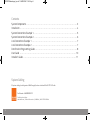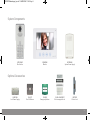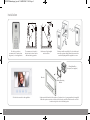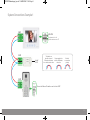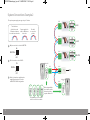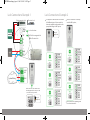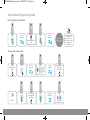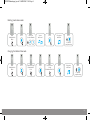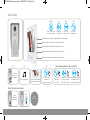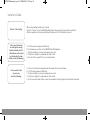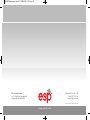ESP aperta APKITKP User manual
- Category
- Door intercom systems
- Type
- User manual
This manual is also suitable for

U S E R M A N U A L
w w w . e s p u k . c o m
A P K I T K P
|
C O L O U R V I D E O D O O R E N T R Y S Y S T E M
APKITKP Manual.qxp_Layout 1 28/01/2016 11:45 Page 1

2
System Cabling
All system cabling (excluding mains 240vAC supply) has been tested with Cat5E UTP PVC cable.
Part Number - A8NFORCE5EUTP
Find this product online:
elandcables.com | Cables & Accessories | LAN Cable | Cat 5E UTP PVC Cable
Contents
System Components . . . . . . . . . . . . . . . . . . . . . . . . . . . . . . . . . . . . . . . . . . . . . . . . . . . . . . . . . . . . . . . . . . . . . . 3
Installation . . . . . . . . . . . . . . . . . . . . . . . . . . . . . . . . . . . . . . . . . . . . . . . . . . . . . . . . . . . . . . . . . . . . . . . . . . . . . . . 4
System Connections Example 1 . . . . . . . . . . . . . . . . . . . . . . . . . . . . . . . . . . . . . . . . . . . . . . . . . . . . . . . . . . . . 5
System Connections Example 2 . . . . . . . . . . . . . . . . . . . . . . . . . . . . . . . . . . . . . . . . . . . . . . . . . . . . . . . . . . . . 6
Lock Connections Example 1 . . . . . . . . . . . . . . . . . . . . . . . . . . . . . . . . . . . . . . . . . . . . . . . . . . . . . . . . . . . . . . 7
Lock Connections Example 2 . . . . . . . . . . . . . . . . . . . . . . . . . . . . . . . . . . . . . . . . . . . . . . . . . . . . . . . . . . . . . . 7
Door Station Programming Guide . . . . . . . . . . . . . . . . . . . . . . . . . . . . . . . . . . . . . . . . . . . . . . . . . . . . . . . . . . 8
User Guide . . . . . . . . . . . . . . . . . . . . . . . . . . . . . . . . . . . . . . . . . . . . . . . . . . . . . . . . . . . . . . . . . . . . . . . . . . . . . . 10
Installer’s Guide . . . . . . . . . . . . . . . . . . . . . . . . . . . . . . . . . . . . . . . . . . . . . . . . . . . . . . . . . . . . . . . . . . . . . . . . . 11
APKITKP Manual.qxp_Layout 1 28/01/2016 11:45 Page 2

3
System Components
APDSSWKP
Door Station
APMONW
Monitor
APPOWSW
System Power Supply
EVBPSBB
Lock Power Supply
EV-EXIT
Push To Release
EV-EBG
Emergency Release
EV-ML-250/500XT
Electro-magnetic Lock
ENTERD
Electric Lock
Optional Accessories
APKITKP Manual.qxp_Layout 1 28/01/2016 11:45 Page 3

4
90
1.2 m 1.5 m
Site the door station a
recommended 1.5 meters from
the ground, or to suit application.
Avoid areas of high sunlight
and noise levels.
Surface mount the sunshield of the door station and
connect the system cabling. Mount the camera to the
sunshield by fixing with the supplied hex screw.
The camera needs to point in
the direction of where a visitor
will stand during operation.
Site the indoor monitor to suit application.
Monitor
1-Gang Mount Box
(if required, not supplied)
Surface mount the bracket of the monitor or if required onto a 1-gang mount box (not supplied).
Make the system connections to the back of the monitor and then slide the monitor onto the
bracket using the hooks to hold firmly in place.
Monitor Mounting
Bracket
Installation
APKITKP Manual.qxp_Layout 1 28/01/2016 11:45 Page 4

5
BUS
BUS
BUS
240vAC
INPUT
POWER
SUPPLY
Set dipswitch 6 to ON
All other switches set to OFF
Power supply to be
with-in 100 meters
of monitor
No cable
or connection
polarity
Ensure the Address ID switches are both set to OFF
Address ID
01
Total cable run
should not exceed
150 meters between
door station and monitor
MASTER
System Connections Example 1
APKITKP Manual.qxp_Layout 1 28/01/2016 11:45 Page 5

6
The system power supply can support up to 5 devices
1
2
3
MASTER=
7
OFF
6
ON
Only one monitor is set as the MASTER:
All other monitors set as SLAVE:
7
ON
SLAVE=
OFF
6
Power supply to be
with-in 100 meters
of monitor
No cable
or connection
polarity
Total cable run
should not exceed
150 meters between
door station and monitor
BUS
BUS
BUS
BUS
Address ID
01
Address ID
02
BUS
BUS
POWER
SUPPLY
240vAC
INPUT
The dipswitches are accessable
on the rear of the door station
Address ID
02
Address ID
03
Address ID
01
Address ID
04
MASTER
SLAVE
SLAVE
When using multiple
door stations ensure
that each unit has a
seperate Address ID
Refer to instructions supplied when
using different version of monitor
for MASTER/ SLAVE configuration
System Connections Example 2
APKITKP Manual.qxp_Layout 1 28/01/2016 11:45 Page 6

7
Please refer to the operation guide
for release instructions
NC
4
3
+
+
+
_
_
_
Electro-magnetic lock
Electronic lock
BUSSystem Wiring
LOCK1
VCC
Lock -release time
N.C for Electro-magnetic lock
N.O for Electronic lock
Image of
jumper link
1 2 3
J1
J2
J3
N.O
N.C
N.O
Volt-free
Volt-free
12vDC300mA
MAX
N.O
N.C
N.O
Volt-free
Volt-free
12vDC300mA
MAX
1 2 3
J1
J2
J3
1 2 3
J1
J2
J3
1 2 3
J1
J2
J3
1 2 3
J1
J2
J3
1 2 3
J1
J2
J3
1 2 3
J1
J2
J3
Image of
jumper link
The jumpers on the rear of the door station
oer dierent types of release modes for
alternative applications dependent on the
jumper link settings. LOCK1 options;
The door station has a secondary
switch. LOCK2 options;
At the rear of the door station ensure
that the jumper links cover pins 1 and
2, on both J3 and J2 positions
Lock Connections Example 1 Lock Connections Example 2
APKITKP Manual.qxp_Layout 1 28/01/2016 11:45 Page 7

8
Door Station Programming Guide
Enter
Administration
Mode
>
Continue
Press
For code
location number
Enter 4 digit code
required for
door release
Press
Press
2 tones
will sound
2 tones
will sound
Input administrator
code
(Default: 123456)
2 tones
will sound
2 tones
will sound
Press
Setting a lock release code
The Administrator
code will not
release the door.
A lock release code
is required to be
programmed
Administration
Mode has been
entered
Press
Re-enter 4 digit
code required for
door release
Press
to exit and
complete setup
A long tone
will sound
Press
Entering Administration Mode
APKITKP Manual.qxp_Layout 1 28/01/2016 11:45 Page 8

9
Enter
Administration
Mode
Re-enter new
6 digit
Administration Code
Deleting a lock release code
2 tones
will sound
Press
Changing the Administrator code
Enter code
Location Number
A long tone
will sound
Press Press
Press
Press
to exit and
complete setup
Press
to exit and
complete setup
A long tone
will sound
Press
Enter
Administration
Mode
Enter new 6 digit
Administration
Code
APKITKP Manual.qxp_Layout 1 28/01/2016 11:45 Page 9

10
User Guide
Using the lock release code
Press once to view
door station image
Preview
Press once
to release lock
Press once
to release lock 2
Press once
to talk to visitor
Lock Gate Talk
Chime Volume: Slide switch for High, Medium and Low setting
Chime Selection: Press button to select chime melody
Monitor Brightness: Adjustment for brightness levels
Monitor Chroma: Adjustment for the intensity of colour
Talking Volume: Adjust the volume level of the monitor
Press the
‘Talk’ button
to end call
Press the ‘Lock’ button
to release lock and
press ‘Talk’ to end call
Press the ‘Gate’ button
to release lock 2 and
press ‘Talk’ to end call
The visitor
presses the
call button
A chime will sound The visitor’s image will
appear on the monitor
Press the ‘Talk’
button and
begin conversation
A
B C D Then choose between these 3 options
Enter
4 digit lock
release code
Press
The lock
will release
APKITKP Manual.qxp_Layout 1 28/01/2016 11:45 Page 10

11
Installer’s Guide
When using multiple monitors on 1 system;
Only the 1 handset set as the MASTER will display an image when the door station is activated.
All other monitors will ring, and will display the image once the ‘Talk’ button is pressed.
A That the system is powered sufficiently.
B Each monitor needs to be set to a MASTER or SLAVE position
C All system cabling is secured and properly connected.
D All system cabling is clear of breaks or short circuits.
E Bench test the system if the issue cannot be found.
A The user instructions and operation of the monitor has been understood.
B That the lock is powered sufficiently.
C All system cabling is secured and properly connected.
D All system cabling is clear of breaks or short circuits.
E On the rear of the door station, ensure the lock output is switching when activated by the monitor.
Master / Slave Setting
In the event of no video
or audio signals coming
from the monitor, or if the
call button or audio cannot
be activated on the door
station, check the following;
In the event of a lock
release issue,
check the following;
APKITKP Manual.qxp_Layout 1 28/01/2016 11:45 Page 11

w w w . e s p u k . c o m
Elite Security Products
Unit 7, Target Park, Shawbank Rd
Lakeside, Redditch B98 8YN
Telephone: 01527 51 51 50
Fax: 01527 51 51 43
email: info@espuk.com
E&OE - Errors and omissions excepted. A16
APKITKP Manual.qxp_Layout 1 28/01/2016 11:45 Page 12
-
 1
1
-
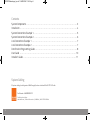 2
2
-
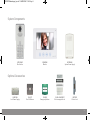 3
3
-
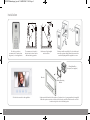 4
4
-
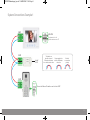 5
5
-
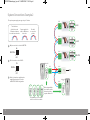 6
6
-
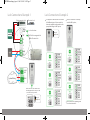 7
7
-
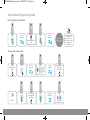 8
8
-
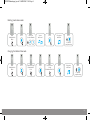 9
9
-
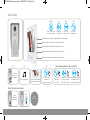 10
10
-
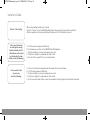 11
11
-
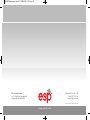 12
12
ESP aperta APKITKP User manual
- Category
- Door intercom systems
- Type
- User manual
- This manual is also suitable for
Ask a question and I''ll find the answer in the document
Finding information in a document is now easier with AI