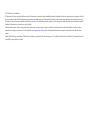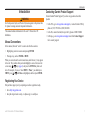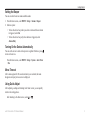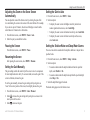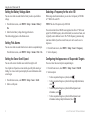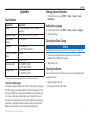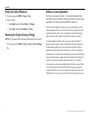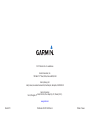echo
™
100 and echo 150
owner’s manual

© 2011 Garmin Ltd. or its subsidiaries
All rights reserved. Except as expressly provided herein, no part of this manual may be reproduced, copied, transmitted, disseminated, downloaded or stored in any storage medium, for any purpose without the
express prior written consent of Garmin. Garmin hereby grants permission to download a single copy of this manual onto a hard drive or other electronic storage medium to be viewed and to print one copy of
this manual or of any revision hereto, provided that such electronic or printed copy of this manual must contain the complete text of this copyright notice and provided further that any unauthorized commercial
distribution of this manual or any revision hereto is strictly prohibited.
Information in this document is subject to change without notice. Garmin reserves the right to change or improve its products and to make changes in the content without obligation to notify any person or
organization of such changes or improvements. Visit the Garmin Web site (www.garmin.com) for current updates and supplemental information concerning the use and operation of this and other Garmin
products.
Garmin
®
and the Garmin logo are trademarks of Garmin Ltd. or its subsidiaries, registered in the USA and other countries. echo
™
is a trademark of Garmin Ltd. or its subsidiaries. These trademarks may not be
used without the express permission of Garmin.

echo 100 and echo 150 Owner’s Manual 1
Introduction
See the Important Safety and Product Information guide in the product box
for product warnings and other important information.
This manual includes information for the echo
™
100 and echo 150
shnders.
In this manual, the term “select” is used to describe these actions:
• Highlighting an item in a menu and pressing ENTER.
• Pressing a key, such as ENTER or MENU.
When you are instructed to select menu items, small arrows (>) may appear
in the text. They indicate that you should highlight a series of items on the
screen using or keys (page 2), and press the ENTER key after each
item. For example, if you see “select MENU > Pause,” you should press
MENU, press or until Pause is highlighted, and then press ENTER.
Help us better support you by completing our online registration today.
• Go to http://my.garmin.com.
• Keep the original sales receipt, or a photocopy, in a safe place.
Contact Garmin Product Support if you have any questions about this
product.
• In the USA, go to www.garmin.com/support, or contact Garmin USA by
phone at (913) 397.8200 or (800) 800.1020.
• In the UK, contact Garmin (Europe) Ltd. by phone at 0808 2380000.
• In Europe, go to www.garmin.com/support and click Contact Support
for in-country support.

2 echo 100 and echo 150 Owner’s Manual
Getting Started
Displays a list of options or returns you to your previous screen.
Selects a menu item.
Scrolls through options or changes settings.
Turns the device on or off and adjusts the backlight.
Press and hold .
Before you can use the device the rst time, you must congure a series
of initial settings. You must also congure these settings when restoring
original factory settings. You can update each of these settings later.
1. Select a language.
2. Select the units in which to measure depth.
3. Select the units in which to measure temperature.
4. Select Done.
1. From the Sonar screen, select MENU > Setup > System > Contrast.
2. Select or .
3. Select ENTER.
1. Press and quickly release .
2. Repeat to cycle through the brightness settings.

echo 100 and echo 150 Owner’s Manual 3
Getting Started
You can set when the device makes audible sounds.
1. From the Sonar screen, select MENU > Setup > Alarms > Beeper.
2. Select an option:
• To have the device beep when you select an item and when an alarm
is triggered, select On.
• To have the device beep only when alarms are triggered, select
Alarms Only.
You can set the device to turn on when power is applied. Otherwise, press
to turn on the device.
From the Sonar screen, select MENU > Setup > System > Auto Power
> On.
After a menu appears for 20 seconds and no keys are selected, the menu
disappears and your previous screen is displayed.
After adjusting a setting and returning to the Sonar screen, you can quickly
return to the setting options.
After returning to the Sonar screen, select or .

4 echo 100 and echo 150 Owner’s Manual
Using the echo 100 and echo 150
The sonar screen shows a full-view graph of sonar readings from a
transducer. The depth scale
➊
indicated on the right of the screen shows
the screen depth as the screen scrolls from the right to the left, indicating
suspended targets
➋
. Bottom depth
➌
, water temperature
➍
(if a
temperature-capable transducer is connected), and transducer frequency
➎
are indicated on the left side of the screen.
NOTE: The echo 100 operates only at 200 kHz, so the frequency is not
displayed on the screen.
➋
➊
➎
➌
➍
You can adjust the range of the depth scale that appears on the right side
of the screen. This setting determines how deep the sonar will search for
returns.
1. From the Sonar screen, select MENU > Range.
2. Select an option:
• To allow the device to adjust the range automatically based on the
depth, select Auto.
• To increase or decrease the range of the depth scale manually, select
Manual, select or , then select ENTER.
You can manually adjust the zoom of the Sonar screen by selecting the span
of the view and selecting a xed starting depth. For example, if you select a
span of 15 feet and a starting depth of 5 feet, the device will display an area
from 5 feet deep to 20 feet deep.
1. From the Sonar screen, select MENU > Zoom > Manual.
2. Select the span you would like to show.
3. Select the starting depth.

echo 100 and echo 150 Owner’s Manual 5
Using the echo 100 and echo 150
You can adjust the zoom of the Sonar screen by selecting the span of the
view and locking the screen to the contour of the water bottom. For example,
if you select a span of 10 meters, the device will display an area from the
water bottom to 10 meters above the bottom.
1. From the Sonar screen, select MENU > Zoom > Auto.
2. Select the span you would like to show.
From the Sonar screen, select MENU > Pause.
After pausing the sonar screen, select MENU > Resume.
The gain setting controls the sensitivity of the sonar receiver to compensate
for water depth and water clarity. To see more detail, increase the gain. If the
screen is cluttered, decrease the gain.
To set the gain manually, increase the gain setting until you begin to see
“noise” in the water portion of the screen, then slightly decrease the gain.
1. From the Sonar screen, select MENU > Gain > Manual.
2. Select to increase the gain setting until you begin to see noise in the
water portion of the screen.
3. Select to decrease the gain.
1. From the Sonar screen, select MENU > Gain.
2. Select an option:
• To display the sonar screen with higher sensitivity and to show
weaker signals and more noise, select Auto-High.
• To display the sonar screen with normal sensitivity, select Auto-Med.
• To display the sonar screen with lower sensitivity and less noise,
select Auto-Low.
You can set an alarm to sound when the depth is shallower or deeper than a
specied value.
1. From the Sonar screen, select MENU > Setup > Alarms.
2. Select an option:
• To sound an alarm when the depth is shallower than the specied
depth, select Shallow > On.
• To sound an alarm when the depth is deeper than the specied depth,
select Deep > On.
3. Select the depth that triggers the alarm.
The alarm setting appears on the Alarms screen.

6 echo 100 and echo 150 Owner’s Manual
Using the echo 100 and echo 150
You can set an alarm to sound when the battery reaches a specied low
voltage.
1. From the Sonar screen, select MENU > Setup > Alarms > Battery >
On.
2. Select the low battery voltage that triggers the alarm.
The alarm setting appears on the Alarms screen.
You can set an alarm to sound when the device detects a suspended target.
From the Sonar screen, select MENU > Setup > Alarms > Fish > On.
You can set the rate at which the sonar scrolls from right to left.
Use a higher scroll speed to see more detail, especially while moving or
trolling. Use a lower scroll speed to display the sonar information on the
screen longer.
1. From the Sonar screen, select MENU > Setup > Sonar > Scroll.
2. Select a scroll speed.
When using a dual-beam transducer, you can select a frequency of 200 kHz
or 77 kHz for the echo 150.
NOTE: The echo 100 operates only at 200 kHz.
You can show data from a 200 kHz sonar signal or data from a 77 kHz sonar
signal. The 200 kHz frequency shows better detail, has a narrower beam, and
is typically used in shallower waters. The 77 kHz frequency penetrates deep
water more effectively and has a wider beam, so it can be used to cover a
larger area.
1. From the Sonar screen, select MENU > Setup > Sonar > Frequency.
2. Select a frequency.
You can set how the sonar interprets suspended targets.
1. From the Sonar screen, select MENU > Setup > Sonar > Fish ID.
2. Select an option:
• To show suspended targets as symbols, select .
• To show suspended targets as symbols with target depth information,
select .
• To show suspended targets as symbols with background sonar
information, select .
• To show suspended targets as symbols with background sonar
information and target depth information, Select .

echo 100 and echo 150 Owner’s Manual 7
Appendix
Display 4 in. (102 mm) diagonal, 256 × 160 pixels,
8-level gray
Temperature Range From 5°F to 158°F (from -15°C to 70°C)
Compass Safe
Distance
10 in. (250 mm)
Frequency echo 100: 200 kHz
echo 150: 77 kHz or 200 kHz
Power Source Voltage
Range
10–20 Vdc
Fuse AGC/3AG - 3.0 A
Freshwater Depth* echo 100: 600 ft. (183 m)
echo 150: 1300 ft. (396 m)
Saltwater Depth* echo 100: 300 ft. (91 m)
echo 150: 500 ft. (152 m)
* Depth capacity is dependent on water salinity, bottom type, and other water conditions.
The transducer provided with the echo 100 has a beam angle of 15 degrees at
3dB. The transducer provided with the echo 150 has beam angles of 15 and
45 degrees at 3dB. However, when these transducers are used with the echo
device, they can detect the smallest signals up to 60 degrees for the echo
100 and up to 60 and 120 degrees for the echo 150. Shallow and deep water
performance is maximized because the echo series shows more sh when
shallow, and reaches deep to show structure and bottom contours.
From the Sonar screen, select MENU > Setup > System > System
Information.
1. From the Sonar screen, select MENU > Setup > System > Language.
2. Select the language.
Notice
Avoid chemical cleaners and solvents that can damage plastic components.
1. Clean the outer casing of the device (not the screen) using a cloth
dampened with a mild detergent solution.
2. Wipe the device dry.
Use a soft, clean, lint-free cloth. If necessary, use water, isopropyl alcohol, or
eyeglass lens cleaner.
1. Apply the liquid to the cloth.
2. Gently wipe the screen with the cloth.

8 echo 100 and echo 150 Owner’s Manual
Appendix
1. From any page, select MENU > Setup > Units.
2. Select an option:
• Select Depth, and select Feet, Meters, or Fathoms.
• Select Temp., and select Fahrenheit or Celsius.
NOTE: This procedure deletes all settings information you have entered.
From any page, select MENU > Setup > System > Factory Settings >
Yes.
BY USING THE ECHO 100 OR ECHO 150, YOU AGREE TO BE BOUND BY
THE TERMS AND CONDITIONS OF THE FOLLOWING SOFTWARE LICENSE
AGREEMENT. PLEASE READ THIS AGREEMENT CAREFULLY.
Garmin Ltd. and its subsidiaries (“Garmin”) grant you a limited license to use the
software embedded in this device (the “Software”) in binary executable form in the
normal operation of the product. Title, ownership rights, and intellectual property
rights in and to the Software remain in Garmin and/or its third-party providers.
You acknowledge that the Software is the property of Garmin and/or its third-
party providers and is protected under the United States of America copyright laws
and international copyright treaties. You further acknowledge that the structure,
organization, and code of the Software, for which source code is not provided, are
valuable trade secrets of Garmin and/or its third-party providers and that the Software
in source code form remains a valuable trade secret of Garmin and/or its third-party
providers. You agree not to decompile, disassemble, modify, reverse assemble,
reverse engineer, or reduce to human readable form the Software or any part thereof
or create any derivative works based on the Software. You agree not to export or
re-export the Software to any country in violation of the export control laws of the
United States of America or the export control laws of any other applicable country.


© 2011 Garmin Ltd. or its subsidiaries
Garmin International, Inc.
1200 East 151
st
Street, Olathe, Kansas 66062, USA
Garmin (Europe) Ltd.
Liberty House, Hounsdown Business Park, Southampton, Hampshire, SO40 9LR UK
Garmin Corporation
No. 68, Zhangshu 2
nd
Road, Xizhi Dist., New Taipei City, 221, Taiwan (R.O.C.)
www.garmin.com
March 2011 Part Number 190-01312-00 Rev. B Printed in Taiwan
-
 1
1
-
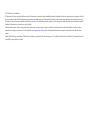 2
2
-
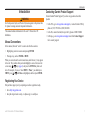 3
3
-
 4
4
-
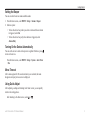 5
5
-
 6
6
-
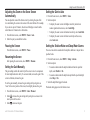 7
7
-
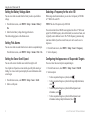 8
8
-
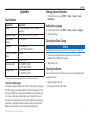 9
9
-
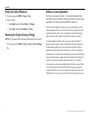 10
10
-
 11
11
-
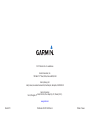 12
12
Garmin echo100 Owner's manual
- Type
- Owner's manual
Ask a question and I''ll find the answer in the document
Finding information in a document is now easier with AI
Related papers
-
Garmin Echo 300C User manual
-
Garmin echo™ 101 User manual
-
Garmin echo201 Owner's manual
-
Garmin Nüvi nüvi® 30, Lower 48 States Quick start guide
-
Garmin GPSMAP® 8410xsv Owner's manual
-
Garmin GPSMAP® 942 Owner's manual
-
Garmin GPSMAP® A12 Owner's manual
-
Garmin GPSMAP® 8012 MFD Owner's manual
-
Garmin GPSMAP® 8617, Volvo Penta Owner's manual
-
Garmin GPSMAP® 8617, Volvo Penta Owner's manual