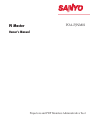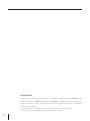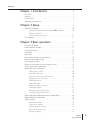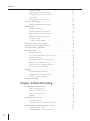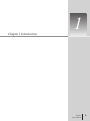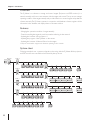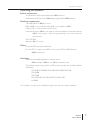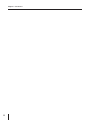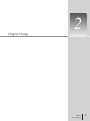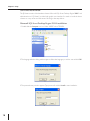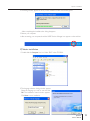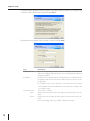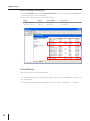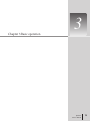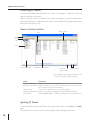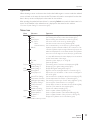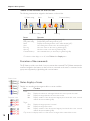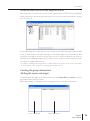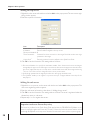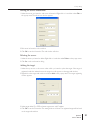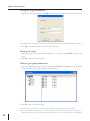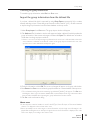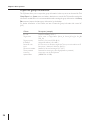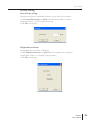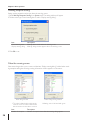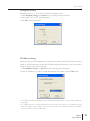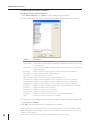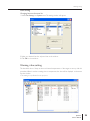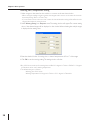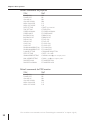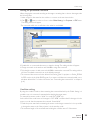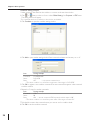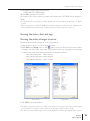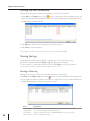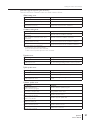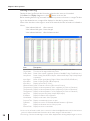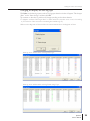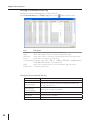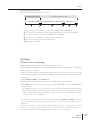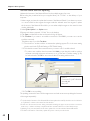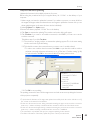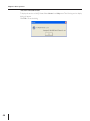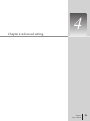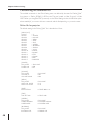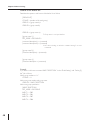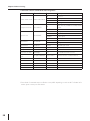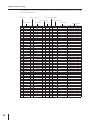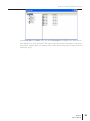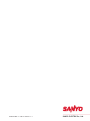Sanyo PLC-WXU30A - 3700 Lumens User manual
- Type
- User manual

PJ Master
Owner's Manual
Projectors and PDP Monitors Administrative Tool
POA-PJNM01

2
Trademarks
The PJ Master is a trademark of Sanyo Electric Co., Ltd. Microsoft, Windows, Windows 2000, Windows
XP, Microsoft SQL Server 2000 Desktop Engine (MSDE2000A) are registered trademarks of Microsoft
Corporation. Other products or brand names in this manual are registered trademarks or trademarks
of their respective owners.
* Unauthorized use of a part or whole of the contents in this manual is prohibited.
* The contents of this manual are subject to change without notice.

3
PJ Master
Owner’s Manual
Contents
Chapter 1 Introduction . . . . . . . . . . . . . . . . . . . . . . . . . . . . . . . . . 5
Overview
. . . . . . . . . . . . . . . . . . . . . . . . . . . . . . . . . . . . . . . . . . . . . . . . . . . . 6
Features . . . . . . . . . . . . . . . . . . . . . . . . . . . . . . . . . . . . . . . . . . . . . . . . . . . . . . 6
System chart . . . . . . . . . . . . . . . . . . . . . . . . . . . . . . . . . . . . . . . . . . . . . . . . . .
6
Operating environment
. . . . . . . . . . . . . . . . . . . . . . . . . . . . . . . . . . . . . . . . 7
Chapter 2 Setup . . . . . . . . . . . . . . . . . . . . . . . . . . . . . . . . . . . . . . . . . . . 9
Software installation . . . . . . . . . . . . . . . . . . . . . . . . . . . . . . . . . . . . . . . . . . . 10
Microsoft SQL Sever Desktop Engine 2000A installation . . . . . . . . . . . .10
PJ Master installation . . . . . . . . . . . . . . . . . . . . . . . . . . . . . . . . . . . . . . . . . .11
Service starting confirmation . . . . . . . . . . . . . . . . . . . . . . . . . . . . . . . . . . .
14
Uninstallation . . . . . . . . . . . . . . . . . . . . . . . . . . . . . . . . . . . . . . . . . . . . . . . . 14
Chapter 3 Basic operation . . . . . . . . . . . . . . . . . . . . . . . . . . . 15
Launching PJ Master . . . . . . . . . . . . . . . . . . . . . . . . . . . . . . . . . . . . . . . . . . . 16
Name of status window
. . . . . . . . . . . . . . . . . . . . . . . . . . . . . . . . . . . . . . . 16
Quitting PJ Master . . . . . . . . . . . . . . . . . . . . . . . . . . . . . . . . . . . . . . . . . . . . 16
Operation . . . . . . . . . . . . . . . . . . . . . . . . . . . . . . . . . . . . . . . . . . . . . . . . . . .
17
Menu tree . . . . . . . . . . . . . . . . . . . . . . . . . . . . . . . . . . . . . . . . . . . . . . . . . . .
17
Name of the buttons on the tool bar . . . . . . . . . . . . . . . . . . . . . . . . . . . .
18
Execution of the commands . . . . . . . . . . . . . . . . . . . . . . . . . . . . . . . . . . . .
18
Status display of icons . . . . . . . . . . . . . . . . . . . . . . . . . . . . . . . . . . . . . . . . .
18
When the alert occurs on the target or server . . . . . . . . . . . . . . . . . . . .
19
Creating the group information . . . . . . . . . . . . . . . . . . . . . . . . . . . . . . . . . 19
Adding the server and target . . . . . . . . . . . . . . . . . . . . . . . . . . . . . . . . . . . 19
Adding the top server . . . . . . . . . . . . . . . . . . . . . . . . . . . . . . . . . . . . . . . . .20
Adding the sub server . . . . . . . . . . . . . . . . . . . . . . . . . . . . . . . . . . . . . . . . .
20
Important notice on license key entry
. . . . . . . . . . . . . . . . . . . . . . . . . . .20
Editing the server information
. . . . . . . . . . . . . . . . . . . . . . . . . . . . . . . . . .21
Deleting the server
. . . . . . . . . . . . . . . . . . . . . . . . . . . . . . . . . . . . . . . . . . .21
Adding the target . . . . . . . . . . . . . . . . . . . . . . . . . . . . . . . . . . . . . . . . . . . . .
21
Editing the target information . . . . . . . . . . . . . . . . . . . . . . . . . . . . . . . . . . .
22
Deleting the target . . . . . . . . . . . . . . . . . . . . . . . . . . . . . . . . . . . . . . . . . . . .
22
Reflecting the group information . . . . . . . . . . . . . . . . . . . . . . . . . . . . . . . .
22
Canceling the group information . . . . . . . . . . . . . . . . . . . . . . . . . . . . . . . .
23
Import the group information from the defined file . . . . . . . . . . . . . . . . 23
Export the group information . . . . . . . . . . . . . . . . . . . . . . . . . . . . . . . . . .
24
System setting . . . . . . . . . . . . . . . . . . . . . . . . . . . . . . . . . . . . . . . . . . . . . . . . 25
Interval time setting . . . . . . . . . . . . . . . . . . . . . . . . . . . . . . . . . . . . . . . . . . .25
Temperature selection . . . . . . . . . . . . . . . . . . . . . . . . . . . . . . . . . . . . . . . . .
25
Warning reception
setting . . . . . . . . . . . . . . . . . . . . . . . . . . . . . . . . . . . . . .26
When the warning occurs
. . . . . . . . . . . . . . . . . . . . . . . . . . . . . . . . . . . . .26
Encryption
setting . . . . . . . . . . . . . . . . . . . . . . . . . . . . . . . . . . . . . . . . . . . .27

4
Contents
IP Address setting . . . . . . . . . . . . . . . . . . . . . . . . . . . . . . . . . . . . . . . . . . . . .27
Customizing the display columns . . . . . . . . . . . . . . . . . . . . . . . . . . . . . . . .
28
Changing the status column indication . . . . . . . . . . . . . . . . . . . . . . . . . . .28
Font setting . . . . . . . . . . . . . . . . . . . . . . . . . . . . . . . . . . . . . . . . . . . . . . . . . .29
Changing fonts on the status list . . . . . . . . . . . . . . . . . . . . . . . . . . . . . . . . .
29
Warning value setting . . . . . . . . . . . . . . . . . . . . . . . . . . . . . . . . . . . . . . . . . 29
Warning time/temperature setting . . . . . . . . . . . . . . . . . . . . . . . . . . . . . .30
Global setting . . . . . . . . . . . . . . . . . . . . . . . . . . . . . . . . . . . . . . . . . . . . . . . . 31
Sending a command . . . . . . . . . . . . . . . . . . . . . . . . . . . . . . . . . . . . . . . . . .31
Default commands for projector . . . . . . . . . . . . . . . . . . . . . . . . . . . . . . . .
32
Default commands for PDP monitor . . . . . . . . . . . . . . . . . . . . . . . . . . . . .
32
Editing the predefined command . . . . . . . . . . . . . . . . . . . . . . . . . . . . . . . .
33
Condition setting . . . . . . . . . . . . . . . . . . . . . . . . . . . . . . . . . . . . . . . . . . . . .33
Condition setting example . . . . . . . . . . . . . . . . . . . . . . . . . . . . . . . . . . . . .34
Viewing the status, alert and logs . . . . . . . . . . . . . . . . . . . . . . . . . . . . . . . . 35
Viewing the status of target or server . . . . . . . . . . . . . . . . . . . . . . . . . . . .
35
Viewing the alert information . . . . . . . . . . . . . . . . . . . . . . . . . . . . . . . . . . .
36
Viewing the logs . . . . . . . . . . . . . . . . . . . . . . . . . . . . . . . . . . . . . . . . . . . . . . 36
Reading of Error log . . . . . . . . . . . . . . . . . . . . . . . . . . . . . . . . . . . . . . . . . . .36
Error message description (part of errors)
. . . . . . . . . . . . . . . . . . . . . . .37
Reading of alert log . . . . . . . . . . . . . . . . . . . . . . . . . . . . . . . . . . . . . . . . . . .
38
Changing the display for each log type . . . . . . . . . . . . . . . . . . . . . . . . . . .39
Reading of command history log . . . . . . . . . . . . . . . . . . . . . . . . . . . . . . . .
40
Description of the command and data . . . . . . . . . . . . . . . . . . . . . . . . . . .
40
Format of the command data
. . . . . . . . . . . . . . . . . . . . . . . . . . . . . . . . . .41
Updating . . . . . . . . . . . . . . . . . . . . . . . . . . . . . . . . . . . . . . . . . . . . . . . . . . . . 41
PJ Master software updating . . . . . . . . . . . . . . . . . . . . . . . . . . . . . . . . . . . .41
Network Board firmware updating . . . . . . . . . . . . . . . . . . . . . . . . . . . . . .
42
Projector firmware updating . . . . . . . . . . . . . . . . . . . . . . . . . . . . . . . . . . . .
43
Version information . . . . . . . . . . . . . . . . . . . . . . . . . . . . . . . . . . . . . . . . . . . 44
Chapter 4 Advanced setting . . . . . . . . . . . . . . . . . . . . . . . . . 45
Customizing the command list . . . . . . . . . . . . . . . . . . . . . . . . . . . . . . . . . . 46
Define file for projector . . . . . . . . . . . . . . . . . . . . . . . . . . . . . . . . . . . . . . .46
Define file for
PDP monitor . . . . . . . . . . . . . . . . . . . . . . . . . . . . . . . . . . . .47
Format of the define file . . . . . . . . . . . . . . . . . . . . . . . . . . . . . . . . . . . . . . .48
Example . . . . . . . . . . . . . . . . . . . . . . . . . . . . . . . . . . . . . . . . . . . . . . . . . . . . .48
Predefined command list . . . . . . . . . . . . . . . . . . . . . . . . . . . . . . . . . . . . . . 49
Executing commands . . . . . . . . . . . . . . . . . . . . . . . . . . . . . . . . . . . . . . . . . .49
Condition check commands and response . . . . . . . . . . . . . . . . . . . . . . . .50
Create the group information with a text file . . . . . . . . . . . . . . . . . . . . . 51
Network tree data format . . . . . . . . . . . . . . . . . . . . . . . . . . . . . . . . . . . . .51
Practical example of the defined file . . . . . . . . . . . . . . . . . . . . . . . . . . . . .
51

1
5
PJ Master
Owner’s Manual
Chapter 1 Introduction

6
Chapter 1 Introduction
Overview
The PJ Master is a software to manage and control targets (Projectors and PDP monitors) in a
network centrally, and forms a tree structure with the targets and servers. The top server manages
operating condition of the targets centrally and provides functions to control targets and update the
software remotely. The PJ Master operates in cooperation with database software, registers all the
information in the database, and displays them on the status window.
Features
- Managing the operation condition of targets centrally.
- Central controlling the targets by serial command transferring via the network.
- Updating the firmware of the projectors *.
- Updating the program of the PJ Master on the servers.
- Updating the firmware of Network Board on the targets.
* Only the model which supports the firmware updating via the network.
System chart
Following example shows a system configuration chart using with the PJ Master. All the projectors
and PDP monitors are controlled and monitored by the top server.
Top Server
Server_A
Server_C
Server_D
Server_E
Server_B
Server_G
PDP_201 PDP_202 PDP_203 PDP_204 PDP_20x
Proj_01 Proj_02 Proj_03 Proj_04 Proj_05
Proj_101 Proj_102 Proj_103 Proj_104 Proj_105
Proj_201 Proj_202 Proj_203 Proj_204 Proj_205
Proj_301 Proj_302 Proj_303 Proj_304 Proj_305 Proj_30x
Proj_401 Proj_402 Proj_403 Proj_404 Proj_405
Proj_406
Proj_407 Proj_40x
Proj_06 Proj_07 Proj_08 Proj_09 Proj_10 Proj_x
Server_F
PDP_101 PDP_102 PDP_103 PDP_104 PDP_10x

7
PJ Master
Owner’s Manual
Operating environment
System requirement
Server: Windows XP Professional, Windows 2000 Professional
Database: Microsoft SQL Server 2000 Desktop Engine (MSDE 2000) Release A
Hardware requirement
CPU: Intel Pentium III 400MHz or more
RAM: 128MB or more (Windows XP), 64MB or more (Windows 2000)
Display: XGA or more resolution and 256 colors
Hard disk: More than 100MB of free space for software installation, and another minimum
100MB of free space to store the logs depending on your environment for
usual operation
Drive: CD-ROM
Network: 10Base-T or more
Others
Protocol: TCP/IP and unique specification
Port use: 5871: for upper server, 5872: for lower server, 5873 and 5874: Reserved
10000 for telnet port
Limitation
Maximum connectable equipment in a network: Server:
1000 sets, Target: 15,000 sets, and 100 sets maximum/a node.
The PJ Master supports the projector or PDP monitor provided with the Network Board
listed below;
POA-PN01, POA-PN01A, POA-PN02, POA-PN03, POA-PN10,
POA-PN30,
POA-PN40,
POA-MD13NET, POA-MD13NET2, POA-MD19NET
KA-PN03
* It is required you must have an administrator rights to the server for software installation.
Operating environment

8
Chapter 1 Introduction

9
PJ Master
Owner’s Manual
2
Chapter 2 Setup

10
Chapter 2 Setup
Software installation
The PJ Master consists of the database software “Microsoft SQL Server Desktop Engine 2000A” and
administrative tool “PJ Master” provided with graphic user interface. You need to install the above
software on a top server and sub servers following to the steps below.
Microsoft SQL Sever Desktop Engine 2000A installation
1. Double-click the Setup.exe icon in a folder “MSDE” in the CD-ROM.
2. The language selection dialog window appears. Select the language you wish to use and click
OK.
3. The password entry window appears. Type password* and click
Install to start installation.

11
PJ Master
Owner’s Manual
4. The dialog window appears to show you the installation status and remaining time.
After completing the installation, the dialog disappears.
5. Restart your computer.
6. After restarting your computer, check the MSDE Service Manager icon appears on the task bar.
PJ Master installation
1. Double-click the Setup.exe icon in a folder “PMS” in the CD-ROM.
2. The language selection dialog window appears.
Select the language you wish to use and click
OK. The installation wizard window appears.
Click Next to start installation.
Software installation

12
Chapter 2 Setup
3. Software License Agreement window appears. Thoroughly read the contents. If you agree to the
contents of the software license agreement, click
Next.
4. Parameter window appears. Set parameters as below and click Next.
Item Description
MSDE Password Enter the same password when used at the installation of the Microsoft
SQL Server Desktop Engine (p.10). You cannot install PJ Master software if
the password differs.
IP Address IP address of the computer appears automatically. If your computer provide
the multiple network cards, select an IP address which you want to use for
the PJ Master.
* If “127.0.0.1” appears, your computer is not connected to the network
correctly. Make sure that the LAN cable is connected to the computer and
try installation again.
Connected event Select “Alert” or “Status”.
Alert Displays the event as Alert when the target is disconnected from the net
-
work.
Status Displays the event as Status when the target is disconnected from the net
-
work.
* See item “Reading of alert log” (p.38) for further information.

13
PJ Master
Owner’s Manual
5. Choose Destination Location window appears. Select the location and click Next.
6. Installation Information window appears. Confirm all the installation information and click Next
to start the installation.
7. When completing the installation, click
Finish to close the installation window.
Software installation
This is complete for the installation of software.
If you want to use PJ Master on the multiple servers, install software “Microsoft SQL Server Desktop
Engine 2000A” and “PJ Master” into each server following to the above procedure. It is also required
to have the license of PJ Master for each server.

14
Chapter 2 Setup
Service starting confirmation
1. Open Control Panel, double click Administrative Tools icon and then double click Service icon.
The service control window will appear.
2. Confirm the following services are started as follows;
Name Status Startup Type Log On AS
MSSQLSERVER Started Automatic LocalSyetem
PMServer Service Started Automatic LocalSyetem
Uninstallation
Take following steps to uninstall the software.
1. To remove Microsoft SQL Server Desktop Engine, perform it with “Add/Remove Programs” on
the control panel.
2. To remove the PJ Master, Select “Unisntallation” from the “Start” - “All Program” - “PJ Master”.

15
PJ Master
Owner’s Manual
3
Chapter 3 Basic operation

16
Chapter 3 Basic operation
Launching PJ Master
To launch the PJ Master, select “PJ Master” from “Start” - “All Programs” - “PJ Master”. The status
window will appear on the screen.
Make sure that the server is connected to the network and assigned a correct IP address before
launching the PJ Master. If the PJ Master cannot acquire the IP address, the IP Address setting dialog
will appear on the screen (p. 27).
Quitting PJ Master
To quit the PJ Master, click the close button on top right of the window, or select Exit from Display
menu.
* This executes only window close. The monitoring still operates as background process.
Name Description
Tree view window Displays tree structure of the target servers
Status list view window Displays the status of the servers and targets which are linked to the
server selected on the tree view window
Status column Column of the status. This can be customized (p.28).
Number of acquisition times
Displays the number of acquisition times after the PJ Master starts
System status Displays ERROR, ALERT or STATUS according to the last acquisition status
Menu
Tree view window
Status list view window
Status column
Server
Target
Name of status window
* The web-based setting page will appear on the
screen when double clicking the target.
Tool
bar
System status
Number of ac-
quisition times

17
PJ Master
Owner’s Manual
Operation
When selecting a server on the tree view window, the linked targets or servers under the selected
server are listed on the status list view window. Their status information are acquired from the data
-
base in the top server and displayed on the status list view window.
After spending the predefined interval time* or executing Refresh command, the latest status infor
-
mation in the database in the selected server is displayed on the status list view window.
* See item “System Setting” for interval time (p.25).
Menu tree
Menu Sub menu Operation
Display Status... Displays selected target status on the status window (p.35)
Alert... Lists existing alert events on the alert window (p.36 )
Alert Export... Exports existing alert information as text file (csv file)
Log - Error... Lists error events on the error log window (p.36)
Alert... Lists alert events on the alert log window (p.38)
Command History...
Lists command history on the history log window (p.40)
Refresh Updates window information. When this command is exe
-
cuted, the PJ Master acquires target information from the da
-
tabase and displays them on the status window. The PJ Master
does not access the target or server directly to get the status,
so it may differ between the status displayed on the window
and the actual status of the target.
Tool bar... Switches tool bar display on or off (p.18)
Exit Quits the PJ Master
Projector Warning Setting...* Sets warning value of use time and temperature (p.30)
Global Setting...*
Displays projector global setting window (p.31)
PDP Global Setting...*
Displays PDP global setting window (p.31)
System Group Edit...* Registers servers and targets with tree construction (p.19)
Group Export...* Exports the tree information of the servers and targets as
the csv file (p.24)
Interval Time Setting...
Sets interval time to update the status list view window (p.25)
Temperature Selection... Selects temperature unit Celsius or Fahrenheit (p.25)
Warning Reception Setting...
Sets warning reception type “Sound” and/or “Window” (p.26)
Encryption Setting...* Sets encryption communication on or off (p.27)
Column Selection...
Selects display columns on the status list view window (p.28)
Font Setting... Sets font on the status list view window (p.29)
IP Address Setting... Selects an IP address manually (p.27)
Update PJ Master Update...* Used to update software PJ Master (p.41)
PJ-Net Update...* Used to update firmware of the Network Board (p.42)
PJ Update...* Used to update firmware of the projector or PDP (p.43)
Help Version... Displays the PJ Master version information (p.44)
* Only available at the top server.
Operation

18
Chapter 3 Basic operation
Status display of icons
Displays icon according to the target condition or server condition
Icon Condition
Server
Gray Displays the sub server and targets linked to this server operate in normal
Red Displays the target linked to this server has an alert
Blue Displays number of the disconnected targets placed under this server exceeds
defined disconnect number (p.20)
Target
Gray Displays the target operates in normal
Red Displays the target has an alert.
Blue Displays number of the disconnected targets placed under the server exceeds
defined disconnect number (p.20)
* Top server icon displays red if one of the servers or targets in the network has an error.
PDP icons
Projector icons
Server icons
Name of the buttons on the tool bar
The following commands are assigned to the buttons on the tool bar.
PJ Global setting Status
PDP Global setting Alert
Error log
Alert log
Command history
Button Operation
PJ global setting
Displays projector global setting window. (p.31)
PDP global setting
Displays PDP global setting window. (p.31
)
Status Displays selected target status on the status window (p.35)
Alert Lists existing alert events on the alert window (p.36)
Error log Lists error events on the error log window (p.36)
Alert log Lists alert events on the alert log window (p.38)
Command history Lists command history on the history log window (p.40)
* To switch tool bar display on or off, select Tool bar
from Display menu.
Execution of the commands
The PJ Master provides some kinds of ways to execute the commands. The PJ Master executes the
command assigned to the bottons on the tool bar, or command on the menu, or command on the
popup menu appeared by right-clicking with a mouse button.

19
PJ Master
Owner’s Manual
When the alert occurs on the target or server
If the abnormality or connection error occurs on the target (Projector or PDP monitor), the PJ Master
indicates target name and status column item with red to let you know the abnormality, also changes
color of icon to red.
If one of the targets has an alert, the icon color of upper server which that target is linked changes
to red. Its server brings up the alert information to the another upper server and finally the alert
information is brought up to the top server. The icon color of server including the top server on
which the alert is detected changes to red. So if the icon color of the top server is red, there may be
some alerts on targets in the network.
* To judge the condition of the target “Alert” or “Status” when the connection error occurs, it is according
to your selection of the connection event during the installation. (p.12)
Target edit windowServer edit window
Creating the group information
Adding the server and target
To add the server and target on the status window, first select Group Edit from System menu. The
group edit window appears as follows.
When adding, editing or deleting the server or target, perform it on this group edit window.
Group editing

20
Chapter 3 Basic operation
Adding the top server
1. Right-click on the server edit window and select Add on the popup menu. The new server regis-
tering window appears.
2. Enter the topserver information.
Item Description
Server name Name of the top server
IP Address Enter IP address assigned to the top server
Disconnect Number*
1
0
Telnet Password*
2
Password for telnet connection to the target. Should be set the same login
password to the target.
License Key*
3
Enter the product license key affixed on the Quick Setu Guide.
3. Click OK to set the information. The setting window will close.
*
1
Disconnect Number is to specify the maximum number of the disconnected servers and targets
managed by the upper server. If the upper server detects disconnected targets more than this value,
the server judges that they are not ready to be controlled and leaves them from target monitoring.
The icon color of the server is changed to blue to show you the status.
*
2
Unified login passward to the targets placed into the same group should be used.
*
3
The PJ Master enable you to register a top server and up to 3 targets without license key for the
test purpose.
Adding the sub server
1. Right-click on a top server on the server edit window and select Add on the popup menu. The
new server registering window appears.
2. Enter the sub server information as the above of “Adding the top server”.
3. Click
OK to set the information. The setting window will close. The server is registered under the
selected top server or sub server.
4. Repeat steps 1 to 3 to register the servers.
Important notice on license key entry
The license key is affixed on the Quick Setup Guide supplied with the CD-ROM. Each PJ Master on the
servers is required to register each license key. The entry of license key for the sub servers must be carried
out through the PJ Master on the top server otherwise the sub servers cannot join the top server group.
Page is loading ...
Page is loading ...
Page is loading ...
Page is loading ...
Page is loading ...
Page is loading ...
Page is loading ...
Page is loading ...
Page is loading ...
Page is loading ...
Page is loading ...
Page is loading ...
Page is loading ...
Page is loading ...
Page is loading ...
Page is loading ...
Page is loading ...
Page is loading ...
Page is loading ...
Page is loading ...
Page is loading ...
Page is loading ...
Page is loading ...
Page is loading ...
Page is loading ...
Page is loading ...
Page is loading ...
Page is loading ...
Page is loading ...
Page is loading ...
Page is loading ...
Page is loading ...
Page is loading ...
Page is loading ...
-
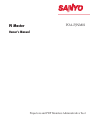 1
1
-
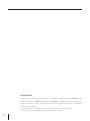 2
2
-
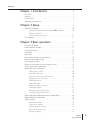 3
3
-
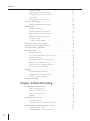 4
4
-
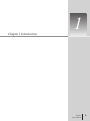 5
5
-
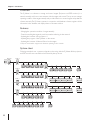 6
6
-
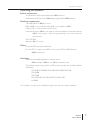 7
7
-
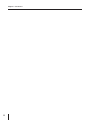 8
8
-
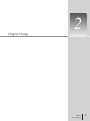 9
9
-
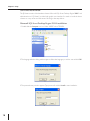 10
10
-
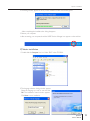 11
11
-
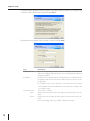 12
12
-
 13
13
-
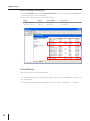 14
14
-
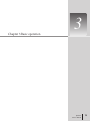 15
15
-
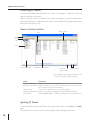 16
16
-
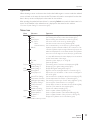 17
17
-
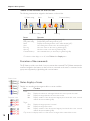 18
18
-
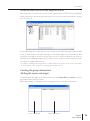 19
19
-
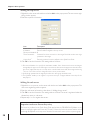 20
20
-
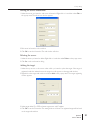 21
21
-
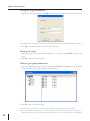 22
22
-
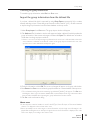 23
23
-
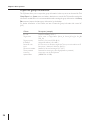 24
24
-
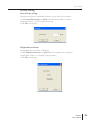 25
25
-
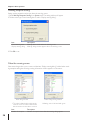 26
26
-
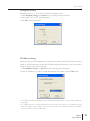 27
27
-
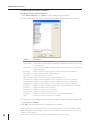 28
28
-
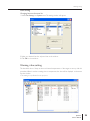 29
29
-
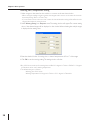 30
30
-
 31
31
-
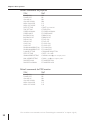 32
32
-
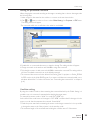 33
33
-
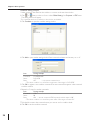 34
34
-
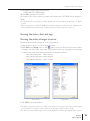 35
35
-
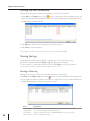 36
36
-
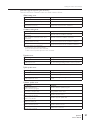 37
37
-
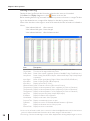 38
38
-
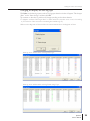 39
39
-
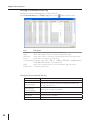 40
40
-
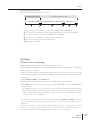 41
41
-
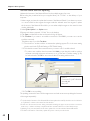 42
42
-
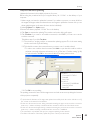 43
43
-
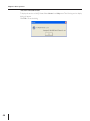 44
44
-
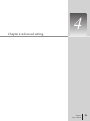 45
45
-
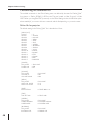 46
46
-
 47
47
-
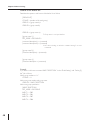 48
48
-
 49
49
-
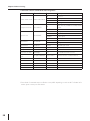 50
50
-
 51
51
-
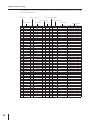 52
52
-
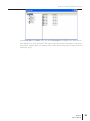 53
53
-
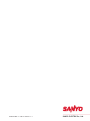 54
54