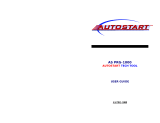21
What to do if...
Below find the most common functioning problems and the relative solutions. :
Problem Cause Solution
The automation does not work
There is no mains power supply
--------------------------------------------------
The control unit is not connected
--------------------------------------------------
The photocells are engaged
--------------------------------------------------
One or more protection fuses have inter-
vened
Check for the presence of mains power
supply
--------------------------------------------------
Check all connections to the control unit
--------------------------------------------------
Check that there is no obstacle between the
photocells
--------------------------------------------------
Check the integrity of the fuses and replace
them if necessary.
The automation does not work using the
remote control.
The remote control battery is flat, the remote
control LED flashes quickly
--------------------------------------------------
the remote control has not been memorised
Replace the remote control batteries
--------------------------------------------------
Memorise the remote control.
The automation does not work using the key
selector
The selector is not connected correctly or
is faulty.
Check the key selector connections or replace
them is faulty
The gate stops in the opening or closure
phase, inverts the movement for a few sec-
onds and then stops.
The obstacle detection sensor has inter-
vened
If no obstacles are present, release the
motor and check for the presence of friction
points. Perform a new self-learning.
Increase the value of the PMOT parameter
The door does not close
STOP input active.
--------------------------------------------------
Obstacle between the photocells or photo-
cells broken
Check the connections of the STOP input
--------------------------------------------------
Remove the obstacle or check the photo-
cells
The flashing light does not switch on
The bulb has blown
--------------------------------------------------
The flashing light is not connected correctly
Replace the bulb
--------------------------------------------------
Check the connections.
The automatic system does not operate.
The message PHOT-C is displayed.
The photocells detect an obstacle
--------------------------------------------------
The photocells have been connected after the
self-adjustment phase
Chack any obstacle present
--------------------------------------------------
Repeat the self-adjustment procedure.
The control unit LCD displays several messages during normal functioning and in the case of breakdown:
Message Description
ERR
Stop the autoset phase by pressing the [PGM] and [5] buttons at the same time
ERR1
Motor error. Check the motor connection or broken motor
ERR2
Photocell error. Check the photocell connections or broken photocells.
ERR3
PP input activation error during the autoset phase
ERR4
STOP input activation error during the autoset phase
PP
PP inlet active
STOP
STOP input active
PHOT
Photocell input active
OPEN
Start of opening manoeuvre
Clos
Start of closure manoeuvre
alt
Stop the manoeuvre by means of the PP command or STOP input.
BATT
The automation is functioning with the buffer battery in the absence of mains power supply (only with CB.BY ac-
cessory installed).