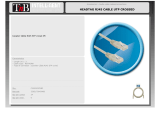Page is loading ...

Cat.5 Extender PS/2
Keyboard & Mouse, 100m
User Manual English
Benutzerhandbuch Deutsch
Manuel Utilisateur Français
Manuale Italiano
Hersteller / Manufacturer (EU):
LINDY-Elektronik GmbH LINDY Electronics Ltd.
Markircher Str. 20 Sadler Forster Way
68229 Mannheim Stockton-on-Tees, TS17 9JY
Germany United Kingdom
T: +49 (0)621 470050 T: +44 (0) 1642 754000
No. 32685
lindy.com
© LINDY Group – SECOND EDITION
User Manual English
Benutzerhandbuch Deutsch
Features
PS/2 interface for keyboard and mouse
Uses UTP/STP RJ45 cable to extend keyboard and mouse
signals over distances of up to 100m
No software installation required; compatible with all common
operating systems
Installation & Operation
Before installing the Extender, please make sure all computers and
peripherals have been turned off.
Connect the two PS/2 cables of the Transmitter to your PC or KVM
switch. Connect your mouse and keyboard to the ports on the
Receiver unit. To aid installation the keyboard connection is coloured
purple and the mouse connection is coloured green.
Connect the Receiver and Transmitter with a UTP or STP cable Cat.5
or higher with RJ45 connectors of the required length.
If you want to use the Extender to connect a PC to a KVM switch, follow
the diagram below:
Troubleshooting
Please note that this transmitter is specified for mouse and keyboard
PS/2 signals only. It is not designed for use with chip card readers,
barcode scanners and similar equipment. In case of problems you may
also try to configure your scanner to low data transmission rate.
Under certain conditions signal transmission problems may show up for
distances over 50m originating from:
Motherboard with weak PS/2 signal chipset,
Mismatched UTP or STP cable,
Mouse & keyboard with weak signal output.
Please check that the UTP/STP cable has an impedance of 100Ohm,
AWG 24 or better, is 1:1 wired (no cross over cable!), and has a
maximum capacitance of 65pF/m (20pF/ft) and a maximum attenuation
of 6.6dB/305m (6.6dB/1000ft).
You could also try using UTP installation cable with solid cores.
If this does not solve your problems try exchanging the mouse and
keyboard type.
Eigenschaften
Kompatibel zu PS/2 Interface für Tastatur und Maus
Sendet PS/2-Signale über bis zu 100m
Keine Treiberinstallation, kompatibel mit allen weit verbreiteten
Betriebssystemen
Verwendet UTP/STP RJ45 Kabel als Verbindungskabel
Installation & Betrieb
Bevor Sie den Extender installieren schalten Sie bitte die
angeschlossenen Geräte aus.
Schließen Sie die beiden PS/2 Kabelenden des Transmitter an Ihren
PC oder KVM Switch an. Schließen Sie ihre Maus und Tastatur direkt
an den Receiver an. Die Maus wird an der grünen Buchse, die
Tastatur an der lila Buchse angeschlossen.
Verbinden Sie Receiver und Transmitter mit einem UTP oder STP
Cat.5 (oder höher) Kabel mit RJ45 Steckern in der benötigten Länge.
Sofern Sie den Extender zwischen PC und einem KVM Switch
verwenden wollen folgen Sie der untenstehenden Zeichnung:
Fehlersuche
Bitte beachten Sie, dass dieser Extender für Maus- und Tastatur-
PS/2-Signale entwickelt wurde. Er kann für Chipkartenleser,
Barcodescanner u.ä. ungeeignet sein. Bei Problemen können Sie
aber auch versuchen, Ihren Scanner auf langsame Datenübertragung
zu konfigurieren.
Unter ungünstigen Umständen kann es bei Kabellängen ab ca. 50m
bei ungünstigen Kombinationen von
Mainboard mit schwachen PS/2 Chipsets,
UTP oder STP Kabel mit unpassender Charakteristik,
Maus und Tastatur mit schwachen Ausgangssignalen
zu Übertragungsproblemen kommen.
Verwenden Sie UTP/STP Kabel mit 100Ohm Impedanz, AWG 24
oder dicker, 1:1 verbundene Kabel (kein Cross Over!), mit max.
65pF/m Kapazität und max. 6,6dB/305m Dämpfung; verwenden Sie
ggf. starre Installationskabel.
Wenn dies Ihr Problem nicht beseitigt versuchen Sie eine andere
Maus bzw. Tastatur mit stärkerem Ausgangssignal zu verwenden.

Radio Frequency Energy, Certifications
WEEE (Waste of Electrical and Electronic
Equipment),
Recycling of Electronic Products
Europe, United Kingdom
In 2006 the European Union introduced regulations (WEEE) for the collection and recycling
of all waste electrical and electronic equipment. It is no longer allowable to simply throw away
electrical and electronic equipment. Instead, these products must enter the recycling
process.
Each individual EU member state has implemented the WEEE regulations into national law
in slightly different ways. Please follow your national law when you want to dispose of any
electrical or electronic products. More details can be obtained from your national WEEE
recycling agency.
Germany / Deutschland Rücknahme Elektroschrott und Batterie-Entsorgung
Die EU WEEE Direktive wurde im ElektroG in deutsches Recht umgesetzt. Das Entsorgen
von Elektro- und Elektronikgeräten über die Hausmülltonne ist verboten! Diese Geräte
müssen den Sammel- und Rückgabesystemen zugeführt werden! Dort werden sie kostenlos
entgegen genommen. Die Kosten für den weiteren Recyclingprozess übernehmen die
Gerätehersteller. LINDY bietet deutschen Endverbrauchern ein kostenloses
Rücknahmesystem an, beachten Sie bitte, dass Batterien und Akkus vor der Rückgabe an
das Rücknahmesystem entnommen werden müssen und über die Sammel- und
Rückgabesysteme für Batterien separat entsorgt werden müssen. Ausführliche
Informationen finden Sie stets aktuell auf der LINDY Webseite.
France
En 2006, l'union Européenne a introduit la nouvelle réglementation (DEEE) pour le
recyclage de tout équipement électrique et électronique.
Chaque Etat membre de l’ Union Européenne a mis en application la nouvelle réglementation
DEEE de manières légèrement différentes. Veuillez suivre le décret d’application
correspondant à l’élimination des déchets électriques ou électroniques de votre pays.
Italy
Nel 2006 l’unione europea ha introdotto regolamentazioni (WEEE) per la raccolta e il riciclo
di apparecchi elettrici ed elettronici. Non è più consentito semplicemente gettare queste
apparecchiature, devono essere riciclate. Ogni stato membro dell’ EU ha tramutato le
direttive WEEE in leggi statali in varie misure. Fare riferimento alle leggi del proprio Stato
quando si dispone di un apparecchio elettrico o elettronico.
Per ulteriori dettagli fare riferimento alla direttiva WEEE sul riciclaggio del proprio Stato.
LINDY Herstellergarantie – Hinweis für Kunden in Deutschland
LINDY gewährt für dieses Produkt über die gesetzliche Regelung in Deutschland hinaus
eine zweijährige Herstellergarantie ab Kaufdatum. Die detaillierten Bedingungen dieser
Garantie finden Sie auf der LINDY Website aufgelistet bei den AGBs.
LINDY No. 32685
© LINDY Group - SECOND EDITION
Manuel Utilisateur Français
Manuale Italiano
Caractéristiques
Interface PS/2 pour clavier et souris
Envoie les signaux PS/2 jusqu’à 100m via l’utilisation de câbles
UTP / STP.
Pas d’installation logicielle nécessaire, compatible avec la
majorité des systèmes d’exploitation.
Installation & utilisation
Avant d’installer l’extender, assurez-vous d’avoir éteint tous les
ordinateurs et les périphériques.
Connectez les deux câbles PS/2 du Transmitter à votre PC ou
commutateur KVM. Connectez la souris et le clavier au Receiver .
Pour vous aider, la connexion clavier est de couleur pourpre et celle
de la souris est verte.
Connectez le Receiver et Transmitter avec un câble réseau UTP ou
STP Cat.5 ou plus, à la longueur souhaitée.
Connectez l’alimentation au Receiver et allumez-le. Allumez ensuite
l’ordinateur et les périphériques.
Si vous souhaitez utiliser l’extender pour connecter un PC à un
commutateur KVM, veuillez suivre le diagramme ci-dessous:
Dépannage
Veuillez noter que le transmitter est uniquement prévu pour les
signaux PS/2 de la souris et du clavier. Il n’est pas prévu pour
l’utilisation de lecteurs de cartes, de code barre et autres équipements
similaires.
En cas de mauvaises conditions de transmission du signal, des
problèmes peuvent apparaître sur des distances supérieures à 50m,
venant de
la carte mère avec faible signal PS/2,
câble UTP ou STP avec de mauvaises caractéristiques,
souris & clavier avec faible signal en sortie.
Merci de vérifier si le câble UTP/STP a une impédance de 100 ohms,
AWG 24 ou plus, s’il est droit (pas de câble croisé!), si sa capacitance
maximum est de 65pF/m et si son atténuation maximum est de
6.6dB/305m.
Eventuellement, utilisez un câble UTP avec brins solides (mono-brins).
Caratteristiche
Interfaccia PS/2 per mouse e tastiera
Utilizza cavi UTP/STP RJ45 per estendere il segnale di mouse
e tastiera fino a 100m
Non necessita di software ed è compatibile con tutti i sistemi
operativi più comuni
Installazione & utilizzo
Prima di procedere all’installazione assicurarsi che tutti il PC e tutte
le periferiche siano spente.
Connettere i cavi PS/2 dell’unità Transmitter al vostro PC o KVM
switch. Connettere poi il vostro mouse e la vostra tastiera alle porte
PS/2 dell’unità Receiver. Per semplificare l’installazione le porte e i
connettori della tastiera sono colorati in viola e quelli del mouse in
verde.
Connettete le due unità Receiver e Transmitter con un cavo Cat.5
o superiore (UTP o STP) dotato di connettori RJ45 e della
lunghezza desiderata.
Se volete utilizzare questo prodotto per connettere un PC ad un
KVM Switch seguite lo schema seguente:
Risoluzione di Problemi
Questo prodotto è stato progettato unicamente per trasmettere i
segnali di mouse e tastiere e non per altri dispositivi come Chip Card
Readers, Barcode Scanners e simili.
In condizioni particolarmente sfavorevoli il segnale si potrebbe
deteriorare sopra i 50m di cavo a causa di:
Schede madri con segnali PS/2 deboli
Cavi UTP o STP di scarsa qualità
mouse & tastiere con segnale in uscita debole
Controllate che il cavo UTP/STP abbia un impedenza di 100Ohm,
AWG 24 o migliore, cablaggio 1:1 (no cavi cross over !), e abbia una
capacità massima di 65pF/m (20pF/ft) e un’attenuazione massima di
6.6dB/305m (6.6dB/1000ft).
Provate eventualmente ad utilizzare cavo UTP con conduttori solid
core. Se i problemi non dovessero scomparire provate a sostituire
mouse e tastiera.
/