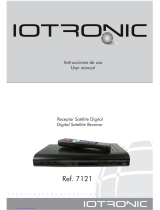Page is loading ...

Receptor Satélite Digital Instrucciones de uso
Digital Satellite Receiver User manual
“RSD - 7118”
RSD-7118
DIGITAL SATELLITE RECEIVER
EXIT
TV/SAT ZOOM PAUSE
AUDIO EPG SubT TEXT
MENU M/P MUTE
TV/
FAV
P+
P
-
Info Timer
RSD 7118
© Copyright, Televés, S.A.
7118_005_ES-UK:7116_000_ES-UK.qxd 13/03/2012 8:25 Página 1

Instrucciones de uso
“
RSD - 7118”
7
ESPAÑOL
RSD-7118
DIGITAL SATELLITE RECEIVER
VCR
RS232
TV
L
R
Internal F1:
T2AL 250V
MODEL NO: RSD 7118
220 - 240 V~
50/60 Hz, 25W
Made in China
VIDEO
OUT
AUDIO
OUT
LNB IN
IF OUT
POWER
TV OUT
ANT IN
EXIT
TV/SAT ZOOM PAUSE
AUDIO EPG SubT TEXT
MENU M/P MUTE
TV/
FAV
P+
P
-
Info Timer
RSD 7118
< -5°C
> 95 %
> 50°C
Fig. -1-
Fig. -2-
Fig. -3-
7118_005_ES-UK:7116_000_ES-UK.qxd 13/03/2012 8:25 Página 7

User Manual
“
RSD - 7118”
35
ENGLISH
ÍNDEX . . . . . . . . . . . . . . . . . . . . . . . . . . . . . . . . . . . . . . . . . . . . . . . . . . . . . . . . . . . . . . . . . . . . . . . . . . . . . . . . . . Pág.
1.- Safety measures . . . . . . . . . . . . . . . . . . . . . . . . . . . . . . . . . . . . . . . . . . . . . . . . . . . . . . . . . . . . . . . . . . . . . . . . . . . . . . 36
2.- Before starting . . . . . . . . . . . . . . . . . . . . . . . . . . . . . . . . . . . . . . . . . . . . . . . . . . . . . . . . . . . . . . . . . . . . . . . . . . . . . . . . 37
2.1.- Preface . . . . . . . . . . . . . . . . . . . . . . . . . . . . . . . . . . . . . . . . . . . . . . . . . . . . . . . . . . . . . . . . . . . . . . . . . . . . . 37
2.2.- General features . . . . . . . . . . . . . . . . . . . . . . . . . . . . . . . . . . . . . . . . . . . . . . . . . . . . . . . . . . . . . . . . . . . . . . 37
2.3.- Composition . . . . . . . . . . . . . . . . . . . . . . . . . . . . . . . . . . . . . . . . . . . . . . . . . . . . . . . . . . . . . . . . . . . . . . . . . 37
3.- Description of panels and connections . . . . . . . . . . . . . . . . . . . . . . . . . . . . . . . . . . . . . . . . . . . . . . . . . . . . . . . . . . . . . 38
4.- Equipment installation . . . . . . . . . . . . . . . . . . . . . . . . . . . . . . . . . . . . . . . . . . . . . . . . . . . . . . . . . . . . . . . . . . . . . . . . . . 40
4.1.- Connections to be made . . . . . . . . . . . . . . . . . . . . . . . . . . . . . . . . . . . . . . . . . . . . . . . . . . . . . . . . . . . . . . . . 40
5.- Basic Operation . . . . . . . . . . . . . . . . . . . . . . . . . . . . . . . . . . . . . . . . . . . . . . . . . . . . . . . . . . . . . . . . . . . . . . . . . . . . . . . 41
5.1.- How to select channels . . . . . . . . . . . . . . . . . . . . . . . . . . . . . . . . . . . . . . . . . . . . . . . . . . . . . . . . . . . . . . . . . 41
5.2.- How to adjust the volume . . . . . . . . . . . . . . . . . . . . . . . . . . . . . . . . . . . . . . . . . . . . . . . . . . . . . . . . . . . . . . . 42
5.3.- Sound suppression (mute) . . . . . . . . . . . . . . . . . . . . . . . . . . . . . . . . . . . . . . . . . . . . . . . . . . . . . . . . . . . . . . . 42
5.4.- Audio language . . . . . . . . . . . . . . . . . . . . . . . . . . . . . . . . . . . . . . . . . . . . . . . . . . . . . . . . . . . . . . . . . . . . . . . 42
5.5.- Audio modes . . . . . . . . . . . . . . . . . . . . . . . . . . . . . . . . . . . . . . . . . . . . . . . . . . . . . . . . . . . . . . . . . . . . . . . . . 43
5.6.- How to use the favorite channel list . . . . . . . . . . . . . . . . . . . . . . . . . . . . . . . . . . . . . . . . . . . . . . . . . . . . . . . 43
5.7.- Electronic Programming Guide (EPG) . . . . . . . . . . . . . . . . . . . . . . . . . . . . . . . . . . . . . . . . . . . . . . . . . . . . . . 44
5.8.- Tele-text function . . . . . . . . . . . . . . . . . . . . . . . . . . . . . . . . . . . . . . . . . . . . . . . . . . . . . . . . . . . . . . . . . . . . . . 45
5.9.- Subtitle function . . . . . . . . . . . . . . . . . . . . . . . . . . . . . . . . . . . . . . . . . . . . . . . . . . . . . . . . . . . . . . . . . . . . . . 45
5.10.- Zoom function . . . . . . . . . . . . . . . . . . . . . . . . . . . . . . . . . . . . . . . . . . . . . . . . . . . . . . . . . . . . . . . . . . . . . . . 46
5.11.- Mosaic function . . . . . . . . . . . . . . . . . . . . . . . . . . . . . . . . . . . . . . . . . . . . . . . . . . . . . . . . . . . . . . . . . . . . . . 46
5.12.- Call to previous channel . . . . . . . . . . . . . . . . . . . . . . . . . . . . . . . . . . . . . . . . . . . . . . . . . . . . . . . . . . . . . . . 46
5.13.- Return to previous channel with auto-save . . . . . . . . . . . . . . . . . . . . . . . . . . . . . . . . . . . . . . . . . . . . . . . . . 46
5.14.- Image freeze (pause) . . . . . . . . . . . . . . . . . . . . . . . . . . . . . . . . . . . . . . . . . . . . . . . . . . . . . . . . . . . . . . . . . . 46
6.- Main Menu . . . . . . . . . . . . . . . . . . . . . . . . . . . . . . . . . . . . . . . . . . . . . . . . . . . . . . . . . . . . . . . . . . . . . . . . . . . . . . . . . . 47
7.- OSD Language Menu . . . . . . . . . . . . . . . . . . . . . . . . . . . . . . . . . . . . . . . . . . . . . . . . . . . . . . . . . . . . . . . . . . . . . . . . . . 47
8.- Channel Menu . . . . . . . . . . . . . . . . . . . . . . . . . . . . . . . . . . . . . . . . . . . . . . . . . . . . . . . . . . . . . . . . . . . . . . . . . . . . . . . . 48
8.1.- Channel organizer . . . . . . . . . . . . . . . . . . . . . . . . . . . . . . . . . . . . . . . . . . . . . . . . . . . . . . . . . . . . . . . . . . . . . 48
9.- System Setup menu . . . . . . . . . . . . . . . . . . . . . . . . . . . . . . . . . . . . . . . . . . . . . . . . . . . . . . . . . . . . . . . . . . . . . . . . . . . . 51
9.1.- TV System . . . . . . . . . . . . . . . . . . . . . . . . . . . . . . . . . . . . . . . . . . . . . . . . . . . . . . . . . . . . . . . . . . . . . . . . . . . 51
9.2.- Channel setup . . . . . . . . . . . . . . . . . . . . . . . . . . . . . . . . . . . . . . . . . . . . . . . . . . . . . . . . . . . . . . . . . . . . . . . . 51
9.3.- Time . . . . . . . . . . . . . . . . . . . . . . . . . . . . . . . . . . . . . . . . . . . . . . . . . . . . . . . . . . . . . . . . . . . . . . . . . . . . . . . . 52
9.4.- VCR timer . . . . . . . . . . . . . . . . . . . . . . . . . . . . . . . . . . . . . . . . . . . . . . . . . . . . . . . . . . . . . . . . . . . . . . . . . . . 52
9.5.- OSD Setting . . . . . . . . . . . . . . . . . . . . . . . . . . . . . . . . . . . . . . . . . . . . . . . . . . . . . . . . . . . . . . . . . . . . . . . . . . 53
9.6.- Blocking with password . . . . . . . . . . . . . . . . . . . . . . . . . . . . . . . . . . . . . . . . . . . . . . . . . . . . . . . . . . . . . . . . 54
9.7.- Other - Auto Shut Down . . . . . . . . . . . . . . . . . . . . . . . . . . . . . . . . . . . . . . . . . . . . . . . . . . . . . . . . . . . . . . . . 54
10.- Installation Menu . . . . . . . . . . . . . . . . . . . . . . . . . . . . . . . . . . . . . . . . . . . . . . . . . . . . . . . . . . . . . . . . . . . . . . . . . . . . . 55
10.1.- Antenna Setting . . . . . . . . . . . . . . . . . . . . . . . . . . . . . . . . . . . . . . . . . . . . . . . . . . . . . . . . . . . . . . . . . . . . . . 55
10.2.- TP scan . . . . . . . . . . . . . . . . . . . . . . . . . . . . . . . . . . . . . . . . . . . . . . . . . . . . . . . . . . . . . . . . . . . . . . . . . . . . 57
10.3.- Preconf. scan. . . . . . . . . . . . . . . . . . . . . . . . . . . . . . . . . . . . . . . . . . . . . . . . . . . . . . . . . . . . . . . . . . . . . . . . . 58
10.4.- Auto-scan . . . . . . . . . . . . . . . . . . . . . . . . . . . . . . . . . . . . . . . . . . . . . . . . . . . . . . . . . . . . . . . . . . . . . . . . . . 58
10.5.- DiSEqC 1.2 / USALS Positioner . . . . . . . . . . . . . . . . . . . . . . . . . . . . . . . . . . . . . . . . . . . . . . . . . . . . . . . . . 59
11.- Tools Menu . . . . . . . . . . . . . . . . . . . . . . . . . . . . . . . . . . . . . . . . . . . . . . . . . . . . . . . . . . . . . . . . . . . . . . . . . . . . . . . . . 61
11.1.- Default values . . . . . . . . . . . . . . . . . . . . . . . . . . . . . . . . . . . . . . . . . . . . . . . . . . . . . . . . . . . . . . . . . . . . . . . 61
11.2.- Software updating . . . . . . . . . . . . . . . . . . . . . . . . . . . . . . . . . . . . . . . . . . . . . . . . . . . . . . . . . . . . . . . . . . . . 61
11.3.- Games . . . . . . . . . . . . . . . . . . . . . . . . . . . . . . . . . . . . . . . . . . . . . . . . . . . . . . . . . . . . . . . . . . . . . . . . . . . . . 62
11.4.- Information . . . . . . . . . . . . . . . . . . . . . . . . . . . . . . . . . . . . . . . . . . . . . . . . . . . . . . . . . . . . . . . . . . . . . . . . . 62
Menu structure . . . . . . . . . . . . . . . . . . . . . . . . . . . . . . . . . . . . . . . . . . . . . . . . . . . . . . . . . . . . . . . . . . . . . . . . . . . . . . . . 63
Connectors description . . . . . . . . . . . . . . . . . . . . . . . . . . . . . . . . . . . . . . . . . . . . . . . . . . . . . . . . . . . . . . . . . . . . . . . . . . . 64
Technical features . . . . . . . . . . . . . . . . . . . . . . . . . . . . . . . . . . . . . . . . . . . . . . . . . . . . . .
. . . . . . . . . . . . . . . . . . . . . . . . . . 65
Guarantee . . . . . . . . . . . . . . . . . . . . . . . . . . . . . . . . . . . . . . . . . . . . . . . . . . . . . . . . . . . . . . . . . . . . . . . . . . . . . . . . . . 67
7118_005_ES-UK:7116_000_ES-UK.qxd 13/03/2012 8:25 Página 35

User Manual
“
RSD - 7118”
36
The Receiver you have just purchased has been manufactured to meet international safety standards.
We recommend that you carefully read the safety instructions below.
POWERING:
220 - 240 V~ 50/60 Hz.
OVERLOAD:
Do not overload the sockets, extenders or adapters to avoid a fire hazard or risk of electric shock.
LIQUIDS:
Take care not to spill any liquids over the Receiver, or splash it.
Avoid placing recipients or objects with liquids on or next to the Receiver.
SMALL OBJECTS:
Avoid placing small metallic objets close to the unit. These could accidentally enter through the ventilation slots and
cause serious damage.
CLEANLINESS:
Unplug the Receiver from the mains before cleaning it.
Use a slightly damp, soft cloth (no detergent) to clean the outside of the Receiver.
VENTILATION:
Place the Receiver in a well-ventilated area so that the slots are not blocked in any way.
Avoid exposure to the sun or to other sources of heat.
Do not place on top of other equipment.
CONNECTIONS:
Carry out the recommended connections only to avoid any possible damage.
LNB CONNECTIONS:
Switch the Receiver off before connecting or disconnecting the LNB.
IF YOU DO NOT DO THIS, YOU MAY DAMAGE THE LNB.
TV or VCR CONNECTIONS:
Switch the Receiver off before connecting or disconnecting the TV or VCR.
IF YOU DO NOT DO THIS, YOU MAY DAMAGE THE TV OR VCR.
LOCATION:
Place the Receiver inside where it is protected from the rain, lightning and direct sunlight.
Install the Receiver in a horizontal position.
1.- Safety measures
WARNING
RISK ELECTRICAL SHOCK
DO NOT OPEN
TO REDUCE THE RISK OF ELECTRIC SHOCK DO NOT REMOVE THE COVER.
THERE ARE NO USER-REPAIRABLE PARTS INSIDE.
FOR REPAIRS SEE A QUALIFIED TECHNICIAN.
This symbol indicates that the product displays “dangerous voltage” with a risk of
electric shock or personal harm.
This symbol indicates that this product possesses important instructions for use.
7118_005_ES-UK:7116_000_ES-UK.qxd 13/03/2012 8:25 Página 36

User Manual
“
RSD - 7118”
37
ENGLISH
- Easy-to-use onscreen menu.
- 8 lists of favorite channels
- DiSEqC 1.2 / USALS compatible
- Unicable LNB compatible
- PLL output channel Ch21 - Ch69
(pre-adjust to Ch38).
- High quality video and audio
- RGB signal available on TV scart.
- Channel management using: “Move”,
“Search”, “Order”, “Edit”
- Event information using EPG
- Teletext function
- Standard/Teletext subtitles
- Pre-programmed transponders from
different satellites.
- Shows transponder information
- Searches for newly added
transponders
- Access control
- Automatic PAL/NTSC support system
- Auto-save function for last channel
used and auto-return function.
- 4 digit display
- Auto Shut Down 60, 120 & 180 min.
- Remote control
- Slim Size
- Timer function
- Software update function
- Mosaic function
- Zoom function
- Time display
- Games
- Low consumption
A Digital Satellite Receiver is a product
enabling the viewing of a large number
of satellite-fed channels. This instruc-
tion manual explains both how the
Receiver is installed and what steps
you can take to improve a number of
services it provides.
The manual also offers a detailed
explanation of a series of services that
are only available in the Receiver, so
that you can use it properly.
To install the Receiver and make proper
use of it, please make sure you read
the manual and keep it handy for later
consultation.
2.1.- Preface
2.2.- General Features
Make sure the following come within
the packing box:
1 - Satellite Receiver RSD-7118
1 - Remote control
2 - Type “AAA”, LRO3 or “AM-4”
batteries
- - The instruction manuals
2.3.- Composition
2.- Before you start
7118_005_ES-UK:7116_000_ES-UK.qxd 13/03/2012 8:25 Página 37

User Manual
“
RSD - 7118”
38
Button Function
Commutes between normal and standby operation modes.
Increases by one program number.
Decreases by one program number.
Display In normal mode shows channel N°, in STANDBY gives time.
Button Function
Switches between operating and standby modes.
TV/SAT Switches between TV and SAT modes.
Switches between TV and RADIO channels. Commutes between TV and RADIO lists.
ZOOM Enables the Zoom option.
PAUSE Freezes the image. To continue viewing press again.
AUDIO Selects different audio options.
EPG Enables the Electronic Program Guide (EPG).
SubT Enables the Subtitle function of a program, when available.
TEXT Enables the Tele-text menu and the subtitles (TXT) when available.
EXIT To return to the previous menu used.
MENU Shows the main menu on screen.
M/P Shows a mosaic of images on screen.
MUTE Suppresses sound.
V+ / V- Turns sound up or down. Selects a menu option.
CH /CH Selects a lower or higher channel number. Selects a menu option.
OK
Executes the option selected on the menu or enters the desired value in any input mode.
In normal mode shows the channel list.
P- / P+ To flip pages on the channel list.
Returns to previous channel.
FAV Enables favorite channels lists.
0 ... 9 Selects a channel for viewing. Enables direct entry of menu data.
INFO Shows information on the channel being viewed.
Timer Shows the Timer function.
Name Function
LNB IN Entry signal of satellite aerial.
IF OUT Exit signal of satellite to connect with another receiver.
TV To connect a TV set with a SCART connector.
VCR To connect a VCR with a SCART connector.
ANT IN Terrestrial antenna’s signal input.
TV OUT RF signal output to connect to a VCR/TV.
VIDEO Video signal output.
AUDIO R Audio output (right channel).
AUDIO L Audio output (left channel).
RS232 Connection to a serial port or another receiver to update software.
POWER Switch on/off.
Fig. 3 - Remote Control
Fig. 2 - Back Panel
Fig. 1 - Front Panel
3.- Description of panels and connections
7118_005_ES-UK:7116_000_ES-UK.qxd 13/03/2012 8:25 Página 38

User Manual
“
RSD - 7118”
39
ENGLISH
RSD-7118
DIGITAL SATELLITE RECEIVER
VCR
RS232
TV
L
R
Internal F1:
T2AL 250V
MODEL NO: RSD 7118
220 - 240 V~
50/60 Hz, 25W
Made in China
VIDEO
OUT
AUDIO
OUT
LNB IN
IF OUT
POWER
TV OUT
ANT IN
EXIT
TV/SAT ZOOM PAUSE
AUDIO EPG SubT TEXT
MENU M/P MUTE
TV/
FAV
P+
P
-
Info Timer
RSD 7118
< -5°C
> 95 %
> 50°C
Fig. -1-
Fig. -2-
Fig. -3-
7118_005_ES-UK:7116_000_ES-UK.qxd 13/03/2012 8:25 Página 39

User Manual
“
RSD - 7118”
40
VCR
RS232
TV
L
R
Internal F1:
T2AL 250V
MODEL NO: RSD 7118
220 - 240 V~
50/60 Hz, 25W
Made in China
LNB IN
IF OUT
POWER
VIDEO
OUT
AUDIO
OUT
TV OUT
ANT IN
7268
4.1.- Connections to be made
4.- Equipment Installation
Terrestrial Reception
Satellite Reception
DO NOT PLUG IN the
Receiver to the power
grid before making all the
connections for the unit.
Note:
- All the cables used for connecting the Receivers must be of the screened type (shielded from interference).
This section explains how the satellite
receiver is installed. For the installation
of the external equipment such as the
aerial, consult the manual supplied with
the product. If you wish to add any new
pieces of equipment, make sure you
consult the pertinent part of the
manual.
1- Install the aerial so that it faces the
satellite directly. After doing so,
connect the aerial cable to the sate-
llite receiver.
2- Connect the satellite receiver to the
TV set and other peripheral
equipment.
3- Establish the items on the receiver
menu according to the TV set and
the peripheral equipment.
The receiver is now ready for use.
VCR
RSD-7118
TV
(Recommended)
7118_005_ES-UK:7116_000_ES-UK.qxd 13/03/2012 8:25 Página 40

User Manual
“
RSD - 7118”
41
ENGLISH
5.- Basic Operation
First installation
Turn on the TV and all the peripheral equipment connected to the system.
Turn on the satellite receiver by pushing the standby ignition button ( )
on the Receiver or on the remote control.
Select the language using the V+/V- keys. Press OK on the desired
language.
The preprogrammed channel list will depend on the selected language.
The TV/Radio channels can be selected using so much the remote control
as the keys of the receiver.
Press the button to select the service mode desired (TV chan-
nels (
)
or radio channels (
)
). The default mode is the TV mode.
Press the OK button when you are viewing a program. You will then se
on screen the general (all satellite) program list. If you want only the pro-
grams of a certain satellite to appear on the list, select it with the V+/V-
buttons. Next select a program on the list using the CH /CH buttons
and press OK to view it. You can also move through the channel list by
groups of ten by using the P+/P- buttons.
Another way of selecting a program is by pressing the CH button
when you are already viewing one to select the next program or by pres-
sing the CH button to select the previous program, both on the remo-
te control and on the front keyboard of the receiver. If you wish to go to
a certain program, punch in its number using the numerical keyboard on
the remote control.
The program you select will immediately appear on the screen, together
with a small information window.
This information window shows the date and time and also informs
whether the program is TV or radio, giving the program name and its
position on the list, as well as the list that has been selected at that
moment (All Satellite, Astra 19, Hotbird, etc.).
If the program has EPG, Tele-text or subtitles, it will show the indications
“EPG”, “TEX” and “SubT” as well as the time and the title of the current
event and of the next to be screened.
On pressing the INFO button, the screen will show a window with all the
information on the current program.
On this window, when Button 1 (beeper) is pressed, the receiver will emit
a beep, showing the level of the signal received. The higher the signal
level, the higher pitched the beep.
To suppress this signal, press button 1 again, or else press EXIT to
return to normal viewing mode.
5.1.- How to select programs
7118_005_ES-UK:7116_000_ES-UK.qxd 13/03/2012 8:25 Página 41

User Manual
“
RSD - 7118”
42
5.3.- Sound suppression (mute)
Press button MUTE to suppress the sound of the program.
To regain sound, press the same button once again.
The previous sound level will be recovered.
To adjust the volume, press buttons V+ or V-.
5.4.- Audio language
Some channels are broadcasted in different audio modes. This function
depends on whether the broadcast includes this information on the signal
sent to the Receiver.
In the case of TV channels, these different audio modes usually correspond
to different languages in which the channel is broadcasted (for example, in
the case of “Euronews” – HOTBIRD, the Spanish language is received on
the 5th audio channel).
In regard to the radio channels, each audio identifies a different radio station
(for example, the channel “Radio Esp.” – ASTRA contains ten Spanish radio
broadcasting stations – 40 principales, M80, etc.).
Press the AUDIO button to activate the menu containing the different
broadcast languages.
Select the desired audio from among the existing options by using the
V+/V- buttons, and press OK.
To leave the audio menu, press the EXIT or AUDIO button.
5.2.- How to adjust volume
The volume may be adjusted by using the remote control command.
To increase volume, press button V+, and to reduce it press button V-
on the remote control.
The existing volume levels may be identified by using the volume indica-
tor shown on the screen.
7118_005_ES-UK:7116_000_ES-UK.qxd 13/03/2012 8:25 Página 42

User Manual
“
RSD - 7118”
43
ENGLISH
5.6.- How to use the List of Favorite Channels
You can easily select your favorite TV or Radio channels using the List of
Favorite Channels. You are able to keep up to 8 separate lists at one time.
On these lists will only appear the TV and Radio channels selected from the
main channels list.
Press the button to select the list of TV or Radio channels.
When viewing a TV channel or listening to a radio channel, press the
button FAV to access the Favorite Channel List.
If there are no channels on the favorites list, the favorites menu will not
be shown on screen, the message “No FAV channel” appearing instead.
Using the V+ / V- buttons, select a list or group of channels where your
favorite program is located. The programs may be grouped by: Favorite,
Sport, News, Music, Movie, Shopping, Education and Leisure. If any one
of these groups is without an allocated program, the group will not be
shown.
Select any program from the list, using the buttons CH /CH and
press the OK button to view it.
To return to the general program list, press the OK button in the normal
mode (watching a program). The current group will be shown on screen.
Using the V+ / V- buttons, select the “All Satellite” group, and select
another program by pressing the OK button.
To leave the Favorite Channels List, press the EXIT button.
See paragraph 8.1 “Organizing Channels” in Section 8 “Receiver
Installation Menu” in order to find out how to prepare the Favorite
Channels Lists.
5.5.- Audio Modes
Press the AUDIO button to enable the audio menu.
Enable the option “Audio Mode” using the buttons CH /CH .
Select the desired audio output mode from among the existing options
“Stereo”, “Left”, “Right” and “Mono”, using buttons V+/V-.
To leave the audio menu, press the EXIT or AUDIO buttons.
7118_005_ES-UK:7116_000_ES-UK.qxd 13/03/2012 8:25 Página 43

User Manual
“
RSD - 7118”
44
The RSD-7118 receives and stores information on the current TV and radio
channels. This information includes the detailed timetable of the next pro-
gram. This guide is very easy to use, since it shows all the information on
screen.
The information supplied by this guide consists of: program N°, program
name, date and time of broadcast (start and finish times).
Using the button, you can change from the TV to the Radio list.
Press the EPG button while tuning in to Radio or TV channels to access
the Electronic Programming Guide (EPG).
The EPG will appear divided into three parts.
One of them is a list showing the numbers and names of the channels.
Using the CH /CH buttons you can move from one channel to
another.
Immediately on your right it will show minimal information on the current
and next events.
Finally, at the bottom of the screen a window shows the menu options.
Press button 1 on the EPG window to access a list with all the events
being shown on that channel as well as their broadcast times.
To move along the different days and broadcast times use the buttons
V+, V-, CH or CH . If you need more detailed information on a spe-
cific event, you should access the “Detail” sub-menu by pressing
button OK.
Another way of accessing the “Detail” sub-menu is by pressing button 2
on the EPG window.
You will access this sub-menu, which gives a description of the current
event. By pressing button 1 you will be able to see this description in
extend or short form. By pressing button 2 you will directly access the
“Timer” menu, where an event with the data corresponding to the pro-
gram selected will appear. If you agree with the data, press the OK
button to save it.
The information provided in the guide comes with the signals provided
by the supplier. In the event a channel does not contain data for the
guide, the message “no information” will appear on screen.
Press the EXIT or MENU buttons to leave the EPG and directly access
the selected channel.
5.7.- Electronic Programming Guide (EPG)
Notes:
- In order to receive the correct broadcast timetables on the guide, you must first provide a reference time adjustment of
your LOCAL TIME compared with GMT(Greenwich mean time), or else directly insert your current time in the option ”Time
and Timer Setting”.
- When we set the time using the GMT option, the time that appears on screen is that set by the supplier, due to which this
information may appear as incorrect for certain programs.
7118_005_ES-UK:7116_000_ES-UK.qxd 13/03/2012 8:25 Página 44

User Manual
“
RSD - 7118”
45
ENGLISH
5.8.- Tele-text function
On this menu you can select from all the Tele-text services offered by the
service supplier. Among them you will also find the subtitles (see how to
access them on each channel).
Tele-text
Press the TEXT button on the remote control to enable the Tele-text
menu. Using the CH /CH buttons, select the language of the Tele-
text (if there is more than one), and press OK.
The Tele-text services will be shown in the usual way.
Even if your TV set has no Tele-text decoder, you will be able to view it
on screen, since the Receiver generates it automatically.
By pressing the OK button on the remote, you can make the back-
ground color on the Tele-text page more or less transparent.
To go forward or backward 100 pages at a time, press the V+/V-
buttons, and to flip back or forth page by page press the CH /CH
buttons.
Sub-titles (Tele-text mode)
Press the TEXT button on the remote control to enable the Tele-text
menu. Using the V+/V- buttons select the “Tele-text Sub-title” option,
and then using the CH /CH buttons, select one of the available
languages, and press OK.
Now you should look on the Tele-text pages for that corresponding to
sub-titles, and they will start to be shown on the screen.
To leave the “Tele-text menu”, press the EXIT or TEXT buttons.
NOTE: Not all the suppliers provide this type of information.
The channels that possess this function show the legend “TEX” on
the information window.
5.9.- Sub-title Function
The receiver enables you to view the sub-titles of a certain channel, provi-
ding they are supplied by the operator.
Press the SubT button on the remote to access the sub-title function.
Within this option, it is necessary to select the language sub-titles will be
shown in by using the CH /CH buttons, and confirm the selection by
pressing OK.
To leave “Sub-titles”, press the EXIT or SubT buttons.
NOTE: The channels that have this function available show the legend
“SubT” on the information window.
7118_005_ES-UK:7116_000_ES-UK.qxd 13/03/2012 8:25 Página 45

User Manual
“
RSD - 7118”
46
In the event of a failure in the power supply, either because the satellite receiver has been unplugged or there has
been an outage, when the receiver has been plugged into the mains again and power is flowing, the TV/Radio
channel that had been tuned in at the time of the blackout will appear again automatically on screen with the last
Audio selected.
5.13.- Return to previous channel with auto-save
If you want to return to the last channel you were viewing and do not remember what number it was, press the
button.
5.12.- Call to previous channel
If you want to freeze an image on screen while you are viewing a program, press the PAUSE button. To go on vie-
wing the program, press the PAUSE button again.
Bear in mind that while you freeze an image on screen, the channel you were viewing continues with its transmis-
sion, due to which you will lose the part of the transmission that took place while your frozen image was on screen.
5.14.- Image freezing
5.11.- Mosaic Function
This function enables you to view a mosaic-type picture formed by a group
of channels shown on nine small screens.
Press the M/P button to enable this option. Once the mosaic image is
displayed on screen, it is possible to choose a channel to view using the
V+, V-, CH or CH buttons.
By pressing the OK button on the selected picture, this will be shown
full-screen size.
NOTE: This function does not enable the simultaneous viewing of two
programs.
5.10.- ZOOM Function
This function enables you to magnify a selected area on the image that you
are viewing.
To enable this function, press the ZOOM button. A small schematic of
the screen will be displayed, indicating the level of magnification and the
area being shown.
Each time you press the ZOOM button, the zoom factor doubles, up to a
maximum of 16X.
To move the magnification zone through the rest of the picture, use the
V+, V-, CH and CH buttons.
Press the EXIT button to leave Zoom.
NOTE: Bear in mind that as you go increasing the zoom factor, the quality of
the image will worsen.
7118_005_ES-UK:7116_000_ES-UK.qxd 13/03/2012 8:25 Página 46

User Manual
“
RSD - 7118”
47
ENGLISH
Press the MENU button when you are viewing a channel, and the main
menu will appear on screen.
Select a menu option using the CH /CH buttons, and press OK to
execute.
Press the EXIT or MENU buttons to leave the main menu and return to
the TV or Radio channel you were viewing.
6.- Main Menu
7.- OSD Language Menu
This menu enables you to choose the language for the onscreen menus.
The languages available in the receiver are: English, German, French,
Spanish, Italian, Portuguese, Greek, Turkish, Polish, Russian and Arabic.
Press the MENU button on the remote to activate the main menu on
your screen.
The first menu option selected by default is -Language-.
You will see that a national flag icon for the current language selected
will appear.
If you wish to change this language, press the OK button to access
other languages.
With the CH /CH buttons, select the new language desired and
press OK.
On moving through the different languages, the menu will show flag
icons for each one.
7118_005_ES-UK:7116_000_ES-UK.qxd 13/03/2012 8:25 Página 47

User Manual
“
RSD - 7118”
48
Using this menu you can create/edit the favorite channel list, and you can
move, block and erase channels and add new channels to the list.
After editing, the rest of the channels are automatically ordered.
As the relative functioning of Radio channel editing is the same as that of TV
channels, this manual will only explain the editing of TV channels.
To change from the TV to the Radio channel list, press the button,
or access the “Radio Channel List” menu option.
Press the MENU button on the remote to activate the main menu on
your screen.
Using the CH /CH buttons, locate the option -Channel- and press
OK to access this sub-menu. At this point you can organize the TV and
Radio channel lists, and you can also erase all the channels from the
list.
Select one of the options, using the CH /CH buttons, and press OK.
You may access this menu directly by pressing the OK button in the
normal viewing mode (while viewing a channel).
Organizing TV or Radio channels
- Favorite Channels: Select the channel you wish to mark as a favorite
using the CH /CH buttons, and then press button 1. The channel
will be marked as a favorite using the symbol.
You can also add another 7 distinct lists to your favorites list. These
may be denominated: “Sport”, “News”, “Music”, “Movie”, “Shopping”,
“Education” and “Leisure”. For the purpose, once the desired channel
has been selected on the list, press button 6, and on an popup menu,
select the group to which it will be allocated.
Press the EXIT button to return to the previous menu. A confirmation
message will appear enabling you to save (YES) or reject (NO) the
changes.
On including a channel within a group or class, we enable that group,
which will be shown as a new list when you press the FAV button.
If no channel has been allocated to the lists, the message: “No FAV
channel” will appear.
To leave the menu, press the EXIT button. A confirmation message will
appear enabling you to save (YES) or reject (NO) the changes.
- Moving channels: If you wish to move a channel from its current posi-
tion on the general list, first select the channel on the list, and then
press button 2. The channel marked for moving will be identified with
the symbol.
Using the CH /CH buttons, move the channel to its new place on
the list, and press the OK button.
Press the EXIT button to leave the menu. A confirmation message will
appear enabling you to save (YES) or reject (NO) the changes.
8.1.- Organizing channels
8.- Channel Menu
7118_005_ES-UK:7116_000_ES-UK.qxd 13/03/2012 8:25 Página 48

User Manual
“
RSD - 7118”
49
ENGLISH
- Searching for channels: If you want to tune in on a channel and can
not remember its position you can carry out a search by name. To do
this, press button 3.
On the keyboard appearing on the screen type in the name of the
channel. As you type the name, the number of channels on the list will
progressively reduce. When the name of the desired channel appears
on the list, place your cursor on the “OK” option and click the OK
button.
On the “Found Channels” list, select the channel and lastly press the
OK button to view it.
To leave the menu, press the EXIT button.
- Organizing the channels: The channel list may appear organized by
different criteria. These are: “Default” (original configuration), “FTA/S”,
“Lock”, “Name (A-Z)” and “Name (Z-A)”.
For the purpose, press button 4, and on the popup menu, select one of
the organizing criteria, using the CH /CH buttons, and press OK.
The list will be shown organized according to the option selected.
Press the EXIT button to leave the menu. A confirmation message will
appear enabling you to save (YES) or reject (NO) the changes.
- Editing the channels: This option enables you to edit the channel list
in detail.
For the purpose, press button 5. You will be asked for your password
to access the following sub-menu.
- Erasing Channels
:
To erase a channel, click button 1 on the selected channel. This
will mark it with an ( ). You can select several channels to be era-
sed in one operation by clicking button 1 on each in turn. If you
click the button on a selected channel again, the mark will be eli-
minated and the channel will not be erased.
To suppress all the channels at one stroke, press button 6, and all
the channels will be marked.
To erase the channels that have been marked, press the EXIT
button.
Whether you wish to erase one, several or all the channels, a new
window will appear asking you to confirm the decision to erase
(YES) or to leave the erasure menu without making any changes
(NO).
- Omitting (skipping) channels
:
To omit a channel, click button 2 on the selected channel. This will
mark it with a ( ) symbol. If you click the button on a selected
channel again, the mark will be eliminated and the channel will not
be omitted.
Press the EXIT button to leave the menu. A confirmation message
will appear enabling you to save (YES) or reject (NO) the changes.
7118_005_ES-UK:7116_000_ES-UK.qxd 13/03/2012 8:25 Página 49

User Manual
“
RSD - 7118”
50
- Blocking channels:
To block a channel, click button 3 on the selected channel. This
will cause a ( ) symbol to appear, marking it. If you want to de-
block it, click button 3 on the channel again. This will eliminate the
mark.
The new state of channel blocking will be enabled when you leave
this menu.
Press the EXIT button to leave the menu. A confirmation message
will appear enabling you to save (YES) or reject (NO) the changes.
To access any blocked channel, the password must be entered,
provided the “Channel Lock” option in the “Parental Lock” menu
is enabled.
- Creating channels
(manual search):
If you wish to add a new channel broadcast to the list of channels,
without carrying out an automatic search, this option enables you
to do so. For the purpose you must know the Video PID, Audio
PID and PCR values, as well as the data of Frequency, Symbol
Velocity and Polarity.
Press button 4. A new menu will appear where you can enter the
values requested for a new channel search.
To move through the options, use the CH /CH buttons. Once
you have entered all the values, select the option “Save”, and
press the OK button. The new channel will be added to the list.
- Editing channels
:
If you wish to modify channel parameters such as the name, the
Audio PID, the Video PID or the PCR PID, you can do so in this
menu.
Press button 5. You will access a sub-menu in which you can
change the channel name or the PID values.
Once you have entered all the values, select the “Save” option
and press OK.
Delete All
Select this option on the -Channel- menu, using buttons CH /CH
and press OK.
You will be asked to enter your password.
A new window will appear asking you to confirm the decision to erase all
the channels (YES) or to leave the erasure menu without making any
changes (NO).
7118_005_ES-UK:7116_000_ES-UK.qxd 13/03/2012 8:25 Página 50

User Manual
“
RSD - 7118”
51
ENGLISH
9.- System Setup
9.1.- TV system
On this menu you can select the TV standard and format type for screen vie-
wing.
Display Mode
This option enables you to select the TV norm or standard among the
following modes: Automatic, PAL, PAL-M, PAL-N and NTSC.
Select the option using the V+/V- buttons.
Aspect Mode
The screen format presents an aspect ratio that may be: “Auto”,
"4:3PS", “4:3LB” or "16:9".
If you select 4:3, all the programs will be viewed with this aspect ratio.
If you select 16:9, the screen format will be automatically adjusted
according to the aspect ratio of the program to be viewed.
Video Output
This option enables you to select the Video Output mode, RGB or
CVBS, available on TV scart.
RF System
Select the TV standard type from the mode PAL BG, PAL I, PAL DK and
NTSC.
RF Channel
Select the RF Output Channel that the receiver will have with the keys
V+/V-. The possible value are C21 ... C69).
At the factory default configuration, the RF output CH is Ch38 (PAL G).
9.2.- Channel Setup
This menu can configure the initial channel in the event of a power outage.
Startup Channel
Press the OK button on the option “Startup Channel”.
Enable the option (Boot on Channel) using the V+/V- buttons.
Select the TV or Radio mode and then the startup channel.
To leave the menu, press the EXIT button.
Note: If no channel has been selected with this option, the receiver will
start on the last program selected.
7118_005_ES-UK:7116_000_ES-UK.qxd 13/03/2012 8:25 Página 51

User Manual
“
RSD - 7118”
52
The receiver has a timer to turn it on and off automatically at given times. It
has 8 positions for programming the same number of events. You only have
to enter the following data.
By default, the cursor will appear always on the first free timer number. If
no event has been programmed, it will be on number 1.
- Timer Number.- Select one of the 8 available events using the V+/V-
buttons.
- Timer Mode.- By default, it will appear in the “Off” mode. You can select
other modes, such as: “Once”, “Daily” (once a day), “Weekly” (once a
week), “Monthly” (once a month), or “Yearly” (once a year). The selection is
made by pressing the V+/V- buttons.
9.4.- Timer
9.3.- Time
The Receiver has a clock that shows the time. This clock is automatically
adjusted with the information received from the service supplier within the
satellite signal itself. Nevertheless, both date and time can be set without
using the GMT option.
The service supplier sends two kinds of time information, one with the
current time (for viewing on the clock), and the other informing the broad-
casting times of the different events (to be used in the EPG).
Both kinds of time information are sent in the GMT format, so you should
adjust the Receiver by entering your country’s time-zone offset in this
option.
Select the “Time” option on the menu “Time and Timer setting”, and
press the OK button.
Enable the option “GMT usage” (On).
Using the V+/V- buttons, indicate whether you want to increase (+) or
reduce (-) GMT time by 30-minute periods to correspond with local time.
If you wish to set time independently of the GMT option, you must
disable this option to allow you to edit the date and time.
With the option “Time Display” enabled, current updated time is shown
permanently on screen.
Press the EXIT button to leave the menu and save the data.
NOTE: Not all of the suppliers provide this type of information
7118_005_ES-UK:7116_000_ES-UK.qxd 13/03/2012 8:25 Página 52
/