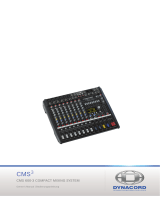Page is loading ...

Inhalt
Seite
Sicherheitshinweise 3
Systembeschreibung
Bedienelemente 4
1. Eingangskanal 6
1.1 Anschlüsse 6
1.2 Wichtig: Einstellung
der Empfindlichkeit 6
1.3 Klangregelung 6
1.4 Busregler 7
2. Mastersektion 7
2.1 Klangregelung 7
2.2 Insert 8
2.3 Amp In 8
2.4 Mono Out 8
2.5 Line Out 8
2.6 Aux-Weg 8
2.7 Effect Send 9
2.8 Tape Anschluß 9
2.9 Phantomspeisung 9
2.10 Digital Sound Processor 9
2.11 Limiter 10
2.12 Lautsprecherausgang 10
2.13 Kopfhörer 10
2.14 Standby 10
2.15 Netzschalter 10
3. Monitorweg 10
4. Effektsektion 10
4.1 Wichtig: Richtige
Aussteuerung 10
4.2 Effekt wählen 10
4.3 Preset 11
4.4 Fußschalter-Typ 11
4.5 Fußschalter-Funktion 11
5. Sound-Beschreibungen 11
6. Störungsbehebung 13
7. Technische Daten 36
8. Blockschaltbilder 38
9. Effekt-Tabelle 40
Contents
Page
Safety instructions 14
General description 15
1. Input channels 17
1.1 Input connectors 17
1.2 A must-read:
proper input gain setting17
1.3 Channel equalization 18
1.4 Other channel controls 18
2. Master section 18
2.1 Master EQ section 19
2.2 Insert jacks 19
2.3 Amp In 19
2.4 Mono Out 19
2.5 Line Out 19
2.6 Aux Send/Return 20
2.7 Effect Send 20
2.8 Tape connectors 20
2.9 Phantom power supply 20
2.10 Digital Sound Processor 21
2.11 Limiter 21
2.12 Speaker outputs 21
2.13 Headphones 21
2.14 Standby 21
2.15 Power supply 21
3. Monitor path 21
4. Effect section 21
4.1 Important: internal
effect levels 22
4.2 Effect selection 22
4.3 Preset effect programs 22
4.4 Footswitch types 22
4.5 Footswitch functions 22
5. Internal effect sounds 22
6. Troubleshooting guide 24
7. Technical Specifications 36
8. Block diagrams 38
9. Effect table 40
Table des matières
Page
Instructions de sécurité 25
Description du système 26
1. Tranches d’entrées 28
1.1 Raccordements 28
1.2 Important : réglage de
la sensibilité d’entrée 28
1.3 Egalisation 28
1.4 Réglages des bus 29
2. Section principale (Master)29
2.1 Egalisation 29
2.2 Inserts 30
2.3 Entrée ampli 30
2.4 Sortie mono 30
2.5 Sortie ligne 30
2.6 Départs/retours d’
auxiliaires 30
2.7 Départs/retours d’effets 31
2.8 Raccordements
magnétophones 31
2.9 Alimentation phantôme 31
2.10 Digital Sound Processor 31
2.11 Limiteur 32
2.12 Sorties enceintes 32
2.13 Casque 32
2.14 Stand-by (mise en veille) 32
2.15 Interrupteur secteur 32
3. Monitoring / Contrôle 32
4. Section des effets 32
4.1 Important: niveaux
internes 32
4.2 Choix des effets 32
4.3 Effets préréglés 33
4.4 Type de pédales 33
4.5 Fonction aux pédales 33
5. Description des effets
internes 33
6. Guide de dépannage 35
7. Spécification techniques 37
8. Schémas blocs 38
9. Tables des effets 40
Page is loading ...
Page is loading ...
Page is loading ...
Page is loading ...
Page is loading ...
Page is loading ...
Page is loading ...
Page is loading ...
Page is loading ...
Page is loading ...
Page is loading ...

14
Owner`s manual Profiler 14.1000 © Zeck Audio
Dear customer,
thank you for purchasing the ZECK Profiler 14.1000 mixing
console. This fine unit has been designed to inspire your
creativity, bring you success and - not least - lots of fun.
Please read the following instructions carefully to make
sure that all the functions and possibilities of the Profiler
become quickly available to you.
Your Zeck team
Safety instructions
1. Read instructions - Dry-read all safety and operation instructions at least once before starting to work
with the Profiler 14.1000.
2. Heed warnings - All warnings given on the Profiler 14.1000 or inside this manual should be strictly follo-
wed.
3. Water and moisture - The Profiler 14.1000 should never be operated near water, e.g. near a
washbowl, bathtub, kitchen sink, laundry tub, swimming pool or in a wet basement.
4. Heat - Keep the Profiler 14.1000 away from devices that produce heat, e.g. radiators.
5. Object and liquid entry - Do not allow solid objects or liquids to fall into or spill over the Profiler 14.1000.
6. Power sources - For protection against electric shock, use only power connectors for the Profiler 14.1000
that are absolutely proof against protruding contacts.
7. Grounding / protective earth - The Profiler 14.1000 must always be operated with effective
protective earth. Never manipulate or defeat the protective earth means of the unit or power supply.
8. Power cord protection - Power supply cords for the Profiler 14.1000 should be routed so that the danger
of pinching by objects, walking upon or stumbling over is excluded. Particular care should be
taken to keep away mechanical strain from the power cable entry and the power plugs.
9. Servicing - The user should not attempt to open or service the Profiler 14.1000. For maintenance
and servicing, always refer to qualified repair personnel.
10. Keep instructions - This instruction manual should be retained for future reference.

15
PROFILER 14.1000
Owner`s manual Profiler 14.1000 © Zeck Audio
General description
1 XLR input connector
2 Line In (monaural channel)
3 Insert jack (monaural channel)
4 Line In Left/Mono (stereo channel)
5 Line In Right (stereo channel)
6 Low Cut filter
7 Gain control
8 High EQ control
9 Mid EQ control
10 Mid EQ control
11 Low EQ control
12 Mon control (input channel)
13 Aux control (input channel)
14 Effect control (input channel)
15 Pan control
16 PFL button (input channel)
17 Clip/PFL LED (input channel)
18 Signal LED (input channel)
19 Channel fader
20 Insert jacks (master channel)
21 Amp In jacks
22 Line Out jacks
23 Aux Return jacks
24 CD/Tape In phon jacks
25 Record Out phon jacks
26 Mono Out jack
27 Monitor Send jacks
28 Aux Send jack
29 Effect Send jack
30 Effect footswitch jack
31 Mono Out control
32 Line Out control
33 Aux Send control
34 Aux Return control
35 Tape In control knob
36 Pre/Post button
37 Phantom Power switch
38 Master LED chain display
39 PFL control LED (Master)
40 Standby LED
41 Digital Sound Processor button
42 5-band Master EQ
43 3-band Monitor EQ
44 ‘L/R to Monitor‘ button
45 ‘Effect to Monitor‘ control
46 Monitor PFL switch
47 Monitor Clip LED
48 Monitor Signal LED
49 Master faders
50 Monitor fader
51 Effect fader
52 Phones jack
53 Phones Volume control knob
54 Standby switch
55 Effect program number display
56 Effect selector
57 Effect Enter button
58 Effect Preset 1 button
59 Effect Preset 2 button
60 Effect Preset 3 button
61 Effect Preset 4 button
62 Effect On button
63 Effect PFL switch
64 Effect Clip LED
65 Effect Signal LED
66 Power switch
67 Mains connector
68 Speaker connectors
(numbers refer to illustrations on following pages)

16
Owner`s manual Profiler 14.1000 © Zeck Audio
Fig. 1
Profiler 14.1000
back panel
Profiler 14.1000
front panel
66
67
68
Input channels
mono
Input channels
stereo
Master-/ Monitor-/
Effekt section

17
PROFILER 14.1000
1. Input channels
The Profiler 14.1000 offers two
types of input channels:
Channels 7-10 have full stereo
operation capability while the re-
maining channels 1-6 are monaural.
There are some distinct differences
regarding the connectors and
equalization, which will be
described in the following chapters.
1.1 Input connectors
Each monaural channel (Fig. 2) has
one balanced XLR input (1) for
microphones (MIC) and one balanced
1/4" phone jack (2) for monaural
line-level signals (LINE IN). The stereo
channels have one balanced XLR
input connector (1) for micropho-
nes plus two unbalanced 1/4"
phone jack inputs (4/5) for stereo
signals, e.g. from keyboards or
drum computers, assigned to the
left and right channel (LEFT /
RIGHT LINE IN).
Any stereo channel can also be
used as a monaural channel by
using the XLR input (1) or by using
only the LEFT/MONO input phone
jack (4). In this case, the signal will
be send to both left and right
channels, depending on the PAN
(15) setting (see 1.4).
The monaural channels are addi-
tionally equipped with a break-type
INSERT jack (3) for direct connection
of external effect devices. This stereo
jack is electronically located after
the EQ section and has the Send
signal on the tip and the Return
signal on the ring of a stereo phone
plug. The INSERT jack can also be
used as a direct (pre-fade) channel
output, e.g. for multi-track recording,
by simply soldering the tip and
ring contacts of a stereo phone
plug together.
1.2 A must-read:
proper input gain setting
For getting a clean and noise-free
sound, it is extremely important to
carefully adjust the GAIN control
(7) of every channel to the incoming
signal. It is not seldom that sound
problems with PA systems can be
traced back to incorrect input gain
settings.
The Profiler 14.1000 provides
various help functions for getting
the right input gain setting: the
built-in PFL function, SIGNAL and
CLIP LEDs on every input channel
and the two-row LED chain in the
master section.
Before depressing a channel's PFL
button (16) for input signal gain
adjustments, it is always a good
idea to check the PFL control LED
(39) beneath the master LED chain.
If it is lit, the PFL function has been
previously activated for another
channel and should be disengaged
there before attempting to adjust
the new channel.
If the PFL function is activated, the
input gain of the channel is shown
at the two-row master LED chain
(38). At the same time, the channel
input signal is also sent to the
PHONES output (52) for simulta-
neous ear-control.
One good advice: when making
input gain adjustments, you never
exactly know what's going to hap-
pen level-wise. To avoid embarras-
sing uncontrolled signals in your
PA, keep all fader controllers
down for now. Your ears and
speakers will thank you!
For quickly finding the right input
gain adjustment, first rotate the
GAIN control pot (7) fully counter-
clockwise. Ask the musician on the
other side of the cable to produce
an average-level signal, just like
he/she would during the show.
The green SIGNAL LED (18) shows
that the signal is now at the channel
input, waiting to become adjusted.
Slowly rotate the GAIN control
clockwise until the '0dB' LED in the
master LED chain becomes conti-
nuously lit, but not the '+3dB' LED!
Repeat this procedure for the
remaining channels.
Owner`s manual Profiler 14.1000 © Zeck Audio
Fig. 2
Mono-
Input channel
1
2
3
6
7
8
9
10
11
12
13
14
15
16
17
18
19

18
Owner`s manual Profiler 14.1000 © Zeck Audio
1.3 Channel equalization
All monaural channels have an
active 3-band equalizing section
with parametric midrange. The
HIGH (Treble) control (8) works at
10 kHz with
±
14dB boost/cut, the
LOW (Bass) (11) control works at
60 Hz, also with ±14 dB. The mid
frequency can be swept from 1 kHz
to 6.3 kHz with the FREQ knob (9),
MID cut/boost range (10) is also
±14 dB. Each monaural channel is
also equipped with a switchable
LOW CUT filter (6) for the XLR micro-
phone input. This 12 dB/oct. filter
eliminates all frequencies below
80 Hz, which consist mostly of low-
frequency noise. Unless ultra-deep
low frequencies are wanted (most
unlikely for a microphone input), it
should always be kept engaged.
The stereo channels have a 3-band
equalization section with fixed
midrange frequencies:
HIGH (8) 10 kHz, ±14dB
MID (10) 3 kHz, ±14dB
LOW (11) 60 Hz, ±14dB
There's a golden rule for the use
of equalizers: try to get along
with as little as possible! Don't try
to use the EQ as an antidote
against poor microphones or
cheap PA speakers - you are likely
to end up with the EQ controls all
the way up and still get a muddy
sound. Use the channel EQ section
with thought to give the individual
instruments a happy place to live
within the overall sound.
One other advice: do not touch
the channel EQs (that means set
them to center position) before
you have calibrated the master EQ
to the room acoustics (see below).
This is also a good moment to de-
cide, whether you want to use the
built-in DIGITAL SOUND PROCESSOR
(see below for explanation).
As the channel EQ affects the
input gain readings of the PFL
function, it is always a good idea
to re-check the channel gain after
setting the EQ to avoid clipping.
1.4 Other channel controls
The MON control knob (12) deter-
mines the proportion of the chan-
nel signal in the monaural monitor
signal. Keep in mind that the monitor
signal is taken from the channel
signal before it meets the fader
(pre-fade). This means that a
channel might be audible in the
monitor, even when its fader is at
zero - a common source of confusion!
If you have stereo monitors and
want a duplicate of your stereo
front PA signal in them, use the
LINE OUT output with an external
amplifier (see 2.7).
The AUX control knob (13) feeds
the channel signal to the Aux bus.
It can be switched for PRE or POST
fade function (36) in the master
section, allowing to use it as an
additional monitor path (pre) or as
an effect loop (post).
Use the EFF (14) control to send a
variable portion of the channel
signal to the internal effect unit.
This control is post-fade, so that no
effect signal is produced for this
channel when its fader is down.
The PAN control (15) makes the
channel signal travel between left
and right, making it possible to
place the signal somewhere in the
stereo image. When in center
position, the channel signal is send
to the left and right side of the
master section in equal proportions.
If a channel is used stereo, the two
channel signals are stuck with their
assigned sides and cannot be
moved inside the stereo image. In
this case, the PAN control works
like the usual 'Balance' control on
your home stereo equipment.
The channel fader (19) provides
the final level control for the channel.
On stereo channels, both left and
right signals are controlled by one
fader simultaneously.
The PFL button (16) 'taps' the
channel signal just before the
fader and sends it to the master
LED chain (38) for gain control and
to the PHONE output (52) for
direct ear-control.
Fig. 3
Stereo-
Input channel
1
4
5
7
8
10
11
12
13
14
15
16
17
18
19

19
PROFILER 14.1000
Owner`s manual Profiler 14.1000 © Zeck Audio
2. Master section
The two master faders (49) are the
final volume control for the mixer.
If the PFL LED (39) is dark, the two-
row LED chain (38) shows the level
of the stereo master signal.
2.1 Master EQ section
The 5-band master EQ's (42) main
purpose is room-acoustic compen-
sation. For this reason the frequen-
cies are tuned differently from the
channel EQs. Frequency corrections
of the PA speakers should be done
extremely carefully with the master
EQ and preferably in a subtractive
manner - the Profiler has a powerful
amplifier! Excessive boost of treble
frequencies always increases the
danger of noise and feedback.
If you think your Profiler should
produce some more top and bottom
end, use the DIGITAL SOUND PRO-
CESSOR switch (see 2.10). As a rule,
the master EQ should always be ad-
justed before the channel EQs, pre-
ferably with a test CD through the
AUX RET jacks (23).
2.2 Insert jacks
The master INSERT LEFT/RIGHT jacks
(20) allow to send the master signal
through an external effect device
before it enters the power amplifier.
The pin layout is the same as on the
channel insert jacks (tip=send,
ring=return).
These insert jacks also allow the
connection of Zeck DCA 501L active
subwoofers for an active two-way
PA system. The DCA 501L's built-in
active crossover filters out the bass
frequencies for its own amplifier,
sending back only the highs to be
amplified by the mixer. Appropriate
Y-cables for this kind of setup can
be ordered from Zeck.
2.3 Amp In
Whenever you want to use the PD's
internal power amplifier for external
sources, e.g. an external mixing con-
sole,the AMP IN LEFT/RIGHT jacks
(21) are the right inputs. Inserting a
phone plug into these jacks auto-
matically disconnects the power
amplifier inputs from the rest of the
mixer. The master faders do not
work in this mode.
This input is also usable for the
mixer's own purposes: whenever
one wants to use an external power
amplifier through the Line Out out-
puts, the unemployed internal amp
can be operated as a monitor power
amplifier by running a
Y-cord from the MONITOR SEND
(27) jack to the AMP IN jacks.
2.4 Mono Out
Having a monaural signal available
is handy for driving subwoofer
speaker systems or remote back-
ground speakers. The MONO OUT
jack (26) provides a line-level
monaural master signal, mixed
together from the left and right
channel. The signal level of this out-
put is sufficient for driving external
power amplifiers and is controlled
by the MONO OUT control knob
(31). It is also affected by the
master faders.
2.5 Line Out
The Line Out jacks (22) carry the ma-
ster signal and are electronically lo-
cated between the master EQ
section and the master faders. For
this reason, the line-out level is not
affected by the master faders but
can be level-controlled by the LINE
OUT control knob (32).
Fig. 4
Profiler 14.1000
Master section
20 21 22 23 24 25
28
27
26
33
32
31
36
38
40
39
41
42
44
45
46
47
48
50
49
29
30
34
35
37
55
43
56
57
58
59
60
61
63
62
64
65
52
53
51
54

20
Owner`s manual Profiler 14.1000 © Zeck Audio
2.6 Aux Send/Return
The Aux path can be alternatively
used as a second independent
monitor signal or as a Send/Return
loop for external effect devices. To
switch between both functions, the
outgoing 'Send' signal can be 'tapped'
either before ('Pre') or after the
channel fader ('Post') with the
PRE/POST switch (36) in the master
section. In 'Pre' mode, the 'Send'
signal is not affected by the channel
fader, which makes it suitable for
monitor purposes. In 'Post' mode,
the 'Send' signal level follows the
channel faders, which is more
appropriate for driving effect units.
If the Aux path was used for effects
in 'Pre' mode, the channel's effect
signal would be still be audible,
even with the channel fader down -
not very desirable, unless you are
aiming for a real funny sound.
If the Aux path is used as an effects
Send/Return loop ('Post'), the input
of the external effect unit must be
connected to the AUX SEND jack
(28) and can be level-adjusted with
the master AUX SEND control knob
(33). The output of the effect unit,
stereo in most cases, goes to the
AUX RETURN jacks. If the effect
device is sending back only one
(monaural) signal, use only the
upper LEFT/MONO return jack. The
AUX RETURN knob (34) controls the
proportion of the effect return
signal in the master signal.
The AUX RETURN inputs can also be
used as a stereo line input, e.g. for
connecting a sub-mixer for more ad-
ditional channels or for PA test CDs.
2.7 Effect Send
The EFFECT SEND (29) jack can be
used for feeding the internal effect
signal to another external effect de-
vice. It always carries the same
signal that is send to the input of
the PD's internal effect unit, so that
its level is also controlled by the EFF
control knobs (14) on the channels.
The output of the external effect
unit must be connected to the AUX
RETURN jacks (34). For monaural
effect units, use only the LEFT /
MONO return jack.
If the Profiler's internal effect is not
wanted, turn it off by either using
the EFFECT ON/OFF button (62) or
the EFFECT fader (51).
2.8 Tape connectors
These connectors (24, 25) are RCA
type to facilitate connection of
consumer-type tape decks, DAT
recorders or CD players. The input
level can be adjusted with the TAPE
IN control knob (35). The master
faders do not affect the tape input,
which makes it possible to playback
music through the mixer also when
the master faders are down or
when the mixer is in standby mode.
The tape input signal is not displayed
on the LED chains and does not
appear at the PHONES output.
The TAPE OUT level is also indepen-
dent from the master faders and
does not own an individual control.
It is affected, however, by the
master EQ.
2.9 Phantom power supply
Depressing the PHANTOM POWER
switch (37) engages the phantom
supply power on the XLR inputs of
channels 1 - 6, shown by the green
control LED. The built-in phantom
power supply enables the Profiler
14.1000 to power professional con-
denser microphones and eliminates
the need for batteries in most cases.
The phantom power is supplied
equally through pins 2 and 3 of the
XLR input jacks, which also allows
dynamic (unpowered) microphones
to be operated with the phantom
power supply engaged. To be safe
from pop noises, however, always
disengage the phantom power
before connecting or unplugging
microphones.

21
PROFILER 14.1000
Owner`s manual Profiler 14.1000 © Zeck Audio
2.10 DIGITAL SOUND PROCESSOR
When the DIGITAL SOUND PRO-
CESSOR button (41) is depressed,
a super-fast and intelligent digi-
tal/analog circuitry gradually
switches itself into action (as can
be seen by the corresponding LED
slowly becoming lit). After a
few seconds, you will notice consi-
derably more weight behind the
bass notes and an additional ‘airy’
brightness for the high frequencies,
making for an overall improvement
of your PA sound.
At the same time, the sound
processor accurately analyses the
power output signal and protects
the speakers from mechanical
damage or thermal overload. The
bass response is enhanced in the
30Hz-80Hz range, so that no power
is wasted on inaudible frequencies.
At high sound levels, the frequency
corrections become progressively
withdrawn for a linear frequency
response, which can again be veri-
fied by the darkening control LED.
Disengaging the processor by
switch also works slowly, so that no
abrupt sound changes will be
noticed.
2.11 Limiter
The built-in limiter detects and
counteracts non-linear conditions
inside the mixer circuits, caused by
signal overload or impedance
mismatching. It protects your PA
system through a specially calcula-
ted control algorithm that has been
optimized for best acoustical beha-
vior without any loss in signal dyna-
mics. It works so great, it should be
always kept on - that's why we`ve
provided no switch to turn it off!
2.12 Speaker outputs
Following the latest standard, the
Profiler features Speakon SPEAKER
OUT connectors (68). When making
connections, keep in mind that the
Speakon plugs have to be twisted
clockwise into their contact position
after insertion.
The pin layout of the Speakon jacks
uses pin ‘1+’ for the signal (hot)
and pin ‘1-’ for ground.
For the amount of speaker cabinets,
we advise that the total impedance
of the connected speakers should
not fall below the minimum recom-
mended value of 4 ohms per side.
Although the internal amplifiers
would work with no problems in
most cases, the built-in overheat
protection circuit may become trig-
gered after a while (depending on
the cooling air supply), shutting off
the amplifiers.
2.13 Headphones
If no PFL button is depressed
anywhere on the mixer, the stereo
PHONES output jack (52) always
carries the master signal. Activating
the PFL function with any button
on the desk automatically switches
the PHONES output to PFL and
makes the corresponding signal
audible in the phones.
The phone output level can be
adjusted with the PHONE VOLUME
control knob (53).
2.14 Standby
The STAND BY switch (54) can be
used for noise-free muting of the
left and right master output signal.
The standby mode is indicated by
the red LEDs (40) in the master LED
display. The tape input is not
affected by the standby switch, so
that you can still playback music
during show intermissions.
2.15 Power supply
The Mains input connector (67) is
located on the rear side of the
mixer. The connector has an in-
tegrated fuseholder for the power
supply fuse. If the fuse should blow,
replace it only with the same type
as specified on the back panel.
Near the power supply connector is
the POWER ON switch (66) which
turns the whole mixer on and of.
3. Monitor path
The monitor signals are 'tapped'
from the pre-fade channel signal
through the MON control knobs
(12) and mixed together to become
the monaural monitor signal. This
signal is again send to the MONITOR
SEND output jack (27) with the
MON fader (50) serving as a level
control. The MONITOR SEND jack
has line level for driving external
power amplifiers or active monitors
(e.g. Zeck MS 15/3 aktiv).
If one wants to hear the master
signal in the monitors instead of a
separate monitor mix, the L/R TO
MON button (44) provides just this.
Now a mono-mix of the master
signal appears at the monitor out-
put, defeating the channel monitor
controls.
A 3-band monitor EQ section (43)
with parametric mids allows to
adjust the monitor sound and helps
to combat feedback.
The effect signal can be gradually
added to the monitor signal with
the EFF TO MONITOR control knob
(45).
Sending a too strong monitor signal
from the channels can cause the
monitor output to distort. If the
CLIP LED (47) in the monitor section
lights up, gradually reduce the
MON controls of the channels until
the signal level stays with the SIG-
NAL LED (48). Use the MON fader
to compensate for the level loss.
The PFL switch (46) allows to send
the monitor signal to the head-
phone output.
4. Effect section
The Profiler mixer is equipped with
an on-board stereo digital effect
unit with 99 highly useful and pro-
fessional-sounding programs. Enga-
ging the EFFECT ON/OFF button
(62) changes the program number
display from
flashing to constant and switches
on the effect. The effect level can
be controlled with the EFFECT
fader (51).
The effect signal can added be to
the headphone signal by using the
PFL switch (63).

22
Owner`s manual Profiler 14.1000 © Zeck Audio
4.1 Important:
internal effect levels
For best effect sound without
noise or distortion, it is important
not to set the EFF controls (14) of
the channels too low or too high.
As a starting point, set the channel
EFF controls maximally around '5'
and in a way, that each channel
gets the right proportion of effect
signal. If the CLIP LED (64) of the
effect section flashes up, gradually
reduce the controls (while main-
taining the proportions) until just
the SIGNAL LED (65) stays on. If
the SIGNAL LED stays permanently
dark, the channel controls are set
too low - bring them up.
Adjust the general effect level
with the EFFECT fader (51).
4.2 Effect selection
A specific effect is called up by
selecting the desired program
number with the SELECT rotary
switch (56). The selected program
number will be shown in the
display along with two flashing
dots, which indicate that the
program that has been selected
before is still active. Depressing
the ENTER button (57) instantly
switches to the new program,
causing the dots to stop flashing.
If a 'preset' program is active (see
below), its preset number will be
shown in the display.
4.3 Preset effect programs
The Profiler 14.1000 is able to
memorize your four favorite effect
programs for a quick recall via
four PRESET buttons (58 through
61). Another bonus: those four
presets are selectable via foot-
switch, enabling the user to change
effect programs during the show
by remote control without having
to get Midi-ized.
The mixers have a non-volatile
memory, so that all stored effect
parameters (program, preset,
footswitch type and function, effect
on/off) remain stored four the
next couple of years if the mixer is
turned off.
Recalling presets
For recalling a preset program,
just hit one of the four PRESET
buttons. The assigned effect will
instantly become active (you don't
have to use the 'Enter' button
here) while the display will show
the selected preset number (P1,
P2, P3 or P4). For refreshing your
own memory in finding out which
effect program you have been
hiding behind a certain preset
number, hold the PRESET button
down for a few seconds. The display
will change from preset number
to the assigned program number.
Releasing the preset button will
again change the display back to
the preset number.
If you should become tired of your
presets or want to try something
new, hitting the ENTER button
will instantly switch to the effect
that has been selected with the
rotary switch. When using presets,
one could also look at the ENTER
button as the fifth preset effect -
for the effect selected via the
rotary switch.
Storing presets (Fig. 5)
For making any out of the 99
built-in effects a preset, select the
desired effect via the rotary
switch. If the right number is
shown in the display, depress the
ENTER button and hold it down
while depressing one of the four
PRESET buttons. That's it - you just
got yourself a new, permanently
stored preset effect.
4.4 Footswitch types
Regarding their electric properties,
footswitches can be divided into
two categories: momentary
(unlatched, disengages again at
release) and non-momentary
(latched, remains engaged until
next step-on). For correct function
of the EFFECT FOOTSW jack (30),
you have to tell your mixer what
type of footswitch you are using:
- For momentary (unlatched)
footswitches, depress and hold
down the ENTER (60), PRESET 3
(60) and ON (62) buttons in this
order. As soon as the ON button
has been depressed, the mixer is
ready to accept a momentary
footswitch.
- For non-momentary (latched)
footswitches follow the same
procedure with the ENTER (57),
PRESET 4 (61) and ON (62) buttons.
This is also the factory setting.
4.5 Footswitch functions (Fig. 6)
The EFFECT FOOTSW jack (30) can
be user-programmed to serve for
two different functions:
- Effect On/Off
- Preset effect selection
For Effect On/Off footswitch
function, depress and hold down
ENTER
EFFECT
ON / OFF
1.
3.
+
ENTER
ENTER
PRESET
1, 2, 3 oder 4
+
+
2.
PRESET
1, 2, 3 oder
4
ENTER
1.
3.
ENTER
2.
PRESET
1, 2, 3 oder 4
+
UP
DOWN
SELECT
Fig. 6
Footswitch programming
Preset 1: ‘ON/OFF’ function
Preset 2: ‘UP/DOWN’ function
Preset 3: momentary footswitch
Preset 4: latch-type footswitch
Fig. 5
Storing a preset
1, 2, 3 or 4
1, 2, 3 or 4
1, 2, 3 or 4
1, 2, 3 or 4

23
PROFILER 14.1000
Owner`s manual Profiler 14.1000 © Zeck Audio
the ENTER (57), PRESET 1 (58) and
ON (62) buttons in this order. As
soon as the ON button is depressed,
you're done. In this mode, which is
also the factory setting, the foot-
switch overrides the on-board
EFFECT ON/OFF switch.
For effect preset selection function,
follow the same procedure with
the ENTER (57), PRESET 2 (59) and
ON (62) buttons.
5. Internal effect sounds
Hall reverb programs (1-16)
The programs out of this group
capture the reverberating sound
of halls of different sizes with
decay times from 0.5s to 15s.
These programs yield a very neu-
tral sounding effect which makes
them suitable for a wide range of
instruments, including vocals. For
a truly professional and more
'open' reverb sound, we added a
pre-delay for some of the longer
programs.
Longer delay times than 3s should
be used carefully, as they can
quickly mudden your sound. For
very sparse musical arrangements,
however, the spaciousness they
create might be just what you are
looking for. Fell free to experi-
ment - it's all there!
Room reverb programs (17-32)
These effects emulate the sound
of different sized rooms and the
characteristic reflections that
bounce back from the walls. Apply
those programs to percussion or
brass instruments and you will be
surprised how these instruments
suddenly come alive! ‘Room’
programs are also highly useful
for adding some ambience to
direct-connected guitars or
brass instruments.
Plate reverb programs (33-48)
In the old non-digital days,
electro-mechanical devices such as
plates and springs had to be used
to create reverberation effects.
Many contemporary musicians like
the colored sound that these devi-
ces produce, in contrast to the
'non-sound' digital units. If you
want a reverberation effect with a
vintage 'lo-tech' sound, these
sounds will provide just that.
Recommended for keyboards and
guitars. But be sure not to miss a
try on your vocals!
Gate reverb programs (49-56)
A 'gated' reverb cuts off the
reverb at a fixed time after its
start, no matter where it was at
that time. Since this kind of rever-
beration doesn't exist in nature, a
gated reverb effect always comes
in very technically sounding and
applies best to percussion instru-
ments or brass sets for a cutting
sound that stands out in the mix.
Reverse reverb programs (57-60)
'Reverse' reverb makes exhaustive
use of digital sound processing
possibilities: the played sounds are
repeated backwards, mirroring
the attack / decay behavior. For
most instruments, this results in a
slow attack with sudden cut-off,
making for a swelling 'backward'
sound effect. In recording history,
backward-tape effects have often
been applied to drums and vocals
to evoke a sense of psychedelic
drama or as a helpful means for
rendering absurd statements
('Sdaeh rieht edih dna nur yeht,
semoc niar eht fi').
Hall + Delay programs (61-69)
This group features highly useful
pre-set mixtures of reverbs with
overlayed stereo delays. The full
stereo implementation of these
programs will give your vocals and
instruments that sonic bloom that
will literally make your sound
'take off'. Most arguably the best
all-purpose effect.
Long pre-delay reverb programs
(70-73)
A reverb that sits 'on top' of a
delay and therefore starts signifi-
cantly late. A safe way to obtain a
strong reverb effect that does not
mess up with the original sound.
Stereo delay programs (74-79)
This group runs the whole gamut
from be-bop-a-lula type slapback
to ultra-long delay. The delay
times are slightly divergent for the
left and right channel, making for
a spacious effect sound.
One more hint for finding the
right delay times for a given song:
the effect table that comes with
this manual gives you the musical
tempi (bpm = beats per minute)
that fit well with a particular
delay time. Choosing a somewhat
shorter delay time than recom-
mended will give a song a 'for-
ward' feel, while longer delay
times tend to relax it.
Ping-Pong delays (80-85)
The term explains itself: the delays
travel from left to right for a real-
ly head-spinning stereo effect.
Especially nice for song endings or
to let even the last listener know
that your PA system is stereo.
Stereo echoes (86-93)
Stereo delays with repeats. A
great alternative just in case you
have become tired of reverb.
Special effects (94-99)
A mix-max of useful special ef-
fects. For those who like country
or surf music, try #94 for a bonanza-
type galloping echo. The Rockabil-
lies among you will be especially
grateful for #95 and #96. The
remaining programs are doublers
that can be used to thicken the
sound of your vocals or spread
your PA sound for a wider stereo
image.

24
Owner`s manual Profiler 14.1000 © Zeck Audio
6. Troubleshooting guide
Symptoms Possible cause and remedy
Lack of ultra-deep bass notes. LOW CUT (6) has been activated on MIC input.
Activating the phantom power supply One of the XLR inputs 1-6 has been connected
results in hum noise. to an unbalanced instrument, e.g. keyboard.
Connect instruments to LINE IN or use DI-Box to
obtain balanced ground-free signal for XLR input.
Activating the phantom power supply Improper microphone cable. Use two-conductor
produces a 'click' noise inside dynamic microphone cable for balanced, ground-free operation.
microphones
No signal at AUX SEND output (28), despite Master AUX SEND control (33) at zero.
turned-up channel AUX control (13).
AUX has been switched to 'POST' (36) and channel
fader is at '0'.
CLIP LED on input-, monitor-, or effect- PFL pushbutton has been activated.
section is permanently lit without incoming
signal.
Master LED chain (38) shows no signal. PFL function has been activated somewhere.
Channel MON control (12) does not affect L/R TO MON button (44) has been activated, sending
level in monitor signal. only the master signal to the monitor output.
Internal effect unit produces too much noise. Channel EFF controls (14) set too low. Gradually increase
EFF controls until effect CLIP LED (64) does just not flash.
Internal effect unit distorts. Channel EFF controls (14) set too high. Gradually reduce
EFF controls until effect CLIP LED (64) does just not flash.
Effect programs cannot be selected, effect SELECT rotary knob (56) has been accidentally set
buttons show no function. between two notch positions.
Footswitch input has been improperly programmed.
Turn mixer off and on, and re-program for correct
function.
Footswitch shows no function. Wrong footswitch type has been programmed.
Use only plain footswitches with no internal series resistors,
no controls lights and no individual power supply.
No sound, but master LED Speakon plugs have not been inserted correctly. Always
chain (38) shows signal. turn plugs clockwise after insertion for proper contact.
Unit gets very hot and Too low total speaker impedance per side (falls below
power amplifiers keep shutting off. 4 ohms).
Externally connected sound processors may produce
inaudible sub-bass frequencies, overloading power
amplifiers and speakers. Activate LOW CUT
switches (6) or reduce sub-bass effect.
Page is loading ...
Page is loading ...
Page is loading ...
Page is loading ...
Page is loading ...
Page is loading ...
Page is loading ...
Page is loading ...
Page is loading ...
Page is loading ...
Page is loading ...

7. Technische Daten
Profiler 14.1000
Anzahl Eingangskanäle mono 6
Anzahl Eingangskanäle stereo 4
Nennleistung an 8 Ohm 2 x 350 W
Nennleistung an 4 Ohm 2 x 500 W
Frequenzumfang 18 - 22.000 Hz
Gesamtklirrfaktor (ohne Effekt) < 0,1 %
Intermodulations-Verzerrungen < 0,02 %
Geräuschspannungsabstand
(Äquiv. Eingangsrauschen -123 dB
bez. auf 200 Ohm)
Geräuschspannungsabstand
(Masterfader max., Kanalfader - 87 dB
min., EQ Mittelstellung)
Min. Anschlussimpedanz
(Lautsprecherausgang)
4 Ohm
Ausgangsimpedanz
Line Out, Mono Out
450 Ohm
Monitor Send 100 Ohm
Eingangsimpedanz Mikrofon 2,2 kOhm
Eingangsimpedanz Line 10 kOhm
Abmessungen:
Höhe 440 mm = 10 HE
Tiefe 190 mm
Breite 483 mm = 19"
Gewicht 18,15 kg
Technical Specifications
Profiler 14.1000
Number of input channels mono 6
Number of input channels stereo 4
Nominal output power into 8 ohms 2 x 350 W
Nominal output power into 4 ohms 2 x 500 W
Frequency range 18 - 22000 Hz
THD (effect off) < 0.1 %
IM distortion < 0.02 %
S/N ratio
-123 dB
(Equiv. input noise @ 200 ohms)
S/N ratio
(Master faders max., channel faders - 87 dB
min., EQ at center position)
Min. speaker impedance 4 ohms
Output impedances
450 ohm
Line Out, Mono Out
Monitor Send 100 ohms
Microphone input impedance 2.2 kohms
Line input impedance 10 kohms
Dimensions:
Height 440 mm = 10 HU
Depth 190 mm
Width 483 mm = 19"
Weight 18,15 kg
36
Mode d’emploi Profiler 14.1000 © Zeck Audio
Page is loading ...

38
Mode d’emploi Profiler 14.1000 © Zeck Audio
8. Blockschaltbilder / Block diagrams / Schémas-blocs
Profiler 14.1000

39
Mode d’emploi Profiler 14.1000 © Zeck Audio
PROFILER 14.1000
9. Effekt-Tabelle / Effect table / Table d’effets
Effect group Prog. Reverb Delay (ms) Tempo (bpm)
Nr. (s) Left Right
Mute 0
Small Hall 1 0.5
2 0.8
3 1.0
4 1.2
5 1.5
6 1.8
7 2.8
8 3.0
Large Hall 9 1.2
10 2.0
11 3.5
12 5.0
13 6.0
14 7.0
15 8.0
16 15.0
Small Room 17 0.3
18 0.5
19 0.8
20 1.0
21 1.2
22 1.5
23 1.8
24 2.0
Room 25 1.5
(long Pre-Delay) 26 2.5
27 3.0
28 4.0
29 4.5
30 5.0
31 7.0
32 8.5
Plate Type 1 33 0.2
34 0.3
35 0.5
36 0.8
37 1.0
38 1.2
39 1.5
40 1.8
Plate Type 2 41 1.0
(long Pre-Delay) 42 1.5
43 2.0
44 2.5
45 3.0
46 5.0
47 5.5
48 7.5
Gate Type 1 49 0.2
50 0.3
51 0.4
52 0.6
Effect group Prog. Reverb Delay (ms) Tempo (bpm)
Nr. (s) Left Right
Gate Type 2 53 0.15
54 0.25
55 0.35
56 0.45
Reverse 57 0.1
58 0.25
59 0.4
60 0.6
Large Hall + 61 0.6 120 160
Stereo Delays 62 0.6 170 240
63 0.6 220 270
64 1.2 120 160
65 1.2 180 270
66 2.4 120 160
67 2.4 130 260
68 2.4 180 270
69 2.4 220 270
Delay Hall 70 0.3
71 0.5
72 1.2
73 1.8
Stereo Delays 74 120 160
75 210 260 65, 130
76 300 350 90, 180
77 390 440 70, 140
78 480 530 60, 120
79 570 625 50, 100
Ping-Pong 80 130 260 60, 120
Delays 81 160 320 95, 190
82 190 380 80, 160
83 230 460 65, 130
84 270 540 50, 100
85 310 625 95, 190
Stereo Echoes 86 240 290 55, 110
87 270 320 50, 100
88 330 380 90, 180
89 390 440 70, 145
90 430 480 65, 130
91 480 530 60, 120
92 530 580 55, 110
93 570 625 50, 100
Special Delays 94 120 200
95 2.4 120 200
96 0.3 200 270 65, 130
Ambience 97 0.3 100 50
98 1.0 50 60
99 2.4 50 100
Page is loading ...
Page is loading ...
/