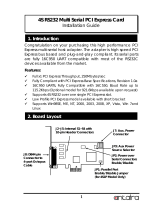Page is loading ...

20
English EX-42378
6. Driver Installation
Windows 98/ ME/ 2000/ XP/ Vista/ 7/ 8/ Server 200x
After starting Windows it recognizes a new “PCI Controller“ and opens the hardware
assistant. Please choose manual installation and put the driver CD into your CD-Rom
drive. Now enter the Path "D:\IO\SYSTEMBASE\" and then the directory of your sys-
tem “32bit_Win2000,XP,2003,Vista,2008,7,8“ or “64bit_WinXP,2003,Vista,2008,7,8”
into the box for the Path/Source and click at >next/continue<. Now Windows will
search for the drivers in the specified directory. Follow the hardware assistant and finish
the installation. If Windows recognizes other new devices repeat the above described
steps. Attention! Restart Windows in any case after installing the drivers.
CHECK THE INSTALLED DRIVER
Click at Start<>Run< then enter “compmgmt.msc“ and click at >OK<. In the windows
that open select >Device Manager<. Under ”Ports (COM and LPT)“ you should find
one or more new ”PCI Ports“ as sample (Com3). If you see this or similar entries the
card is installed correctly.
CHANGE PORT NUMBER
If you like to change the port number for example COM3 to COM5, open the >Device
Manager< click at >COM3<, >Settings< and then >Advance<. There you can change
between COM3 till COM256.
Windows NT 4.0
Start Windows NT and insert the driver CD into your CD-ROM drive (for example D:).
Click at >Start< >Run< and enter „D:\IO\SYSTEMBASE\WinNT\Install.exe" then click
>OK<. Windows NT will now start the setup program and install the driver. Please Re-
start Windows NT after installing the drivers.
CHECK THE INSTALLED DRIVER
Click at >Start< >Programs< >Administrative Tools[Common]< >Windows NT-
Diagnostics< then click at >Resource< >IRQ<. Here you should find the entry „09 o
0 PCI“. Then click at >I/O-Port< here you should see the entries „D400-D407 sysba-
se 0 PCI“ „D800-D802 sysbase 0 PCI“ and „DC00-DC1F sysbase 0 PCI“ for
the ports. The I/O addresses can change depends which system and card is installed.
If you see these or similar entry's the card is installed correctly.
SCO UNIX / LINUX
The drivers are located in the following folder on our driver CD:
"D:\IO\SYSTEMBASE\SCO"
Because each individual distribution and kernel version of Linux is different, sadly we
cant provide a installation instruction. Please refer to the installation manual for stan-
dard IO ports from your Unix/Linux version! In some newer versions of Linux the card
will even be installed automatically after starting Linux.
Bedienungsanleitung
Vers. 1.0 / 19.11.14
RS-232/422/485 PCI Karte
mit 8 x 9 Pin Anschluss
EX-42378
Manual

2
EX-42378
Inhaltsverzeichnis
1. Beschreibung ······················································································ 3
2. Lieferumfang ······················································································ 3
3. Aufbau und Anschlüsse ········································································ 4
3.1 Aufbau······································································································ 4
3.2 Anschlüsse ································································································ 4
4. Switch und Jumper Einstellungen ·························································· 5-8
4.1 Switch Einstellungen ················································································· 5-7
4.2 Jumper Einstellungen ················································································ 7-8
5. Hardware Installation ············································································ 8
6. Treiber Installation ··············································································· 9
Index
1. Description ························································································ 10
2. Extent of Delivery ··············································································· 10
3. Layout and Connections ······································································· 11
3.1 Layout ····································································································· 11
3.2 Connections ····························································································· 11
4. Switch and Jumper Settings ····························································· 12-15
4.1 Switch Settings ···················································································· 12-14
4.2 Jumper Settings ··················································································· 14-15
5. Hardware Installation ··········································································· 15
6. Driver Installation ················································································ 16
19
EX-42378 English
4. Switch and Jumper Settings
ENA | DIS
4.2 Jumper Settings
JP3:
DIS = The function PME is disable (Factory Setting)
ENA = The function PME is enable. Now the card can be activate
the computer through the serial ports.
But this should not be adjusted for standard applications.
5. Hardware Installation
If you are ready with the jumper settings, please proceed with the following installation
instructions. Because there are large differences between PC’s, we can give you only a
general installation guide for the EX-42378. Please refer to your computer’s reference
manual whenever in doubt.
1. Turn off the power to your computer and any other connected peripherals.
2. Remove the mounting screws located at the rear and/or sides panels of your Com-
puter and gently slide the cover off.
3. Locate an available expansion slot and remove its covers from the rear panel of
your computer. Make sure it is the right expansion slot for the card (see card de-
scription)
4. Align the card with the PCI slot and then gently but firmly, insert the card. Make sure
the card is seated and oriented correctly. Never insert the card by force!
5. Then connect the card with a screw to the rear panel of the computer case.
6. Gently replace your computer’s cover and the mounting screws.

18
English EX-42378
Terminator Switch (SW3)
Terminator for RS-485 2-wire mode:
4. Switch and Jumper Settings
4.1 Switch Settings
4.2 Jumper Settings
If you have the jumper JP2 set to PWR, you can adjust the voltage with
the jumper JP1. There are 4 different power sources.
(Attention! Connector J2 must be connected to the power supply!)
I5V = 5Volt from Mainboard (Factory Setting)
X5V = 5Volt from PC Power Supply
X12V = 12Volt from PC Power Supply
I12V = 12Volt from Mainboard
JP1:
I5V
X5V
X12V
I12V
JP2:
DIS = The pin 9 is connected with RI (Ring Indicator) signal.
(Factory Setting)
PWR = At pin 9 now you can set a voltage of +5V or +12V DC.
The power source is controlled by jumper JP1
DIS | PWR
3
EX-42378 Deutsch
Die EX-42378 ist eine PCI serielle RS-232/422/485 Karte mit 8 seriellen FIFO 16C95x
Ports, für den Anschluss von High-Speed seriellen Peripherie Geräten (z.B. Terminal,
Modem, Plotter usw.). Der serielle PCI Bus unterstützt dabei optimal die Leistung des
schnellen SystemBase Chipset mit 256byte FIFO Cache. Die EX-42378 gewährleistet
so eine sichere Datenübertragung und exzellente Performance von bis zu 921KBaud/s
für jedes angeschlossene Gerät! Sie unterstützt den 32-Bit PCI & PCI-X Bus mit 5 Volt
und 12 Volt. Es ist nicht möglich die I/O Adressen und Interrupts manuell einzustellen,
da die Einstellungen der Karte vom System (BIOS) und beim installieren des Betriebs-
systems automatisch vorgenommen werden. Die Ausgänge können einheitlich als RS-
232, RS-422, RS-485 mit 2 Draht oder RS-485 mit 4 Draht konfiguriert werden. Es wird
zusätzlich für den Einbau in schmale Computergehäuse ein 8 cm Low Profile Slot Bügel
mitgeliefert.
Merkmale:
•
Kompatibel zu PCI und PCI-X Bus
•
Bis 921.6 Kbps Baud Rate
•
Unterstützt wird RS-232, RS-422, 2 Draht RS-485 und 4 Draht RS-485
•
Unterstützt Windows 98/ ME/ 2000/ XP/ Vista/ 7/ 8/ Server 200x/ Linux
•
Zertifiziert für CE
CECE
CE
/ FCC / RoHS / WEEE DE97424562
/ FCC / RoHS / WEEE DE97424562/ FCC / RoHS / WEEE DE97424562
/ FCC / RoHS / WEEE DE97424562
Bevor Sie die EX-42378 in Ihren PC installieren, überprüfen Sie bitte zuerst den Inhalt
der Lieferung:
•
EX-42378
•
Treiber CD
•
Bedienungsanleitung
•
Octopus Kabel
•
Low Profile Bügel
1. Beschreibung
2. Lieferumfang

4
Deutsch EX-42378
3.1 Aufbau
3. Aufbau und Anschlüsse
S1-S8:
68 Pin VHDCI Buchse
für Octopus-Kabel
mit 8 x 9 Pin
Serielle Anschlüsse
JP2 (S1-S8):
Power auf
9 Pin Stecker
Ein / Aus
JP4 & J3:
Nur für Testzwecke
JP1:
Jumper für die Stromquelle
(Netzteil oder PCI Bus)
J2: Stromanschluss
für PC-Netzteil
SW1 & SW2: Mode Switch
JP3: PME
Ein- / Ausschalten
Vorderseite:
Rückseite:
S1-S8:
68 Pin VHDCI Buchse
für Octopus-Kabel
mit 8 x 9 Pin
Serielle Anschlüsse
SW3: Terminator Switch
1
3
5
7
2
4
6
8
17
EX-42378 English
4.1 Switch Settings
Terminator Switch (SW3)
Terminator for RS-422 and RS-485 4-wire mode:
4. Switch and Jumper Settings

6
Deutsch EX-42378
Port 1
Port 2
Port 3
Port 4
Modes RS-232 RS-422 RS-485 2-Draht
RS-485 4-Draht
Mode Switch (SW1)
4. Switch und Jumper Einstellungen
4.1 Switch Einstellungen
15
EX-42378 English
Port 1
Port 2
Port 3
Port 4
Modes RS-232 RS-422 RS-485 2-wire
RS-485 4-wire
Mode Switch (SW1)
4. Switch and Jumper Settings
4.1 Switch Settings

14
English EX-42378
3.2 Connections
DB9 (EX-42378) DB9 (Device)
1 DCD 1 DCD
2 RXD 2 RXD
3 TXD 3 TXD
4 DTR 4 DTR
5 GND 5 GND
6 DSR 6 DSR
7 RTS 7 RTS
8 CTS 8 CTS
DB9 (EX-42378) DB9 (Device)
1 TXD- 1 TCD-
2 TXD+ 2 TXD+
3 RXD+ 3 RXD+
4 RXD- 4 RXD-
5 GND 5 GND
4. Switch and Jumper Settings
4.1 Switch Settings
There are 10 DIP-switches on the back of board of the EX-42378. Of thes are, 2 8-pin
DIP-switches for the modes (SW1 & SW2) and 8 4-pin DIP-switches for termination
(SW3) (see picture on page 13 under layout). With the 2 8-pin DIP-switches (SW1 &
SW2) to set the mode (RS-232, RS-422, RS-485 2-wire or RS-485 4-wire) for all serial
ports. With the 8 4-pin DIP-switches (SW3) you can set the termination for the RX+, RX
-, TX+, TX– signals. This can be set individually for each serial port. The following
tables on page 13, 14 and 15 you can see the setting of the mode switch and terminator
switch. Additionally the setting of the mode switch and terminator switch are printed on
the back of the board.
3. Layout and Connections
7
EX-42378 Deutsch
4. Switch und Jumper Einstellungen
4.1 Switch Einstellungen
Mode Switch (SW2)
Port 5
Port 6
Port 7
Port 8
Modes RS-232 RS-422 RS-485 2-Draht
RS-485 4-Draht

8
Deutsch EX-42378
Terminator für RS-422 und RS-485 4-Draht Mode:
Terminator Switch (SW3)
4. Switch und Jumper Einstellungen
4.1 Switch Einstellungen
13
EX-42378 English
3.1 Layout
3. Layout and Connections
S1-S8:
68 pin VHDCI
connector for octopus
cable with 8 x 9 Pin
serial connector
JP2 (S1-S8):
Power to 9 Pin
connector
On / Off
JP4 & J3:
Only for factory
production
JP1:
Select the power over
Power Supply or PCI Bus
J2: Connector for
Power Supply
SW1 & SW2: Mode Switch
JP3: PME
On / Off
Front:
Back:
SW3: Terminator Switch
S1-S8:
68 pin VHDCI
connector for octopus
cable with 8 x 9 Pin
serial connector
1
3
5
7
2
4
6
8

12
English EX-42378
The EX-42378 is a plug & play high-speed serial RS-232/422/485 expansion card for
the PCI Bus. The EX-42378 provides eight 9 pin high speed RS-232/422/485 serial
ports. It uses data transfer rates up to 921Kbaud/s. The EX-42378 design utilizes the
SystemBase chipset with 256-byte buffer, which incorporates the latest in high speed
interface technology. In combination with the fast PCI bus it provides a secure and very
high data transfer on each port. It supports 32-bit PCI & PCI-X bus with 5 Volt and 12
Volt. It is not possible to change the address or IRQ settings manually, they will be ob-
tained automatically by the system BIOS and operating system. The serial ports can be
configured as RS-232, RS-422, RS-485 2-wire or RS-485 4-wire. There is additionally a
8 cm low profile slot bracket for installation in small computer housing.
Features:
•
Compatible for PCI and PCI-X bus
•
Up to 921.6 Kbps Baud Rate
•
Support RS-232, RS-422, RS-485 2-wire and RS-485 4-wire
•
Support Windows 98/ ME/ 2000/ XP/ Vista/ 7/ 8/ Server 200x/ Linux
•
Certificate for CE
CECE
CE
/ FCC / RoHS / WEEE DE97424562
/ FCC / RoHS / WEEE DE97424562/ FCC / RoHS / WEEE DE97424562
/ FCC / RoHS / WEEE DE97424562
Before you install the EX-42378 in your PC, you should first check the contents of the
delivery:
•
EX-42378
•
Driver CD
•
Manual
•
Octopus Cable
•
Low Profile Bracket
1. Description
2. Extent of Delivery
9
EX-42378 Deutsch
Terminator Switch (SW3)
Terminator für RS-485 2-Draht Mode:
4.2 Jumper Einstellungen
JP1:
I5V
X5V
X12V
I12V
Wenn Sie den Jumper JP2 für auf PWR gesetzt haben, können Sie mit
dem Jumper JP1 den Spannungswert einstellen. Es gibt 4 verschiedene
Spannungsquellen.
(Achtung! Anschluss J2 muss mit dem PC-Netzteil verbunden werden!)
I5V = 5Volt vom Mainboard (Werkseinstellung)
X5V = 5Volt vom PC-Netzteil
X12V = 12Volt vom PC-Netzteil
I12V = 12Volt vom Mainboard
JP2:
4. Switch und Jumper Einstellungen
4.1 Switch Einstellungen
DIS = Am Pin 9 liegt das Standard Signal RI (Ring Indicator) an.
(Werkseinstellung)
PWR = Am Pin 9 kann jetzt eine Spannung von +5V oder +12V DC
eingestellt werden.
Die Einstellung der Spannung nehmen Sie mit JP1 vor. Dieser sollte
aber bei Standard Anwendungen nicht verstellt werden.
DIS | PWR
/