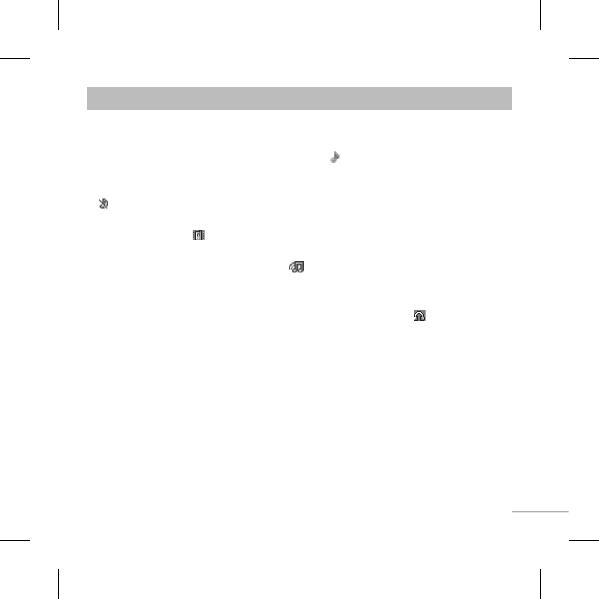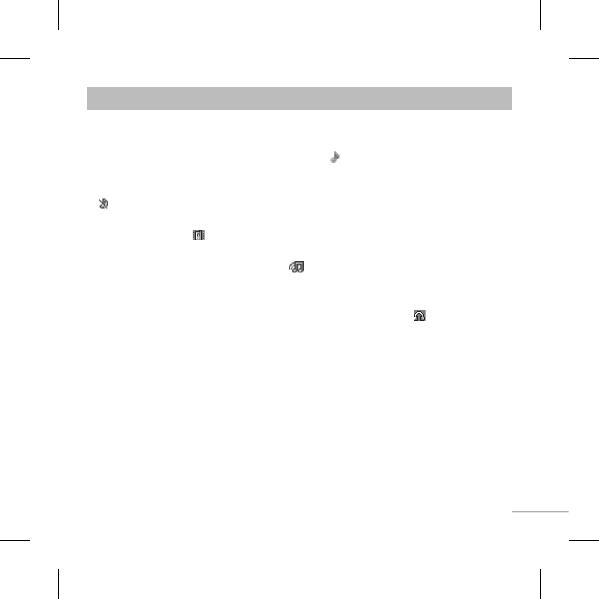
15
Pro les
You change your pro le, then choose from General, Silent, Vibrate only, Outdoor, Flight
mode and Headset.
• General: After setting up this pro le, the indicator
will be displayed on the standby
screen.
• Silent: Ring tone and vibrator are both disabled. When you set up this pro le, the indicator
will be displayed on the standby screen.
• Vibrate only: The ring tone is disabled, only the vibrator is enabled. When you set up this
pro le, the indicator
will be displayed on the standby screen.
• Outdoor: This is the default pro le. Ring tone and key tone volume are set to maximum.
When you set up this pro le, the indicator
will be displayed on the standby screen.
• Flight Mode: Use this function to switch the Flight mode On or O . You will not be able to
make calls or send messages when Flight mode is switched On.
• Headset: When the headset is connected to the phone, the indicator
will be displayed
on the standby screen. You can personalise your call alert type, ring tones, ring volume,
message alert type, message tones, message volume, keypad tones, keypad volume, ip
tones, e ect sound volume and power on/o volume.