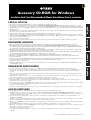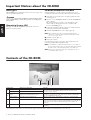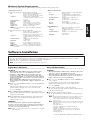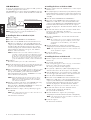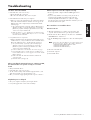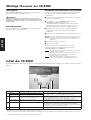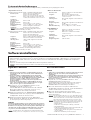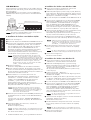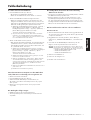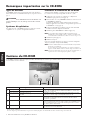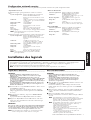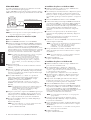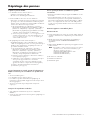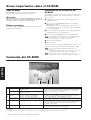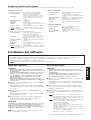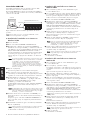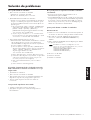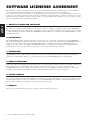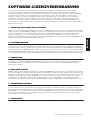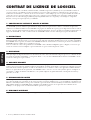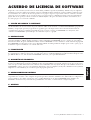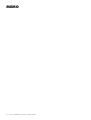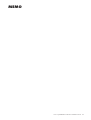Accessory CD-ROM for Windows Installation Guide 1
Accessory CD-ROM for Windows
Installation Guide/Installationshandbuch/Manuel d’installation/Guía de instalación
SPECIAL NOTICES
• The software and this Installation Guide are exclusive copyrights of Yamaha Corporation.
• Use of the software and this guide is governed by the SOFTWARE LICENSING AGREEMENT which the purchaser fully agrees to upon
breaking the seal of the software packaging. (Please read carefully the AGREEMENT at the end of this guide before installing the application.)
• Copying of the software or reproduction of this guide in whole or in part by any means is expressly forbidden without the written consent of
the manufacturer.
•Yamaha makes no representations or warranties with regard to the use of the software and documentation and cannot be held responsible for
the results of the use of this guide and the software.
• Copying of the commercially available music data is strictly prohibited except for your personal use.
• The company names and product names in this Installation Guide are the trademarks or registered trademarks of their respective companies.
• Software such as theUSB MIDI driver may be revised and updated without prior notice. Make sure to check and download the latest version
of the software from the following site.
http://music.yamaha.com/download
• Future upgrades of application and system software and any changes in specifications and functions will be announced separately.
BESONDERE HINWEISE
• Dieses Programm und diese Installationsanleitung sind im Sinne des Urheberrechts alleiniges Eigentum der Yamaha Corporation.
• Die Benutzung des Programms und dieser Anleitung unterliegt der SOFTWARE-LIZENZVEREINBARUNG, mit der sich der Erwerber
durch Öffnen des Siegels der Programmverpackung uneingeschränkt einverstanden erklärt. (Bitte lesen Sie die VEREINBARUNG am Ende
dieser Anleitung vor Installation der Anwendung sorgfältig durch.)
• Das Kopieren der Software und die Reproduktion dieser Anleitung, in welcher Form auch immer, in Teilen oder als Ganzes, sind nur mit
schriftlicher Genehmigung des Herstellers erlaubt und sonst ausdrücklich verboten.
•Yamaha leistet keinerlei Garantie hinsichtlich der Benutzung des Programms und der zugehörigen Dokumentation und übernimmt keine
Verantwortung für die Ergebnisse der Benutzung dieser Anleitung oder des Programms.
• Das Kopieren im Handel erhältlicher Musikdaten ist nur für Ihren Privatgebrauch zulässig und sonst streng untersagt.
• Die in dieser Installationsanleitung erwähnten Firmen- und Produktnamen sind Warenzeichen bzw. eingetragene Warenzeichen der
betreffenden Firmen.
• Software wie z.B. der USB MIDI Driver kann ohne vorherige Benachrichtigung überarbeitet und aktualisiert werden. Achten Sie darauf, auf
der folgenden Website nach der neuesten Version der Software zu suchen und sie herunterzuladen.
http://music.yamaha.com/download
• Zukünftige Aktualisierungen von Anwendungs- und Systemsoftware sowie jede Änderung der technischen Daten und Funktionen werden
separat bekanntgegeben.
REMARQUES PARTICULIERES
• Les droits d’auteurs (copyright) de ce logiciel et de ce manuel d’installation appartiennent exclusivement à Yamaha Corporation.
•L’usage de ce logiciel et de ce manuel est défini par l’accord de licence auquel l’acheteur déclare souscrire sans réserve lorsqu’il ouvre le sceau
de l’emballage du logiciel. (Veuillez donc lire attentivement l’accord de licence du logiciel situé à la fin de ce manuel avant d’installer le
logiciel.)
•Toute copie du logiciel et toute reproduction totale ou partielle de ce manuel, par quel moyen que ce soit, est expressément interdite sans
l’autorisation écrite du fabricant.
•Yamaha n’offre aucune garantie en ce qui concerne l’utilisation du logiciel et de la documentation. Yamaha ne peut en aucun cas être tenu
responsable des dommages éventuels résultant de l’utilisation de ce manuel et de ce logiciel.
•Toute copie de données musicales commercialisées est formellement interdite, sauf pour usage personnel.
• Les noms des firmes et des produits apparaissant dans ce manuel d’installation sont des marques commerciales ou des marques déposées
appartenant à leurs détenteurs respectifs.
• Les logiciels tels que le pilote USB MIDI sont susceptibles d'être révisés et mis à jour sans avertissement préalable. Veuillez toujours à vérifier
la version du logiciel utilisée et à télécharger la dernière version en date sur le site suivant :
http://music.yamaha.com/download
• Les remises à jour du programme et du système ainsi que toute modification des caractéristiques et fonctions seront annoncées séparément.
AVISOS ESPECIALES
• El copyright del software y de la guía de instalación es propiedad exclusiva de Yamaha Corporation.
• La utilización de este software y de esta guía debe ajustarse al CONTRATO PARA USO DE SOFTWARE BAJO LICENCIA, con el que el
comprador manifiesta su total conformidad al abrir el paquete de software. (Lea detenidamente el CONTRATO que se incluye al final de esta
guía antes de instalar la aplicación).
• La copia del software o la reproducción total o parcial de este manual por cualquier medio sin la autorización escrita del fabricante está
expresamente prohibida.
•Yamaha no asume responsabilidad alguna ni ofrece garantía alguna en relación con el uso del software y de la documentación, y no puede ser
declarada responsable de los resultados de la utilización de este manual ni del software.
• Este disco es un CD-ROM. No intente reproducirlo en un reproductor de CD de audio, porque al hacerlo se podrían causar daños irreparables
en el reproductor.
• Queda terminantemente prohibida la copia de datos musicales disponibles comercialmente, excepto para uso personal.
• El software, por ejemplo el controlador MIDI USB, se puede revisar y actualizar sin previo aviso. Compruebe que existe la versión más reciente
del software y descárguela en el sitio siguiente:
http://music.yamaha.com/download
• Los nombres de compañías y de productos que aparecen en esta guía de instalación son marcas o marcas registradas de sus respectivas
compañías.
EnglishDeutschFrançaisEspañol

2 Accessory CD-ROM for Windows Installation Guide
Important Notices about the CD-ROM
Data Types
This CD-ROM includes application software. Please refer to page 3 for
software installation instructions.
Never attempt to play back the CD-ROM on an audio CD player. Doing
so may result in damage to your hearing as well as to your CD player/
audio speakers.
Operating System (OS)
The applications in this CD-ROM are provided in versions for
Windows operating systems.
CD-ROM Installation Procedure
Before breaking the seal of the software packaging, please read
carefully the Software Licensing Agreement at the end of this guide.
1 Verify that your system meets the operating requirements of the
software (page 3).
2 Insert “Accessory CD-ROM for Windows” into the CD-ROM drive
of the computer.
The start window appears on the screen. Each menu on the
window indicates the application or data contained in the
Accessory CD-ROM (page 2).
3 Connect the instrument and the computer via a USB cable. Refer
to the Owner's Manual of the instrument.
4 Install the USB-MIDI driver to the computer (page 4).
n Musicsoft Downloader can be used on the instrument by direct
connection to a computer. When using Musicsoft Downloader, make
sure to execute steps 3 and 4.
5 Install the software (page 3).
6 Start up the software.
For subsequent operations, refer to the owner’s manual for each
software program (online help/PDF manual).
n To view PDF files, you must install Adobe Reader on your computer.
If you do not have Adobe Reader, you can download the application from
the Adobe website at the following URL: http://www.adobe.com
n When you have questions about the driver or playback response, etc.
see “Troubleshooting” on page 5.
Contents of the CD-ROM
The CD-ROM contains the applications (with installers) and data shown on the menu window. These are contained in the following folders.
• All the applications listed above are supplied with online/PDF manuals. To view PDF files, you must install Adobe Reader on your computer.
If you do not have Adobe Reader, you can download the application from the Adobe website at the following URL: http://www.adobe.com
1 2 3
Folder Name Application / Data Name Contents
1
USBdrv_ YAMAHA USB MIDI Driver (for Win98, Me) This software is necessary when using your instrument with a computer via a
USB connection. It enables MIDI communication and control between the
instrument and the computer.
USBdrv2k_ YAMAHA USB MIDI Driver (for Win2000, XP)
2
(At Yamaha
website)
Digital Music Notebook
Sample Songs for Digital Music Notebook
Digital Music Notebook is an educational content that lets you enjoy music while
learning. You can also directly download the software from the following URL:
http://www.digitalmusicnotebook.com
DMN_FlashDemo Digital Music Notebook Flash Demo Full-motion demo software which introduces all features of the Digital Music
Notebook, from within the program.
3
MSD_ Musicsoft Downloader Utilizing a connection between the instrument and a computer, this application
allows you to directly download song data to the instrument. You can also directly
download the software from the following URL: http://music.yamaha.com/
download
SongData Sample songs Piano Song files which can be played back via the song playback function of the
instrument.
English

Accessory CD-ROM for Windows Installation Guide 3
Minimum System Requirements
The system requirements below may differ slightly depending on the particular operating system.
• Digital Music Notebook
Requirements for playing content with video included.
OS: Windows XP Professional Edition SP1a,
Windows XP Home Edition SP1a,
Windows 2000 Professional SP4 or higher
Computer: 1GHz or higher (1.4GHz or higher
recommended); Intel® Pentium® or Celeron®
processor
Available Memory: 256MB or more
Hard Disk: 50MB or more
Browser: Internet Explorer 6.0 SP1 or higher
Display: 1024 x 768 High Color (16-bit) or more
Sound Card: Windows compatible audio hardware
Graphic card: Hardware Overlay Support
n Internet connection is required. (Broadband recommended.
E.g. ADSL)
Requirements for playing content without video.
OS: Windows XP Professional Edition SP1a,
Windows XP Home Edition SP1a,
Windows 2000 Professional SP4 or higher
Computer: 300MHz or higher (1GHz or higher
recommended); Intel® Pentium® or Celeron®
family
Available Memory: 128MB or more (256MB or more
recommended)
Hard Disk: 50MB or more
Browser: Internet Explorer 6.0 SP1 or higher
Display: 1024 x 768 High Color (16-bit) or more
Sound Card: Windows compatible audio hardware
n Internet connection is required. (Broadband recommended.
E.g. ADSL)
• Musicsoft Downloader
OS: Windows 98SE/Me/2000/XP Home Edition/
XP Professional
Computer: 233 MHz or higher (500 MHz or higher
recommended); Intel® Pentium®/Celeron®
processor
Available Memory: 64 MB or more (256 MB or more is
recommended)
Hard Disk: 128 MB or more (512 MB or more is
recommended)
Browser: Internet Explorer 5.5 or higher
Display: 800 x 600 High Color (16-bit) or more
• USB MIDI Driver
OS: Windows 98/98SE/Me/2000/XP Home
Edition/XP Professional
Computer: 166 MHz or higher; Intel® Pentium®/Celeron®
processor
Available Memory: 32 MB or more (64 MB or more is
recommended)
Hard Disk: 2 MB or more
Software Installation
Uninstall (Removing the installed application)
To remove the installed application software: Select [START] → [Settings] → [Control Panel] → [Add/Remove Programs] → [Install/
Uninstall], then select the application to be removed and click [Add/Remove...].
Follow the on-screen instructions to uninstall the application.
n The button names or menus may differ depending on the computer OS.
•
•
•
•
•
•
•
•
•
•
•
•
•
•
•
•
•
•
•
•
•
•
•
•
•
•
•
•
•
•
•
•
•
•
•
•
•
•
•
•
•
•
•
•
•
•
•
•
•
•
•
•
•
•
•
Digital Music Notebook
IMPORTANT
• When installing Digital Music Notebook to Windows XP or
2000, make sure to log on to the Administrator account.
• Installation of Digital Music Notebook requires that your
computer be connected to the Internet and be online. This is
because the CD-ROM does not contain the actual program and
installer, but instead uses the Internet connection to download
the necessary files.
• When installing Digital Music Notebook, make sure that
Internet Explorer 6.0 (with SP1) or higher is installed to your
computer.
1 Insert “Accessory CD-ROM for Windows” into the CD-ROM drive
of the computer.
The Start window appears on the screen. Each menu on the
window indicates the application or data contained in the
Accessory CD-ROM.
2 Click “DIGITAL MUSIC NOTEBOOK” on the Start window.
The page which explains the details about Digital Music Notebook
is displayed on the window.
3 Click “Digital Music Notebook Download” at the bottom of the
window. Execute the installation by following the directions
appearing on the screen.
IMPORTANT
Credit card settlement is required to purchase Digital Music
Notebook content. Credit card processing may not be possible for
some areas, so please check with your local authorities to make
sure that your credit card can be used.
n Certain voices may sound as piano voice on instruments not compatible
with XG or XGlite.
• • • • • • • • • • • • • • • • • • • • • • • • • • • • • • • • • • • • • • • • • • • • • • • • • • • • • • •
Musicsoft Downloader
IMPORTANT
• When installing Musicsoft Downloader to Windows XP or 2000,
make sure to log on to the Administrator account.
• When using Musicsoft Downloader to purchase/download song
data from the dedicated Internet site, please use the Internet
Explorer web browser (version 5.5 or higher).
1 Insert “Accessory CD-ROM for Windows” into the CD-ROM drive
of the computer.
The Start window appears on the screen. Each menu on the
window indicates the application or data contained in the
Accessory CD-ROM.
2 Click “Musicsoft Downloader” on the Start window.
The page which explains the details about Musicsoft Downloader
is displayed on the window.
3 Click “Install” at the bottom of the window.
Execute the installation by following the directions appearing on
the screen.
n For the instrument including this Accessory CD-ROM, you can use
only the Musicsoft Downloader as a file transfer application
software. Other applications such as File Utility and Song Filer
cannot be used.
n When the instrument is in one of the states listed below, Musicsoft
Downloader cannot be used. (A message to that effect also appears
in the software.)
• During Demo mode.
• During song playing back (depending on the model).
• During Record mode.
• During song editing (if the model has song edit function).
• While songs, which have not been saved, are currently in
internal memory.
• During file operation.
English

4 Accessory CD-ROM for Windows Installation Guide
•
•
•
•
•
•
•
•
•
•
•
•
•
•
•
•
•
•
•
•
•
•
•
•
•
•
•
•
•
•
•
•
•
•
•
•
•
•
•
•
•
•
•
•
•
•
•
•
•
•
•
•
•
•
•
USB MIDI Driver
To operate the instrument from your computer via USB, you’ll need
to install the appropriate driver software.
The USB-MIDI driver is software that transfers MIDI data back and
forth between sequence software and the instrument via a USB cable.
The installation procedure differs depending on the operating system.
n
If you have questions concerning the USB-MIDI driver, see
“Troubleshooting” on page 5.
Installing the driver on Windows 98/Me
1 Start the computer.
2 Insert the included CD-ROM into the CD-ROM drive.
3 First, make sure the POWER switch on the instrument is set to
OFF, then use a USB cable to connect the USB terminal of the
computer (or the USB hub) to the USB TO HOST terminal of the
instrument. When the instrument is turned on, the computer
automatically displays the “Add New Hardware Wizard.” If the
Add New Hardware Wizard does not appear, click “Add New
Hardware” in the Control Panel.
n For Windows Me users, check the radio button to the left of
“Automatic search for a better driver (Recommended)” and click
[Next]. The system automatically starts searching and installing
the driver. Proceed to Step 8. If the system does not detect the
driver, select “Specify the location of the driver (Advanced)” and
specify the CD-ROM drive’s “USBdrv_” folder to install the driver.
4 Click [Next].
The window enables you to select the search method.
5 Check the radio button to the left of “Search for the best driver for
your device. (Recommended).” Click [Next]. The window enables
you to select a location in which to install the driver.
6 When using Windows 98, check the “Specify a location” box, click
“Browse..”, then specify the USBdrv directory of the CD-ROM
drive (such as D:\USBdrv_\) and continue the installation.
When using Windows Me, check the “CD-ROM drive” box and
uncheck all other items. Click [Next].
n When using Windows Me, the system may ask you to insert a
Windows CD-ROM while it checks for the driver. Specify the
USBdrv directory of the CD-ROM drive (such as D:\USBdrv_\)
and continue the installation.
7 When the system detects the driver on the CD-ROM and is ready
for installation, it is shown as a message on the screen.
Make sure that the “YAMAHA USB MIDI Driver” is listed, and
click [Next]. The system starts the installation.
8 When installation is complete, a message indicating so appears.
Click [Finish].
n Some computers may take about ten seconds to show this screen
after the installation is complete.
The driver has been installed.
Installing the driver on Windows 2000
1 Start the computer and use the “Administrator” account to log into
Windows 2000.
2 Select [My Computer | Control Panel | System | Hardware | Driver
Signing | File Signature Verification], and check the radio button to
the left of “Ignore -Install all files, regardless of file signature” and
click [OK].
3 Insert the included CD-ROM into the CD-ROM drive.
4 First, make sure the POWER switch on the instrument is set to
OFF, then use a USB cable to connect the USB terminal of the
computer (or the USB hub) to the USB TO HOST terminal of the
instrument. When the instrument is turned on, the computer
automatically displays the “Found New Hardware Wizard.” Click
[Next].
5 Check the radio button to the left of “Search for a suitable driver
for my device. (Recommended).” Click [Next].
The window that appears enables you to select a location in which
to install the driver.
6 Check the “CD-ROM drives” box and uncheck all other items.
Click [Next].
n The system may ask you to insert a Windows CD-ROM while it
checks for the driver. Specify the “USBdrv2k_” directory of the
CD-ROM drive (such as D:\USBdrv2k_\) and continue the
installation.
7 When the installation is complete, the system displays
“Completing the Found New Hardware Wizard.” Click [Finish].
n Some computers may take about ten seconds to show this screen
after the installation is complete.
8 Restart the computer.
The driver has been installed.
Installing the driver on Windows XP
1 Start the computer and use the “Administrator” account to log into
Windows XP.
2 Select [Start] → [Control Panel].
If the control panel appears as “Pick a category”, click “Switch to
Classic View” in the upper left of the window.
All control panels and icons will be displayed.
3 Go to [System] → [Hardware] → [Driver Signing Options], and
check the radio button to the left of “Ignore” and click [OK].
4 Click the [OK] button to close System Properties, and then click
“X” in the upper right of the window to close the Control Panel.
5 Insert the included CD-ROM into the CD-ROM drive.
6 First, make sure the POWER switch on the instrument is set to
OFF, then use a USB cable to connect the USB terminal of the
computer (or the USB hub) to the USB TO HOST terminal of the
instrument. When the instrument is turned on, the computer
automatically displays the “Found New Hardware Wizard.”
n Some computers may take a few minutes to show this screen.
7 Check the radio button to the left of “Install the software
automatically. (Recommended).” Click [Next].
The system starts the installation.
8 When the installation is complete, the system displays
“Completing the Found New Hardware Wizard.” Click [Finish].
n Some computers may take about a few minutes to show this screen
after the installation is complete.
9 Restart the computer.
The driver has been installed.
Computer
MIDI instrument (Clavinova, etc.)
USB cable
Driver
Sequence
Software
English

Accessory CD-ROM for Windows Installation Guide 5
Troubleshooting
The driver cannot be installed.
• Is the USB cable connected correctly?
→ Check the USB cable connection.
→ Disconnect the USB cable, then connect it again.
• Is the USB function enabled on your computer?
→ When you connect the instrument to the computer for the first
time, if the “Add New Hardware Wizard” does not appear, the
USB function on the computer may be disabled. Perform the
following steps.
1 Select [Control Panel] → [System] → [Device Manager] (for
Windows 98/Me), or select [Control Panel]* → [System] →
[Hardware] → [Device Manager] (for Windows 2000/XP).
* Classic View only in Windows XP.
2 Make sure that no “!” or “x” marks appear at “Universal serial
bus controller” or “USB Root Hub.” If you see an “!” or “x” mark,
the USB controller is disabled.
• Is any unknown device registered?
→ If driver installation fails, the instrument will be marked as an
“Unknown device,” and you will not be able to install the driver.
Delete the “Unknown device” by following the steps below.
1 Select [Control Panel] → [System] → [Device Manager] (for
Windows 98/Me), or select [Control Panel]* → [System] →
[Hardware] → [Device Manager] (for Windows 2000/XP).
* Classic View only in Windows XP.
2 Look for “Other devices” in the menu “View devices by type.”
3 If you find “Other devices,” double-click it to extend the tree to
look for “Unknown device.” If one appears, select it and click the
[Remove] button.
4 Remove the USB cable from the instrument, and make the
connection again.
5 Install the driver again (page 4).
When controlling the instrument from your computer via USB,
the instrument does not operate correctly or no sound is
heard.
• Did you install the driver?
• Is the USB cable connected correctly?
•Are the volume settings of the instrument, playback device, and
application program set to the appropriate levels?
•Have you selected an appropriate port in the sequence software?
Playback response is delayed.
• Does your computer satisfy the system requirements?
• Is any other application or device driver running?
Cannot suspend or resume the computer correctly.
• Do not suspend the computer while the MIDI application is
running.
• If you are using Windows 2000/XP, you may not be able to
suspend/resume normally, depending on the particular
environment (USB Host Controller, etc.). Even so, simply
disconnecting and connecting the USB cable will allow you to use
the instrument functions again.
How can I delete or re-install the driver?
Windows Me/98
1 When the instrument is recognized correctly, double-click
“System” in the Control Panel to open the System window.
2 Double-click the “Device Manager” tab, then select “YAMAHA
USB MIDI Driver” and delete it.
3 Use the MS-DOS prompt or Explorer to delete the following three
files.
n To delete these files using Explorer, select “Folder Options” from
the Tool (View) menu, and select “Show all files (and folders).”
• \WINDOWS\INF\OTHER\YAMAHA***.INF
• \WINDOWS\SYSTEM\Xgusb.drv
• \WINDOWS\SYSTEM\Ymidusb.sys
4 Disconnect the USB cable.
5 Restart the computer.
6 Re-install the driver.
English
Page is loading ...
Page is loading ...
Page is loading ...
Page is loading ...
Page is loading ...
Page is loading ...
Page is loading ...
Page is loading ...
Page is loading ...
Page is loading ...
Page is loading ...
Page is loading ...

6 Accessory CD-ROM for Windows Installation Guide
SOFTWARE LICENSING AGREEMENT
The following is a legal agreement between you, the end user, and Yamaha Corporation (“Yamaha”). The enclosed Yamaha
software program is licensed by Yamaha to the original purchaser for use only on the terms set forth herein.
Please read this licensing agreement with care. Opening this package indicates that you accept all terms outlined herein. If you
do not agree to the terms, return this package unopened to Yamaha for a full refund. In the event that you obtained the enclosed
Yamaha software program(s) as a part of a software package or software bundled with a hardware product, you may not return
the enclosed Yamaha software program(s) to Yamaha.
1. GRANT OF LICENSE AND COPYRIGHT
Yamaha grants you, the original purchaser, the right to use one copy of the enclosed software program and data (“SOFTWARE”)
on a single-user computer system. You may not use it on more than one computer or computer terminal. The SOFTWARE is
owned by Yamaha and is protected by Japanese copyright laws and all applicable international treaty provisions. You are entitled
to claim ownership of the media in which the SOFTWARE is included. Therefore, you must treat the SOFTWARE like any other
copyrighted materials.
2. RESTRICTIONS
The SOFTWARE program is copyrighted. You may not engage in reverse engineering or reproduction of the SOFTWARE by
other conceivable methods. You may not reproduce, modify, change, rent, lease, resell, or distribute the SOFTWARE in whole or
in part, or create derivative works from the SOFTWARE. You may not transmit or network the SOFTWARE with other
computers. You may transfer ownership of the SOFTWARE and the accompanying written materials on a permanent basis
provided that you retain no copies and the recipient agrees to the terms of the licensing agreement.
3. TERMINATION
The licensing condition of the software program becomes effective on the day that you receive the SOFTWARE. If any one of the
copyright laws or clauses of the licensing conditions is violated, the licensing agreement shall be terminated automatically
without notice from Yamaha. In this case, you must destroy the licensed SOFTWARE and its copies immediately.
4. PRODUCT WARRANTY
Yamaha warrants to the original purchaser that if the SOFTWARE, when used in normal conditions, will not perform the
functions described in the manual provided by Yamaha, the sole remedy will be that Yamaha will replace any media which proves
defective in materials or workmanship on an exchange basis without charge. Except as expressly set forth above, the
SOFTWARE is provided “as is,” and no other warranties, either expressed or implied, are made with respect to this software,
including, without limitation the implied warranties of merchantability and fitness for a particular purpose.
5. LIMITED LIABILITY
Your sole remedies and Yamaha’s entire liability are as set forth above. In no event will Yamaha be liable to you or any other
person for any damages, including without limitation any incidental or consequential damages, expenses, lost profits, lost savings
or other damages arising out of the use or inability to use such SOFTWARE even if Yamaha or an authorized dealer has been
advised of the possibility of such damages, or for any claim by any other party.
6. GENERAL
This license agreement shall be interpreted according to and governed by Japanese laws.
English
Page is loading ...
Page is loading ...
Page is loading ...

10 Accessory CD-ROM for Windows Installation Guide
MEMO

Accessory CD-ROM for Windows Installation Guide 11
MEMO

U.R.G., Pro Audio & Digital Musical Instrument Division, Yamaha Corporation
© 2005 Yamaha Corporation
Printed in China
WD96020 501MWAP7.3-01A0
-
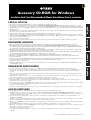 1
1
-
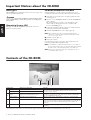 2
2
-
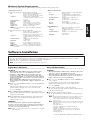 3
3
-
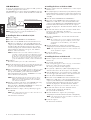 4
4
-
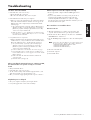 5
5
-
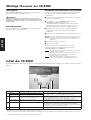 6
6
-
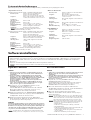 7
7
-
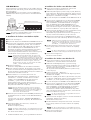 8
8
-
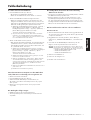 9
9
-
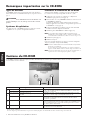 10
10
-
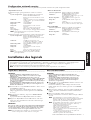 11
11
-
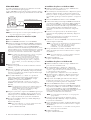 12
12
-
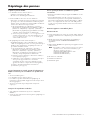 13
13
-
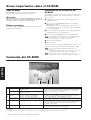 14
14
-
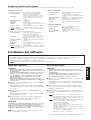 15
15
-
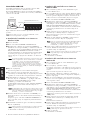 16
16
-
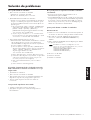 17
17
-
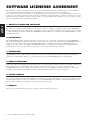 18
18
-
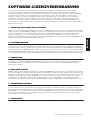 19
19
-
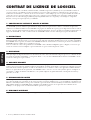 20
20
-
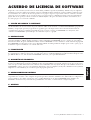 21
21
-
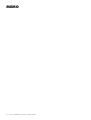 22
22
-
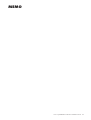 23
23
-
 24
24
Yamaha CLP-240 Owner's manual
- Category
- Interface hubs
- Type
- Owner's manual
Ask a question and I''ll find the answer in the document
Finding information in a document is now easier with AI
in other languages
- italiano: Yamaha CLP-240 Manuale del proprietario
- français: Yamaha CLP-240 Le manuel du propriétaire
- español: Yamaha CLP-240 El manual del propietario
- Deutsch: Yamaha CLP-240 Bedienungsanleitung
- русский: Yamaha CLP-240 Инструкция по применению
- Nederlands: Yamaha CLP-240 de handleiding
- português: Yamaha CLP-240 Manual do proprietário
- dansk: Yamaha CLP-240 Brugervejledning
- polski: Yamaha CLP-240 Instrukcja obsługi
- čeština: Yamaha CLP-240 Návod k obsluze
- Türkçe: Yamaha CLP-240 El kitabı
- svenska: Yamaha CLP-240 Bruksanvisning
- suomi: Yamaha CLP-240 Omistajan opas
- română: Yamaha CLP-240 Manualul proprietarului
Related papers
-
Yamaha S306PE Owner's manual
-
Yamaha YDP-V240 Installation guide
-
Yamaha CVP305 Owner's manual
-
Yamaha CVP-409-407-405-403-401-CGP-1000-PSR-S900-S700-PSR-OR700 Owner's manual
-
Yamaha PSR-S710 Owner's manual
-
Yamaha DGX-203 User manual
-
Yamaha PSR293 User manual
-
Yamaha DGX-305 User manual
-
Yamaha DGX505 User manual
-
Yamaha P-250 Owner's manual
Other documents
-
Panasonic SX-KN7000 Operating instructions
-
Sony NWZ-B153F/BLUE Specification
-
Hama 00049095 Owner's manual
-
Jabra GN8110 Owner's manual
-
Sony Cyber-shot DSC-F828 Software Manual
-
Hama 00049262 Owner's manual
-
Emprex SPX10 User manual
-
Edge DiskGO 222789-PE User manual
-
Philips FM16FD02B/00 User manual
-
Philips SPD5250 User manual