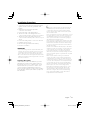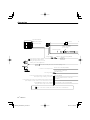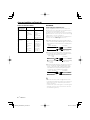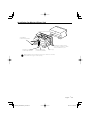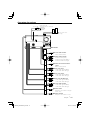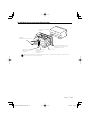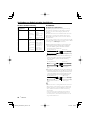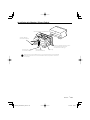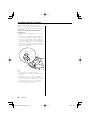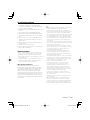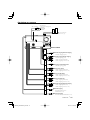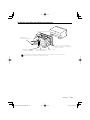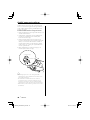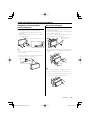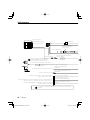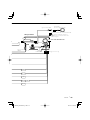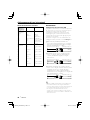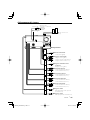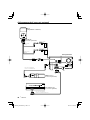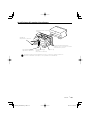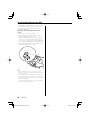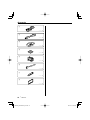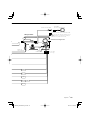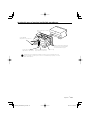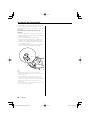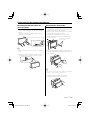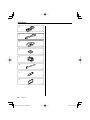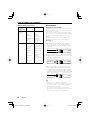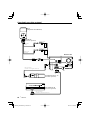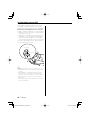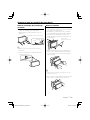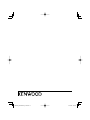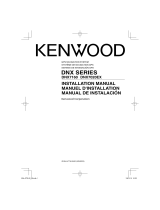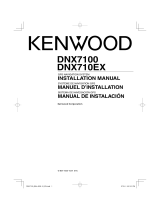Page is loading ...

2
|
DNX7200
1
..........1
2
..........1
3
..........1
4
..........1
5
..........1
6
..........2
7
..........1
8
..........1
Accessories

English
|
3
Installation Procedure
1. To prevent short circuits, remove the key from the
ignition and disconnect the - terminal of the
battery.
2. Make the proper input and output wire
connections for each unit.
3. Connect the wire on the wiring harness.
4. Take Connector B on the wiring harness and
connect it to the speaker connector in your vehicle.
5. Take Connector A on the wiring harness and
connect it to the external power connector on your
vehicle.
6. Connect the wiring harness connector to the unit.
7. Install the unit in your car.
8. Reconnect the - terminal of the battery.
9. Press the reset button.
2WARNING
• If you connect the ignition wire (red) and the battery wire
(yellow) to the car chassis (ground), you may cause a short
circuit, that in turn may start a fire. Always connect those
wires to the power source running through the fuse box.
• Do not cut out the fuse from the ignition wire (red) and the
battery wire (yellow). The power supply must be connected
to the wires via the fuse.
Acquiring GPS Signals
The first time you turn on the DNX7200, you must
wait while the system acquires satellite signals for
the first time. This process could take up to several
minutes. Make sure your vehicle is outdoors in an
open area away from tall buildings and trees for
fastest acquisition. After the system acquires satellites
for the first time, it will acquire satellites quickly each
time thereafter.
¤
• If the power is not turned ON (or it is ON, but will be OFF
immediately), the speaker wire may have a short-circuit
or touched the chasis of the vehicle and the protection
function may have been activated. Therefore, the speaker
wire should be checked.
• If your car’s ignition does not have an ACC position, connect
the ignition wires to a power source that can be turned on
and off with the ignition key. If you connect the ignition
wire to a power source with a constant voltage supply, as
with battery wires, the battery may die.
• If the console has a lid, make sure to install the unit so that
the faceplate will not hit the lid when closing and opening.
• If the fuse blows, first make sure the wires aren’t touching
to cause a short circuit, then replace the old fuse with one
with the same rating.
• Insulate unconnected wires with vinyl tape or other similar
material. To prevent a short circuit, do not remove the caps
on the ends of the unconnected wires or the terminals.
• Connect the speaker wires correctly to the terminals to
which they correspond. The unit may be damaged or fail to
work if you share the - wires or ground them to any metal
part in the car.
• When only two speakers are being connected to the
system, connect the connectors either to both the front
output terminals or to both the rear output terminals (do
not mix front and rear). For example, if you connect the +
connector of the left speaker to a front output terminal, do
not connect the - connector to a rear output terminal.
• After the unit is installed, check whether the brake lamps,
blinkers, wipers, etc. on the car are working properly.
• Mount the unit so that the mounting angle is 30° or less.
• This unit has the cooling fan (page 5) to decrease the
internal temperature. Do not mount the unit in a place
where the cooling fan of the unit are blocked. Blocking
these openings will inhibit the cooling of the internal
temperature and result in malfunction.

4
|
DNX7200
Connection
PRK SW
ILLUMI
1
2
3
4
5
6
7
8
1
2
3
4
5
6
7
8
Antenna Conversion
Adaptor (ISO-JASO)
(Accessory 7)
Antenna Cord (ISO)
For the sake of safety, be sure to connect the parking sensor.
Parking sensor wire (Light Green)
Connect to the vehicle's parking
brake detection switch harness
using the supplied relay connector.
Battery wire (Yellow)
Ground wire (Black)
FUSE ( 5A )
Ignition wire (Red)
Steering remote control input
(Light Blue/Yellow)
To steering remote
If no connections are made, do not let the cable come out from the tab.
Connect to the terminal that is grounded when either
the telephone rings or during conversation.
Mute wire (Brown)
Connect either to the power control terminal when using the optional
power amplifier, or to the antenna control terminal in the vehicle.
Power control/ Motor antenna control wire
(Blue/White)
To "EXT.AMP.CONT." terminal of the amplifier
having the external amp control function.
External amplifier control wire (Pink/Black)
Dimmer control wire (Orange/White)
Reveres sensor wire (Purple/White)
To vehicle's reverse lamp harness
(Orange/White)

English
|
5
ANT. CONT
P CONT
EXT.CONT
MUTE
REVERSE
REMO.CONT
GPS Antenna input
To FM traffic reciver or TMC tuner
FM/AM antenna
input
Cooling fan
Rear view
Wrap vinyl tape around the connected
terminals in order to prevent the
terminals from disconnecting.
GPS Antenna
(Accessory 3) (page 10)
FUSE ( 10A )
Wiring harness
(Accessory 1)

6
|
DNX7200
Connecting Wires to Terminals
Connector Function Guide
Pin Numbers for
ISO Connectors
Cable Colour Functions
External Power
Connector
A-4 Yellow Battery
A-5 Blue/White Power Control
A-6 Orange/White Dimmer
A-7 Red Ignition (ACC)
A-8 Black Earth (Ground)
Connection
Speaker
Connector
B-1 Purple Rear Right (+)
B-2 Purple/Black Rear Right (–)
B-3 Gray Front Right (+)
B-4 Gray/Black Front Right (–)
B-5 White Front Left (+)
B-6 White/Black Front Left (–)
B-7 Green Rear Left (+)
B-8 Green/Black Rear Left (–)
2WARNING
Connecting the ISO Connector
The pin arrangement for the ISO connectors depends on
the type of vehicle you drive. Make sure to make the proper
connections to prevent damage to the unit.
The default connection for the wiring harness is described in
1 below. If the ISO connector pins are set as described in 2
or 3, make the connection as illustrated.
Please be sure to reconnect the cable as shown 2 below to
install this unit to the Volkswagen vehicles etc.
1 (Default setting) The A-7 pin (red) of the vehicle’s
ISO connector is linked with the ignition, and the A-
4 pin (yellow) is connected to the constant power
supply.
Unit Vehicle
A-7 Pin (Red)
A-4 Pin (Yellow)
Ignition cable (Red)
Battery cable (Yellow)
2 The A-7 pin (red) of the vehicle’s ISO connector is
connected to the constant power supply, and the
A-4 pin (yellow) is linked to the ignition.
Unit Vehicle
A-7 Pin (Red)
A-4 Pin (Yellow)
Ignition cable
(Red)
Battery cable
(Yellow)
3 The A-4 pin (yellow) of the vehicle’s ISO connector
is not connected to anything, while the A-7 pin
(red) is connected to the constant power supply
(or both the A-7 (red) and A-4 (yellow) pins are
connected to the constant power supply).
Unit Vehicle
A-7 Pin (Red)
A-4 Pin (Yellow)
Ignition cable (Red)
Battery cable (Yellow)
⁄
• When the connection is made as in 3 above, the unit’s
power will not be linked to the ignition key. For that reason,
always make sure to turn off the unit’s power when the
ignition is turned off.
To link the unit’s power to the ignition, connect the ignition
cable (ACC...red) to a power source that can be turned on
and off with the ignition key.

English
|
7
System Connection
CAMERA
REAR VIEW
AV IN
AV OUT
RELAY 2
RELAY 1
FRONT
REAR
WOOFER
SUB
AV OUT
AUDIO IN
iPod
VIDEO IN
iPod
■ Front Preout
• Audio left output (White)
• Audio right output (Red)
■ Rear Preout
• Audio left output (White)
• Audio right output (Red)
■ Subwoofer Preout
• Audio left output (White)
• Audio right output (Red)
■ Rear View Camera Input
• Visual input (Yellow)
■ Audio/Visual Output
• Audio left output (White)
• Audio right output (Red)
■ Audio/Visual input
• Visual input (Yellow)
• Audio left input (White)
• Audio right input (Red)
■ Audio/Visual Output
• Visual output (Yellow)
■ Audio Input
Resistance-free stereo type mini
plug
■ Visual Input
Resistance-free mini plug
USB terminal
USB device
(commercially available)
To Relay Box
Relay box harness (Accessory 2)
Rear view
Do not connect.

8
|
DNX7200
Optional Accessory Connection
TV ANTENNA INPUT
TO MONITOR UNIT
AUDIO IN
iPod
VIDEO IN
iPod
Rear view
KCA-iP300V
(Optional Accessory)
iPod
(commercially available)
Disc Changer etc.
(Optional Accessory)
TV Tuner
(Optional Accessory)
Connection cable
(Included in the TV tuner)
Connection cable
(Included in the Disc changer)
Audio Output
(Black)
Visual Input
Visual Output
(Yellow)
Audio Input
USB terminalUSB terminal

English
|
9
Installation for Monitor/Player Unit
Accessory 5
Bend the tabs of the mounting
sleeve with a screwdriver or similar
utensil and attach it in place.
Metal mounting strap
(commercially available)
Self-tapping screw
(commercially available)
Screw (M4X8)
(commercially available)
Make sure that the unit is installed securely in place. If the unit is unstable,
it may malfunction (eg, the sound may skip).
Firewall or metal support

10
|
DNX7200
Installing the GPS Antenna
GPS antenna is installed inside of the car. It should
be installed as horizontally as possible to allow easy
reception of the GPS satellite signals.
To mount the GPS antenna inside your vehicle:
1. Clean your dashboard or other surface.
2. Peel the backing off of the adhesive on the bottom
of the metal plate (Accessory 4).
3. Press the metal plate (Accessory 4) down firmly on
your dashboard or other mounting surface. You can
bend the metal plate (Accessory 4) to conform to
a curved surface, if necessary.
4. Place the GPS antenna (Accessory 3) on top of the
metal plate (Accessory 4).
Accessory 3
Accessory 4
¤
• Depending on the type of car, reception of the GPS satellite
signals might not be possible with an inside installation.
• The GPS antenna should be installed at a position that is
spaced at least 12 inch (30 cm) from cellular phone or other
transmitting antennas. Signals from the GPS satellite may be
interfered with by these types of communication.
• Painting the GPS antenna with (metallic) paint may cause a
drop in performance.

English
|
11
Removing the Hard Rubber Frame
(escutcheon)
1. Engage the catch pins on the removal tool 6 and
remove the two locks on the lower level.
Lower the frame and pull it forward as shown in
the figure.
Removal Tool (Accessory 6)
Lock
Catch
⁄
• The frame can be removed from the top side in the same
manner.
2. When the lower level is removed, remove the
upper two locations.
Removing the Unit
1. Remove the hard rubber frame by referring to the
removal procedure in the section <Removing the
Hard Rubber Frame>.
2. Remove the Hex-head screw with integral washer
(M4 × 8) on the back panel.
3. Insert the two removal tools 6 deeply into the
slots on each side, as shown.
Removal Tool
(Accessory 6)
4. Lower the removal tool toward the bottom, and
pull out the unit halfway while pressing towards
the inside.
⁄
• Be careful to avoid injury from the catch pins on the
removal tool.
5. Pull the unit all the way out with your hands, being
careful not to drop it.
Removing Monitor/Player Unit
Page is loading ...
Page is loading ...
Page is loading ...
Page is loading ...
Page is loading ...
Page is loading ...
Page is loading ...
Page is loading ...
Page is loading ...
Page is loading ...
Page is loading ...
Page is loading ...
Page is loading ...
Page is loading ...
Page is loading ...
Page is loading ...
Page is loading ...
Page is loading ...
Page is loading ...
Page is loading ...
Page is loading ...
Page is loading ...
Page is loading ...
Page is loading ...
Page is loading ...
Page is loading ...
Page is loading ...
Page is loading ...
Page is loading ...
Page is loading ...
Page is loading ...
Page is loading ...
Page is loading ...
Page is loading ...
Page is loading ...
Page is loading ...
Page is loading ...
Page is loading ...
Page is loading ...
Page is loading ...
Page is loading ...
Page is loading ...
Page is loading ...
Page is loading ...
Page is loading ...
Page is loading ...
Page is loading ...
Page is loading ...
Page is loading ...
Page is loading ...
Page is loading ...
Page is loading ...
Page is loading ...
Page is loading ...
Page is loading ...
Page is loading ...
Page is loading ...
Page is loading ...
Page is loading ...
Page is loading ...
Page is loading ...
-
 1
1
-
 2
2
-
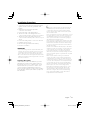 3
3
-
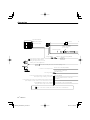 4
4
-
 5
5
-
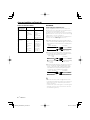 6
6
-
 7
7
-
 8
8
-
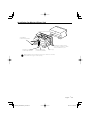 9
9
-
 10
10
-
 11
11
-
 12
12
-
 13
13
-
 14
14
-
 15
15
-
 16
16
-
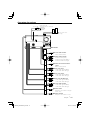 17
17
-
 18
18
-
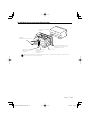 19
19
-
 20
20
-
 21
21
-
 22
22
-
 23
23
-
 24
24
-
 25
25
-
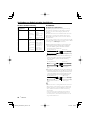 26
26
-
 27
27
-
 28
28
-
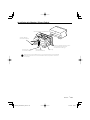 29
29
-
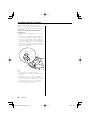 30
30
-
 31
31
-
 32
32
-
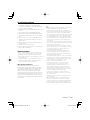 33
33
-
 34
34
-
 35
35
-
 36
36
-
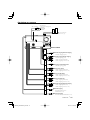 37
37
-
 38
38
-
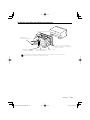 39
39
-
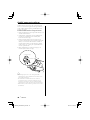 40
40
-
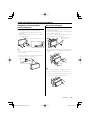 41
41
-
 42
42
-
 43
43
-
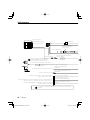 44
44
-
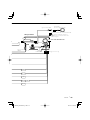 45
45
-
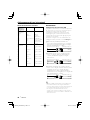 46
46
-
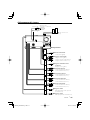 47
47
-
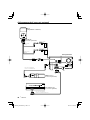 48
48
-
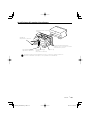 49
49
-
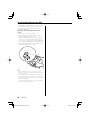 50
50
-
 51
51
-
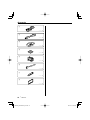 52
52
-
 53
53
-
 54
54
-
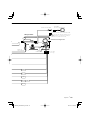 55
55
-
 56
56
-
 57
57
-
 58
58
-
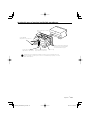 59
59
-
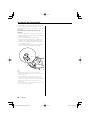 60
60
-
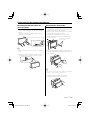 61
61
-
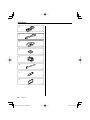 62
62
-
 63
63
-
 64
64
-
 65
65
-
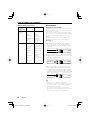 66
66
-
 67
67
-
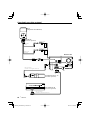 68
68
-
 69
69
-
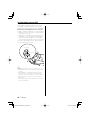 70
70
-
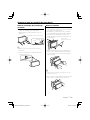 71
71
-
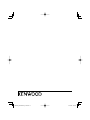 72
72
Ask a question and I''ll find the answer in the document
Finding information in a document is now easier with AI
in other languages
- italiano: Mode DNX7200 Manuale utente
- français: Mode DNX7200 Manuel utilisateur
- español: Mode DNX7200 Manual de usuario
- Deutsch: Mode DNX7200 Benutzerhandbuch
- Nederlands: Mode DNX7200 Handleiding
- português: Mode DNX7200 Manual do usuário
Related papers
-
Mode d'Emploi Kenwood Série DNX 7260 BT Operating instructions
-
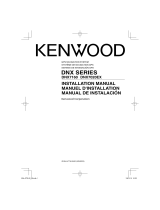 Mode d'Emploi Kenwood Série DNX 7020 EX Operating instructions
Mode d'Emploi Kenwood Série DNX 7020 EX Operating instructions
-
Mode d'Emploi Kenwood Série DNX 7220 User manual
-
Pioneer AVIC X710 BT Installation guide
-
Pioneer AVIC Z2 Owner's manual
-
Pioneer AVIC F7010 BT User manual
-
Mode d'Emploi Kenwood Série DNX 9260 BT User manual
-
Pioneer AVIC F710 BT Installation guide
-
Pioneer AVIC F20 BT Owner's manual
-
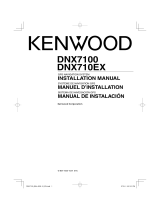 Mode d'Emploi Kenwood Série DNX 710 EX Installation guide
Mode d'Emploi Kenwood Série DNX 710 EX Installation guide
Other documents
-
Kenwood DNX 7260 BT User guide
-
Kenwood KVT-765DVD User manual
-
Kenwood DDX7045 User manual
-
Kenwood DNX 7260 BT Installation guide
-
Kenwood KVT-815DVD User manual
-
Pioneer DEX-P99RS Owner's manual
-
Pioneer DEH-P4770MP User manual
-
Kenwood DNX 7020 EX User guide
-
Kenwood DNX7160 Owner's manual
-
Kenwood KVT-647DVD Installation guide