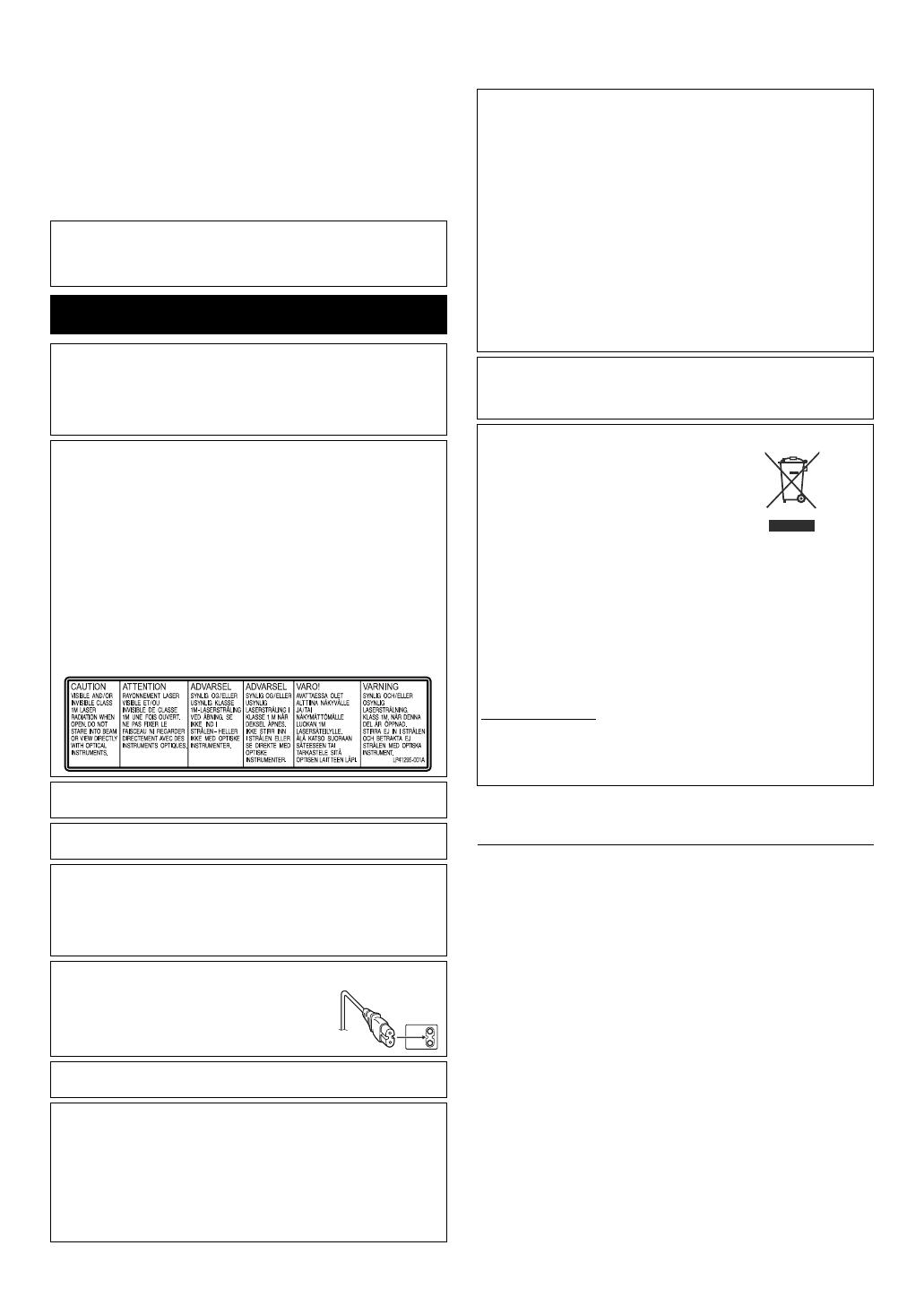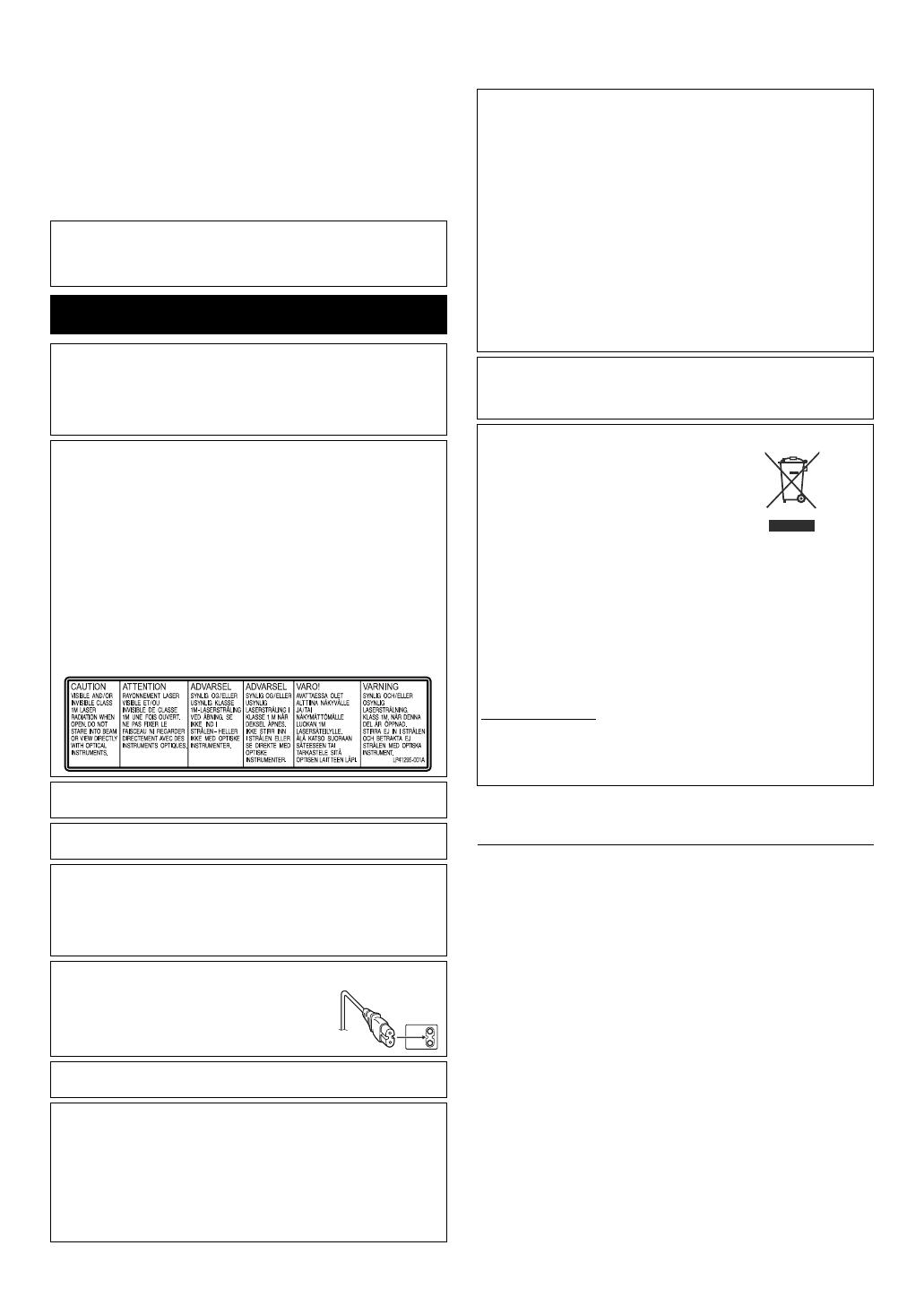
2 EN
This burner enables DVDs of videos recorded with the JVC
Hard Disk Camera to be created without using a PC.
● If you want to edit videos recorded with the camera and create
your original DVDs, use the software provided with the camera for
editing and creating DVDs.
● The provided data writing software Power2Go 4 can be used for
writing data. However, it cannot be used to edit videos or create
DVDs.
● The burner does not include support for Macintosh.
SOME DO’S AND DON’TS ON THE SAFE USE OF
EQUIPMENT
This equipment has been designed and manufactured to meet
international safety standards but, like any electrical equipment,
care must be taken if you are to obtain the best results and safety
is to be assured.
DO read the operating instructions before you attempt to use the
equipment.
DO ensure that all electrical connections (including the mains plug,
extension leads and interconnections between pieces of
equipment) are properly made and in accordance with the
manufacturer’s instructions. Switch off and withdraw the mains plug
when making or changing connections.
DO consult your dealer if you are ever in doubt about the
installation, operation or safety of your equipment.
DO be careful with glass panels or doors on equipment.
DON’T continue to operate the equipment if you are in any doubt
about it working normally, or if it is damaged in any way — switch
off, withdraw the mains plug and consult your dealer.
DON’T remove any fixed cover as this may expose dangerous
voltages.
DON’T leave equipment switched on when it is unattended unless
it is specifically stated that it is designed for unattended operation
or has a standby mode. Switch off using the switch on the
equipment and make sure that your family knows how to do this.
Special arrangements may need to be made for infirm or
handicapped people.
DON’T use equipment such as personal stereos or radios so that
you are distracted from the requirements of road safety. It is illegal
to watch television whilst driving.
Dear Customer,
Thank you for purchasing this burner. Before use, please read
the safety information and precautions contained in pages 2 and
3 to ensure safe use of this product.
Safety Precautions
IMPORTANT:
In the event that any of the following occur, remove the plug and make
a request for repair to the dealer.
● Smoke or abnormal odor is emitted
● Damage from being dropped
● Water or an object enters inside
CAUTION:
A UNIT IS A CLASS 1 LASER PRODUCT. HOWEVER THIS UNIT
USES A VISIBLE LASER BEAM WHICH COULD CAUSE
HAZARDOUS RADIATION EXPOSURE IF DIRECTED. BE SURE TO
OPERATE THE UNIT CORRECTLY AS INSTRUCTED.
WHEN THIS UNIT IS PLUGGED INTO THE WALL OUTLET, DO NOT
PLACE YOUR EYES CLOSE TO THE OPENING OF THE DISC TRAY
AND OTHER OPENINGS TO LOOK INTO THE INSIDE OF THIS
UNIT.
USE OF CONTROLS OR ADJUSTMENTS OR PERFORMANCE OF
PROCEDURES OTHER THAN THOSE SPECIFIED HEREIN MAY
RESULT IN HAZARDOUS RADIATION EXPOSURE.
DO NOT OPEN COVERS AND DO NOT REPAIR YOURSELF. REFER
SERVICING TO QUALIFIED PERSONNEL.
CLASS 1 LASER PRODUCT
REPRODUCTION OF LABELS
WARNING LABEL INSIDE OF THE UNIT
This unit applies to the standard “IEC60825-1:2001” for laser
products.
The socket-outlet shall be installed near the equipment and shall be
easily accessible.
TTENTION:
This unit contains microcomputers. External electronic noise or
interference could cause malfunctioning. In such cases, switch the unit
off and unplug the mains power cord. Then plug it in again and turn the
unit on. Take out the disc. After checking the disc, operate the unit as
usual.
CAUTION:
To avoid electric shock or damage to the unit,
first firmly insert the small end of the power cord
into the AC Adapter until it is no longer wobbly,
and then plug the larger end of the power cord
into an AC outlet.
If malfunctioning occurs, stop using the unit immediately and consult
your local JVC dealer.
Declaration of Conformity (for owners in the U.S.A.)
Model Number : CU-VD10U
Trade Name : JVC
Responsible party : JVC AMERICAS CORP.
Address : 1700 Valley Road Wayne, N. J. 07470
Telephone Number : 973-317–5000
This device complies with Part 15 of FCC Rules. Operation is subject
to the following two conditions: (1) This device may not cause harmful
interference, and (2) this device must accept any interference received,
including interference that may cause undesired operation.
(For owners in the U.S.A.)
Changes or modifications not approved by JVC could void the user’s
authority to operate the equipment. This equipment has been tested
and found to comply with the limits for a Class B digital device,
pursuant to Part 15 of the FCC Rules. These limits are designed to
provide reasonable protection against harmful interference in a
residential installation. This equipment generates, uses, and can
radiate radio frequency energy and, if not installed and used in
accordance with the instructions, may cause harmful interference to
radio communications. However, there is no guarantee that
interference will not occur in a particular installation. If this equipment
does cause harmful interference to radio or television reception, which
can be determined by turning the equipment off and on, the user is
encouraged to try to correct the interference by one or more of the
following measures:
Reorient or relocate the receiving antenna.
Increase the separation between the equipment and receiver.
Connect the equipment into an outlet on a circuit different from that to
which the receiver is connected.
Consult the dealer or an experienced radio/ TV technician for help.
(For owners in Canada)
This Class B digital apparatus complies with Canadian ICES-003.
Cet appareil numérique de la classe B est conforme à la norme NMB-
003 du Canada.
Information for Users on Disposal of Old Equipment
[European Union]
This symbol indicates that the electrical and
electronic equipment should not be disposed
as general household waste at its end-of-life.
Instead, the product should be handed over to
the applicable collection point for the recycling
of electrical and electronic equipment for
proper treatment, recovery and recycling in
accordance with your national legislation.
By disposing of this product correctly, you will
help to conserve natural resources and will
help prevent potential negative effects on the
environment and human health which could
otherwise be caused by inappropriate waste handling of this product.
For more information about collection point and recycling of this
product, please contact your local municipal office, your household
waste disposal service or the shop where you purchased the product.
Penalties may be applicable for incorrect disposal of this waste, in
accordance with national legislation.
(Business users)
If you wish to dispose of this product, please visit our web page
www.jvc-europe.com
to obtain information about the take-back of the
product.
[Other Countries outside the European Union]
If you wish to dispose of this product, please do so in accordance with
applicable national legislation or other rules in your country for the
treatment of old electrical and electronic equipment.
Attention:
This symbol is only
valid in the European
Union.
CU-VD10.book Page 2 Thursday, February 9, 2006 6:09 PM