Page is loading ...

MOTORAZR
™
VE66
User’s Guide

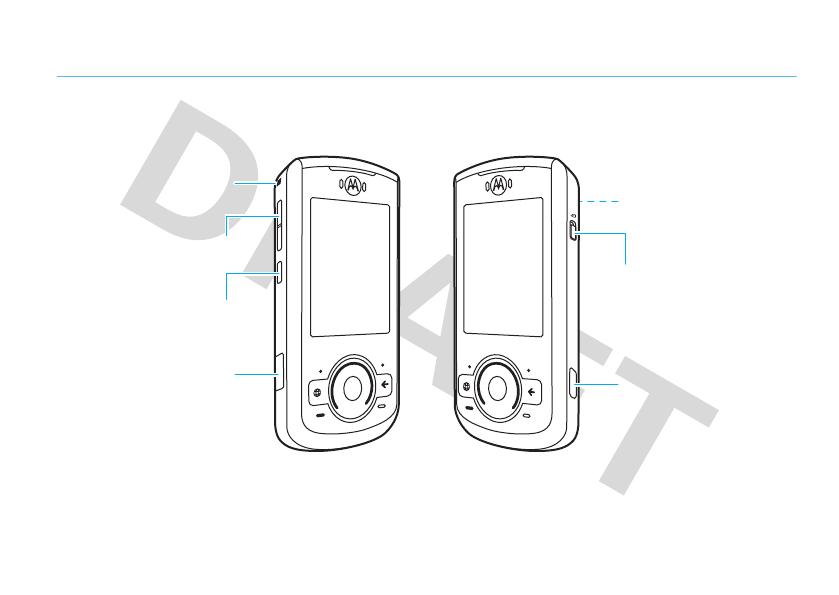
1
HELLOMOTO
Introducing your new MOTO
RAZR™
VE66 GSM wireless phone. Here’s a quick anatomy lesson.
Lanyard Hook
Side Select Key
Micro USB Port
Volume Keys
Lock Key
Camera Key
Camera Lens & Flash
(on back of phone)
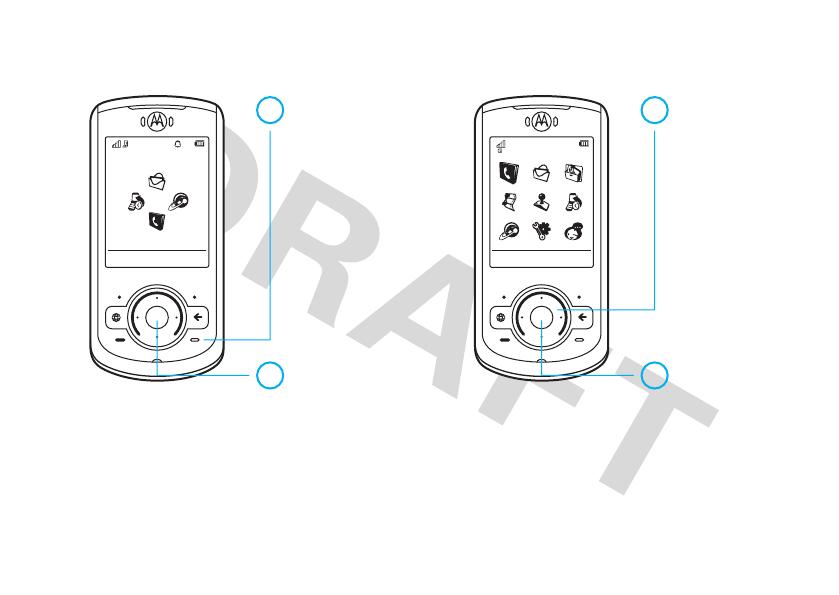
2
Note:
This is the standard home screen and main menu layout.
Your phone’s home screen and main menu may
be different.
To change your home screen shortcuts and main menu appearance, see your Quick Start Guide.
Service Provider
10/15/2009
10:10
Shortcuts Main Menu Options Back
Phonebook
Home Screen Main Menu
Press
s
to select it.
4
Press
S
up/down/left/right
to scroll to a
menu feature.
3
Press & hold
–
until the display
lights up.
1
Press
s
to open
the
Main Menu
.
2

3
Motorola, Inc.
Consumer Advocacy Office
1307 East Algonquin Road
Schaumburg, IL 60196
www.hellomoto.com
1-800-331-6456 (United States)
1-888-390-6456 (TTY/TDD United States for hearing impaired)
1-800-461-4575 (Canada)
Certain mobile phone features are dependent on the capabilities and
settings of your service provider’s network. Additionally, certain
features may not be activated by your service provider, and/or the
provider’s network settings may limit the feature’s functionality. Always
contact your service provider about feature availability and functionality.
All features, functionality, and other product specifications, as well as
the information contained in this user’s guide are based upon the latest
available information and are believed to be accurate at the time of
printing. Motorola reserves the right to change or modify any
information or specifications without notice or obligation.
MOTOROLA and the Stylized M Logo are registered in the US Patent &
Trademark Office. The Bluetooth trademarks are owned by their
proprietor and used by Motorola, Inc. under license. Java and all other
Java-based marks are trademarks or registered trademarks of Sun
Microsystems, Inc. in the U.S. and other countries. Microsoft and
Windows are registered trademarks of Microsoft Corporation; and
Windows XP and Windows Media are trademarks of Microsoft
Corporation. Macintosh is a registered trademark of Apple Computer,
Inc.
l
is a Certification Mark of the Wireless Fidelity Alliance,
Inc.
All other product or service names are the property of their
respective owners.
© 2008 Motorola, Inc. All rights reserved.
Caution:
Changes or modifications made in the radio phone, not
expressly approved by Motorola, will void the user’s authority to operate
the equipment.
Software Copyright Notice
The Motorola products described in this manual may include
copyrighted Motorola and third-party software stored in semiconductor
memories or other media. Laws in the United States and other countries
preserve for Motorola and third-party software providers certain
exclusive rights for copyrighted software, such as the exclusive rights to
distribute or reproduce the copyrighted software. Accordingly, any
copyrighted software contained in the Motorola products may not be
modified, reverse-engineered, distributed, or reproduced in any manner
to the extent allowed by law. Furthermore, the purchase of the Motorola
products shall not be deemed to grant either directly or by implication,
estoppel, or otherwise, any license under the copyrights, patents, or
patent applications of Motorola or any third-party software provider,
except for the normal, non-exclusive, royalty-free license to use that
arises by operation of law in the sale of a product.
Manual Number: 68XXXXX296-A
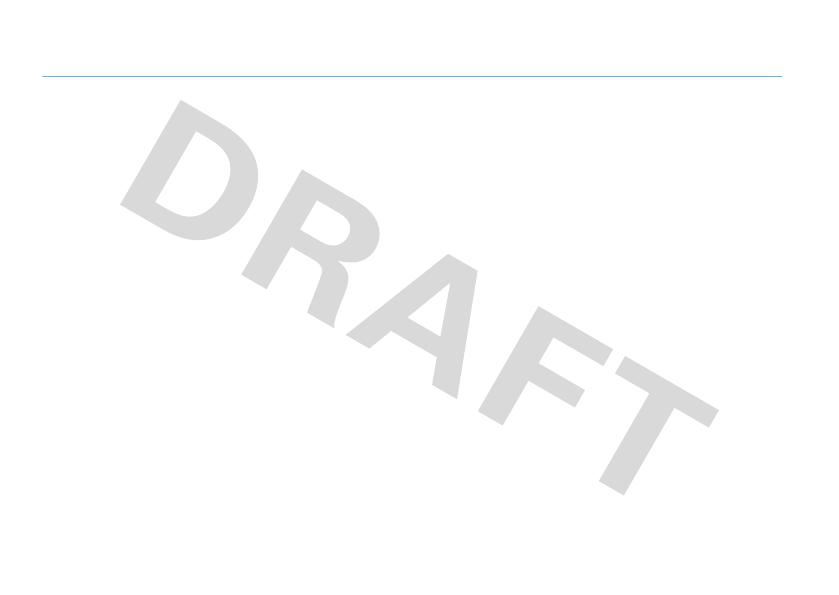
4
contents
contents
Safety Information . . . . . . . . . . 6
FCC Notice. . . . . . . . . . . . . . . . 10
Use and Care . . . . . . . . . . . . . . 11
EU Conformance . . . . . . . . . . . 12
Recycling Information. . . . . . . 13
get started . . . . . . . . . . . . . . . . 14
about this guide . . . . . . . . . . 14
battery . . . . . . . . . . . . . . . . . 14
basics . . . . . . . . . . . . . . . . . . . . 18
display. . . . . . . . . . . . . . . . . . 18
volume . . . . . . . . . . . . . . . . . 21
side select key . . . . . . . . . . . 21
voice commands . . . . . . . . . 21
talking phone . . . . . . . . . . . . 23
handsfree speaker . . . . . . . . 24
codes & passwords . . . . . . . 24
lock & unlock phone. . . . . . . 25
lock your SIM card
or applications . . . . . . . . . . . 25
personalize . . . . . . . . . . . . . . . 26
alert styles . . . . . . . . . . . . . . 26
time & date . . . . . . . . . . . . . 27
themes. . . . . . . . . . . . . . . . . 28
display appearance. . . . . . . . 30
more personalizing features . 31
calls . . . . . . . . . . . . . . . . . . . . . 33
voice quality . . . . . . . . . . . . . 33
turn off a call alert . . . . . . . . 33
recent calls. . . . . . . . . . . . . . 33
redial . . . . . . . . . . . . . . . . . . 34
return a call . . . . . . . . . . . . . 34
caller ID . . . . . . . . . . . . . . . . 35
emergency calls. . . . . . . . . . 35
handsfree . . . . . . . . . . . . . . 36
answer options . . . . . . . . . . 36
call times & costs . . . . . . . . 37
more calling features. . . . . . 38
text entry . . . . . . . . . . . . . . . . 42
word mode . . . . . . . . . . . . . 43
abc mode . . . . . . . . . . . . . . 44
numeric mode . . . . . . . . . . . 45
symbol mode . . . . . . . . . . . 45
entertainment . . . . . . . . . . . . 46
browser . . . . . . . . . . . . . . . . 46
fun & games . . . . . . . . . . . . 48
messages . . . . . . . . . . . . . . . . 49
voicemail . . . . . . . . . . . . . . . 49
text messages. . . . . . . . . . . 49
instant messaging . . . . . . . . 51
more message features . . . 52

5
contents
tools . . . . . . . . . . . . . . . . . . . . 55
contacts . . . . . . . . . . . . . . . 55
personal organizer. . . . . . . . 58
connections . . . . . . . . . . . . . . 62
Bluetooth® wireless . . . . . . 62
WiFi Internet connection. . . 66
cable connections . . . . . . . . 70
sync. . . . . . . . . . . . . . . . . . . 72
file manager . . . . . . . . . . . . 73
phone software updates . . . 75
service & repairs . . . . . . . . . . . 76
SAR Data . . . . . . . . . . . . . . . . 77
WHO Information . . . . . . . . . 78
Privacy and Data Security. . . 78
OSS Information . . . . . . . . . . 79
Driving Safety . . . . . . . . . . . . 79
index . . . . . . . . . . . . . . . . . . . . 81
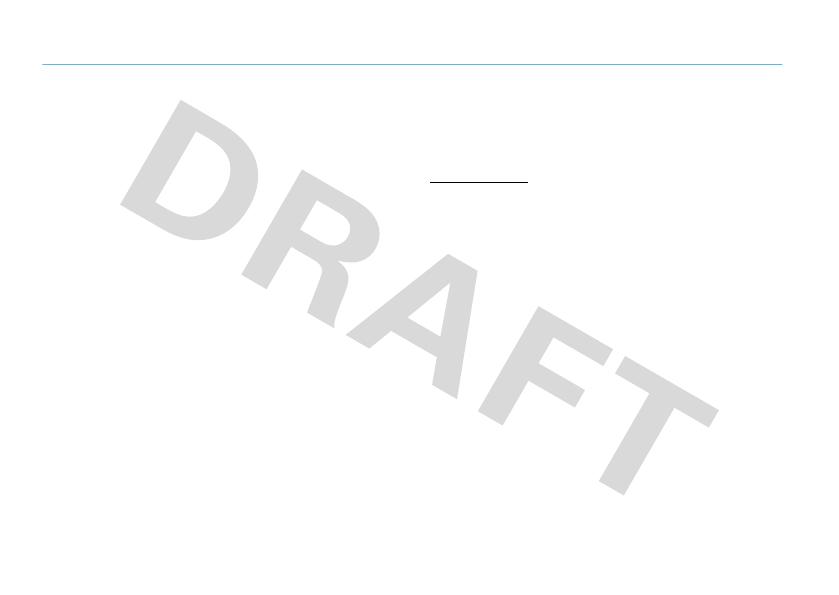
6
Safety Information
Safety and General Information
Safety Information
This section contains important information on the safe and
efficient operation of your mobile device. Read this information
before using your mobile device.
Exposure to Radio Frequency (RF) Energy
Your mobile device contains a transmitter and receiver. When it is ON, it
receives and transmits RF energy. When you communicate with your
mobile device, the system handling your call controls the power level at
which your mobile device transmits.
Your Motorola mobile device is designed to comply with local regulatory
requirements in your country concerning exposure of human beings to
RF energy.
Operational Precautions
For optimal mobile device performance, and to be sure that human
exposure to RF energy does not exceed the guidelines set forth in the
relevant standards, always follow these instructions and precautions.
Product Operation
When placing or receiving a phone call, hold your mobile device just like
you would a landline phone.
If you wear the mobile device on your body, always place the mobile
device in a Motorola-supplied or approved clip, holder, holster, case, or
body harness. If you do not use a body-worn accessory supplied or
approved by Motorola—or if you hang your mobile device from a
lanyard around your neck—keep the mobile device and its antenna at
least 2.5 centimeters (1 inch) from your body when transmitting.
Using accessories not supplied or approved by Motorola may cause your
mobile device to exceed RF energy exposure guidelines. For a list of
Motorola-supplied or approved accessories, visit our Web site at:
www.motorola.com
.
RF Energy Interference/Compatibility
Nearly every electronic device is subject to RF energy interference from
external sources if inadequately shielded, designed, or otherwise
configured for RF energy compatibility. In some circumstances your
mobile device may cause interference with other devices.
Follow Instructions to Avoid Interference Problems
Turn off your mobile device in any location where posted notices
instruct you to do so.
In an aircraft, turn off your mobile device whenever instructed to do so
by airline staff. If your mobile device offers an airplane mode or similar
feature, consult airline staff about using it in flight.
Implantable Medical Devices
If you have an implantable medical device, such as a pacemaker or
defibrillator, consult your physician before using this mobile device.
Persons with implantable medical devices should observe the following
precautions:
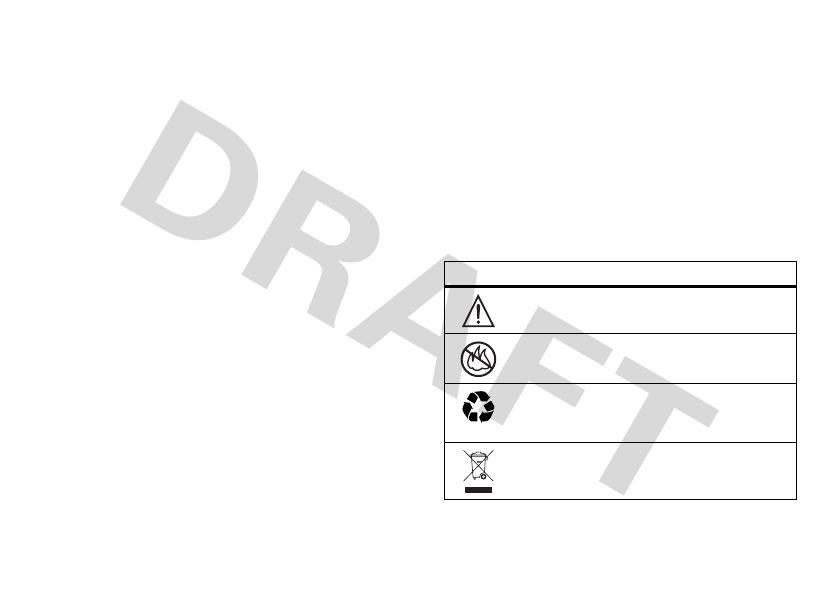
7
Safety Information
•
ALWAYS keep the mobile device more than 20 centimeters
(8 inches) from the implantable medical device when the
mobile device is turned ON.
•
DO NOT carry the mobile device in the breast pocket.
•
Use the ear opposite the implantable medical device to
minimize the potential for interference.
•
Turn OFF the mobile device immediately if you have any
reason to suspect that interference is taking place.
Read and follow the directions from the manufacturer of your
implantable medical device. If you have any questions about using your
mobile device with your implantable medical device, consult your
healthcare provider.
Driving Precautions
The use of wireless phones while driving may cause distraction.
Discontinue a call if you can’t concentrate on driving.
Additionally, the use of wireless devices and their accessories may be
prohibited or restricted in certain areas. Always obey the laws and
regulations on the use of these products.
Responsible driving practices can be found in the “Smart Practices
While Driving” section in this guide (or separate guide).
Operational Warnings
Obey all posted signs when using mobile devices in public areas.
Potentially Explosive Atmospheres
Areas with potentially explosive atmospheres are often, but not always,
posted and can include fueling areas, such as below decks on boats,
fuel or chemical transfer or storage facilities, or areas where the air
contains chemicals or particles, such as grain dust, or metal powders.
When you are in such an area, turn off your mobile device, and do not
remove, install, or charge batteries. In such areas, sparks can occur and
cause an explosion or fire.
Symbol Key
Your battery, charger, or mobile device may contain symbols, defined as
follows:
Symbol Definition
Important safety information follows.
Do not dispose of your battery or mobile device in a
fire.
Your battery or mobile device may require recycling in
accordance with local laws. Contact your local
regulatory authorities for more information.
Do not throw your battery or mobile device in the
trash.
032374o
032376o
032375o

8
Safety Information
Batteries & Chargers
Caution: Improper treatment or use of batteries may present a
danger of fire, explosion, leakage, or other hazard. For more
information, see the “battery use & safety” section in the user’s
guide.
Keep Your Mobile Device and Its
Accessories Away From Small Children
These products are not toys and may be hazardous to children. For
example:
•
A choking hazard may exist for small, detachable parts.
•
Improper use could result in loud sounds, possibly causing
hearing injury.
•
Improperly handled batteries could overheat and cause a burn.
Glass Parts
Some parts of your mobile device may be made of glass. This glass
could break if the product is dropped on a hard surface or receives a
substantial impact. If glass breaks, do not touch or attempt to remove.
Stop using your mobile device until the glass is replaced by a qualified
service center.
Seizures/Blackouts
Some people may be susceptible to epileptic seizures or blackouts when
exposed to flashing lights, such as when playing video games. These
may occur even if a person has never had a previous seizure or blackout.
If you have experienced seizures or blackouts, or if you have a family
history of such occurrences, please consult with your physician before
playing video games or enabling a flashing-lights feature (if available)
on your mobile device.
Discontinue use and consult a physician if any of the following
symptoms occur: convulsion, eye or muscle twitching, loss of
awareness, involuntary movements, or disorientation. It is always a
good idea to hold the screen away from your eyes, leave the lights on in
the room, take a 15-minute break every hour, and stop use if you are
tired.
Caution About High Volume Usage
Warning:
Exposure to loud noise from any source for
extended periods of time may affect your hearing. The
louder the volume sound level, the less time is required
before your hearing could be affected. To protect your
hearing:
•
Limit the amount of time you use headsets or headphones at
high volume.
Do not let your battery, charger, or mobile device get
wet.
Listening at full volume to music or voice through a
headset may damage your hearing.
Symbol Definition

9
Safety Information
•
Avoid turning up the volume to block out noisy surroundings.
•
Turn the volume down if you can’t hear people speaking near
you.
If you experience hearing discomfort, including the sensation of
pressure or fullness in your ears, ringing in your ears, or muffled speech,
you should stop listening to the device through your headset or
headphones and have your hearing checked.
For more information about hearing, see our Web site at
www.motorola.com/hearingsafety
(in English only).
Repetitive Motion
When you repetitively perform actions such as pressing keys or entering
finger-written characters, you may experience occasional discomfort in
your hands, arms, shoulders, neck, or other parts of your body. If you
continue to have discomfort during or after such use, stop use and see a
physician.
[Mar0108]
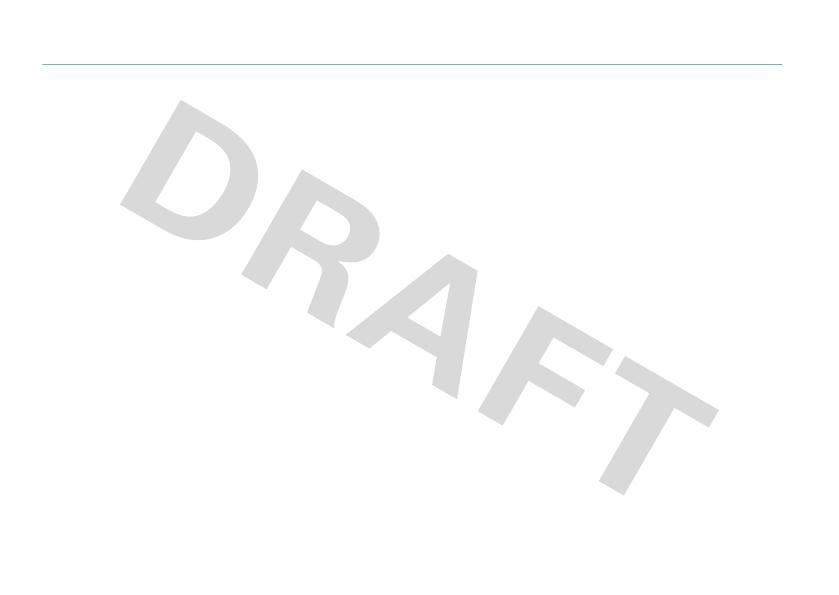
10
FCC Notice
FCC Notice to Users
FCC Notice
The following statement applies to all products that have
received FCC approval. Applicable products bear the FCC logo,
and/or an FCC ID in the format FCC-ID:xxxxxx on the product
label.
Motorola has not approved any changes or modifications to this device
by the user. Any changes or modifications could void the user’s authority
to operate the equipment. See 47 CFR Sec. 15.21.
This device complies with part 15 of the FCC Rules. Operation is subject
to the following two conditions: (1) This device may not cause harmful
interference, and (2) this device must accept any interference received,
including interference that may cause undesired operation. See 47 CFR
Sec. 15.19(3).
This equipment has been tested and found to comply with the limits for
a Class B digital device, pursuant to part 15 of the FCC Rules. These
limits are designed to provide reasonable protection against harmful
interference in a residential installation. This equipment generates,
uses and can radiate radio frequency energy and, if not installed and
used in accordance with the instructions, may cause harmful
interference to radio communications. However, there is no guarantee
that interference will not occur in a particular installation. If this
equipment does cause harmful interference to radio or television
reception, which can be determined by turning the equipment off and
on, the user is encouraged to try to correct the interference by one or
more of the following measures:
•
Reorient or relocate the receiving antenna.
•
Increase the separation between the equipment and the
receiver.
•
Connect the equipment to an outlet on a circuit different from
that to which the receiver is connected.
•
Consult the dealer or an experienced radio/TV technician for
help.
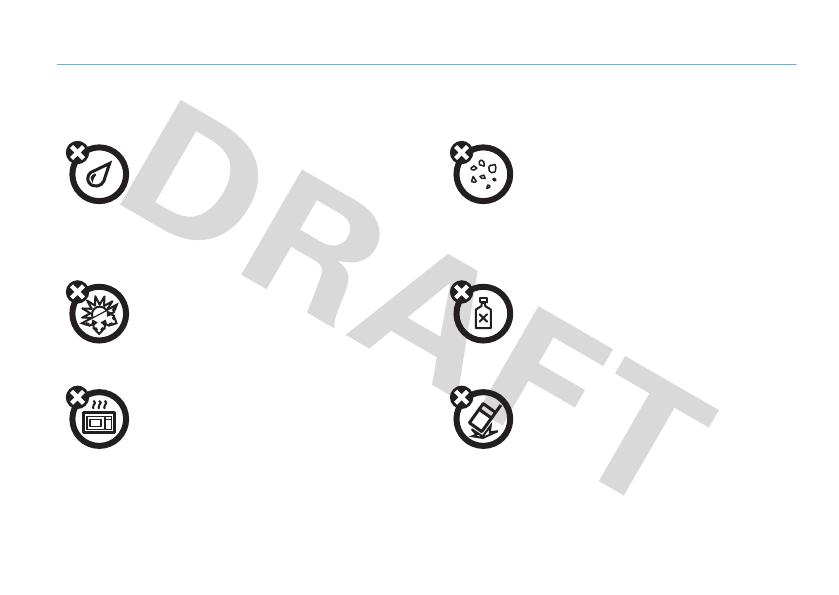
11
Use and Care
Use and Care
Use and Care
To care for your Motorola phone, please keep it away from:
liquids of any kind dust and dirt
Don’t expose your phone to water, rain, extreme
humidity, sweat, or other moisture. If it does get
wet, don’t try to accelerate drying with the use of
an oven or dryer, as this may damage the phone.
Don’t expose your phone to dust, dirt, sand, food,
or other inappropriate materials.
extreme heat or cold cleaning solutions
Avoid temperatures below 0°C/32°F or
above 45°C/113°F.
To clean your phone, use only a dry soft cloth. Don’t
use alcohol or other cleaning solutions.
microwaves the ground
Don’t try to dry your phone in a microwave oven. Don’t drop your phone.
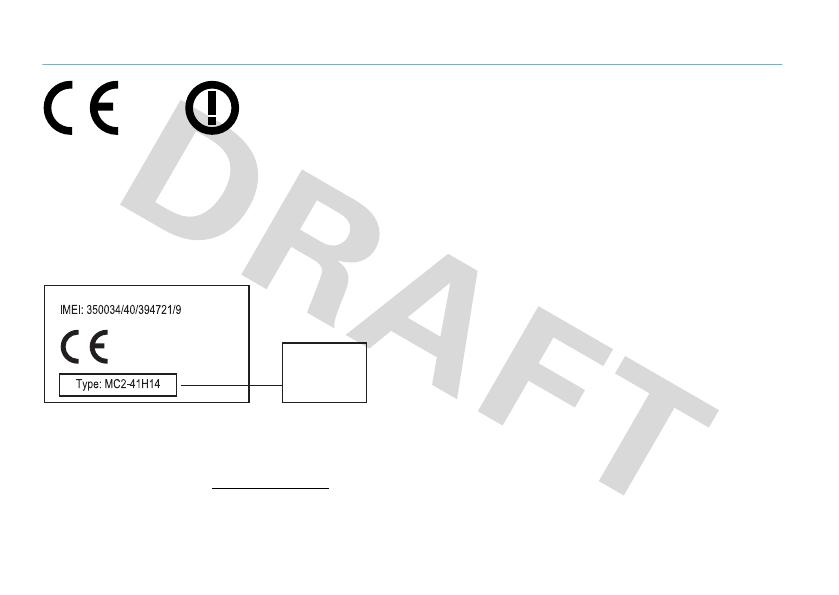
12
EU Conformance
European Union Directives Conformance Statement
EU Conformanc e
Hereby, Motorola declares that this product is in compliance with:
•
The essential requirements and other relevant provisions of
Directive 1999/5/EC
•
All other relevant EU Directives
The above gives an example of a typical Product Approval Number.
You can view your product’s Declaration of Conformity (DoC) to Directive
1999/5/EC (to R&TTE Directive) at
www.motorola.com/rtte
. To find your
DoC, enter the Product Approval Number from your product’s label in the
“Search” bar on the Web site.
[France Only]
0168
Product
Approval
Number
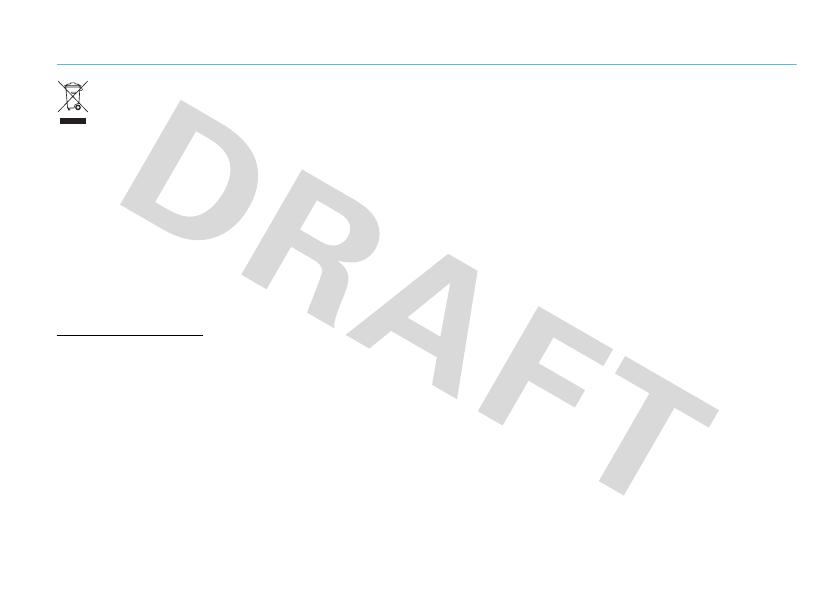
13
Recycling Information
Caring for the Environment by Recycling
Recycli ng Inform ation
This symbol on a Motorola product means the product should
not be disposed of with household waste.
Disposal of your Mobile Device and
Accessories
Please do not dispose of mobile devices or electrical accessories (such
as chargers, headsets, or batteries) with your household waste. These
items should be disposed of in accordance with the national collection
and recycling schemes operated by your local or regional authority.
Alternatively, you may return unwanted mobile devices and electrical
accessories to any Motorola Approved Service Center in your region.
Details of Motorola approved national recycling schemes, and further
information on Motorola recycling activities can be found at:
www.motorola.com/recycling
Disposal of your Mobile Device Packaging
and User’s Guide
Product packaging and user’s guides should only be disposed of in
accordance with national collection and recycling requirements. Please
contact your regional authorities for more details.
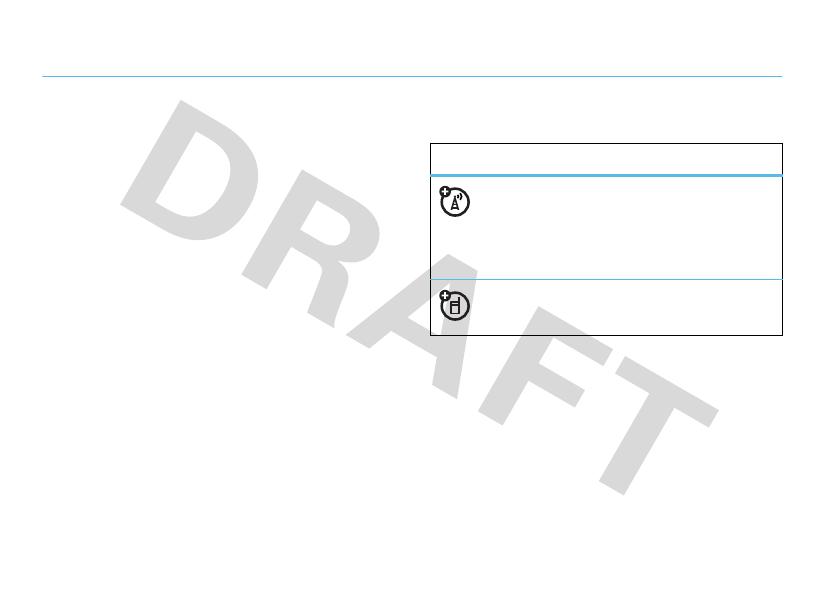
14
get started
get started
about this guide
This guide shows how to locate a menu feature as
follows:
Find it:
s
>
j Multimedia
>
Camera
This means that, from the home screen:
1
Press the center key
s
to open the menu.
2
Press the navigation key
S
to scroll to
j Multimedia
, and press
s
to select it.
3
Press
S
to scroll to
Camera
, and press
s
to
select it.
This guide uses the following symbols:
battery
battery charging notes
For instructions on charging the battery, see your
Quick Start Guide.
symbols
This means a feature is network, SIM card,
or subscription dependent and may not be
available in all areas. Contact your service
provider for more information.
This means a feature requires an optional
accessory.

15
get started
Notes for charging your phone’s battery:
•
When charging your battery, keep it near room
temperature. Never expose batteries to
temperatures below 0°C (32°F) or above 45°C
(113°F) when charging.
•
New batteries are not fully charged.
•
New batteries or batteries stored for a long
time may take more time to charge.
•
Motorola batteries and charging systems have
circuitry that protects the battery from damage
from overcharging.
Note:
You can charge your battery by
connecting a cable from your phone’s
micro USB port to a USB port on a
computer. Both your phone and the
computer must be turned on, and your computer must
have the correct software drivers installed. A
Motorola Original USB cable and supporting software
may be included with your phone. These tools are also
sold separately.
battery use & safety
IMPORTANT: HANDLE AND STORE BATTERIES
PROPERLY TO AVOID INJURY OR DAMAGE.
Most
battery issues arise from improper handling of
batteries, and particularly from the continued use of
damaged batteries.
DON’Ts
• Don’t disassemble, crush, puncture, shred,
or otherwise attempt to change the form of
your battery.
• Don’t let the phone or battery come in
contact with water.
Water can get into the
phone’s circuits, leading to corrosion. If the
phone and/or battery get wet, have them
checked by your carrier or contact Motorola,
even if they appear to be working properly.

16
get started
• Don’t allow the battery to touch metal
objects.
If metal objects, such as jewelry, stay
in prolonged contact with the battery contact
points, the battery could become very hot.
• Don’t place your battery near a heat source.
Excessive heat can damage the phone or the
battery. High temperatures can cause the
battery to swell, leak, or malfunction.
Therefore:
•
Do
not
dry a wet or damp battery with an
appliance or heat source, such as a hair
dryer or microwave oven.
•
Avoid leaving your phone in your car in high
temperatures.
DOs
• Do avoid dropping the battery or phone.
Dropping these items, especially on a hard
surface, can potentially cause damage.
• Do contact your service provider or
Motorola if your phone or battery has been
damaged from dropping or high
temperatures.
IMPORTANT: USE MOTOROLA ORIGINAL
PRODUCTS FOR QUALITY ASSURANCE AND
SAFEGUARDS.
To aid consumers in identifying
authentic Motorola batteries from non-original or
counterfeit batteries (that may not have adequate
safety protection), Motorola provides holograms on its
batteries. Consumers should confirm that any battery
they purchase has a “Motorola Original” hologram.
Motorola recommends you always use
Motorola-branded batteries and chargers.
Motorola
mobile devices are designed to work with Motorola
batteries. If you see a message on your display such as
Invalid Battery
or
UnabletoCharge
, take the following steps:
•
Remove the battery and inspect it to confirm
that it has a “Motorola Original” hologram;

17
get started
•
If there is no hologram, the battery is not a
Motorola battery;
•
If there is a hologram, replace the battery and
retry charging it;
•
If the message remains, contact a Motorola
Authorized Service Center.
Important:
Motorola’s warranty does not cover
damage to the phone caused by non-Motorola batteries
and/or chargers.
Warning:
Use of a non-Motorola battery or charger may
present a risk of fire, explosion, leakage, or other
hazard.
PROPER AND SAFE BATTERY DISPOSAL AND
RECYCLING
Proper battery disposal is not only important for safety,
it benefits the environment. Consumers may recycle
their used batteries in many retail or service provider
locations. Additional information on proper disposal and
recycling may be found on the Web:
•
www.motorola.com/recycling
•
www.rbrc.org/call2recycle/
(in English only)
Disposal:
Promptly dispose of used batteries
in accordance with local regulations. Contact
your local recycling center or national recycling
organizations for more information on how to dispose
of batteries.
Warning:
Never dispose of batteries in a fire because
they may explode.

18
basics
basics
display
The home screen appears when you turn on the phone.
Note:
Your home screen may look different, depending
on your service provider.
To dial a number from the home screen, press number
keys and
¯
.
Press the center key
s
or the
Main Menu
soft key to
open the main menu.
Press
Shortcuts
in the home screen to access some
frequently-used phone features.
Press the navigation key
S
up, down, left, or right in
the home screen to open basic features. To show, hide,
or change feature icons in the home screen, see your
Quick Start Guide.
Tip:
Want some help? Press
s
>
m Tools
>
Help
.
Select a
Help
topic to find information about phone
features.
Date
Clock
Service Provider
10/15/2009
10:10
Shortcuts Main Menu
Feature Icons
Left Soft Key
Label
Right Soft Key
Label
/
