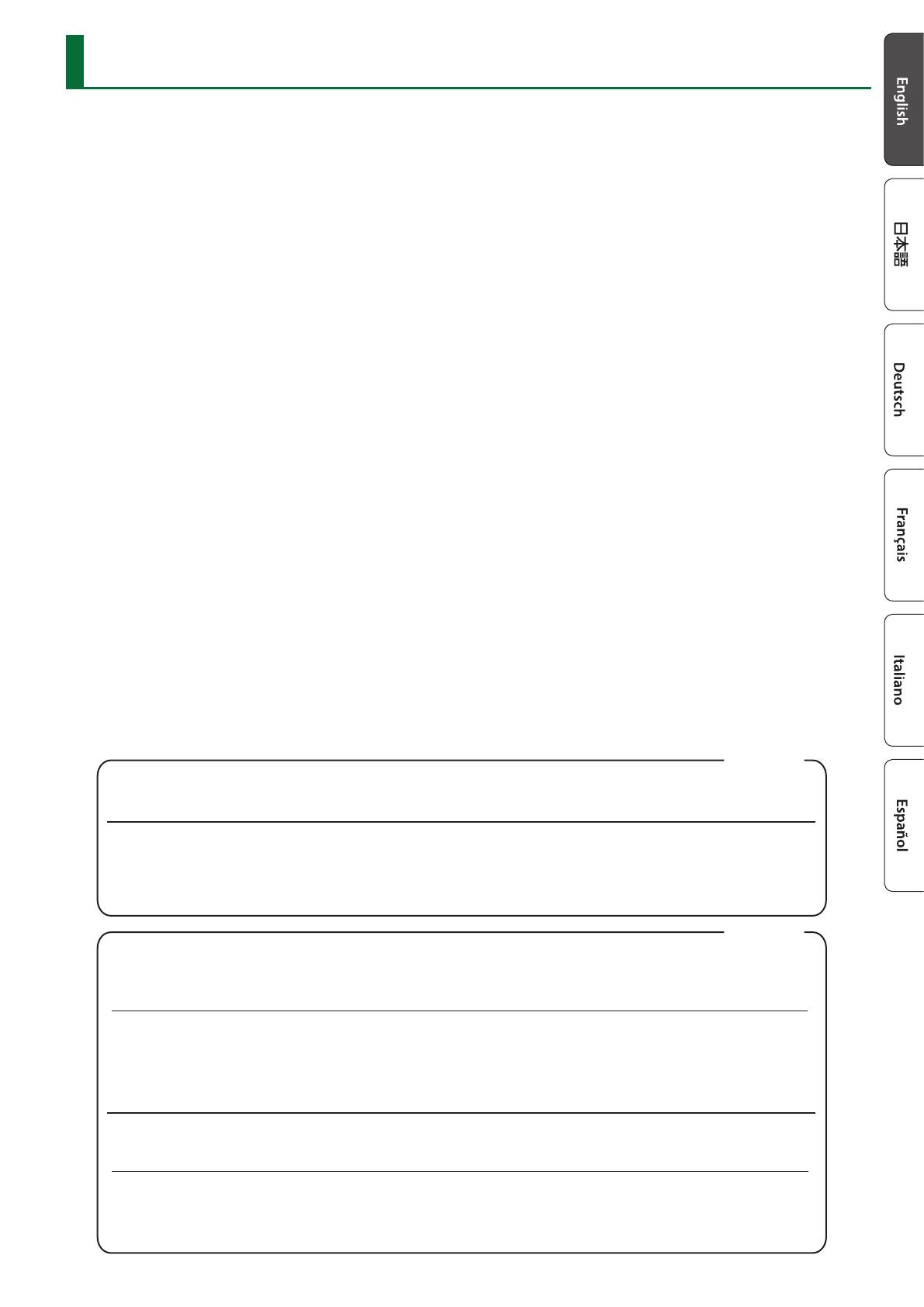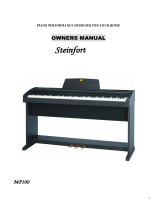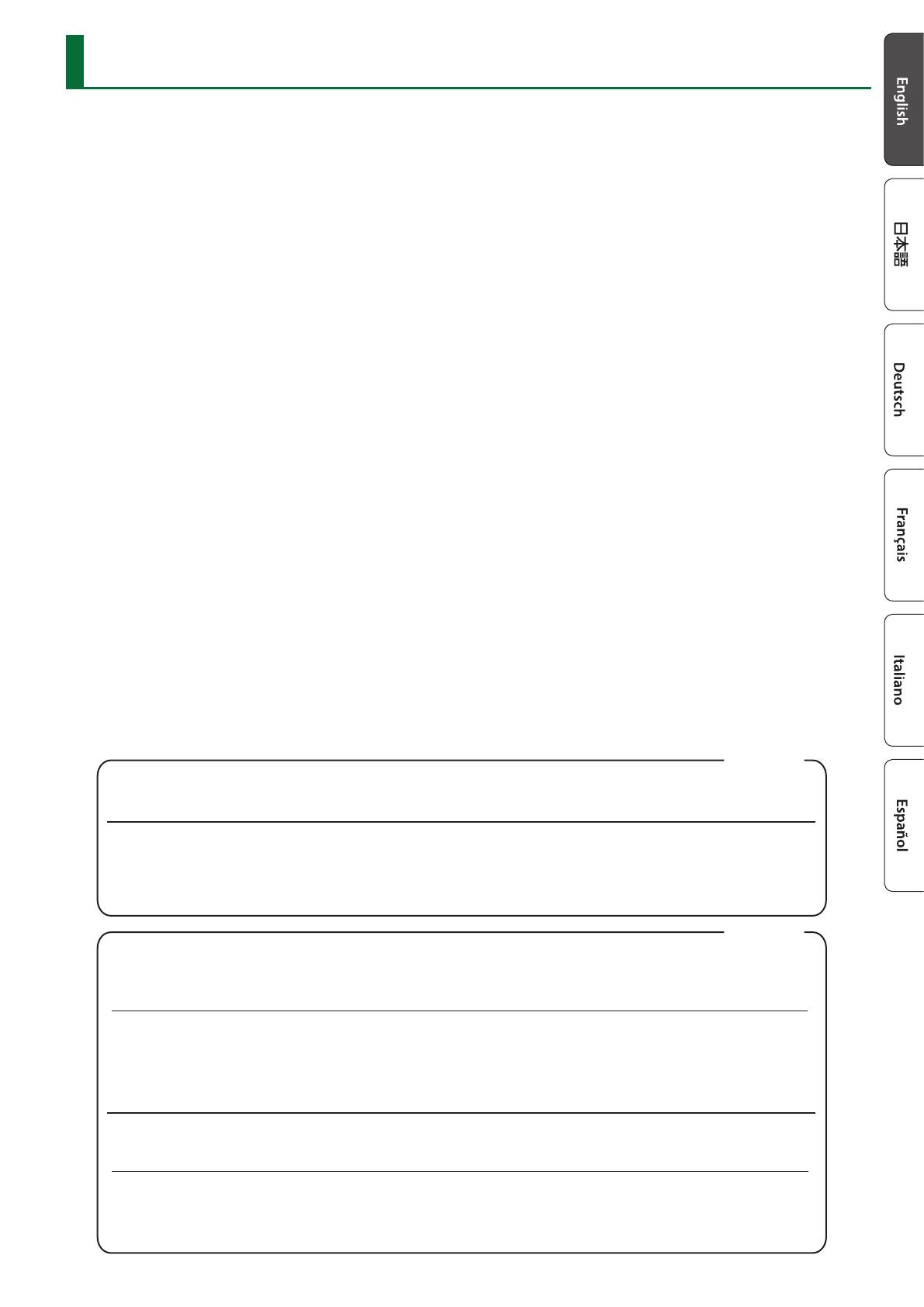
17
IMPORTANT NOTES
Power Supply: Use of Batteries
• If operating this unit on batteries, please use alkaline
batteries or Ni-MH batteries.
• Even if batteries are installed, the unit will turn o
if you connect or disconnect the power cord from
the AC outlet while the unit is turned on, or if you
connect or disconnect the AC adaptor from the
unit. When this occurs, unsaved data may be lost.
You must turn o the power before you connect or
disconnect the power cord or AC adaptor.
Placement
• Do not allow objects to remain on top of the
keyboard. This can be the cause of malfunction, such
as keys ceasing to produce sound.
• Depending on the material and temperature of the
surface on which you place the unit, its rubber feet
may discolor or mar the surface.
Care of the Keyboard
• Do not write on the keyboard with any pen or other
implement, and do not stamp or place any marking
on the instrument. Ink will seep into the surface lines
and become unremovable.
• Do not ax stickers on the keyboard. You may be
unable to remove stickers that use strong adhesives,
and the adhesive may cause discoloration.
• To remove stubborn dirt, use a commercially
available keyboard cleaner that does not contain
abrasives. Start by wiping lightly. If the dirt does not
come o, wipe using gradually increasing amounts
of pressure while taking care not to scratch the keys.
Repairs and Data
• Before sending the unit away for repairs, be sure to
make a backup of the data stored within it; or you
may prefer to write down the needed information.
Although we will do our utmost to preserve the
data stored in your unit when we carry out repairs,
in some cases, such as when the memory section
is physically damaged, restoration of the stored
content may be impossible. Roland assumes no
liability concerning the restoration of any stored
content that has been lost.
Additional Precautions
• Any data stored within the unit can be lost as the
result of equipment failure, incorrect operation, etc.
To protect yourself against the irretrievable loss of
data, try to make a habit of creating regular backups
of the data you’ve stored in the unit.
• Roland assumes no liability concerning the
restoration of any stored content that has been lost.
• Never strike or apply strong pressure to the display.
• Do not apply undue force to the music stand while
it is in use.
• Do not use connection cables that contain a built-in
resistor.
• If you’re using a telephone connection (including
cellphone) to connect to the internet, you might
incur connection costs depending on your
telephone subscription plan.
Caution Regarding Radio Frequency Emissions
• The following actions may subject you to penalty
of law.
• Disassembling or modifying this device.
• Removing the certication label axed to the
back of this device.
• Using this device in a country other than where it
was purchased
• Do not use this product closer than 22 cm (8–11/16
inches) from where a cardiac pacemaker is
implanted. Doing so may aect the operation of the
cardiac pacemaker.
Intellectual Property Right
• It is forbidden by law to make an audio recording,
video recording, copy or revision of a third party’s
copyrighted work (musical work, video work,
broadcast, live performance, or other work), whether
in whole or in part, and distribute, sell, lease,
perform, or broadcast it without the permission of
the copyright owner.
• Do not use this product for purposes that could
infringe on a copyright held by a third party. We
assume no responsibility whatsoever with regard to
any infringements of third-party copyrights arising
through your use of this product.
• The copyright of content in this product (the sound
waveform data, style data, accompaniment patterns,
phrase data, audio loops and image data) is reserved
by Roland Corporation.
• Purchasers of this product are permitted to utilize
said content (except song data such as Demo
Songs) for the creating, performing, recording and
distributing original musical works.
• Purchasers of this product are NOT permitted to
extract said content in original or modied form, for
the purpose of distributing recorded medium of said
content or making them available on a computer
network.
• This product is using the open source license (GPL/
LGPL) software. You have the right to acquire,
modify and distribute the source code for this open
source license software. You can obtain the open
source license source code used in this product by
downloading it from the following website:
https://www.roland.com/global/support/
• The Bluetooth® word mark and logos are registered
trademarks owned by Bluetooth SIG, Inc. and any
use of such marks by Roland is under license.
• Roland is registered trademarks or trademarks of
Roland Corporation in the United States and/or
other countries.
• Amazon, Alexa and all related logos are trademarks
of Amazon.com, Inc. or its aliates.
• Company names and product names appearing
in this document are registered trademarks or
trademarks of their respective owners.
This transmitter must not be co-located or operated in conjunction with any other antenna or transmitter.
(FCC Part15 Subpart C §15.247, 15.253, 15.255)
This equipment complies with FCC radiation exposure limits set forth for an uncontrolled environment and meets the FCC radio
frequency (RF) Exposure Guidelines. This equipment should be installed and operated keeping the radiator at least 20 cm or more away
from person’s body.
(FCC Part15 Subpart C §15.247, 15.253, 15.255)
This device contains licence-exempt transmitter(s)/receiver(s) that comply with Innovation, Science and Economic Development Canada’s
licence-exempt RSS(s). Operation is subject to the following two conditions:
1. This device may not cause interference.
2. This device must accept any interference, including interference that may cause undesired operation of the device.
This equipment complies with ISED radiation exposure limits set forth for an uncontrolled environment and meets RSS-102 of the ISED
radio frequency (RF) Exposure rules. This equipment should be installed and operated keeping the radiator at least 20 cm or more away
from person’s body.
For Canada
L’émetteur/récepteur exempt de licence contenu dans le présent appareil est conforme aux CNR d’Innovation, Sciences et Développement
économique Canada applicables aux appareils radio exempts de licence. L’exploitation est autorisée aux deux conditions suivantes:
1. L’appareil ne doit pas produire de brouillage;
2. L’appareil doit accepter tout brouillage radioélectrique subi, même si le brouillage est susceptible d’en compromettre le fonctionnement.
(RSS-Gen §8.4)
Cet équipement est conforme aux limites d’exposition aux rayonnements énoncées pour un environnement non contrôlé et respecte
les règles d’exposition aux fréquences radioélectriques (RF) CNR-102 de l’ISDE. Cet équipement doit être installé et utilisé en gardant
une distance de 20 cm ou plus entre le radiateur et le corps humain.
(RSS-102 §2.6)