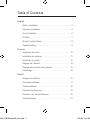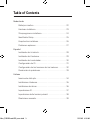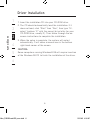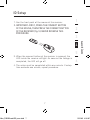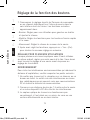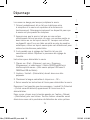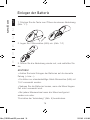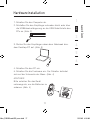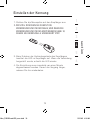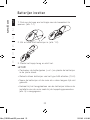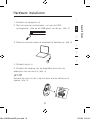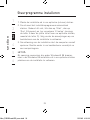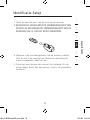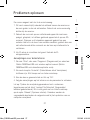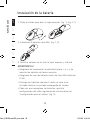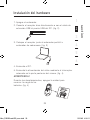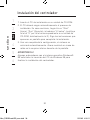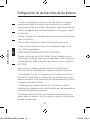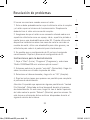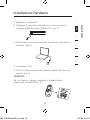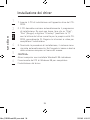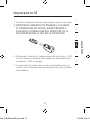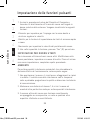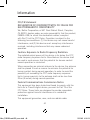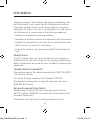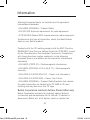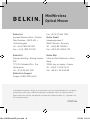Belkin SOURIS OPTIQUE MINI-WIRELESS #F8E825EAUSB User manual
- Category
- Mice
- Type
- User manual
This manual is also suitable for

F8E825veaUSB
EN
User Manual
FR
Manuel de l’utilisateur :
DE
Benutzerhandbuch
NL
Handleiding
ES
Manual de usuario
IT
Manuale utente
www.belkin.co.uk/support
Navigate your notebook with optical
precision and wireless freedom
MiniWireless
Optical Mouse
P74810ea_F8E825veaUSB_man.indd 1 15/2/05 4:35:06 pm

Table of Contents
English
Battery Installation
. . . . . . . . . . . . . . . . . . . . . . . . . . . . . . . . 4
Hardware Installation . . . . . . . . . . . . . . . . . . . . . . . . . . . . . .
5
Driver Installation . . . . . . . . . . . . . . . . . . . . . . . . . . . . . . . . .
6
ID Setup . . . . . . . . . . . . . . . . . . . . . . . . . . . . . . . . . . . . . . .
7
Button Function Setup. . . . . . . . . . . . . . . . . . . . . . . . . . . . .
8
Troubleshooting . . . . . . . . . . . . . . . . . . . . . . . . . . . . . . . . . .
9
Français
Installation des piles . . . . . . . . . . . . . . . . . . . . . . . . . . . . . 10
Installation de matériel. . . . . . . . . . . . . . . . . . . . . . . . . . . . 11
Installation du pilote. . . . . . . . . . . . . . . . . . . . . . . . . . . . . . 12
Réglage de l’identité
. . . . . . . . . . . . . . . . . . . . . . . . . . . . . 13
Réglage de la fonction des boutons
. . . . . . . . . . . . . . . . 14
Dépannage
. . . . . . . . . . . . . . . . . . . . . . . . . . . . . . . . . . . . 15
Deutch
Einlegen der Batterie . . . . . . . . . . . . . . . . . . . . . . . . . . . . . 16
Hardwareinstallation. . . . . . . . . . . . . . . . . . . . . . . . . . . . . . 17
Treiberinstallation . . . . . . . . . . . . . . . . . . . . . . . . . . . . . . . . 18
Einstellen der Kennung
. . . . . . . . . . . . . . . . . . . . . . . . . . . 19
Einrichten der Tastenfunktionen. . . . . . . . . . . . . . . . . . . . . 20
Fehlerbehebung . . . . . . . . . . . . . . . . . . . . . . . . . . . . . . . . . 21
P74810ea_F8E825veaUSB_man.indd 2 15/2/05 4:35:06 pm
Page is loading ...

Battery Installation
section
1
2
3
4
5
6
4
5
1. Press the button to open the top cap. (fig. 1) (fig. 1-1)
2. Insert 2 AAA batteries. (fig. 1-2)
3. Replace the top cap and close it.
CAUTION!
• Be sure to check polarity (+ or – sign) and insert battery
properly.
• Make sure battery type is AAA alkaline (1.5V).
• Remove the batteries if mouse will not be in use for a long
time.
• Each time you replace the batteries, repeat the mouse
setup by following the “setup for linkage” (fig. 5).
P74810ea_F8E825veaUSB_man.indd 4 15/2/05 4:35:06 pm

4
5
Hardware Installation
section
1
2
3
4
5
6
1. Shut down the computer.
2. Connect the receiver either directly or with the USB
extension cable to the USB port on the PC. (fig. 2)
3. Place the receiver beside the notebook or desktop PC.
(fig. 3)
4. Turn on the PC.
5. Switch on the power of the wireless mouse located on
the backside of the mouse. (fig. 4)
CAUTION!
While traveling, please switch off the unit to save battery
power. (fig. 4)
P74810ea_F8E825veaUSB_man.indd 5 15/2/05 4:35:07 pm

6
Driver Installation
section
1
2
3
4
5
6
7
1. Insert the installation CD into your CD-ROM drive.
2. The CD should automatically load the installation. If it
does not load, click “Start” then “Run”, then type “X:\
setup” (replace “X” with the correct drive letter for your
CD-ROM drive, usually D). Then follow through the on-
screen instructions to complete the installation.
3. When the setup is complete, the system will restart
automatically. It will show a mouse icon in the bottom
right-hand corner of the screen.
CAUTION:
Some computers running Windows® 98 will require insertion
of the Windows 98 CD to finish the installation of the driver.
P74810ea_F8E825veaUSB_man.indd 6 15/2/05 4:35:07 pm

6
7
ID Setup
section
1
2
3
4
5
6
1. Aim the front point of the mouse at the receiver.
2. IMPORTANT: FIRST, PRESS THE CONNECT BUTTON
OF THE MOUSE; THEN PRESS THE CONNECT BUTTON
OF THE RECEIVER (fig. 5). NEVER REVERSE THIS
PROCEDURE.
3. When the connect button of the receiver is pressed, the
LED inside the receiver willlight. As soon as the linkage is
completed, the LED will go off.
4. The setup must be completed within one minute. If setup
time exceeds one minute, repeat procedure.
P74810ea_F8E825veaUSB_man.indd 7 15/2/05 4:35:07 pm

8
Button Function Setup
section
1
2
3
4
5
6
9
1. Start the setup from the Control Panel or directly click on
the mouse icon at the bottom right corner of the screen.
It shows the following functions:
- Button: set up for either right or left hand, and adjust the
speed
- Wheel: set up the functions for hot keys and zooming
- Motion: set up the speed of the mouse pointer
2. After the function is set up, press “Yes” to store the new
setup.
SETUP FOR MULTI-USERS
When using more than one MiniWireless Optical Mouse in
the same location, set up one mouse at a time. You must
complete the setup for each mouse before beginning the
next.
ENVIRONMENT
To avoid environmental interference, which will shorten the
effective operation distance, please note the following:
1. Do not put the mouse and receiver on a metal cabinet or
desk. Metal creates RF interference, which may impair
the RF communication and shorten the communication
distance.
2. Keep a distance of more than 1.5m between your mouse
and another operational RF device to avoid interference.
3. The optical sensor of the mouse will not work correctly if
placed on amirror, glass, or on any reflecting or half-tone
painted surface.
P74810ea_F8E825veaUSB_man.indd 8 15/2/05 4:35:07 pm

8
9
Troubleshooting
section
1
2
3
4
5
6
The cursor doesn’t react when I move the mouse.
1. This is probably because the distance between the receiver and
mouse exceeds the working range. Simply adjust so that the
mouse is closer to the receiver.
2. Make sure that the mouse is not placed on a reflective surface
such as a mirror, glass, half-tone painted surface, or on a 3D
mouse pad. When using this wireless device on a metal table or
near metal furniture, use a non-reflective, thick mouse pad to
reduce the potential for interference.
3. Your ID setup may not have worked properly. Please repeat the
ID setup process.
TECHNICAL SPECIFICATIONS
Works with Windows 98, 2000, Me, or XP.
When using Windows 98 and setting up the mouse using a USB
port, you may need your Windows 98 installation CD.
UNINSTALL INSTRUCTIONS
1. Go to “Start” then “Programs” and select “Belkin
F8E825veaUSB mini wireless optical mouse”.
2. You should then see the “uninstall” option. Left-click on it.
3. Choose your desired language and click “OK”.
4. Then follow the on screen instructions to complete the uninstall.
Note: You may encounter some “Locked File Detected” screens
during the uninstall. If so left-click on the “Reboot” option for
them. It will then remove those locked files during the next reboot
of your system.
P74810ea_F8E825veaUSB_man.indd 9 15/2/05 4:35:07 pm
Page is loading ...
Page is loading ...
Page is loading ...

12
13
section
1
2
3
4
5
6
1. Dirigez l’avant de la souris vers le récepteur.
2. IMPORTANT : AVANT TOUTE CHOSE, APPUYEZ SUR LE
BOUTON « CONNECT » DE LA SOURIS, PUIS APPUYEZ
SUR LE BOUTON « CONNECT » DU RÉCEPTEUR (fig. 5).
N’INVERSEZ JAMAIS CES DEUX ÉTAPES.
3. Après avoir appuyé sur le bouton « Connect » du
récepteur, le témoin lumineux à l’intérieur du récepteur
s’allume. Dès que le lien est réalisé, le témoin lumineux
s’éteint.
4. Le réglage doit être effectué en une minute. Si le
temps de réglage prend plus d’une minute, répétez la
procédure.
Réglage de l’identité
P74810ea_F8E825veaUSB_man.indd 13 15/2/05 4:35:08 pm
Page is loading ...
Page is loading ...
Page is loading ...
Page is loading ...
Page is loading ...
Page is loading ...
Page is loading ...
Page is loading ...
Page is loading ...
Page is loading ...
Page is loading ...
Page is loading ...
Page is loading ...
Page is loading ...
Page is loading ...
Page is loading ...
Page is loading ...

30
31
section
1
2
3
4
5
6
1. Dirija la parte frontal del ratón hacia el receptor.
2. IMPORTANTE: PULSE EN PRIMER LUGAR EL BOTÓN
DE CONEXIÓN DEL RATÓN Y DESPUÉS EL BOTÓN DE
CONEXIÓN DEL RECEPTOR (fig. 5). NUNCA LLEVE A
CABO ESTE PROCEDIMIENTO A LA INVERSA.
3. Cuando el botón de conexión del receptor se encuentre
accionado, se iluminará el LED del interior del mismo.
Tan pronto como se haya completado el enlace se
apagará el LED.
4. La configuración deberá ser completada en el plazo
de un minuto. Si el tiempo de configuración supera el
minuto, repita el procedimiento.
Configuración de ID
P74810ea_F8E825veaUSB_man.indd 31 15/2/05 4:35:11 pm
Page is loading ...
Page is loading ...
Page is loading ...
Page is loading ...
Page is loading ...

36
37
section
1
2
3
4
5
6
1. Puntare l’estremità anteriore del mouse verso il ricevitore.
2. IMPORTANTE: INNANZITUTTO PREMERE IL PULSANTE
DI CONNESSIONE DEL MOUSE, QUINDI PREMERE IL
PULSANTE DI CONNESSIONE DEL RICEVITORE (fig. 5).
NON INVERTIRE MAI LE FASI DELLA PROCEDURA.
3. Premendo il pulsante di connessione del ricevitore, il LED
al suo interno si accende. Non appena il collegamento è
terminato, il LED si spegne.
4. La procedura di setup deve essere completata entro un
minuto, se si dovesse superare questo intervallo, ripetere
la procedura.
Impostazione ID
P74810ea_F8E825veaUSB_man.indd 37 15/2/05 4:35:12 pm
Page is loading ...
Page is loading ...

40
41
Information
FCC/CE Statement
DECLARATION OF CONFORMITY WITH FCC RULES FOR
ELECTROMAGNETIC COMPATIBILITY
We, Belkin Corporation, of 501 West Walnut Street, Compton,
CA 90220, declare under our sole responsibility that the product,
F8E825-USB, to which this declaration relates, complies
with Part 15 of the FCC Rules. Operation is subject to the
following two conditions: (1) this device may not cause harmful
interference, and (2) this device must accept any interference
received, including interference that may cause undesired
operation.
Caution: Exposure to Radio Frequency Radiation.
The radiated output power of this device is far below the FCC
radio frequency exposure limits. Nevertheless, the device shall
be used in such manner that the potential for human contact
normal operation is minimized.
When connecting an external antenna to the device, the antenna
shall be placed in such a manner to minimize the potential for
human contact during normal operation. In order to avoid the
possibility of exceeding the FCC radio frequency exposure
limits, human proximity to the antenna shall not be less than
20cm (8 inches) during normal operation.
Federal Communications Commission Notice
This equipment has been tested and found to comply with the
limits for a Class B digital device, pursuant to Part 15 of the
FCC Rules. These limits are designed to provide reasonable
protection against harmful interference in a residential
installation.
This equipment generates, uses, and can radiate radio
P74810ea_F8E825veaUSB_man.indd 40 15/2/05 4:35:13 pm

40
41
Information
frequency energy. If not installed and used in accordance with
the instructions, it may cause harmful interference to radio or
television reception, which can be determined by turning the
equipment off and on, the user is encouraged to try and correct
the interference by one or more of the following measures:
• Reorient or relocate the receiving antenna.
• Increase the distance between the equipment and the receiver.
• Connect the equipment to an outlet on a circuit different from
that to which the receiver is connected.
• Consult the dealer or an experienced radio/TV technician for
help.
Modifications
The FCC requires the user to be notified that any changes or
modifications to this device that are not expressly approved by
Belkin Components may void the user’s authority to operate the
equipment.
Canada-Industry Canada (IC)
The wireless radio of this device complies with RSS 139 & RSS
210 Industry Canada.
This Class B digital complies with Canadian ICES-003.
Cet appareil numérique de la classe B conforme á la norme
NMB-003 du Canada.
Europe-European Union Notice
Radio products with the CE alert marking comply with the
R&TTE Directive (1995/5/EC) issued by the Commission of the
European Community.
Compliance with this directive implies conformity to the
P74810ea_F8E825veaUSB_man.indd 41 15/2/05 4:35:13 pm

42
43
Information
following European Norms (in brackets are the equivalent
international standards).
• EN 60950 (IEC60950) – Product Safety
• EN 300 328 Technical requirement for radio equipment.
• ETS 300 826 General EMC requirements for radio equipment.
To determine the type of transmitter, check the identification
label on your Belkin product.
Products with the CE marking comply with the EMC Directive
(89/336/EEC) and the Low Voltage Directive (72/23/EEC) issued
by the Commission of the European Community. Compliance
with these directives implies conformity to the following
European Norms (in brackets are the equivalent international
standards).
• EN 55022 (CISPR 22) – Electromagnetic Interference
• EN 55024 (IEC61000-4-2,3,4,5,6,8,11) – Electromagnetic
Immunity
• EN 61000-3-2 (IEC610000-3-2) – Power Line Harmonics
• EN 61000-3-3 (IEC610000) – Power Line Flicker
• EN 60950 (IEC60950) – Product SafetyProducts that contain
the radio transmitter are labeled with CE 0682 or CE alert
marking and may also carry the CE logo.
Belkin Corporation Limited Lifetime Product Warranty
Belkin Corporation warrants this product against defects
in materials and workmanship for its lifetime. If a defect is
discovered, Belkin will, at its option, repair or replace the
P74810ea_F8E825veaUSB_man.indd 42 15/2/05 4:35:13 pm

42
43
Information
product at no charge provided it is returned during the warranty
period, with transportation charges prepaid, to the authorized
Belkin dealer from whom you purchased the product. Proof of
purchase may be required.
This warranty does not apply if the product has been damaged
by accident, abuse, misuse, or misapplication; if the product has
been modified without the written permission of Belkin; or if any
Belkin serial number has been removed or defaced.
THE WARRANTY AND REMEDIES SET FORTH ABOVE
ARE EXCLUSIVE IN LIEU OF ALL OTHERS, WHETHER
ORAL OR WRITTEN, EXPRESSED OR IMPLIED. BELKIN
SPECIFICALLY DISCLAIMS ANY AND ALL IMPLIED
WARRANTIES, INCLUDING, WITHOUT LIMITATION,
WARRANTIES OF MERCHANTABILITY AND FITNESS FOR
A PARTICULAR PURPOSE.
No Belkin dealer, agent, or employee is authorized to make any
modification, extension, or addition to this warranty.
BELKIN IS NOT RESPONSIBLE FOR SPECIAL, INCIDENTAL,
OR CONSEQUENTIAL DAMAGES RESULTING FROM ANY
BREACH OF WARRANTY, OR UNDER ANY OTHER LEGAL
THEORY, INCLUDING BUT NOT LIMITED TO LOST PROFITS,
DOWNTIME, GOODWILL, DAMAGE TO OR REPROGRAMMING,
OR REPRODUCING ANY PROGRAM OR DATA STORED IN OR
USED WITH BELKIN PRODUCTS.
Some states do not allow the exclusion or limitation of incidental
or consequential damages or exclusions of implied warranties,
so the above limitations of exclusions may not apply to you.
This warranty gives you specific legal rights, and you may also
have other rights that vary from state to state.
P74810ea_F8E825veaUSB_man.indd 43 15/2/05 4:35:13 pm

MiniWireless
Optical Mouse
Belkin Ltd.
Express Business Park • Shipton
Way Rushden • NN10 6GL •
United Kingdom
Tel: +44 (0) 1933 35 2000
Fax: +44 (0) 1933 31 2000
Belkin B.V.
Starparc Building • Boeing Avenue
333
1119 PH Schiphol-Rijk • The
Netherlands
Tel: +31 (0) 20 654 7300
Fax: +31 (0) 20 654 7349
Belkin GmbH
Hanebergstrasse 2
80637 Munich • Germany
Tel: +49 (0) 89 143405 0
Fax: +49 (0) 89 143405 100
Belkin SAS
5 Rue du Petit Robinson • 3ème
étage
78350 Jouy en Josas • France
Tel: +33 (0) 1 34 58 14 00
Fax: +33 (0) 1 39 46 62 89
Belkin Tech Support
Europe: 00 800 223 55 460
© 2004 Belkin Corporation. All rights reserved. All trade names are registered trademarks of respective
manufacturers listed. 54g is a trademark of Broadcom Corporation in the U.S. and other countries.
Apple, AirPort, Mac, Mac OS, and AppleTalk are trademarks of Apple Computer, Inc., registered in the
U.S. and other countries.
P74810ea
P74810ea_F8E825veaUSB_man.indd 44 15/2/05 4:35:13 pm
-
 1
1
-
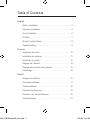 2
2
-
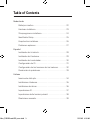 3
3
-
 4
4
-
 5
5
-
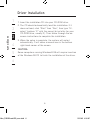 6
6
-
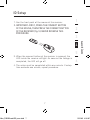 7
7
-
 8
8
-
 9
9
-
 10
10
-
 11
11
-
 12
12
-
 13
13
-
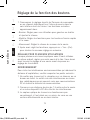 14
14
-
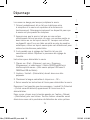 15
15
-
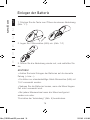 16
16
-
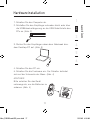 17
17
-
 18
18
-
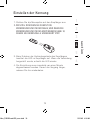 19
19
-
 20
20
-
 21
21
-
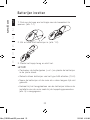 22
22
-
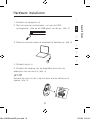 23
23
-
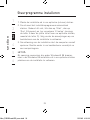 24
24
-
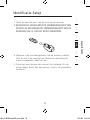 25
25
-
 26
26
-
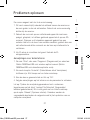 27
27
-
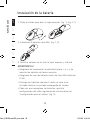 28
28
-
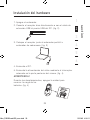 29
29
-
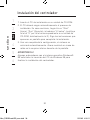 30
30
-
 31
31
-
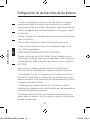 32
32
-
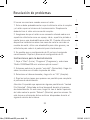 33
33
-
 34
34
-
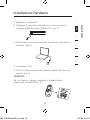 35
35
-
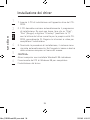 36
36
-
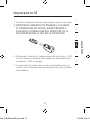 37
37
-
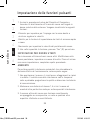 38
38
-
 39
39
-
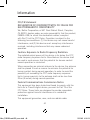 40
40
-
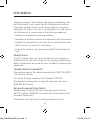 41
41
-
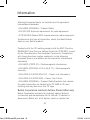 42
42
-
 43
43
-
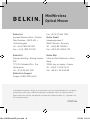 44
44
Belkin SOURIS OPTIQUE MINI-WIRELESS #F8E825EAUSB User manual
- Category
- Mice
- Type
- User manual
- This manual is also suitable for
Ask a question and I''ll find the answer in the document
Finding information in a document is now easier with AI
in other languages
- italiano: Belkin SOURIS OPTIQUE MINI-WIRELESS #F8E825EAUSB Manuale utente
- français: Belkin SOURIS OPTIQUE MINI-WIRELESS #F8E825EAUSB Manuel utilisateur
- español: Belkin SOURIS OPTIQUE MINI-WIRELESS #F8E825EAUSB Manual de usuario
- Deutsch: Belkin SOURIS OPTIQUE MINI-WIRELESS #F8E825EAUSB Benutzerhandbuch
- Nederlands: Belkin SOURIS OPTIQUE MINI-WIRELESS #F8E825EAUSB Handleiding
Related papers
-
Belkin P74749EA User manual
-
Belkin WIRELESS OPTICAL USB MOUSE Owner's manual
-
Belkin F8E846UKBNDL-DB User manual
-
Belkin SOURIS OPTIQUE SANS FIL RECHARGEABLE #F8E845UK User manual
-
Belkin F8E832-BNDL User manual
-
Belkin P74816EA User manual
-
Belkin P74782UK User manual
-
Belkin F8E858-BNDL User manual
-
Belkin F8E846UKBNDL User manual
-
Belkin F8E849-BNDL User manual
Other documents
-
Vcom DM500 User manual
-
 Miniso CM675W User manual
Miniso CM675W User manual
-
Miniso CM892W Operating instructions
-
Miniso CM810 Macaron Wireless Silent Mouse User manual
-
Hama 00057288 Owner's manual
-
Qware MS-140 Datasheet
-
Hama 00052492 Owner's manual
-
Hama 85052472 Owner's manual
-
Hama 00052472 Owner's manual
-
Dicota STOW Owner's manual