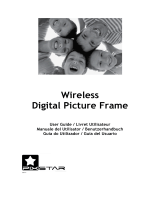Page is loading ...

Register your product and get support at
www.philips.com/welcome
SPF2307
SPF2327
PhotoFrame
EN Quick start guide
ZH-CN 快速入门指南
© Royal Philips Electronics N.V. 2010
All rights reserved.
Specifi cations are subject to change without notice.
Trademarks are the property of Koninklijke Philips
Electronics N.V. or their respective owners.
V1.1 Printed in China
Register your product and get support at
www.philips.com/welcome
PhotoFrame
Quick Start Guide

简体中文
English
Control Buttons Functions
- Hold to turn on/off the PhotoFrame
- Press to switch mode: slideshow/clock/calendar
- Press to go back step by step
- Hold to access the home screen
MENU - Press to enter/exit a menu
OK (Joystick) - Press to play, pause, or resume slideshow
- Press to confi rm a selection
- Move up/down/right/left to select the upper/lower/right/left
option
Know these buttons Transfer photos with a storage device
Media type supported:
Photo (JPEG)•
Storage device supported:
Secure Digital (SD)•
Secure Digital High Capacity (SDHC)•
Multimedia Card (MMC)•
Memory Stick (MS)•
Memory Stick Pro (MS Pro)•
1
Insert a storage device into the
PhotoFrame.
An option menu is displayed. »
2 Select an option, and then press OK .
3 Follow the on screen instructions to:
Play photos on the storage device•
Browse photos on the storage device•
Copy photos on the storage device to •
PhotoFrame
View a message
View a pop-up message :
If you have a pop-up message, the
PhotoFrame prompts that you have a gift.
Then, press OK to view the message.
View a message via the home screen:
1 In the home screen, select [Message]
and then press OK .
2 Select [View Message] , and then press
OK .
3 Move the joystick right/left to select a
message, and then press OK to view
the message.
Startup
1 Connect the power cord to the DC
socket of the PhotoFrame and then to
a power supply socket.
A few seconds later, the »
PhotoFrame turns on automatically.
2 Move the joystick up/down to select a
language, and then press OK .
3 Move the joystick up/down/right/left to
set time and date, and then press OK .
4 To start PhotoFrame, select [Start
PhotoFrame] and then press OK .
5 To start slideshow, select [Play] and
then press OK .
To pause slideshow, press
• OK.
To resume slideshow, press • OK again.
To turn off the PhotoFrame, hold • .
Create a message
Tip
If there is no message created before, at •
power up select [Personalize Frame] to
add a message to your photo or to view
a message.
1 In the home screen, select [Message]
and then press OK .
2 Select [Add Message to your photo],
and then press OK.
3 Move the joystick right or left to select
a message template , and then press
OK.
Edit the text of the message or change •
photo of the message.
Set the real time and date if applicable.•
4 Select [Done].
The screen prompts you to »
schedule the message.
5 Schedule the message.
[Message name]• : Enter the name
[Repeat]• : Select a repeat frequencyy
[Set Date]• : Set the date or day
[Set Time]• : Set the time
6 After you complete the message, select
[Done] and press OK .
To view the available messages, select
•
[View Message] .
To go back to the home screen, •
hold .
Input in English
Input in supported European languages
Input in Simplifi ed Chinese
Input in Russian
/ ABC
Switch to select symbols, punctuations, alphabet or numbers
aA Switch between upper and lower case
Enter a blank space
Enter a line break
Know these keypad icons
控制按钮 功能
- 按住打开/关闭相框
- 按下切换模式:幻灯片/时钟/日历
- 按下逐步返回
- 按住进入主屏幕
MENU
- 按下进入/退出菜单
OK (操纵杆) - 按下播放、暂停或恢复幻灯片放映
- 按下确认选择
- 向上/向下/向右/向左移动选择上面/下面/右边/左边的选项
认识这些按钮 通过存储设备传输照片
支持的媒体类型 :
照片 (JPEG)•
支持的存储设备:
SD 存储卡•
Secure Digital High Capacity •
(SDHC)
MMC 卡•
Memory Stick (MS)•
Memory Stick Pro (MS Pro)•
1 将存储设备插入数码相框。
» 将显示选项菜单。
2 选择一个选项,然后按 OK 。
3 按照屏幕上的说明执行以下操作:
在存储设备上播放照片
•
在存储设备上浏览照片•
将存储设备上的照片复制到相框•
查看留言
查看弹出留言 :
如果收到弹出留言,这是数码相框提
醒您收到了礼物。 此时按 OK 可查
看留言。
通过主屏幕查看留言 :
1 在主屏幕中,选择 [信息] ,然后按
OK 。
2 选择[查看信息],然后按 OK 。
3 向右/向左移动操纵杆选择留言,然
后按 OK 查看留言。
启动
1 将电源线连接到相框的 DC 插孔,
然后再连接到电源电源插座。
» 几秒钟后,数码相框会自动打开。
2 向上/向下移动操纵杆选择语言,然
后按 OK 。
3 向上/向下/向右/向左移动操纵杆设
置时间和数据,然后按 OK 。
4 要启动数码相框,请选择
[启动相框] ,然后按 OK 。
5 要开始幻灯片放映,请选择
[播放] ,然后按 OK 。
要暂停幻灯片放映,请按
• OK 。
要继续幻灯片放映,请再次按 •
OK 。
要关闭数码相框,请按住 • 。
创建留言
提示
如果以前没有创建过留言,请在启动时 •
选择 [个性化相框] 添加留言到您的照片
或查看留言。
1 在主屏幕中,选择 [信息] ,然后按
OK 。
2 选择 [为您的照片添加消息],然后按 。
3 向右或向左移动操纵杆选择留言模
板 OK ,然后按“确定”。
编辑留言的文字或更改留言的照片。
•
如果适用,设置确切的时间和日期。•
4 选择 [完成] 。
屏幕将提示您排定留言。 »
5 排定留言。
• [信息名称] :输入名称。 有关详
情,请参阅“输入留言的名称”。
[重复播放] :• 选择重复播放频率
[设置日期] :• 设置日期或星期几
[设置时间] :• 设置时间
6 完成留言之后,请选择 [完成] ,然
后按 OK 。
要查看可用留言,请选择
•
[查看信息]。
要返回主屏幕,请按住 • 。
输入英语
输入支持的欧洲语言
输入简体中文
输入俄语
/ ABC
切换选择符号、标点符号、字母或数字
aA
在大写字母和小写字母之间切换
输入空格
输入换行符
认识这些键盘图标
/