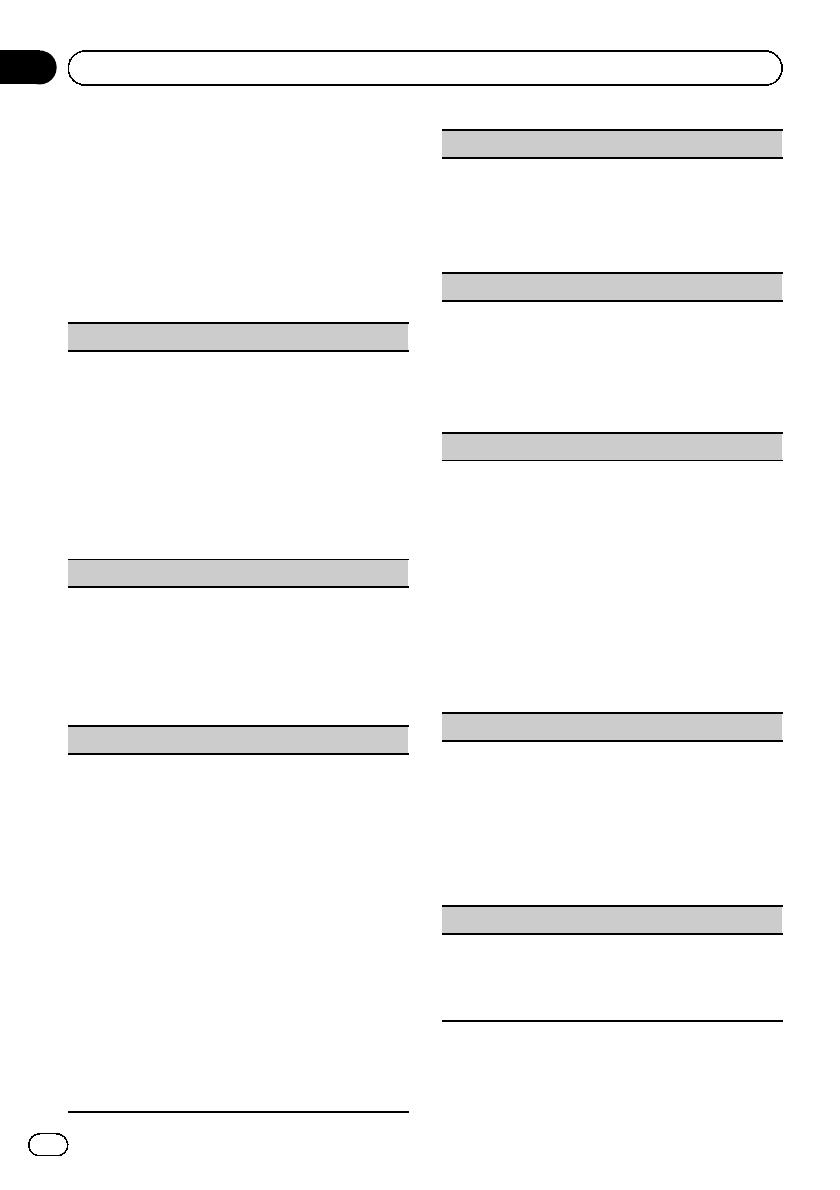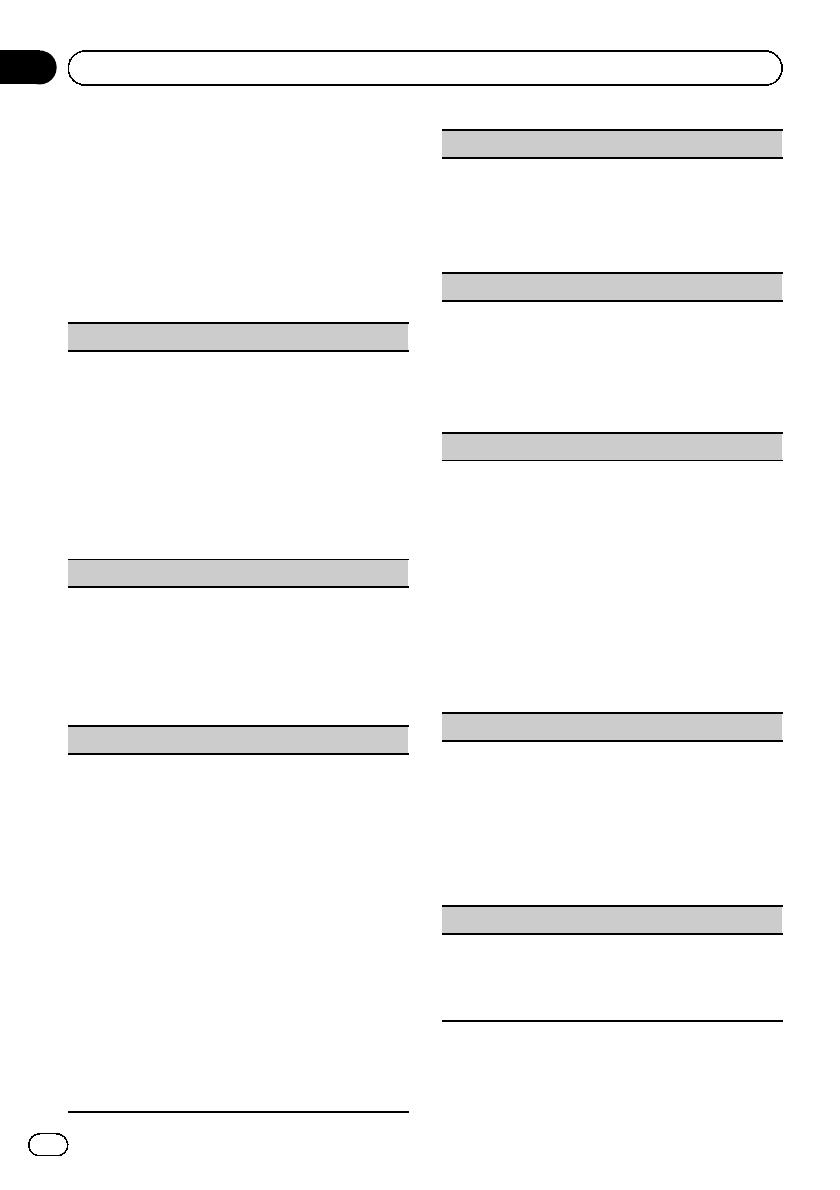
Audio Adjustments
1 Press M.C. to display the main menu.
2 Turn M.C. to change the menu option
and press to select AUDIO.
3 Turn M.C. to select the audio function.
After selecting, perform the following proce-
dures to set the audio function.
FAD/BAL (fader/balance adjustment)
1 Press M.C. to display the setting mode.
2 Press M.C. to cycle between fader and balance.
3 Turn M.C. to adjust the speaker balance.
Adjustment range (front/rear): F-F15 to F-R15
Adjustment range (left/right): B-L15 to B-R15
! F-0 is the proper setting when only two speak-
ers are used.
! When the rear output setting is SUBW,you
cannot adjust front/rear speaker balance.
Refer to SW control (rear output and subwoo-
fer setting) on the next page.
Preset EQ (equalizer recall)
1 Press M.C. to display the setting mode.
2 Turn M.C. to select an equalizer curve.
Powerful—Natural—Vocal—Custom1—Cus-
tom2—Flat—S.Bass
! When Flat is selected no adjustments are
made to the sound.
3 Press M.C. to confirm the selection.
Graphic EQ (equalizer adjustment)
You can adjust the currently selected equalizer curve
setting as desired. Adjusted equalizer curve settings
are memorized in Custom1 or Custom2.
! A separate Custom1 curve can be created for
each source. If you make adjustments when a
curve other than Custom2 is selected, the equali-
zer curve settings will be memorized in Custom1.
! A Custom2 curve can be created common to all
sources. If you make adjustments when the Cus-
tom2 curve is selected, the Custom2 curve will
be updated.
1 Press M.C. to display the setting mode.
2 Press M.C. to cycle between equalizer band and
level.
3 Press M.C. to switch to equalizer band and then
turn M.C. to select.
100Hz—315Hz—1.25kHz—3.15kHz—8kHz
4 Press M.C. to switch to level and then turn M.C.
to adjust.
Adjustment range: +6 to –6
Loudness (loudness)
Loudness compensates for deficiencies in the low-
and high-frequency ranges at low volume.
1 Press M.C. to display the setting mode.
2 Turn M.C. to select the desired setting.
OFF (off)—Low (low)—Mid (mid)—High (high)
3 Press M.C. to confirm the selection.
SW setting 1 (subwoofer on/off setting)
This unit is equipped with a subwoofer output which
can be turned on or off.
1 Press M.C. to display the setting mode.
2 Turn M.C. to select the desired setting.
Normal (normal phase)—Reverse (reverse
phase)—OFF (subwoofer off)
3 Press M.C. to confirm the selection.
SW setting 2 (subwoofer adjustment)
When the subwoofer output is on, you can adjust the
cut-off frequency and the output level of the subwoo-
fer.
Only frequencies lower than those in the selected
range are outputted from the subwoofer.
1 Press M.C. to display the setting mode.
2 Press M.C. to cycle between cut-off frequency and
output level of subwoofer.
3 Press M.C. to switch to cut-off frequency and then
turn M.C. to select cut-off frequency.
50Hz—63Hz—80Hz—100Hz—125Hz
4 Press M.C. to switch to output level and then turn
M.C. to adjust output level.
Adjustment range: +6 to -24
HPF setting (high pass filter adjustment)
When you do not want low sounds from the subwoo-
fer output frequency range to play from the front or
rear speakers, turn on the HPF (high pass filter). Only
frequencies higher than those in the selected range
are output from the front or rear speakers.
1 Press M.C. to display the setting mode.
2 Turn M.C. to select cut-off frequency.
OFF (off)—50Hz—63Hz—80Hz—100Hz—125Hz
3 Press M.C. to confirm the selection.
Bass boo ster (bass boost)
1 Press M.C. to display the setting mode.
2 Turn M.C. to adjust the level.
Adjustment range: 0 to +6
3 Press M.C. to confirm the selection.
En
14
Section
02
Operating this unit