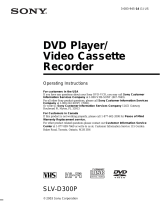Page is loading ...

Important Information
Product Registration
Please fill out the product registration card and return it immediately. Returning
this card allows us to contact you if needed.
Keep your sales receipt to obtain warranty parts and service and for proof of
purchase. Attach it here and record the serial and model numbers in case you
need them. The numbers are located on the back of the player.
Model No. _____________________________________________________
Serial No. ______________________________________________________
Purchase Date: _________________________________________________
Dealer/Address/Phone: ___________________________________________
______________________________________________________________
CAUTION
RISK OF ELECTRIC SHOCK
DO NOT OPEN
This symbol indicates
“dangerous voltage” inside the
product that presents a risk of
electric shock or personal injury.
This symbol indicates
important instructions
accompanying the product.
WARNING
To reduce the risk of fire or shock hazard, do
not expose this DVD player to rain or moisture.
CAUTION
THIS PRODUCT UTILIZES A LASER. USE OF
CONTROLS OR ADJUSTMENTS OR
PERFORMANCE OF PROCEDURES OTHER
THAN THOSE SPECIFIED HEREIN MAY
RESULT IN HAZARDOUS RADIATION
EXPOSURE. DO NOT OPEN COVERS AND
DO NOT REPAIR YOURSELF. REFER
SERVICING TO QUALIFIED PERSONNEL.
CLASS 1
LASER
PRODUCT
RC5215P
Note:
This DVD player is designed and manufactured
to respond to the Region Management
Information. If the Region number of a DVD
disc does not correspond to the Region
number of this DVD player, this DVD player
cannot play the disc. The Region number for
this DVD player is Region No 1.
Note:
This device is protected by U.S. patent numbers
4,631,603 and 4,577,216 and 4,819,098 and
other intellectual property rights. The use of
Macrovision’s copy protection technology in the
device must be authorized by Macrovision and is
intended for home and other limited pay-per-
view uses only, unless otherwise authorized in
writing by Macrovision. Reverse engineering or
disassembly is prohibited.
CAUTION
FCC Regulations state that unauthorized
changes or modifications to this equipment may
void the user’s authority to operate it.
FCC NOTE (for U.S.A.):
This equipment has been tested and found to comply with the limits for a
Class B digital device, pursuant to Part 15 of the FCC rules. These limits are
designed to provide reasonable protection against harmful interference in a
residential installation. This equipment generates, uses and can radiate radio
frequency energy and, if not installed and used in accordance with the
instructions, may cause harmful interference to radio communications.
However, there is no guarantee that interference will not occur in a particular
installation. If this equipment does cause harmful interference to radio or
television reception, which can be determined by turning the equipment off
and on, the user is encouraged to try to correct the interference by one or
more of the following measures.
• Reorient or relocate the receiving antenna.
• Increase the separation between the equipment and receiver.
• Connect this equipment into an outlet on a circuit different from that to which
the receiver is connected.
• Consult the dealer or an experienced radio/TV technician for help.
This class B digital apparatus meets all requirements of the Canadian
Interference--Causing Equipment Regulations.
This symbol indicates that this product
incorporates double insulation between
hazardous mains voltage and user
accessible parts.

1
Introduction
Introduction
Your DVD player is equipped with some special features. The following information summarizes
some of these features.
The On-Screen Information Display
The Info Display is a menu bar that you can bring up to access certain features while discs are
playing. Icons represent the different features supported by your DVD player. By selecting
different Info Display icons, you can access features including Repeat, Audio, Subtitles, Bookmarks
and Camera Angle.
Time Search
The Time Search feature lets you go to a point on a disc by entering the elapsed time in the on-
screen time display. For example, if your favorite scene in a movie is one hour and twelve minutes
after the beginning of the movie, you can enter 01:12:00 into the time display and go right to that
point in the movie.
The Bookmarks Feature
You can bookmark a point on a disc that you can go to quickly with the bookmark feature. You
can store up to six bookmarks. For example, if you have a favorite scene in a movie, you can
bookmark it so you can return to it without having to fast forward or reverse to find the exact
scene.
Ratings Limits
Your DVD player allows you to set ratings limits and passwords. For example, you can set the
DVD player so that any movie with a PG-13 rating or above requires a password to be entered.
Since not all discs contain ratings, you can also decide if you want to allow free access or require
a password to view unrated discs.
Scene Again™
When you are watching a DVD disc, by pressing the GO BACK•AGAIN button on the remote you
can replay a scene instantly. The Scene Again™ feature goes back approximately ten seconds and
replays both video and audio while turning on the subtitles.
The TruSurround® option can be used to simulate a six-speaker listening experience through two
speakers.
TruSurround and the symbol are trademarks of SRS Labs, Inc. in the United States and selected foreign
countries. TruSurround technology is incorporated under license from SRS Labs, Inc.

*Dolby Digital is a trademark of Dolby Laboratories Licensing Corporation
**DTS is a registered trademark of Digital Home Theater Systems, Inc.
Introduction .............................................................................................. 1
Chapter 1: Connections & Setup
Things to Consider Before You Connect ......................................................................... 6
Protect Against Power Surges ...................................................................................6
Protect Components from Overheating ...................................................................6
Position Cables Properly to Avoid Audio Interference ............................................ 6
Connection Pictures ................................................................................................... 6
Types of Discs Your DVD Player will Play .................................................................. 6
Cables Needed to Connect Components to Your TV ............................................... 7
Choose Your Connection .................................................................................................. 7
DVD Player + TV with Audio/Video Input Jacks ....................................................... 8
DVD Player + TV + VCR .............................................................................................. 9
DVD Player + TV + Dolby Pro Logic, Dolby Digital® or DTS® Receiver................... 11
DVD Player + TV + VCR + Satellite Receiver............................................................ 13
The Jacks on the Back of the DVD Player ..................................................................... 14
Install Batteries in the Remote ...................................................................................... 15
Important Battery Information ............................................................................... 15
Turn on the TV and DVD Player ..................................................................................... 15
How to Find Your TV’s Video Input Channel ................................................................ 16
How to Move Around the DVD Player’s Menu System ............................................... 17
Set the Menu Language ................................................................................................. 17
Setting Other Options .................................................................................................... 17
The Buttons on the Remote Control ............................................................................. 18
Chapter 2: Playing DVDs
Regional Coding ............................................................................................................. 20
Loading and Playing Discs ............................................................................................ 20
Using a Disc Menu .......................................................................................................... 21
Using the On-Screen Info Display ................................................................................. 23
Time Display .............................................................................................................. 24
Selecting a Title ........................................................................................................ 24
Selecting a Chapter ..................................................................................................24
Selecting Subtitles ....................................................................................................25
Selecting a Subtitle Language .......................................................................... 25
Changing the Audio Language ...............................................................................25
Using the Repeat Feature ........................................................................................26
A•B Repeat ......................................................................................................... 26
How to Cancel Repeat ....................................................................................... 26
Using Bookmarks ...................................................................................................... 27
Storing a Bookmark ........................................................................................... 27
Using a bookmark .............................................................................................. 28
Clearing a Bookmark ......................................................................................... 28
Changing the Camera Angle ................................................................................... 28
Table of Contents
2

Disc Playback Features ...................................................................................................29
Fast Motion Playback (Picture Scan) ....................................................................... 29
Freeze Frame and Frame Advance ..........................................................................29
Slow Motion Playback ..............................................................................................29
Chapter Advance ...................................................................................................... 29
Scene Again ..............................................................................................................29
Chapter 3: Playing Audio CDs
Using the Info Display .................................................................................................... 32
Using the Time Display ............................................................................................. 32
Selecting a Specific Track ......................................................................................... 32
Selecting a Play Mode .............................................................................................. 33
Switching between Standard and Random Play .............................................. 33
Using the Program Play Feature ....................................................................... 33
Editing a Playlist................................................................................................. 33
Using the Repeat Feature ........................................................................................ 34
A•B Repeat ......................................................................................................... 34
How to Cancel Repeat ....................................................................................... 34
Using IntroScan ........................................................................................................ 35
Using Bookmarks ...................................................................................................... 35
Storing Bookmarks ............................................................................................ 35
Storing a bookmark ........................................................................................... 35
Using a Bookmark .............................................................................................. 35
Dub Assist ................................................................................................................. 36
Chapter 4: Playing Video CDs
What is a Video CD? .......................................................................................................38
The Video CD Disc Menu ................................................................................................ 38
Video CD Information Display .......................................................................................39
Selecting a Specific Track ........................................................................................ 40
Selecting a Specific Index .........................................................................................40
Using the Repeat Feature ........................................................................................ 40
To Use Repeat .................................................................................................... 40
A•B Repeat ......................................................................................................... 41
How to Cancel Repeat ....................................................................................... 41
Changing the Audio Channel Output ..................................................................... 41
Skipping Tracks .........................................................................................................41
Chapter 5: The DVD Player’s Menu System
The DVD Player Menu System ....................................................................................... 44
Two Types of Menu Items: Path and Action ........................................................... 44
The Play/Resume Play Option........................................................................................44
3
Table of Contents

The Play Mode menu...................................................................................................... 45
Selecting a Play Mode .............................................................................................. 45
How to Create a Program ........................................................................................ 46
Creating a Program List for an Audio CD......................................................... 46
Creating a Program List for an Audio CD......................................................... 47
Editing a Program .................................................................................................... 47
Autoplay ................................................................................................................... 48
Dub Assist ................................................................................................................. 48
The Lock Menu................................................................................................................ 49
Locking Your DVD Player .........................................................................................49
Unlocking Your DVD Player .....................................................................................49
Changing Your Password ......................................................................................... 49
Setting the Ratings Limit ......................................................................................... 50
How to Set DVD Limits ...................................................................................... 50
Changing to a Different Country’s Rating System ........................................... 50
Unrated Titles ........................................................................................................... 51
Rated Titles ............................................................................................................... 51
The Display Menu ........................................................................................................... 52
TV Image ................................................................................................................... 52
Front Display ............................................................................................................. 53
On-Screen Displays ...................................................................................................53
Black Level ................................................................................................................ 54
The Sound Menu ............................................................................................................ 54
Sound Logic .............................................................................................................. 54
Digital Output .......................................................................................................... 55
TruSurround®........................................................................................................................................................................................... 55
The Languages Menu ..................................................................................................... 56
Changing the Player Menu Language .................................................................... 56
Changing the Audio Language Preference ............................................................56
How to set Other as the Audio Language Preference .................................... 56
Changing the Subtitle Language Preference ......................................................... 57
How to set Other as the Subtitle Language Preference.................................. 57
Glossary ........................................................................................................................... 58
Language Code List ........................................................................................................ 59
Chapter 6: Other Information
How to Resolve Product Performance Problems .......................................................... 62
Troubleshooting .............................................................................................................. 62
Handling Cautions .......................................................................................................... 65
Maintenance of Cabinet ..........................................................................................65
Formation of Condensation .................................................................................... 65
Handling Discs .......................................................................................................... 65
Cleaning Discs ........................................................................................................... 65
Front Panel Controls ....................................................................................................... 66
Front Panel Display......................................................................................................... 67
Limited Warranty RCA Digital Video Disc (DVD) Player .............................................. 68
Accessories and Order Form .......................................................................................... 71
Index ................................................................................................................................ 75
Table of Contents
4
TruSurround and the symbol are trademarks of SRS Labs, Inc. in the United States and selected foreign countries. TruSurround
technology is incorporated under license from SRS Labs, Inc.

Connections & Setup
Chapter Overview:
• Things to Consider Before You Connect
• Choose Your Connection
• The Jacks on the Back of the DVD Player
• Inserting Batteries in the Remote
• How to Find Your TV’s Video Input Channel
• How to Move Around the DVD Player’s Menu System
• Set the Menu Language
• The Remote Control
5
5
Chapter 1
Changing Entertainment. Again.

Connections & Setup
6Chapter 1
Things to Consider Before You Connect
Protect Against Power Surges
• Connect all components before you plug any of their power cords into the wall outlet.
• Turn off the TV and/or components before you connect or disconnect any cables.
• Make sure all antennas and cables are properly grounded. Refer to the Important Safeguards
sheet packed with your DVD player.
Protect Components from Overheating
• Don’t block ventilation holes on any of the components. Arrange the components so that air
can circulate freely.
• Don’t stack components.
• When you place components in a stand, make sure you allow adequate ventilation.
• If you connect an audio receiver or amplifier, place it on the top shelf so the heated air from
it won’t flow around other components.
Position Cables Properly to Avoid Audio Interference
• Insert each cable firmly into the designated jack.
• If you place components above the TV, route all cables down the side of the back of the TV
instead of straight down the middle of the back of the TV.
• If your antenna uses 300-ohm twin lead cables, do not coil the cables. Also, keep the twin
lead cables away from audio/video cables.
Connection Pictures
Audio/video cables are usually bundled together. For better visibility, the connection pictures in
this book show each cable separately (audio left, audio right, and video).
Types of Discs Your DVD Player will Play
• DVD video discs – DVD video discs contain high quality picture and sound content.
• Audio discs – Audio CDs contain musical or sound content only.
• Video CD discs – Like DVD video discs, Video CDs contain picture and sound content. The
difference is the amount of information that can be stored on the disc.
VIDEO CD

Chapter 1 7
Connections & Setup
Choose Your Connection
There are several ways to connect your DVD player. Please use the following chart to determine
which connection is best for you. Turn to the appropriate page and connect your DVD player.
TV
DVD
TV
Components Cables Needed Connection Go to...
Title
• Coaxial
• Audio/video
• S-Video (optional)
• Component video
(optional)
TV + DVD page 8
• Coaxial
• Audio/video
• S-Video (optional)
• Component video
(optional)
TV +DVD + VCR page 9
• Coaxial
• Audio/video
• S-Video (optional)
• Component video
(optional)
TV + DVD +
Dolby Digital
pages
10-11
DVD
TV
DVD
VCR
Dolby Digital System
TV
• Coaxial
• Audio/video
• S-Video (optional)
• Component video
(optional)
TV +DVD +
VCR + Satellite
page
12-13
DVD
VCR
Satellite
Cables Needed to Connect Components to Your TV
The pictures below show the cables needed for the connections represented in this book.
Note: Audio/Video cables (A/V cables for short) are usually sold as a bundled set, but the connection pictures in this
book show each cable separately for better visibility.
Audio/Video cables
Component Video cables
Coaxial cable S-Video cable

Connections & Setup
8Chapter 1
DVD Player + TV with Audio/Video Input Jacks
1. Connect the audio cables to the AUDIO OUT L (left – white) and R (right – red) jacks on the
back of your DVD Player, and to the corresponding Audio Input jacks on your TV.
2. Connect the video cable.
•Basic video connection – Connect the video cable (yellow) to the VIDEO OUT jack on
the back of your DVD Player, and to the Video Input jack on your TV.
OR
•S-Video (optional) – If your TV has an S-Video Input jack, connect the S-Video cable to the
S-VIDEO OUT jack on the back of your DVD Player and to the S-Video jack on your TV. If
your TV doesn’t have S-Video, use the basic video connection listed above.
OR
•Component video (optional) – If your TV has component video (Y, PB, and PR jacks) use
video-grade cables for the Y, PB, and PR connections. Note that it is essential to match the
color coded connectors with a compatible TV. If your TV doesn’t have component video,
use the basic video connection listed above.
3. Connect the AC power cord to the AC IN jack on the back of your DVD Player, and plug the
other end into an AC outlet.
Note: Your cable or off-air connection to the television should not be affected by this
connection. Connect your cable or off-air antenna to your television as you normally
would. You may need to consult your television manual for details.
Go to page 15
LR
VIDEO IN
AUDIO IN
ANT IN
S-VIDEO
TV
AUDIO OUT
LR
S-Video cable
is optional
RIGHT
AUDIO OUT
DIGITAL
AUDIO
OUT
LEFT
S-VIDEO
AC IN
Pr
Pb
Y
CABLE
OR
OFF-AIR SIGNAL
DVD
PLAYER
To AC Outlet
VIDEO OUT
TV
DVD
1
2
3

Chapter 1 9
Connections & Setup
DVD Player + TV + VCR
1. Connect the audio cables to the AUDIO OUT L (left – white) and R (right – red) jacks on the
back of your DVD Player, and to the corresponding Audio Input jacks on your TV.
2. Connect the video cable.
•Basic video connection – Connect the video cable (yellow) to the VIDEO OUT jack on
the back of your DVD Player, and to the Video Input jack on your TV.
OR
•S-Video (optional) – If your TV has an S-Video Input jack, connect the S-Video cable to the
S-VIDEO OUT jack on the back of your DVD Player and to the S-Video jack on your TV. If
your TV doesn’t have S-Video, use the basic video connection listed above.
OR
•Component video (optional) – If your TV has component video (Y, PB, and PR) jacks) use
video-grade cables for the Y, PB, and PR connections. Note that it is essential to match the
color coded connectors with a compatible TV. If your TV doesn’t have component video,
use the basic video connection listed above.
3. Connect the antenna or cable to the Antenna Input jack on the VCR.
4. Connect a coaxial cable to the antenna output jack on the VCR and to the Antenna Input jack
on the television.
5. Insert the AC power cord into the AC IN jack on the back of your player and into an AC outlet.
Go to page 15
CABLE
OR
OFF-AIR SIGNAL
LR
VIDEO
AUDIO
IN FROM ANT
IN
OUT
OUT TO TV
LR
VCR
RIGHT
AUDIO OUT
DIGITAL
AUDIO
OUT
LEFT
S-VIDEO
AC IN
Pr
Pb
Y
LR
VIDEO IN
AUDIO IN
ANT IN
S-VIDEO
TV
AUDIO OUT
LR
S-Video cable
is optional
DVD
PLAYER
To AC Outlet
VIDEO OUT
TV
DVD
VCR
1
23
4
5

Connections & Setup
10 Chapter 1
Dolby Digital® and DTS®
Both Dolby Digital and DTS are audio formats used to record 5.1-channel audio signals onto the
digital track of film (while the film is being made). Both of these formats provide up to six separate
channels: left, right, center, left rear, right rear, and common subwoofer.
The disc will play 5.1-channel sound only if you’ve connected a DTS or Dolby Digital receiver or
decoder and if the original movie the disc was recorded from was encoded in the Dolby Digital or
DTS format.
Please Read This Before Using the DIGITAL AUDIO OUT Jack!
This player’s digital output jack is designed for a connection to a Dolby Digital or DTS
receiver or decoder.
Older digital equipment may not be compatible with the Dolby Digital bitstream. Such a
connection can create a high level of noise that may be harmful to your ears, and could
damage headphones or speakers.
It is important to choose the correct Digital Output setting in the DVD Player’s Sound menu,
especially when you use the DIGITAL AUDIO OUT jack. For more information, see chapter 5.
RIGHT
AUDIO OUT
DIGITAL
AUDIO
OUT
LEFT
S-VIDEO
AC IN
Pr
Pb
Y
VIDEO OUT
LR
VIDEO IN
AUDIO IN
ANT IN
S-VIDEO
TV
S-Video cable
is optional
CABLE
OR
OFF-AIR SIGNAL
DVD
PLAYER
To AC Outlet
R
L
R
AUDIO IN
L
DIGITAL
IN
AUDIO/VIDEO
RECEIVER
TV
DVD
Dolby Digital
System
1
2
3
4
*Dolby Digital is a trademark of Dolby Laboratories Licensing Corporation
**DTS is a registered trademark of Digital Home Theater Systems, Inc.

Chapter 1 11
Connections & Setup
DVD Player + TV + Dolby Pro Logic, Dolby Digital
or DTS Receiver
To Connect the DVD Player
1. Connect the left and right audio cables to your audio/video receiver and to the AUDIO OUT L
(left – white) and R (right – red) jacks on the back of your DVD Player.
2. If you have a Dolby Digital or DTS receiver, insert an optical digital cable (not provided) to the
DIGITAL AUDIO OUT jack on the DVD player to the Digital Input jack on the back of the
receiver. You must also set the Digital Ouput setting in the Sound menu (see chapter 5).
3. Connect the video cable.
•Basic video connection – Connect the video cable (yellow) to the VIDEO OUT jack on the
back of your DVD Player, and to the Video Input jack on your TV.
OR
•S-Video (optional) – If your TV has an S-Video Input jack, connect the S-Video cable to the
S-VIDEO OUT jack on the back of your DVD Player and to the S-Video jack on your TV. If
your TV doesn’t have S-Video, use the basic video connection listed above.
OR
•Component video (optional) – If your TV has component video (Y, PB, and PR) jacks) use
video-grade cables for the Y, PB, and PR connections. Note that it is essential to match the
color coded connectors with a compatible TV. If your TV doesn’t have component video,
use the basic video connection listed above.
4. Connect the AC power cord to the AC IN jack on the back of your DVD Player, and plug the
other end into an AC outlet.
Go to page 15

Connections & Setup
12 Chapter 1
LR
VIDEO
AUDIO
IN FROM ANT
IN
OUT
OUT TO TV
LR
VCR
RIGHT
AUDIO OUT
DIGITAL
AUDIO
OUT
LEFT
S-VIDEO
AC IN
Pr
Pb
Y
LR
VIDEO IN
AUDIO IN
ANT IN
S-VIDEO
TV
AUDIO OUT
LR
S-Video cable
is optional
DVD
PLAYER
To AC Outlet
VIDEO OUT
S-VIDEO
SATELLITE
SIGNAL
LR
VIDEO
IN FROM ANT
OUT
OUT TO TV
SATELLITE
RECEIVER
S-VIDEO
CABLE
OR
OFF-AIR
SIGNAL
SATELLITE IN
1
2
3
4

Chapter 1 13
Connections & Setup
DVD Player + TV + VCR + Satellite Receiver
1. Connect the audio cables to the AUDIO OUT L (left – white) and R (right – red) jacks on the
back of your DVD Player, and to the corresponding Audio Input jacks on your TV.
2. Connect the video cable.
•Basic video connection – Connect the video cable (yellow) to the VIDEO OUT jack on
the back of your DVD Player, and to the Video Input jack on your TV.
OR
•S-Video (optional) – If your TV has an S-Video Input jack, connect the S-Video cable to the
S-VIDEO OUT jack on the back of your DVD Player and to the S-Video jack on your TV. If
your TV doesn’t have S-Video, use the basic video connection listed above.
OR
•Component video (optional) – If your TV has component video (Y, PB, and PR) jacks) use
video-grade cables for the Y, PB, and PR connections. Note that it is essential to match the
color coded connectors with a compatible TV. If your TV doesn’t have component video,
use the basic video connection listed above.
3. Use a coaxial cable to connect the antenna output on the satellite receiver to the antenna input
on the VCR.
4. Insert the AC power cord into the AC IN jack on the back of your player and into an AC outlet.
Go to page 15

Connections & Setup
14 Chapter 1
The Jacks on the Back of the DVD Player
When connecting, make sure you connect Output jacks to Input jacks, Video to Video, Right
Audio to Right Audio, etc.
RIGHT
AUDIO OUT
DIGITAL
AUDIO
OUT
LEFT
S-VIDEO
AC IN
Pr
Pb
Y
VIDEO OUT
Y, P B, PR
(Component Video Output)
Use these jacks to connect to
a TV with Component video
input jacks. Unlike a single
video input, component
video maintains the video
signal as three separate
signals through these three
jacks. This connection
provides optimum quality.
To ensure maximum picture
quality, use three video-
grade cables for the Y, PB,
and PR connections. Note
that it is essential to match
the color coded connectors
with a compatible TV.
AC IN
Insert the AC power
cord into the DVD
Player and plug the
other end into an AC
outlet.
AUDIO OUT R and L
Insert audio cables (left
and right) from these jacks
on your DVD player to the
corresponding Audio Input
jacks (left and right) on
your TV or receiver.
DIGITAL AUDIO OUT
Use a digital optical cable
(not provided) to connect
your DVD Player to a
compatible Dolby Digital or
DTS receiver or decoder.
S-VIDEO
If your TV has an
S-Video jack, you can
connect an S-Video
cable for increased
video quality. The
S-Video cable only
carries the picture
signal; remember to
connect the left and
right audio cables.
VIDEO OUT
(Composite Video Output)
Connect a video
cable to this jack and
to the Video Input
jack on your TV.

Chapter 1 15
Connections & Setup
Install Batteries in the Remote
1. Remove the battery compartment cover on the back of the remote.
2. Insert new batteries. Match the polarities (+ and –) on the batteries
with the diagram on the remote.
3. Put the battery compartment cover back on the remote.
Important Battery Information
• If you’re not going to use the remote for a month or more, be sure
to remove the batteries because they can leak and cause damage.
• Dispose of batteries in the proper manner, according to federal,
state, and local regulations.
• Any battery may leak electrolyte if mixed with a different battery
type, if inserted incorrectly, if all batteries are not replaced at the
same time, if disposed of in fire, or if an attempt is made to charge a
battery not intended to be recharged.
• Discard leaky batteries immediately. Leaking batteries can cause skin
burns or other personal injury.
Point the Remote in the Right Direction
When you want the remote to operate the DVD Player, point the remote
at the DVD Player, not the TV. The remote has to be pointed in the
correct direction and toward the correct component in order for the
remote control’s signal to communicate with the sensor on the
component. Make sure there is a clear path between the remote control
and the component you want to operate so the signal isn’t blocked.
Turn on the TV and DVD Player
1. Turn on your TV and tune to the correct video input channel (see
following page).
2. Press the POWER button on the DVD remote or the ON•OFF button
on the DVD player.

Connections & Setup
16 Chapter 1
How to Find Your TV’s Video Input Channel
You need to tune your TV to the Video Input Channel (or S-Video Channel if you connected the S-
Video cable to your TV and to your DVD Player) to see the DVD Player’s menu and to see the
content that’s on a disc. The video channel on TVs varies for different brands and different models.
In order for your DVD remote to work, your TV must be set on the correct video input channel.
Below are some things to try.
• If your TV brand is RCA, GE, or PROSCAN, press the TV button on the remote that came with
your TV (not the DVD remote). Then press the INPUT button on the remote.
• If you have another brand, consult your TV’s Owner’s Manual.
If those options don’t work, try one of the following options.
• Press a button on the TV remote (see table below).
• Select it from the TV’s menu system.
• Tune directly to the DVD input channel by pressing a specific number (see table below).
• Go through all the channels in the channel list by pressing the channel up/down buttons on
the TV.
Some common scenarios are listed in the following table:
Video Input Channel Variations
Button/switch Button on the Channel #
on the TV TV Remote
VIDEO VID 1 00
SIGNAL LINE 90
VID 1 VID 91
VID 2 VIDEO 92
S-VID S-VID 93
S-VIDEO INPUT VID 1
S-VIDEO VID 2
SOURCE
AUX

Chapter 1 17
Connections & Setup
How to Move Around the DVD
Player’s Menu System
The technical term for how you move through the DVD Player’s menu
system is “Navigation.”
This book tells you how to select different menu items, but you can
explore the menu system on your own by following a few “navigational
rules.”
Press the arrow buttons on the remote (highlighted in gray on the picture
on the left) to highlight different menu items on the screen. (In your
DVD Player’s menu, a highlighted item appears brighter than the other
items on the screen.) To select a menu item, press OK on the remote
when the menu item is highlighted.
The invalid symbol appears on the screen when you press a button
that doesn’t have any function.
The buttons used for navigation are
shown in gray. Use these buttons to
highlight an item on the screen.
PLAY FORWARDREVERSE
SKIP
SKIP STOP PAUSE
+
-
-
OPEN•CLOSE
INFOGUIDE
O
K
POWER
MENU
G
O
B
A
C
K
•
A
G
A
I
N
123
456
789
0
Set the Menu Language
When you turn on your DVD player for the first time, the Automatic
Language Selection Screen appears.
By default, the player’s on-screen displays are shown in English. If you
want the on-screen menus to appear in English, press OK on the remote.
To change the language:
1. Press the down arrow button on the remote until the appropriate
language is highlighted.
2. Press OK on the remote.
This screen sets all language preferences for on-screen displays to the
same language. You can use the DVD player menu to set individual
language preferences (see chapter 5).
Setting Other Options
The DVD player menu contains many options which can enhance your
DVD experience. These options include:
• password control and ratings limits
• language preferences
• audio preferences
• display options
For more information on menu options, see chapter 5.
This is the Menu Language screen.
English is the default language, and
automatically appears highlighted
when the Menu Language screen
comes up.

Connections & Setup
18 Chapter 1
PLAY FORWARDREVERSE
SKIP
SKIP STOP PAUSE +
-
-
OPEN•CLOSE
INFOGUIDE
O
K
POWER
MENU
G
O
B
A
C
K
•
A
G
A
I
N
123
456
789
0
The Buttons on the Remote Control
(listed alphabetically)
Arrow buttons Use the arrow buttons (left, right, up, and down) to
move through on-screen menus. You highlight a menu item by pressing
the arrow buttons. You select a highlighted item by pressing the OK
button.
FORWARD Allows you to search forward through a disc while it is in
play mode (or slow speed search in pause mode).
GO BACK•AGAIN When you’re using the DVD Player’s menu system,
press this button to return to the preceding menu screen. When you’re
watching or listening to a DVD disc, press this button go back 10
seconds to see/hear missed content.
Note: Instant replay may not be available for some DVD titles.
GUIDE Allows you to see the titles that are available on the current disc
(if the disc contains a guide menu).
INFO Press this button while you’re playing a disc to see the on-screen
Info Display. The Info Display contains various playback features and
gives you information about the disc you’re playing (press again to
remove the Info Display from the screen).
MENU Press this button to see the disc’s menu when you’re playing a
disc (press it again to resume playback).
Number buttons (0-9) Use the number buttons to input information
such as chapter numbers, track numbers, or to make selections on some
menu screens.
OK Press this button to select a highlighted menu item.
OPEN•CLOSE When the STOP button is held down, Opens and closes
the disc tray.
PAUSE Pauses disc play. When disc play is paused, press SKIP+ to
advance a frame or SKIP- to go back a frame.
PLAY Begins disc play (and closes disc tray if it is open).
POWER Turns on the player when it is in standby mode; or puts the
player in standby mode when power is on.
REVERSE Allows you to search backward through a disc while it is in
play mode (or slow speed search in pause mode).
SKIP+/- SKIP+ advances to the next chapter, track or index. SKIP-
reverses to the preceding chapter, track or index. When used with the
PAUSE button, advances or reverses one frame.
STOP Stops disc play. You can also press STOP to remove the screen
saver from the screen to see the DVD Player’s main menu. When you
hold the STOP button down, acts as the OPEN•CLOSE button to open
and close disc tray.
/