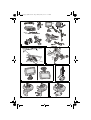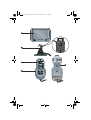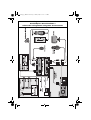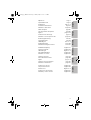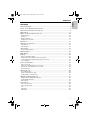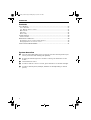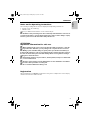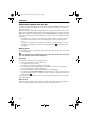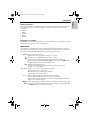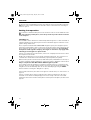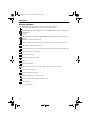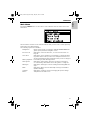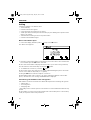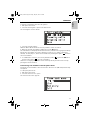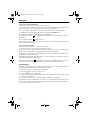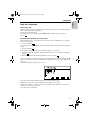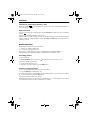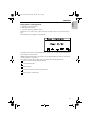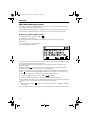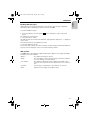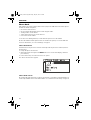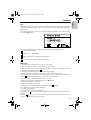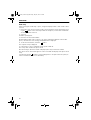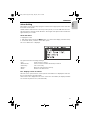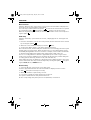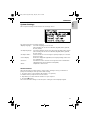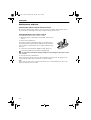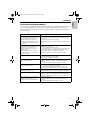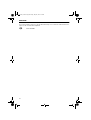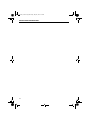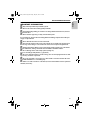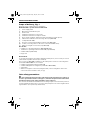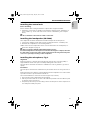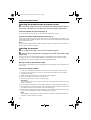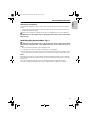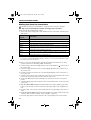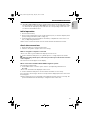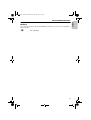VDO MG 2150 Owner's manual
- Category
- Answering machines
- Type
- Owner's manual
This manual is also suitable for

English
3112 316 0902.2
1201609022
05/2001 l&h
Français
Deutsch
Nederlands
Italiano
Español
MG 2100
MG 2150
Owner’s manual and mounting instruction
Mode d’emploi et manuel d’installation
Bedienungs- und Einbauanleitung
Gebruiksaanwijzing en inbouwhandleiding
Istruzioni d’uso e d’installazione
Instrucciones de manejo y de montaje
Owner’s manual and mounting instruction
Mode d’emploi et manuel d’installation
Bedienungs- und Einbauanleitung
Gebruiksaanwijzing en inbouwhandleiding
Istruzioni d’uso e d’installazione
Instrucciones de manejo y de montaje
www.vdodayton.com

2
1
2
6
7
3
4
5
00_frontpages_MG2100.book Page 2 Friday, May 18, 2001 3:21 PM

00_frontpages_MG2100.book Page 3 Friday, May 18, 2001 3:21 PM

4
Connection diagram / schéma de raccordement /
Anschlußplan / Aansluitschema /
Schema dei collegamenti / Diagrama de conexiones
00_frontpages_MG2100.book Page 4 Friday, May 18, 2001 3:21 PM

5
Français EnglishDeutsch
Operation Page 7
System Overview Page 8
Illustrations Page 2 - 4
Installation instructions Page 33
Guarantee and service Page 235
Mode d'emploi page 45
Vue d'ensemble du système page 46
Figures page2à4
Instructions de montage page 71
Garantie et service après-vente page 235
Bedienungsanleitung Seite 83
Systemübersicht Seite 84
Abbildungen Seite 2 - 4
Einbauanleitung Seite 109
Garantieleistung und Service Seite 235
Gebruiksaanwijzing Pagina 121
Systeemoverzicht Pagina 122
Afbeeldingen Pagina 2 - 4
Inbouwhandleiding Pagina 147
Garantie en service Pagina 235
Istruzioni per l’uso pag. 159
Panoramica del sistema pag. 160
Figure pag. 2 - 4
Istruzioni per il montaggio pag. 185
Garanzia e Assistenza pag. 235
Instrucciones de uso Página 197
Sinopsis del sistema Página 198
Ilustraciones Página 2 - 4
Instrucciones de montaje Página 223
Garantía y servicio técnico Página 235
NederlandsItalianoEspañol
00_frontpages_MG2100.book Page 5 Friday, May 18, 2001 3:21 PM

OPERATION
7
English
Contents
System Overview ..................................................................................................... 8
Notes on the Operating Instructions...................................................................... 9
Important information for safe use. ...................................................................... 9
Registration ............................................................................................................. 9
What can the hands-free unit do? ....................................................................... 10
Mobile phones .................................................................................................................... 10
Functions ............................................................................................................................. 10
Display language................................................................................................................. 11
Ringing tone / volume ........................................................................................................ 11
Operation............................................................................................................... 11
Putting into operation .......................................................................................... 12
Switching on........................................................................................................................ 12
Switching off ....................................................................................................................... 13
Start Screen............................................................................................................ 13
Field strength display..........................................................................................................13
Display Symbols ..................................................................................................... 14
Main Menu ............................................................................................................ 15
Calling .................................................................................................................... 16
Direct call number input..................................................................................................... 16
Transferring call numbers from call registers.................................................................... 16
Transferring calls numbers from the phone book ............................................................ 17
Voice dialling....................................................................................................................... 18
Take call / alternate............................................................................................... 19
Take /reject call................................................................................................................... 19
Hold call and establish 2nd connection............................................................................ 19
Switch over (alternate) between 2 calls ............................................................................ 20
End connection ................................................................................................................... 20
Memo Function ..................................................................................................... 20
Recording memos ............................................................................................................... 20
Patch in call (partner only) ................................................................................................. 20
Playing back / erasing memos ............................................................................................ 21
SMS (Short Message Service) ................................................................................ 22
Writing and sending SMS messages .................................................................................. 22
Reading SMS messages ....................................................................................................... 23
SMS options......................................................................................................................... 23
Phone Book............................................................................................................ 24
Phone book menu............................................................................................................... 24
Phone book search.............................................................................................................. 24
List........................................................................................................................................ 25
Edit entry ............................................................................................................................. 25
Add entry............................................................................................................................. 26
MG2100_en.book Page 7 Friday, May 18, 2001 1:15 PM

OPERATION
8
Contents
Voice dialling .........................................................................................................27
Voice dial menu .................................................................................................................. 27
List - Display / listen to entries ........................................................................................... 27
Dial from list........................................................................................................................ 28
Add entry ............................................................................................................................ 28
Delete entry ........................................................................................................................ 28
System Settings ......................................................................................................29
Volume Control................................................................................................................... 29
Maintenance and Care ..........................................................................................30
Cleaning the remote control and the monitor ................................................................. 30
Changing batteries for remote control ............................................................................. 30
Faults and Possible Remedies................................................................................31
System Overview
1
Press the removable LCD monitor (to remove, press the unlocking button [see
arrow] on the rear and carefully pull upwards).
2
Rotating and swivelling monitor holder. To swivel, press the button on the
holder.
3
Infrared remote control.
4
Holder for remote control. To unlock, press the buttons on the left and right.
5
Holder for mobile phone (example, different models depending on mobile
phone)
MG2100_en.book Page 8 Friday, May 18, 2001 1:15 PM

OPERATION
9
English
Notes on the Operating Instructions
The following reading aids are used to simplify these Operating Instructions:
1. request you to do something.
• identifies a list.
1 gives you additional information on the current subject.
A
identifies a safety or warning notice. This contains important information on how to use
your unit safely. Failure to observe this information may result in a risk of damage or injury.
Therefore, please observe this information with particular care.
ATTENTION:
Important information for safe use.
A
Make all inputs via the remote control only when the vehicle is stationary, or have the
passenger make them. Otherwise, you may endanger the occupants and other road users.
A
Making a phone call while driving can greatly reduce your attention and distract you
from the traffic situation. In order to avoid endangering the occupants and other road users,
the driver should not make phone calls while driving. Observe local regulations relating to
making phone calls in the vehicle.
A
Switch off the telephone at petrol stations, chemical plants, fuel depots or similar facili-
ties, or leave it switched off.
A
Operation of the telephone near the GSM antenna can cause malfunction of medicinal
devices such as heart pacemakers or hearing aids.
A
Do not touch the GSM antenna during a call.
Registration
After purchasing your VDO Dayton hands-free unit, please complete the enclosed reply
card and send it to the address shown.
MG2100_en.book Page 9 Friday, May 18, 2001 1:15 PM

OPERATION
10
What can the hands-free unit do?
In addition to the typical advantages of hands-free units, the VDO Dayton hands-free unit
offers the options of call number selection via voice dialling, as well as the recording of
memos (recorder).
Operation is greatly simplified by a large LCD monitor and the removable remote control.
Whereas the model MG 2100 is designed as an independent system, the system extension
MG 2150 is used when the navigation system MS 3100/PC 4000 has already been installed.
Here, the existing monitor and the existing remote control are used for both systems, and
switchover
– from navigation to phone is performed by selecting the options “Telephone” in the
main menu of the navigation or by selecting the phone symbol in the destination
screen
– from phone to navigation is performed by selecting the option “Navigation” in the
main menu of the hands-free unit or by selecting thesymbol (if visible in the respec-
tive display).
Mobile phones
The hands-free units are only suitable for the mobile phones specified on the control unit
or on the packaging.
A
Do not attempt to insert other mobile phones into the holder. This can cause serious dam-
age to the hands-free unit and to the mobile phone.
Functions
The hands-free unit offers the following functions:
• menu-guided operation via the LCD monitor
• voice messages from the system
• call number selection by voice dialling a saved name
• personal phone book (max. 40 entries) for call number selection via voice dialling
• voice recording (memos / partner during call)
• writing and reading text messages (SMS) via the large LCD display
• in conjunction with MS 3100/PC 4000: automatic switchover to phone mode for incom-
ing calls and switching back to navigation after the callends or during the call by select-
ing the symbol .
The functions of the hands-free unit are controlled via the infrared remote control with
illuminated buttons.
Mute function
When the “Mute” signal is connected to the “Mute” input (if present) of the radio, the
radio is automatically muted when making a call with the hands-free unit.
MG2100_en.book Page 10 Friday, May 18, 2001 1:15 PM

OPERATION
11
English
Display language
The language for the screen displays and for the system voice messages can be selected in
the “Settings” menu; see “System Settings” on Page 29. Possible selections include:
• English
• German
• Dutch
• Spanish
• French
• Italian
Ringing tone / volume
The hands-free unit adopts the ringing tone of the mobile phone. The ringing tone and
volume can therefore be set on the mobile phone.
Operation
The functions of the hands-free unit are operated via special menus that are only dis-
played when the mobile phone is functional. The functions and inputs are controlled via
the remote control’s buttons which have the following functions here:
ALT-R
Quit: quit current function;
Return to the start screen after pressing once or more
Short press: Voice dialling (selection by voice entry);
Long press (>1 second): Record memo / patch inpartner during call
Only in conjunction with MS 3100/PC 4000: corresponds to the
REP
button
(see Operating Instructions for MS 3100 system)
OK
Activate selected menu item /
activation of the button highlighted with the cursor in the menus;
end call or voice recording
4, 6, 8, 2 Control of the cursor / selection of menu points;
special features in the start screen:
8 : Call up the list of outgoing call numbers
2 : Call up the list of phone entries
+, - Adjust volume during call or when listening to memos;
for text entries, delete character (-) or enter a space (+);
adjust volume of voice messages (only after selecting the option “Prompt vol-
ume” in the “Settings” menu)
MENU
Call up Start display (not during a call) / in Start display: Call up main menu
REC
Record memo / patch in partner during call; with remote operation MS 3100:
Press
REP
button for longer than 1 second.
MG2100_en.book Page 11 Friday, May 18, 2001 1:15 PM

OPERATION
12
1 The two steps of highlighting a menu entry with the cursor followed by pressing the
OK button on the remote control are referred to in the sections below as “selecting” a
function / option.
Putting into operation
There must be a suitable mobile phone in the holder in order to use the hands-free unit.
A
Before inserting a mobile phone, remove the protective cap for the antenna connection
on the telephone.
Switching on
The hands-free unit is switched on automatically with the ignition or can be switched on
again by switching on the mobile phone in the holder within approx. 15 minutes of the
ignition being switched off.
1 In conjunction with the MS 3100/PC 4000 navigation system, the navigation system
starts first, if the hands-free unit is connected correctly the system can be switched to the
phone functions via the “Phone” option in the navigation main menu. The following
descriptions with regards to displays, messages etc. therefore only apply after
switching from navigation to phone mode.
If there is no mobile phone in the holder, “Phone out” is displayed on the monitor. Place
the telephone in the holder.
1 On some mobile phones (see associated operating instructions), the connection to a
car hands-free unit should now be indicated by a special symbol (car symbol).
Whenever the system is not functional (no SIM card in phone, PIN number not entered, no
reception or during system initialisation), “Phone not ready” is displayed on the monitor.
Only in conjunction with MS 3100/PC 4000 navigation system:
If you switch over from navigation to telephone and if the phone is not functional, the
message “Phone not ready” appears. After a short time, the system switches back to the
navigation screen automatically. (This can be done manually by pressing the MENU
button and then selecting the “Navigation” option.)
If the system is functional, the ‘start screen’ appears on the monitor; see “start screen” on
page 13.
If there is a mobile phone in the holder when the ignition is switched on, this is also
switched on. The monitor initially displays “Phone not ready”. After the correct PIN
number has been entered on the mobile phone and reception is adequate, the start screen
appears.
MG2100_en.book Page 12 Friday, May 18, 2001 1:15 PM

OPERATION
13
English
Switching off
The hands-free unit is automatically switched off shortly after the ignition is switched off
(but calls in progress are not interrupted).
If there is a mobile phone in the holder, this also switches itself off automatically a short
time later. The monitor is also switched off shortly afterwards.
The system then goes into stand-by mode for approx. 15 minutes. During this time, a mo-
bile phone in the holder is recharged if necessary.
After approx. 15 minutes in stand-by mode, the system switches itself off completely.
1 Nokia mobile phones only:
If a button is pressed on the phone while the display shows that the phone will switch off
if not operated, the phone and the hands-free unit remain switched on.
15 minutes after the last use, the hands-free unit then switches off.
Start Screen
The following screen appears after the hands-free unit is switched on.
The name of the network operator is displayed under the title line (name of the respective
menu).
Symbols for particular functions are displayed on the bottom edge (for the meanings see
below) and these can be selected with the 4 and 6 cursor buttons.
These and all the other functions can also be called up via the main menu. To jump to the
main menu, in the start screen it is only necessary to press the
MENU
button on the re-
mote control.
1 Pressing the 8 button directly calls up the list of the last call numbers dialled. Pressing
the 2 button calls up the list of phone book entries. This makes call numbers quick to
find and select.
Field strength display
The field strength of the telephone reception signal is shown on the left edge by the
number of solid rectangles above the field strength symbol (max. 4).
MG2100_en.book Page 13 Friday, May 18, 2001 1:15 PM

OPERATION
14
Display Symbols
The symbols that appear in the menu have the following meanings:
Direct dial / call number selection; jump to the “Dial” menu
Call up number pad for sending control codes (DTMF numbers; e.g. for activating an-
swer phones)
End call
Only in conjunction with MS 3100/PC 4000 navigation system: Switch display to nav-
igation
Display list of phone book entries
Search for entry from the phone book; jump to the “Phone book search” screen
SMS; jump to the “Messages” menu
Voice dial a name (to use Voice Dial say name for current entry) / add voice dial entry
Call up next memo / next name
Repeat memo / name
Call up last memo / last name
Delete
Delete last character
Switch over text entry screen (upper case, lower case, special symbols)
Save entry in phone book
Call up “Call register” menu
Return (depends on the current screen)
Hold call and switch between calls (alternate)
Send message
2 Arrow in roller bar
MG2100_en.book Page 14 Friday, May 18, 2001 1:15 PM

OPERATION
15
English
Main Menu
Pressing the
MENU
button on the remote control switches from the start screen to the
main menu.
An arrow in the roller bar on the left side indicates that you can scroll to other options by
moving the cursor appropriately.
The following options are available:
“Navigation” Can be selected only in conjunction with MS 3100/PC 4000 navi-
gation system; switch to navigation screen
“Phone book” Calls up the “Phone book menu”; see “Phone book menu” on
Page 24
“Voice dial” Calls up the “Voice dial menu” for listening to, saving and delet-
ing entries in the memory of the voice dial system as well as for
selecting call numbers after hearing the name you are looking for
“Memo playback” For listening to (and deleting) memos
“Call register” Calls up the “Call register” menu for selecting a call register;
see “Transferring call numbers from call registers” on Page 16
“Messages” Calls up the “Messages” menu for writing and reading SMS mes-
sages
“Dial” Calls up the “Dial” menu for manually entering a call number
(number dialling)
“Settings” Calls up the “Settings” menu for changing the system settings
“Back” Jump back to the start screen
MG2100_en.book Page 15 Friday, May 18, 2001 1:15 PM

OPERATION
16
Calling
Telephone numbers to be dialled can be
• entered directly
• transferred from call registers
• selected from the list of phone book entries
• called up from the internal phone book memory by voice dialling the respective name
(if there are entries)
• activated when listening to the list of spoken names
• transferred from SMS messages.
Direct call number input
1. In the Start display, mark the symbol and press the
OK
button.
The “Dial” menu appears.
2. Enter the required call number. For this purpose, move the cursor to the relevant num-
bers and then press the
OK
button each time.
1 The entered call number is displayed in the first line. If you enter a wrong character,
the last character can be deleted by selecting the symbol.
3. To establish the connection, select the symbol.
1 The volume of the other person’s voice can be adjusted during the phone call via the
remote control buttons + (louder) or - (quieter).
Pressing the
OK
button ends the telephone connection.
1 Call numbers with control codes (e.g. ‘#’ at the end) must be dialled on the mobile
phone, otherwise the error message ‘Invalid Number’ is displayed.
Transferring call numbers from call registers
Call numbers can also be transferred or dialled directly from the following call registers:
•“Missed calls” *
•“Incoming calls” *
•“Outgoing calls”
* depending on the network operator. The function for caller identification must be sup-
ported.
1 The number of entries stored in the list depends on the mobile phone. If the memory
is full, the respective oldest entry is deleted.
MG2100_en.book Page 16 Friday, May 18, 2001 1:15 PM

OPERATION
17
English
To transfer a call number from the call registers:
1. Call up the main menu.
2. Select the “Call register” option in the main menu.
The “Call register” menu is shown.
3. Select the relevant register.
With the 2 and 8 cursor buttons it is now possible to search for entries.
4. When the desired call number is displayed, press the OK button.
The call number is now displayed in the first screen line, with the cursor (grey) immediately
behind. The call number can now be edited if necessary (e.g. to change a direct dial
number). For this purpose, delete the last numbers by selecting the symbol and then
enter new numbers.
5. To establish the connection, if necessary mark the symbol and press the OKbutton
and select the symbol to save the call number.
1 The list of outgoing call numbers can be called up directly from the start screen by
pressing the 8 cursor button.
Transferring calls numbers from the phone book
Frequently used call numbers can be saved in the “Phone book” (SIM card) and called up
as required.
To call up the phone book:
1. Call up the main menu.
2. Select the “Phone book” option.
The “Phone book menu” appears.
MG2100_en.book Page 17 Friday, May 18, 2001 1:15 PM

OPERATION
18
Search for an entry in the list.
3. Select the “List” option in the “Phone book menu”.
A list of phone book entries is displayed. Arrows in the roller bar in front indicate that fur-
ther entries will become visible by scrolling in the relevant direction.
1 If a call number is displayed on its own, no associated name has been entered.
4. Highlight the required entry with the cursor and press the OK button.
The complete entry (name and call number) is displayed.
By selecting the symbol , the displayed call number can be selected and the connection
established.
1 Selecting the symbol returns to the list.
1 From the start screen, it is possible to call up the list of phone book entries directly by
pressing the 2 cursor button.
Search for known entry
If the list entry is known, you can proceed as follows:
1. Select the “Search” option in the “Phone book menu”.
In the “Phone book search” display that appears, enter the first letter / character of the
name or the first digit of the call number (if no name has been saved).
1 Characters, for which no corresponding entries exist, cannot be dialled (a dot is dis-
played instead of the character).
The display automatically changes to the list of entries if all the relevant entries can be si-
multaneously displayed on the monitor.
1 By selecting the symbol it is possible to jump to the list display at any time; the cur-
sor is then on the first entry to which the entered character sequence applies.
Voice dialling
Telephone numbers can also be assigned a spoken name. The relevant number can be im-
mediately found and dialled by voice dialling the name.
To make new entries, see “Add entry” on Page 26.
1. Press the button on the remote control.
The user is requested to say the name.
2. Say the name clearly (if possible in the same way as when it was saved). Speak fluently
and at a normal volume.
If the name is recognised, the associated number is dialled automatically.
1 If the name is spoken differently or if there is too much background noise, the name
may not be recognised. Follow the system’s instructions (keep the window and sliding
roof closed if possible, mute radio, etc.).
MG2100_en.book Page 18 Friday, May 18, 2001 1:15 PM

OPERATION
19
English
Take call / alternate
Take /reject call
With an incoming call, the message “New call” appears on the monitor. Additionally, the
caller’s number may also be displayed.
Accept the call by pressing OK.
The call can be rejected by pressing the
ALT-R
button (Abort) or by selecting the
symbol .
Hold call and establish 2nd connection
An existing call can be on hold and a 2nd connection can be established e.g. for calling
back. For this purpose:
1. Select the symbol .
The existing call is on hold (Wait) and the call number and if necessary the name appears
in grey.
2. Select the symbol .
The numbers field for entering the call number appears on the screen.
3. Enter the required call number and delete wrong entries as necessary by selecting the
symbol .
4. When the required call number is displayed, select the symbol .
1 For call numbers for which a spoken name was previously saved, after pressing the
button, it is possible to enter the call number by saying the name (see “Voice dialling” on
Page 27).
The following display appears on the screen.
The active call is shown in black and the call on hold is shown in grey.
1 While the connection is being established, the display is also in grey.
1 Instead of “Call 1” or “Call 2”, the name may appear under which the selected call
number is saved in the phone book.
The connection is established
MG2100_en.book Page 19 Friday, May 18, 2001 1:15 PM

OPERATION
20
Switch over (alternate) between 2 calls
When the symbol is selected, switchover occurs to the other call (on hold) and the ac-
tive call is shown in black.
End connection
The current / active call is ended by pressing the
ALT-R
button (Abort) or by selecting the
symbol .
Any call on hold automatically becomes active.
After all calls are ended, the system returns to the Start display or to the navigation display
(only in conjunction with navigation system MS 3100/PC 4000) if this was active before a
call was received.
Memo Function
With the aid of this function it is possible to
• patch in the partner during calls
• record your own memos (voice).
The total recording capacity is approx. 3 minutes with a maximum number of
100 recordings. The maximum length of individual memos is 60 seconds.
Recording memos
To record memos:
1.
Press the REC
button or hold the button pressed for at least 1 second.
Follow the system’s instructions.
2. Say the memo after the tone.
3. After the end of the memo, press the
OK
button.
Patch in call (partner only)
To record important information from the call partner:
1. Press the
REC
-button during the call.
The start of the patch-in is signalled to the call partner by the voice message “Recording”.
2. To end the patch-in, press the
OK
button.
The system signals the end of recording.
1 During the patch-in, the microphone is switched off, i.e. only the partner is recorded).
Your call partner will not hear you during the recording.
MG2100_en.book Page 20 Friday, May 18, 2001 1:15 PM

OPERATION
21
English
Playing back / erasing memos
To play back and erase memos:
1. Call up the main menu.
2. Select the “Memo playback” option.
1 If there are no memos, the option cannot be selected. In this case, the menu entry is
grey.
The following screen appears on the display.
You will hear the first recorded (oldest) memo, memo 1. The second number indicates the
total number of stored memos.
1 When playing back memos, the volume can be adjusted with the remote control but-
tons + (louder) or - (quieter).
The symbols on the bottom edge of the screen have the following functions:
Erase; erases the memo just played back
Play back last memo
Repeat memo
Play back next memo (chronological order)
Back; return to main menu
MG2100_en.book Page 21 Friday, May 18, 2001 1:15 PM
Page is loading ...
Page is loading ...
Page is loading ...
Page is loading ...
Page is loading ...
Page is loading ...
Page is loading ...
Page is loading ...
Page is loading ...
Page is loading ...
Page is loading ...
Page is loading ...
Page is loading ...
Page is loading ...
Page is loading ...
Page is loading ...
Page is loading ...
Page is loading ...
Page is loading ...
Page is loading ...
Page is loading ...
Page is loading ...
Page is loading ...
-
 1
1
-
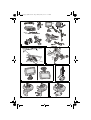 2
2
-
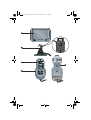 3
3
-
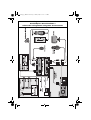 4
4
-
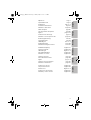 5
5
-
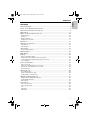 6
6
-
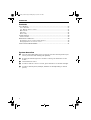 7
7
-
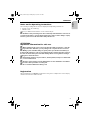 8
8
-
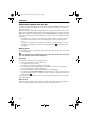 9
9
-
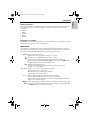 10
10
-
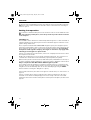 11
11
-
 12
12
-
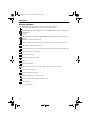 13
13
-
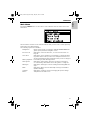 14
14
-
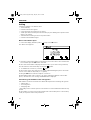 15
15
-
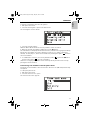 16
16
-
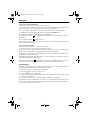 17
17
-
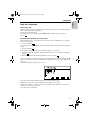 18
18
-
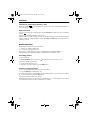 19
19
-
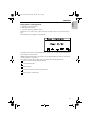 20
20
-
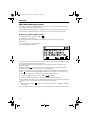 21
21
-
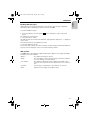 22
22
-
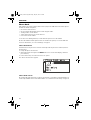 23
23
-
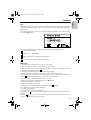 24
24
-
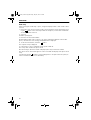 25
25
-
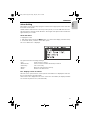 26
26
-
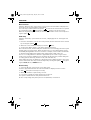 27
27
-
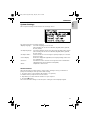 28
28
-
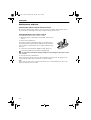 29
29
-
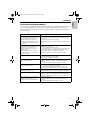 30
30
-
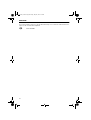 31
31
-
 32
32
-
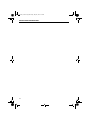 33
33
-
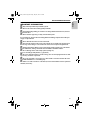 34
34
-
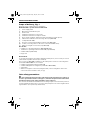 35
35
-
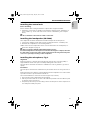 36
36
-
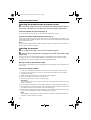 37
37
-
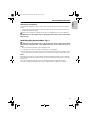 38
38
-
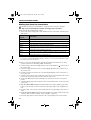 39
39
-
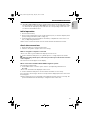 40
40
-
 41
41
-
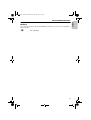 42
42
-
 43
43
VDO MG 2150 Owner's manual
- Category
- Answering machines
- Type
- Owner's manual
- This manual is also suitable for
Ask a question and I''ll find the answer in the document
Finding information in a document is now easier with AI