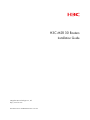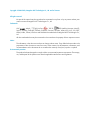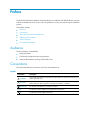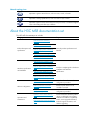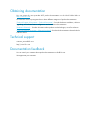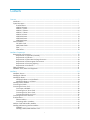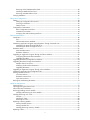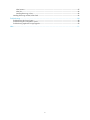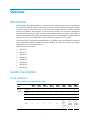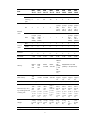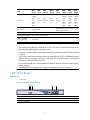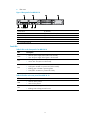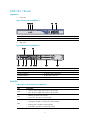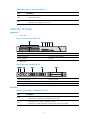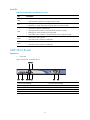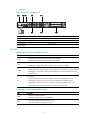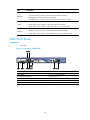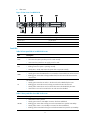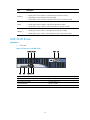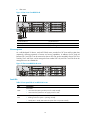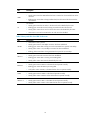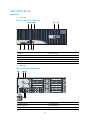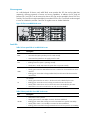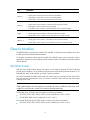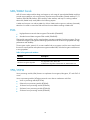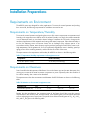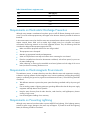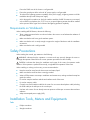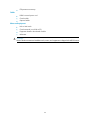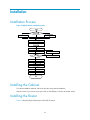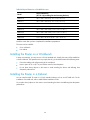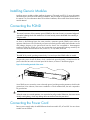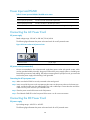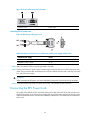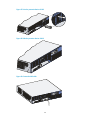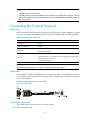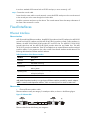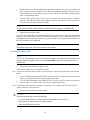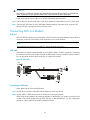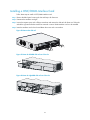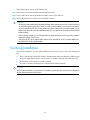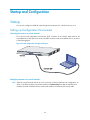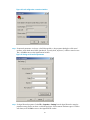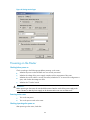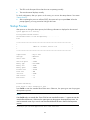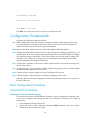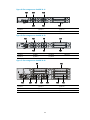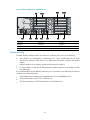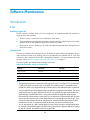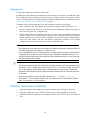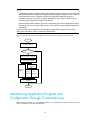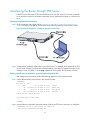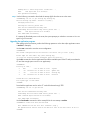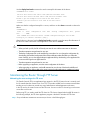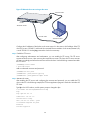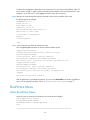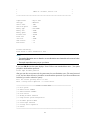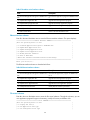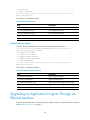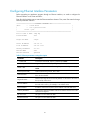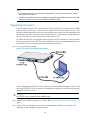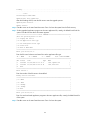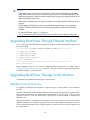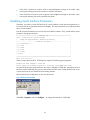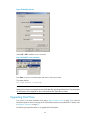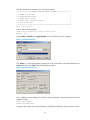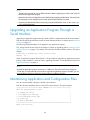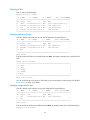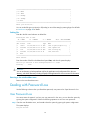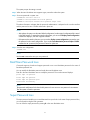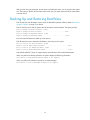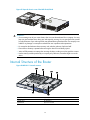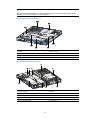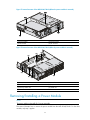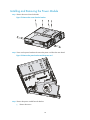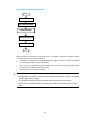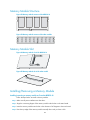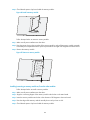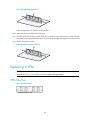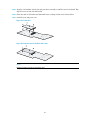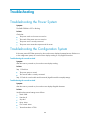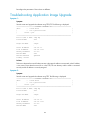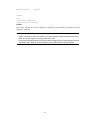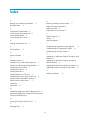H3C MSR 30 Routers
Installation Guide
Hangzhou H3C Technologies Co., Ltd.
http://www.h3c.com
Document version: T2-08047L-20101217-C-1.05

Copyright © 2006-2010, Hangzhou H3C Technologies Co., Ltd. and its licensors
All rights reserved
No part of this manual may be reproduced or transmitted in any form or by any means without prior
written consent of Hangzhou H3C Technologies Co., Ltd.
Trademarks
H3C,
, Aolynk, , H
3
Care,
, TOP G, , IRF, NetPilot, Neocean, NeoVTL,
SecPro, SecPoint, SecEngine, SecPath, Comware, Secware, Storware, NQA, VVG, V
2
G, V
n
G, PSPT,
XGbus, N-Bus, TiGem, InnoVision and HUASAN are trademarks of Hangzhou H3C Technologies Co.,
Ltd.
All other trademarks that may be mentioned in this manual are the property of their respective owners
Notice
The information in this document is subject to change without notice. Every effort has been made in the
preparation of this document to ensure accuracy of the contents, but all statements, information, and
recommendations in this document do not constitute the warranty of any kind, express or implied.
Environmental protection
This product has been designed to comply with the environmental protection requirements. The storage,
use, and disposal of this product must meet the applicable national laws and regulations.

Preface
The H3C MSR 30 Routers Installation Guide describes how to install the H3C MSR 30 Routers, maintain
software and hardware of the router, and solve problems you may encounter during the installation
process.
This preface includes:
•
Audience
•
Conventions
•
About the H3C MSR documentation set
•
Obtaining documentation
•
Technical support
•
Documentation feedback
Audience
This documentation is intended for:
• Network planners
• Field technical support and servicing engineers
• Network administrators working with the MSR Series
Conventions
This section describes the conventions used in this documentation set.
Symbols
Convention Description
WARNING
An alert that calls attention to important information that if not understood or followed can
result in personal injury.
CAUTION
An alert that calls attention to important information that if not understood or followed can
result in data loss, data corruption, or damage to hardware or software.
IMPORTANT
An alert that calls attention to essential information.
NOTE
An alert that contains additional or supplementary information.
TIP
An alert that provides helpful information.

Network topology icons
Represents a generic network device, such as a router, switch, or firewall.
Represents a routing-capable device, such as a router or Layer 3 switch.
Represents a generic switch, such as a Layer 2 or Layer 3 switch, or a router that supports
Layer 2 forwarding and other Layer 2 features.
About the H3C MSR documentation set
The H3C MSR documentation set includes:
Category Documents Purposes
MSR 900 Routers Marketing
brochures
MSR 20-1X Routers Marketing
brochures
MSR 20-2X[40] Routers Marketing
brochures
MSR 30 Routers Marketing brochures
Product description and
specifications
MSR 50-40[60] Routers Marketing
brochures
Describe product specifications and
benefits.
MSR 900 Routers Installation guide
MSR 20-1X Routers Installation guide
MSR 20-2X[40] Routers Installation
guide
MSR 30 Routers Installation guide
MSR 50 Routers Installation guide
Hardware specifications
and installation
MSR Series Routers Interface Module
Manual
Provides a complete guide to hardware
installation and hardware
specifications.
MSR Series Routers Configuration
guides
Describe software features and
configuration procedures.
MSR Series Routers Command
references
Provide a quick reference to all
available commands.
Software configuration
MSR Series Routers Web
Configuration guides
Describe Web software features and
configuration procedures.
MSR Basic Series Routers Release
notes
Operations and
maintenance
MSR Standard Series Routers Release
notes
Provide information about the product
release, including the version history,
hardware and software compatibility
matrix, version upgrade information,
technical support information, and
software upgrading.

Obtaining documentation
You can access the most up-to-date H3C product documentation on the World Wide Web at
http://www.h3c.com.
Click the links on the top navigation bar to obtain different categories of product documentation:
[Technical Support & Documents > Technical Documents] – Provides hardware installation, software
upgrading, and software feature configuration and maintenance documentation.
[Products & Solutions] – Provides information about products and technologies, as well as solutions.
[Technical Support & Documents > Software Download] – Provides the documentation released with the
software version.
Technical support
customer_service@h3c.com
http://www.h3c.com
Documentation feedback
You can e-mail your comments about product documentation to [email protected].
We appreciate your comments.

i
Contents
Overview ······································································································································································ 1
Introduction ········································································································································································1
System Description ····························································································································································1
Fixed Interfaces·························································································································································1
MSR 30-10 Router····················································································································································3
MSR 30-11 Router····················································································································································5
MSR 30-11E Router··················································································································································6
MSR 30-11F Router··················································································································································7
MSR 30-16 Router····················································································································································8
MSR 30-20 Router················································································································································· 10
MSR 30-40 Router················································································································································· 12
MSR 30-60 Router················································································································································· 15
Generic Modules···························································································································································· 17
SIC/DSIC Cards···················································································································································· 17
MIM/DMIM Cards················································································································································ 18
ESM········································································································································································· 18
VPM/VCPM ··························································································································································· 18
Installation Preparations ············································································································································19
Requirements on Environment······································································································································· 19
Requirements on Temperature/Humidity ············································································································ 19
Requirements on Cleanness·································································································································· 19
Requirements on Electrostatic Discharge Prevention·························································································· 20
Requirements on Electromagnetic Environments ································································································ 20
Requirements on Preventing Lightning················································································································· 20
Requirements on Workbench······························································································································· 21
Safety Precautions·························································································································································· 21
Installation Tools, Meters and Equipments ·················································································································· 21
Installation···································································································································································23
Installation Process ························································································································································· 23
Installing the Cabinet ····················································································································································· 23
Installing the Router························································································································································ 23
Installing the Router on a Workbench················································································································· 24
Installing the Router in a Cabinet ························································································································ 24
Installing Generic Modules ··········································································································································· 27
Connecting the PGND··················································································································································· 27
Connecting the Power Cord·········································································································································· 27
Power Input and PGND········································································································································ 28
Connecting the AC Power Cord ·························································································································· 28
Connecting the DC Power Cord ·························································································································· 28
Connecting the RPS Power Cord ························································································································· 29
Connecting the Console Terminal ································································································································ 31
Fixed Interfaces ······························································································································································ 32
Ethernet Interface··················································································································································· 32
Connecting AUX to a Modem······························································································································ 34
Interface Cards and Interface Modules ······················································································································· 35
Installing and Removing Interface Modules················································································································· 35
Slide Rail ································································································································································ 35
Installing a DSIC/DMIM Interface Card ············································································································· 37

ii
Removing a DSIC/DMIM Interface Card ··········································································································· 38
Installing an XMIM Interface Card ······················································································································ 38
Removing an XMIM Interface Card····················································································································· 38
Verifying Installation ······················································································································································ 39
Startup and Configuration·········································································································································40
Startup ············································································································································································· 40
Setting up Configuration Environment ················································································································ 40
Powering on the Router········································································································································· 42
Startup Process······················································································································································· 43
Configuration Fundamentals········································································································································· 44
Basic Configuration Procedures··························································································································· 44
Command Line Interface······································································································································· 44
Arranging Slots and Numbering Interfaces········································································································ 45
Software Maintenance···············································································································································48
Introduction ····································································································································································· 48
Files········································································································································································· 48
Software Maintenance Methods·························································································································· 49
Maintaining Application Program and Configuration Through Command Lines···················································· 50
Maintaining the Router Through TFTP Server ····································································································· 51
Maintaining the Router Through FTP Server ······································································································· 53
BootWare Menu····························································································································································· 56
Main BootWare Menu·········································································································································· 56
BootWare Submenus ············································································································································ 58
Upgrading an Application Program Through an Ethernet Interface········································································· 60
Configuring Ethernet Interface Parameters ········································································································· 61
Upgrading Procedure ··········································································································································· 62
Upgrading BootWare Through Ethernet Interface······································································································ 64
Upgrading BootWare Through Serial Interface·········································································································· 64
XModem Protocol Overview ································································································································ 64
Modifying Serial Interface Parameters················································································································ 65
Upgrading BootWare··········································································································································· 66
Upgrading an Application Program Through a Serial Interface··············································································· 68
Maintaining Application and Configuration Files ······································································································ 68
Dealing with Password Loss·········································································································································· 70
User Password Loss ··············································································································································· 70
BootWare Password Loss ····································································································································· 71
Super Password Loss············································································································································· 71
Backing Up and Restoring BootWare·························································································································· 72
Hardware Maintenance ············································································································································73
Preparing Tools ······························································································································································ 73
Opening/Closing the Chassis Cover··························································································································· 73
Internal Structure of the Router······································································································································ 75
Removing/Installing a Power Module·························································································································· 77
Installing and Removing the Power Module ······································································································· 78
Installing/Removing a CF Card···································································································································· 79
Structure·································································································································································· 80
Installing CF Card ················································································································································· 80
Removing CF Card················································································································································ 80
Replacing a Memory Module ······································································································································· 81
Memory Module Structure···································································································································· 83
Memory Module Slot············································································································································· 83
Installing/Removing a Memory Module ············································································································· 83
Replacing a VPM ··························································································································································· 85

iii
VPM Structure ························································································································································ 85
VPM Slot································································································································································· 86
Installing/Removing a VPM·································································································································· 86
Installing/Removing an ESM/VCPM Card ················································································································· 86
Troubleshooting··························································································································································88
Troubleshooting the Power System······························································································································· 88
Troubleshooting the Configuration System·················································································································· 88
Troubleshooting Application Image Upgrade············································································································· 89
Index ···········································································································································································91

1
Overview
Introduction
MSR 30 Routers were self-developed by our company for use on enterprise-level networks. Depending on
the network size, MSR 30 Routers can be either core routers on small and medium enterprise networks,
or access routers for network branches on some large-sized enterprise networks. Therefore, MSR 30
Routers are suitable for the application on the carrier-level networks, such as telecom management
networks and billing networks. MSR 30 Routers adopt modular design and support a wide range of
optional smart interface cards (SICs) and multi-function interface modules (MIMs). The MSR 30-16 can
adopt AC and PoE, and the MSR 30-20, 30-40 and 30-60 can adopt AC, DC, and PoE.
Except the MSR 30-11 and the AC-powered MSR 30-16, the MSR 30 routers each provide a redundancy
power system (RPS) interface to enhance the routers’ reliability. The PoE-powered routers can remotely
supply power to its powered devices (PDs).
MSR 30 include these models:
• MSR 30-10
• MSR 30-11
• MSR 30-11E
• MSR 30-11F
• MSR 30-16
• MSR 30-20
• MSR 30-40
• MSR 30-60
System Description
Fixed Interfaces
Table 1 Fixed interfaces of the MSR 30 routers
Item
MSR
30-10
MSR
30-11
MSR
30-11E
MSR
30-11F
MSR
30-16
MSR
30-20
MSR
30-40
MSR
30-60
Console
1 1 1 1 1 1
1
1
AUX
1 1 1 1 1 1
1
1
USB
1 0 1 1 1 2
2
2
FE
2 2 2 2 2 0
0
0
Fixed
interfaces
GE
0 0 0 0 0
Two
electric
al
interfac
es
Two
Combo
interfac
es
Two
Combo
interfac
es

2
Item
MSR
30-10
MSR
30-11
MSR
30-11E
MSR
30-11F
MSR
30-16
MSR
30-20
MSR
30-40
MSR
30-60
SAE 0 1 0 0 0 0 0 0
FE
switching
ports
0 0 24 48 0 0 0 0
SIC 2 2 2 2
4
(compa
tible
with 2
DSICs)
4
(compa
tible
with 2
DSICs)
4
(compa
tible
with 2
DSICs)
4
(compa
tible
with 2
DSICs)
External
cards
MIM
1
(compa
tible
with 1
XMIM)
1
(comp
atible
with 1
XMIM)
1 1 1 2
4
(compa
tible
with 1
DMIM)
6
(compa
tible
with 2
DMIMs)
ESM 1 1 1 1 2 2 2 2
VCPM 0 0 0 0 1 1 1 1
Internal
cards
VPM 1 0 0 0 2 2 3 3
Processor
PowerP
C
PowerP
C
PowerP
C
PowerP
C
PowerP
C
PowerP
C
PowerP
C
PowerP
C
Boot ROM 2 MB 2 MB 2 MB 2 MB 4 MB 4 MB 4 MB 4 MB
Memory
DDR II:
256
MB
DDR:
256
MB
DDR II:
256 MB
DDR II:
256 MB
DDR
SDRAM
: 256
MB
(default
), 768
MB
(maxim
um)
DDR SDRAM: 256 MB
(default), 1 GB (maximum)
Flash memory
256
MB
32 MB 256 MB 256 MB
Not
support
ed
Not
support
ed
Not
support
ed
Not
support
ed
CF card Not supported 256 MB (default), 1 GB (maximum)
Dimensions (H × W ×
D), excluding feet and
mounting ears
44.2 ×
442 ×
360
mm
(1.74 ×
17.4 ×
14.17
in.)
44.2 ×
442 ×
360
mm
(1.74 ×
17.4 ×
14.17
in.)
44.2 ×
442 ×
360
mm
(1.74 ×
17.4 ×
14.17
in.)
44.2 ×
442 ×
360 mm
(1.74 ×
17.4 ×
14.17
in.)
44.2 ×
442 ×
441.8
mm
(1.74 ×
17.4 ×
17.39
in.)
44.2 ×
442 ×
441.8
mm
(1.74 ×
17.4 ×
17.39
in.)
88.2 ×
442 ×
422.3
mm
(3.47 ×
17.4 ×
16.62
in.)
132 ×
442 ×
421.8
mm
(5.20 ×
174 ×
16.61
in.)
Weight
4.8 kg
(10.58
lb)
4.6 kg
(10.14
lb)
4.5 kg
(9.92
lb)
4.8 kg
(10.58
lb)
6 kg
(13.2
lb)
6.9 kg
(15.2
lb)
11.9
kg
(26.2
lb)
13.6
kg (30
lb)
AC input Rated voltage range: 100 VAC to 240 VAC, 50 Hz or 60 Hz

3
Item
MSR
30-10
MSR
30-11
MSR
30-11E
MSR
30-11F
MSR
30-16
MSR
30-20
MSR
30-40
MSR
30-60
DC input
Rated
voltage
range:
–48
VDC to
–60
VDC
Not
support
ed
Not
support
ed
Not
supporte
d
Not
support
ed
Rated
voltage
range:
–48
VDC to
–60
VDC
Rated
voltage
range:
–48
VDC to
–60
VDC
Rated
voltage
range:
–48
VDC to
–60
VDC
PoE input Not supported
Rated voltage range: 100 VAC to 240
VAC, 50 Hz or 60 Hz
Maximum power 54 W 54 W 54 W 54 W 100 W 125 W 210 W 210 W
Operating temperature 0°C to 40°C (32°F to 104°F)
Relative humidity
(non-condensing)
5% to 90%
NOTE:
• The console port and AUX port of the MSR 30-10/30-11/30-11E/30-11F share the same physical port.
• Boot ROM stores the Bootstrap for booting the router.
• The memory is used to store the communication data between the system and the CPU when the system
is running.
• The CF card is used to store the software system and configuration file. The CF card LED blinks when the
system is reading/writing data from/to the CF card. In this case, do not remove the CF card, otherwise
hardware and software damage may occur.
• Do not unplug the USB device during USB data transmission; otherwise, data loss or even hardware
failures may occur.
• The USB interface does not support hot-swapping of USB modems from Sierra Wireless.
MSR 30-10 Router
Appearance
1. Front view
Figure 1 Front panel of an MSR 30-10
(1)
(5)(4)
(3)(2)
(1) Power LED (PWR) (2) System LED (SYS)
(3) ESM LED (4) Power switch
(5) Power receptacle

4
2.
Rear view
Figure 2 Rear panel of an MSR 30-10
(1) SIC slot 2 (2) SIC slot 1
(3) MIM/XMIM slot (4) Removable slide rails
(5) USB interface (6) Console/AUX interface
(7) ETH 0 interface LEDs (8) ETH 0 interface
(9) ETH 1 interface LEDs (10) ETH 1 interface
(11) Grounding terminal
Panel LEDs
Table 2 LEDs on the front panel of an MSR 30-10
LED Description
PWR
• ON: The power supply of the system works normally.
• OFF: The power supply of the system is disconnected.
SYS
• Blinking: The system runs normally.
• ON or OFF: The system runs abnormally.
ESM
• OFF: No ESM is in position.
• Solid green: An ESM is in position and works normally.
• Blinking green: The ESM is processing data.
• Solid yellow: An ESM is in position but is faulty.
Table 3 ETH LEDs on the rear panel of an MSR 30-10
LED Description
LINK
• OFF: No link is present.
• ON: A link is present.
ACT
• OFF: No data is being received or sent.
• Blinking: Data is being received or sent.

5
MSR 30-11 Router
Appearance
1. Front view
Figure 3 Front panel of an MSR 30-11
(1) Power LED (PWR) (2) System LED (SYS) (3) ESM LED
(4) Power switch (5) Power receptacle
2. Rear view
Figure 4 Rear panel of an MSR 30-11
(1) Grounding terminal (2) FE interface 1
(3) FE interface 0 (4) Console/AUX interface
(5) Serial interface (6) Serial interface status LEDs
(7) MIM/XMIM slot (8) Removable slide rails
(9) SIC slot 1 (10) SIC slot 2
Panel LEDs
Table 4 LEDs on the front panel of an MSR 30-11
LED Description
PWR
• ON: The power supply of the system works normally.
• OFF: The power supply of the system is disconnected.
SYS
• Blinking: The system runs normally.
• ON or OFF: The system runs abnormally.
ESM
• OFF: No ESM is in position.
• Solid green: An ESM is in position and works normally.
• Blinking green: The ESM is processing data.
• Solid yellow: An ESM is in position but is faulty.

6
Table 5 LEDs on the rear panel of an MSR 30-11
LED Description
LINK
• OFF: No link is present.
• ON: A link is present.
ACT
• OFF: No data is being received or sent.
• Blinking: Data is being received or sent.
MSR 30-11E Router
Appearance
1. Front view
Figure 5 Front view of an MSR 30-11E
(1) 24 FE switching interfaces (2) ETH interface 1
(3) ETH interface 0 (4) Console/AUX interface
(5) USB interface (6) LEDs
2. Rear view
Figure 6 Rear view of an MSR 30-11E
(1) Grounding terminal (2) Power switch
(3) Power receptacle (4) SIC slot 1
(5) SIC slot 2 (6) MIM/XMIM slot
Panel LEDs
Table 6 Front panel LEDs of an MSR 30-11E router
LED Description
PWR
• ON means: the system provides power for cards normally.
• OFF means the system does not supply power for cards.
SYS
• Blinking means the system is operating normally.
• Steady ON or steady OFF means the system does not operate normally.

7
LED Description
ESM
• OFF means no ESM is in the ESM slot.
• Solid green means an ESM is in the ESM slot and operates normally.
• Blinking green means the ESM is processing data.
• Solid yellow means an ESM is in the ESM slot but does not operate normally.
ETH0
• OFF means no link is present.
• ON means a link connection is established.
ETH1
• OFF means no link is present.
• ON means a link connection is established.
MSR 30-11F Router
Appearance
1. Front view
Figure 7 Front view of an MSR 30-11F
(1) 48 FE switching interfaces (2) ETH interface 1
(3) ETH interface 0 (4) Console/AUX interface
(5) USB interface (6) LEDs
2. Rear view
Figure 8 Rear view of an MSR 30-11F
(1) Grounding terminal (2) Power switch
(3) Power receptacle (4) SIC slot 1
(5) SIC slot 2 (6) MIM/XMIM slot

8
Panel LEDs
Table 7 Front panel LEDs of an MSR 30-11F router
LED Description
PWR
• ON means: the system provides power for cards normally.
• OFF means the system does not supply power for cards.
SYS
• Blinking means the system is operating normally.
• Steady ON or steady OFF means the system does not operate normally.
ESM
• OFF means no ESM is in the ESM slot.
• Solid green means an ESM is in the ESM slot and operates normally.
• Blinking green means the ESM is processing data.
• Solid yellow means an ESM is in the ESM slot but does not operate normally.
ETH0
• OFF means no link is present.
• ON means a link connection is established.
ETH1
• OFF means no link is present.
• ON means a link connection is established.
MSR 30-16 Router
Appearance
1. Front view
Figure 9 Front view of an MSR 30-16
(1) Power LED (POWER) (2) System LED (SYSTEM)
(3) Console port (CONSOLE) (4) Auxiliary port (AUX)
(5) USB interface (6) CF card
(7) CF card LED (8) Power socket
(9) Power switch

9
2.
Rear view
Figure 10 Rear view of an MSR 30-16
(1) FE interface 0 (2) FE interface 1
(3) Grounding terminal (4) LEDs
(5) SIC slot 1 (6) SIC slot 2
(7) SIC slot 3 (8) SIC slot 4
(9) MIM slot 5
Panel LEDs
Table 8 Front panel LEDs of an MSR 30-16 router
LED Description
PWR
• ON means: the system provides power for cards normally.
• OFF means the system does not supply power for cards.
SYS
• Blinking means the system is operating normally.
• Steady ON or steady OFF means the system does not operate normally.
USB0
• OFF means the USB interface has not been connected to a host.
• Steady green means the USB interface is connected to a host and the host can be removed.
• Blinking green means data is being transferred to/from the host and the host cannot be
removed now.
CF
CF card LED:
• Steady green means the CF card is in place and can be identified by the router.
• Blinking green means the CF card is being accessed and must not be removed.
• Steady yellow means the CF card is in place but cannot be identified by the router.
• OFF means no CF card is inserted or the CF card cannot be identified.
Table 9 Rear panel LEDs of an MSR 30-16 router
LED Description
LINK
• OFF means no link is present.
• ON means a link connection is established.
ACT
• OFF means no data is being received or sent.
• ON means data is being received or sent.

10
LED Description
ESM0 to 1
• OFF means no ESM is in the ESM slot.
• Solid green means an ESM is in the ESM slot and operates normally.
• Blinking green means the ESM is processing data.
• Solid yellow means an ESM is in the ESM slot but does not operate normally.
VCPM
• OFF means VCPM is not in the slot.
• Steady green means a VCPM is in the slot and operates normally.
• Steady yellow means a VCPM is in the slot but does not operate normally.
VPM0 to 1
• OFF means no VPM is in the VPMx slot.
• Steady green means a VPM is in the VPMx slot and operates normally.
• Steady yellow means a VPM is in the VPMx slot but does not operate normally.
MSR 30-20 Router
Appearance
1. Front view
Figure 11 Front view of an MSR 30-20
(1) Power LED (PWR) (2) System LED (SYS)
(3) USB LED (4) Console port (CONSOLE)
(5) Auxiliary port (AUX) (6) USB interface 0
(7) USB interface 1 (8) CF card LED
(9) CF card (10) Power socket
(11) Power switch

11
2.
Rear view
Figure 12 Rear view of an MSR 30-20
(1) GE interface 0 (2) GE interface 1
(3) LEDs (4) Grounding terminal
(5) SIC slot 1 (6) SIC slot 2
(7) SIC slot 3 (8) SIC slot 4
(9) MIM slot 5 (10) MIM slot 6
Panel LEDs
Table 10 Front panel LEDs of an MSR 30-20 router
LED Description
PWR
Power LED:
• ON means the system provides power for cards normally.
• OFF means the system does not supply power for cards.
SYS
Hardware system operation LED:
• Blinking means the system is operating normally.
• Steady ON or steady OFF means the system does not operate normally.
USB0
• OFF means the USB interface has not been connected to a host.
• Steady green means the USB interface is connected to a host and the host can be removed.
• Blinking green means data is being transferred to/from the host and the host cannot be
removed now.
CF
CF card LED:
• Steady green means the CF card is in the slot and can be identified by the router.
• Blinking green means the CF card is being accessed and cannot be removed.
• Steady yellow means the CF card is in the slot but cannot be identified by the router.
• OFF means no CF card is inserted or the CF card cannot be identified.
Table 11 Rear panel LEDs of an MSR 30-20 router
LED Description
GE LED
• OFF means no link is present.
• Steady green means a 1000 Mbps connection has been established.
• Blinking green means data is being received or transmitted at a speed of 1000 Mbps.
• Steady yellow means a 10/100 Mbps connection has been established.
• Blinking yellow means data is being received and transmitted at a speed of 10/100 Mbps.

12
LED Description
ESM0 to 1
• OFF means no ESM is in the ESM slot.
• Steady green means an ESM is in the ESM slot and operates normally.
• Blinking green means the ESM is processing data.
• Steady yellow means an ESM is in the ESM slot but does not operate normally.
VCPM
• OFF means no VCPM is in the slot.
• Steady green means a VCPM is in the slot and operates normally.
• Steady yellow means a VCPM is in the slot but does not operate normally.
VPM0 to 1
• OFF means no VPM is in the VPMx slot.
• Steady green means a VPM is in the VPM slot and operates normally.
• Steady yellow means a VPM is in the VPM slot but does not operate normally.
MSR 30-40 Router
Appearance
1. Front view
Figure 13 Front view of an MSR 30-40
(1) LEDs (2) Power switch
(3) Power socket (4) Console port (CONSOLE)
(5) Auxiliary port (AUX) (6) USB interface 0
(7) USB interface 1 (8) CF card LED
(9) CF card (10) RPS filler panel
Page is loading ...
Page is loading ...
Page is loading ...
Page is loading ...
Page is loading ...
Page is loading ...
Page is loading ...
Page is loading ...
Page is loading ...
Page is loading ...
Page is loading ...
Page is loading ...
Page is loading ...
Page is loading ...
Page is loading ...
Page is loading ...
Page is loading ...
Page is loading ...
Page is loading ...
Page is loading ...
Page is loading ...
Page is loading ...
Page is loading ...
Page is loading ...
Page is loading ...
Page is loading ...
Page is loading ...
Page is loading ...
Page is loading ...
Page is loading ...
Page is loading ...
Page is loading ...
Page is loading ...
Page is loading ...
Page is loading ...
Page is loading ...
Page is loading ...
Page is loading ...
Page is loading ...
Page is loading ...
Page is loading ...
Page is loading ...
Page is loading ...
Page is loading ...
Page is loading ...
Page is loading ...
Page is loading ...
Page is loading ...
Page is loading ...
Page is loading ...
Page is loading ...
Page is loading ...
Page is loading ...
Page is loading ...
Page is loading ...
Page is loading ...
Page is loading ...
Page is loading ...
Page is loading ...
Page is loading ...
Page is loading ...
Page is loading ...
Page is loading ...
Page is loading ...
Page is loading ...
Page is loading ...
Page is loading ...
Page is loading ...
Page is loading ...
Page is loading ...
Page is loading ...
Page is loading ...
Page is loading ...
Page is loading ...
Page is loading ...
Page is loading ...
Page is loading ...
Page is loading ...
Page is loading ...
-
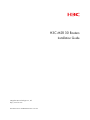 1
1
-
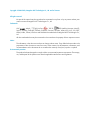 2
2
-
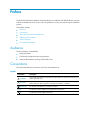 3
3
-
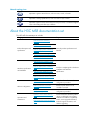 4
4
-
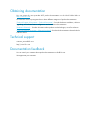 5
5
-
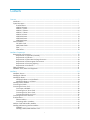 6
6
-
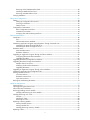 7
7
-
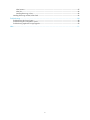 8
8
-
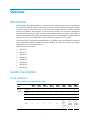 9
9
-
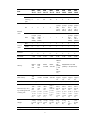 10
10
-
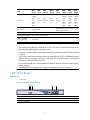 11
11
-
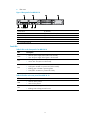 12
12
-
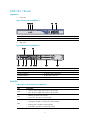 13
13
-
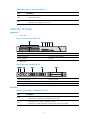 14
14
-
 15
15
-
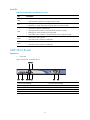 16
16
-
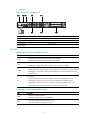 17
17
-
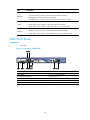 18
18
-
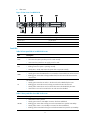 19
19
-
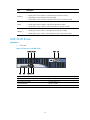 20
20
-
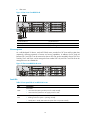 21
21
-
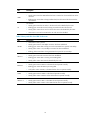 22
22
-
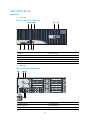 23
23
-
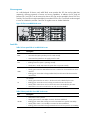 24
24
-
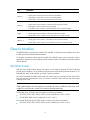 25
25
-
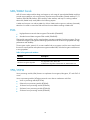 26
26
-
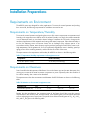 27
27
-
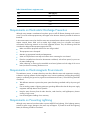 28
28
-
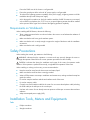 29
29
-
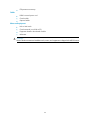 30
30
-
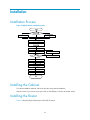 31
31
-
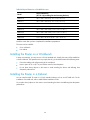 32
32
-
 33
33
-
 34
34
-
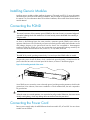 35
35
-
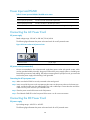 36
36
-
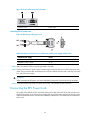 37
37
-
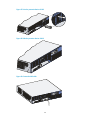 38
38
-
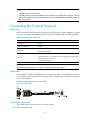 39
39
-
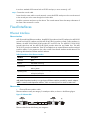 40
40
-
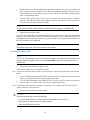 41
41
-
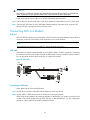 42
42
-
 43
43
-
 44
44
-
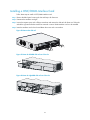 45
45
-
 46
46
-
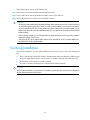 47
47
-
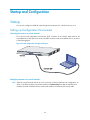 48
48
-
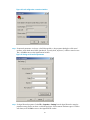 49
49
-
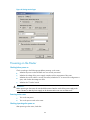 50
50
-
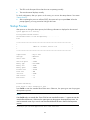 51
51
-
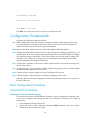 52
52
-
 53
53
-
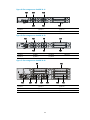 54
54
-
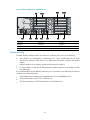 55
55
-
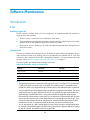 56
56
-
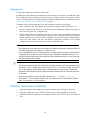 57
57
-
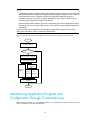 58
58
-
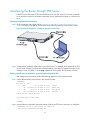 59
59
-
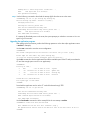 60
60
-
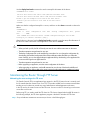 61
61
-
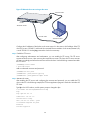 62
62
-
 63
63
-
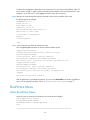 64
64
-
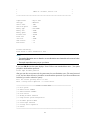 65
65
-
 66
66
-
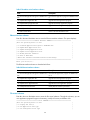 67
67
-
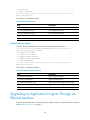 68
68
-
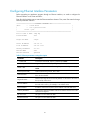 69
69
-
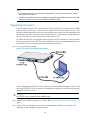 70
70
-
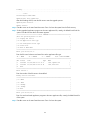 71
71
-
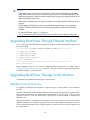 72
72
-
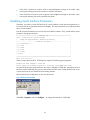 73
73
-
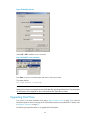 74
74
-
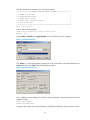 75
75
-
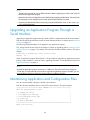 76
76
-
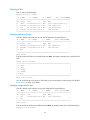 77
77
-
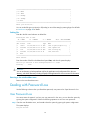 78
78
-
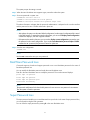 79
79
-
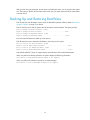 80
80
-
 81
81
-
 82
82
-
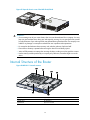 83
83
-
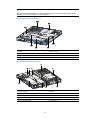 84
84
-
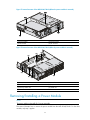 85
85
-
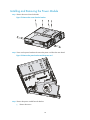 86
86
-
 87
87
-
 88
88
-
 89
89
-
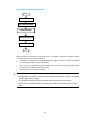 90
90
-
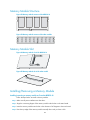 91
91
-
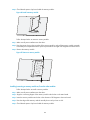 92
92
-
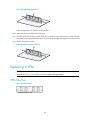 93
93
-
 94
94
-
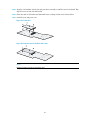 95
95
-
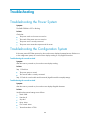 96
96
-
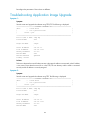 97
97
-
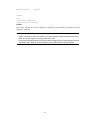 98
98
-
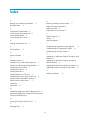 99
99
H3C MSR 30-40 Installation guide
- Type
- Installation guide
- This manual is also suitable for
Ask a question and I''ll find the answer in the document
Finding information in a document is now easier with AI
Related papers
-
H3C MSR-20-21 ROUTER Installation guide
-
H3C RT-MSR3060-DC-OVS-H3 Installation guide
-
H3C MSR 30-16 Installation guide
-
H3C H3C S7500E Series Installation guide
-
H3C AR 18-22-24 Installation guide
-
H3C MSR Router Comware 5 Series User manual
-
H3C MSR 20 Installation guide
-
H3C H3C MSR 50 User manual
-
H3C MSR 50-60 Installation guide
-
H3C MSR-20-21 ROUTER Installation guide
Other documents
-
Digi DR6410 ADSL-A/2 router, 4-port switch User guide
-
HP AR 18 Router Series Quick start guide
-
Hewlett Packard Enterprise JF234A Datasheet
-
UNIVIEW MS8500-E Quick Manual
-
3com Router 5000 Series Installation guide
-
3com MSR5040-DC-OVS-H3C Installation guide
-
SIIG ID-US0611-S1 User manual
-
 VIPowER VPM-6228H User manual
VIPowER VPM-6228H User manual
-
3com 0235A328-ME Datasheet
-
3com 0235A324 Datasheet